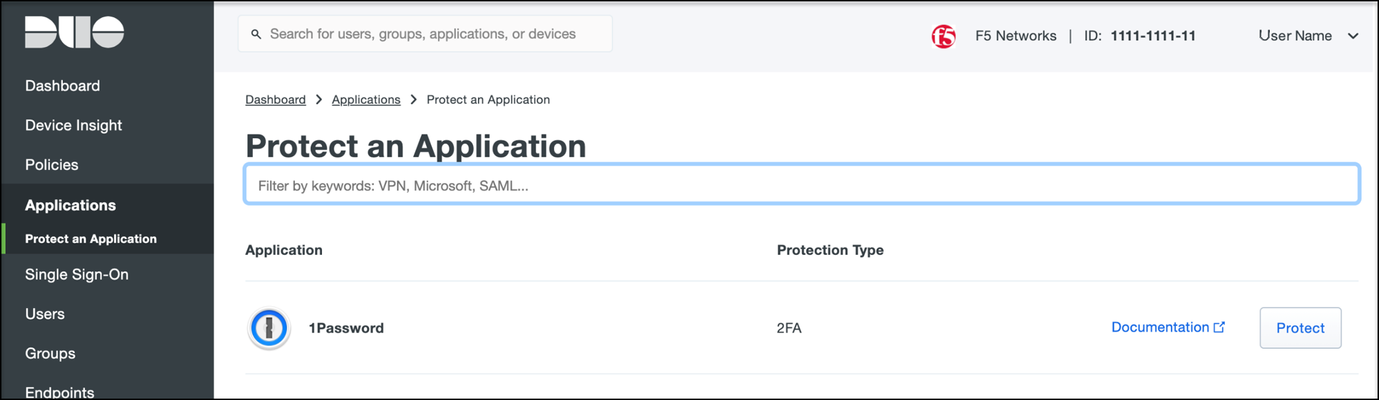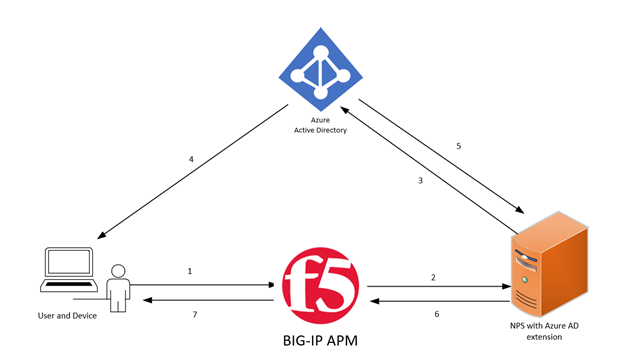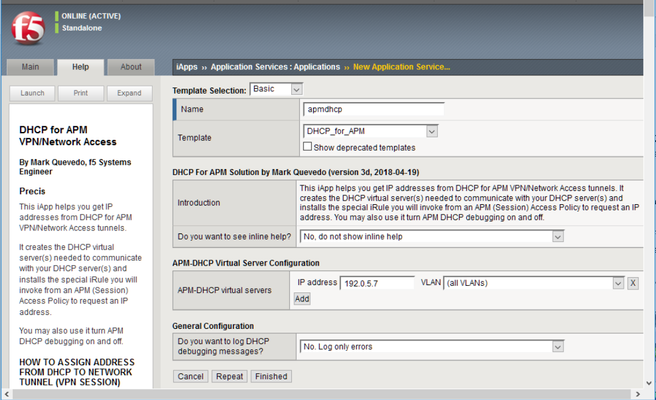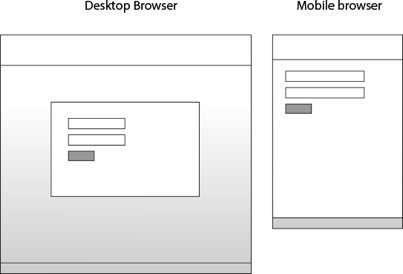BIG-IP Access Policy Manager (APM)
9457 TopicsAPM Configuration to Support Duo MFA using iRule
Overview BIG-IP APM has supported Duo as an MFA provider for a long time with RADIUS-based integration. Recently, Duo has added support for Universal Prompt that uses Open ID Connect (OIDC) protocol to provide two-factor authentication. To integrate APM as an OIDC client and resource server, and Duo as an Identity Provider (IdP), Duo requires the user’s logon name and custom parameters to be sent for Authentication and Token request. This guide describes the configuration required on APM to enable Duo MFA integration using an iRule. iRules addresses the custom parameter challenges by generating the needed custom values and saving them in session variables, which the OAuth Client agent then uses to perform MFA with Duo. This integration procedure is supported on BIG-IP versions 13.1, 14.1x, 15.1x, and 16.x. To integrate Duo MFA with APM, complete the following tasks: 1. Choose deployment type: Per-request or Per-session 2. Configure credentials and policies for MFA on the DUO web portal 3. Create OAuth objects on the BIG-IP system 4. Configure the iRule 5. Create the appropriate access policy/policies on the BIG-IP system 6. Apply policy/policies and iRule to the APM virtual server Choose deployment type APM supports two different types of policies for performing authentication functions. Per-session policies: Per-session policies provide authentication and authorization functions that occur only at the beginning of a user’s session. These policies are compatible with most APM use cases such as VPN, Webtop portal, Remote Desktop, federation IdP, etc. Per-request policies: Per-request policies provide dynamic authentication and authorization functionality that may occur at any time during a user’s session, such as step-up authentication or auditing functions only for certain resources. These policies are only compatible with Identity Aware Proxy and Web Access Management use cases and cannot be used with VPN or webtop portals. This guide contains information about setting up both policy types. Prerequisites Ensure the BIG-IP system has DNS and internet connectivity to contact Duo directly for validating the user's OAuth tokens. Configure credentials and policies for MFA on Duo web portal Before you can protect your F5 BIG-IP APM Web application with Duo, you will first need to sign up for a Duo account. 1. Log in to the Duo Admin Panel and navigate to Applications. 2. Click Protect an application. Figure 1: Duo Admin Panel – Protect an Application 3. Locate the entry for F5 BIG-IP APM Web in the applications list and click Protect to get the Client ID, Client secret, and API hostname. You will need this information to configure objects on APM. Figure 2: Duo Admin Panel – F5 BIG-IP APM Web 4. As DUO is used as a secondary authentication factor, the user’s logon name is sent along with the authentication request. Depending on your security policy, you may want to pre-provision users in Duo, or you may allow them to self-provision to set their preferred authentication type when they first log on. To add users to the Duo system, navigate to the Dashboard page and click the Add New... -> Add User button. A Duo username should match the user's primary authentication username. Refer to the https://duo.com/docs/enrolling-users link for the different methods of user enrollment. Refer to Duo Universal Prompt for additional information on Duo’s two-factor authentication. Create OAuth objects on the BIG-IP system Create a JSON web key When APM is configured to act as an OAuth client or resource server, it uses JSON web keys (JWKs) to validate the JSON web tokens it receives from Duo. To create a JSON web key: 1. On the Main tab, select Access > Federation > JSON Web Token > Key Configuration. The Key Configuration screen opens. 2. To add a new key configuration, click Create. 3. In the ID and Shared Secret fields, enter the Client ID and Client Secret values respectively obtained from Duo when protecting the application. 4. In the Type list, select the cryptographic algorithm used to sign the JSON web key. Figure 3: Key Configuration screen 5. Click Save. Create a JSON web token As an OAuth client or resource server, APM validates the JSON web tokens (JWT) it receives from Duo. To create a JSON web token: 1. On the Main tab, select Access > Federation > JSON Web Token > Token Configuration. The Token Configuration screen opens. 2. To add a new token configuration, click Create. 3. In the Issuer field, enter the API hostname value obtained from Duo when protecting the application. 4. In the Signing Algorithms area, select from the Available list and populate the Allowed and Blocked lists. 5. In the Keys (JWK) area, select the previously configured JSON web key in the allowed list of keys. Figure 4: Token Configuration screen 6. Click Save. Configure Duo as an OAuth provider APM uses the OAuth provider settings to get URIs on the external OAuth authorization server for JWT web tokens. To configure an OAuth provider: 1. On the Main tab, select Access > Federation > OAuth Client / Resource Server > Provider. The Provider screen opens. 2. To add a provider, click Create. 3. In the Name field, type a name for the provider. 4. From the Type list, select Custom. 5. For Token Configuration (JWT), select a configuration from the list. 6. In the Authentication URI field, type the URI on the provider where APM should redirect the user for authentication. The hostname is the same as the API hostname in the Duo application. 7. In the Token URI field, type the URI on the provider where APM can get a token. The hostname is the same as the API hostname in the Duo application. Figure 5: OAuth Provider screen 8. Click Finished. Configure Duo server for APM The OAuth Server settings specify the OAuth provider and role that Access Policy Manager (APM) plays with that provider. It also sets the Client ID, Client Secret, and Client’s SSL certificates that APM uses to communicate with the provider. To configure a Duo server: 1. On the Main tab, select Access > Federation > OAuth Client / Resource Server > OAuth Server. The OAuth Server screen opens. 2. To add a server, click Create. 3. In the Name field, type a name for the Duo server. 4. From the Mode list, select how you want the APM to be configured. 5. From the Type list, select Custom. 6. From the OAuth Provider list, select the Duo provider. 7. From the DNS Resolver list, select a DNS resolver (or click the plus (+) icon, create a DNS resolver, and then select it). 8. In the Token Validation Interval field, type a number. In a per-request policy subroutine configured to validate the token, the subroutine repeats at this interval or the expiry time of the access token, whichever is shorter. 9. In the Client Settings area, paste the Client ID and Client secret you obtained from Duo when protecting the application. 10. From the Client's ServerSSL Profile Name, select a server SSL profile. Figure 6: OAuth Server screen 11. Click Finished. Configure an auth-redirect-request and a token-request Requests specify the HTTP method, parameters, and headers to use for the specific type of request. An auth-redirect-request tells Duo where to redirect the end-user, and a token-request accesses the authorization server for obtaining an access token. To configure an auth-redirect-request: 1. On the Main tab, select Access > Federation > OAuth Client / Resource Server > Request. The Request screen opens. 2. To add a request, click Create. 3. In the Name field, type a name for the request. 4. For the HTTP Method, select GET. 5. For the Type, select auth-redirect-request. 6. As shown in Figure 7, specify the list of GET parameters to be sent: request parameter with value depending on the type of policy For per-request policy: %{subsession.custom.jwt_duo} For per-session policy: %{session.custom.jwt_duo} client_id parameter with type client-id response_type parameter with type response-type Figure 7: Request screen with auth-redirect-request (Use “subsession.custom…” for Per-request or “session.custom…” for Per-session) 7. Click Finished. To configure a token-request: 1. On the Main tab, select Access > Federation > OAuth Client / Resource Server > Request. The Request screen opens. 2. To add a request, click Create. 3. In the Name field, type a name for the request. 4. For the HTTP Method, select POST. 5. For the Type, select token-request. 6. As shown in Figure 8, specify the list of POST parameters to be sent: client_assertion parameter with value depending on the type of policy For per-request policy: %{subsession.custom.jwt_duo_token} For per-session policy: %{session.custom.jwt_duo_token} client_assertion_type parameter with value urn:ietf:params:oauth:client-assertion-type:jwt-bearer grant_type parameter with type grant-type redirect_uri parameter with type redirect-uri Figure 8: Request screen with token-request (Use “subsession.custom…” for Per-request or “session.custom…” for Per-session) 7. Click Finished. Configure the iRule iRules gives you the ability to customize and manage your network traffic. Configure an iRule that creates the required sub-session variables and usernames for Duo integration. Note: This iRule has sections for both per-request and per-session policies and can be used for either type of deployment. To configure an iRule: 1. On the Main tab, click Local Traffic > iRules. 2. To create an iRules, click Create. 3. In the Name field, type a name for the iRule. 4. Copy the sample code given below and paste it in the Definition field. Replace the following variables with values specific to the Duo application: <Duo Client ID> in the getClientId function with Duo Application ID. <Duo API Hostname> in the createJwtToken function with API Hostname. For example, https://api-duohostname.com/oauth/v1/token. <JSON Web Key> in the getJwkName function with the configured JSON web key. Note: The iRule ID here is set as JWT_CREATE. You can rename the ID as desired. You specify this ID in the iRule Event agent in Visual Policy Editor. when ACCESS_POLICY_AGENT_EVENT { if { [ACCESS::policy agent_id] eq "JWT_CREATE" } { set duo_uname [ACCESS::session data get "session.logon.last.username"] # Inline logic for creating JWT set header "{\"alg\":\"HS512\",\"typ\":\"JWT\"}" set exp [expr {[clock seconds] + 900}] set client_id "<Duo Client ID>" set redirect_uri "https://[ACCESS::session data get session.server.network.name]/oauth/client/redirect" set payload "{\"response_type\": \"code\",\"scope\":\"openid\",\"exp\":${exp},\"client_id\":\"${client_id}\",\"redirect_uri\":\"${redirect_uri}\",\"duo_uname\":\"${duo_uname}\"}" set jwt_duo [ACCESS::oauth sign -header $header -payload $payload -alg HS512 -key "<JSON Web Key>"] ACCESS::session data set session.custom.jwt_duo $jwt_duo # JWT Token creation set aud "<Duo API Hostname>" set jti [string range [clock seconds] 0 31] set token_payload "{\"sub\": \"${client_id}\",\"iss\":\"${client_id}\",\"aud\":\"${aud}\",\"exp\":${exp},\"jti\":\"${jti}\"}" set jwt_duo_token [ACCESS::oauth sign -header $header -payload $token_payload -alg HS512 -key "<JSON Web Key>"] ACCESS::session data set session.custom.jwt_duo_token $jwt_duo_token } } when ACCESS_PER_REQUEST_AGENT_EVENT { if { [ACCESS::perflow get perflow.irule_agent_id] eq "JWT_CREATE" } { set duo_uname [ACCESS::session data get "session.logon.last.username"] set header "{\"alg\":\"HS512\",\"typ\":\"JWT\"}" set exp [expr {[clock seconds] + 900}] set client_id "<Duo Client ID>" set redirect_uri "https://[ACCESS::session data get session.server.network.name]/oauth/client/redirect" set payload "{\"response_type\": \"code\",\"scope\":\"openid\",\"exp\":${exp},\"client_id\":\"${client_id}\",\"redirect_uri\":\"${redirect_uri}\",\"duo_uname\":\"${duo_uname}\"}" set jwt_duo [ACCESS::oauth sign -header $header -payload $payload -alg HS512 -key "<JSON Web Key>"] ACCESS::perflow set perflow.custom $jwt_duo # JWT Token creation set aud "<Duo API Hostname>" set jti [string range [clock seconds] 0 31] set token_payload "{\"sub\": \"${client_id}\",\"iss\":\"${client_id}\",\"aud\":\"${aud}\",\"exp\":${exp},\"jti\":\"${jti}\"}" set jwt_duo_token [ACCESS::oauth sign -header $header -payload $token_payload -alg HS512 -key "<JSON Web Key>"] ACCESS::perflow set perflow.scratchpad $jwt_duo_token } } Note: iRule updated 11/27/2024 to eliminate CMP demotion. Figure 9: iRule screen 5. Click Finished. Create the appropriate access policy/policies on the BIG-IP system Per-request policy Skip this section for a per-session type deployment The per-request policy is used to perform secondary authentication with Duo. Configure the access policies through the access menu, using the Visual Policy Editor. The per-request access policy must have a subroutine with an iRule Event, Variable Assign, and an OAuth Client agent that requests authorization and tokens from an OAuth server. You may use other per-request policy items such as URL branching or Client Type to call Duo only for certain target URIs. Figure 10 shows a subroutine named duosubroutine in the per-request policy that handles Duo MFA authentication. Figure 10: Per-request policy in Visual Policy Editor Configuring the iRule Event agent The iRule Event agent specifies the iRule ID to be executed for Duo integration. In the ID field, type the iRule ID as configured in the iRule. Figure 11: iRule Event agent in Visual Policy Editor Configuring the Variable Assign agent The Variable Assign agent specifies the variables for token and redirect requests and assigns a value for Duo MFA in a subroutine. This is required only for per-request type deployment. Add sub-session variables as custom variables and assign their custom Tcl expressions as shown in Figure 12. subsession.custom.jwt_duo_token = return [mcget {perflow.scratchpad}] subsession.custom.jwt_duo = return [mcget {perflow.custom}] Figure 12: Variable Assign agent in Visual Policy Editor Configuring the OAuth Client agent An OAuth Client agent requests authorization and tokens from the Duo server. Specify OAuth parameters as shown in Figure 13. In the Server list, select the Duo server to which the OAuth client directs requests. In the Authentication Redirect Request list, select the auth-redirect-request configured earlier. In the Token Request list, select the token-request configured earlier. Some deployments may not need the additional information provided by OpenID Connect. You could, in that case, disable it. Figure 13: OAuth Client agent in Visual Policy Editor Per-session policy Configure the Per Session policy as appropriate for your chosen deployment type. Per-request: The per-session policy must contain at least one logon page to set the username variable in the user’s session. Preferably it should also perform some type of primary authentication. This validated username is used later in the per-request policy. Per-session: The per-session policy is used for all authentication. A per-request policy is not used. Figures 14a and 14b show a per-session policy that runs when a client initiates a session. Depending on the actions you include in the access policy, it can authenticate the user and perform actions that populate session variables with data for use throughout the session. Figure 14a: Per-session policy in Visual Policy Editor performs both primary authentication and Duo authentication (for per-session use case) Figure 14b: Per-session policy in Visual Policy Editor performs primary authentication only (for per-request use case) Apply policy/policies and iRule to the APM virtual server Finally, apply the per-request policy, per-session policy, and iRule to the APM virtual server. You assign iRules as a resource to the virtual server that users connect. Configure the virtual server’s default pool to the protected local web resource. Apply policy/policies to the virtual server Per-request policy To attach policies to the virtual server: 1. On the Main tab, click Local Traffic > Virtual Servers. 2. Select the Virtual Server. 3. In the Access Policy section, select the policy you created. 4. Click Finished. Figure 15: Access Policy section in Virtual Server (per-request policy) Per-session policy Figure 16 shows the Access Policy section in Virtual Server when the per-session policy is deployed. Figure 16: Access Policy section in Virtual Server (per-session policy) Apply iRule to the virtual server To attach the iRule to the virtual server: 1. On the Main tab, click Local Traffic > Virtual Servers. 2. Select the Virtual Server. 3. Select the Resources tab. 4. Click Manage in the iRules section. 5. Select an iRule from the Available list and add it to the Enabled list. 6. Click Finished.20KViews12likes52CommentsF5 Supporting Our Technical Community During the COVID-19 Outbreak
Our community health is always a top priority. That priority extends to all of you who support each other every day here at DevCentral. We're a global community and we know many of you are directly affected by the COVID-19 pandemic and we want to help. Many of us are now required to work from home, and for some of us that's hard to do. The last thing we want you to worry about is technical issues. Speaking with several of you and talking to support and our teams out in the field answering your questions, we're busy gathering content that will help us all during this trying time. Our Support During the Outbreak AskF5 K70811681: F5 response to the global impact of coronavirus - F5 Support published their policy March 4th and our ability to support you remains unaffected. We strive to meet our stringent business continuity management plans to provide you with the service you've come to expect from F5 even during events like this. Troubleshooting and Support for F5 Remote Access Solutions Finding out the limits of your configuration or license during unplanned global issues is stressful to say the least. To help you troubleshoot and get started resolving those issues we compiled the below list based on your questions. AskF5 K21883200: Emerging issues you may experience during the COVID-19 outbreak - Compiled from the incoming support calls received, this will be your best ongoing source of top issues our users are running into with the increased load for remote access functionality. If you're having BIG-IP APM performance issues, start here! AskF5 K20775035: BIG-IP APM Operations Guide - This is the a great place to start if you haven't implemented APM. Consider this your field guide. It provides topics ranging from end user clients, configuration examples, to the ever-important Chapter 10: Troubleshooting. AskF5 K05847240: Troubleshooting BIG-IP APM Networks Access issues related to lease pools - This has been a popular question where lease pools are running out because so many people are connecting in and saturating available IP space. AskF5 K7752: Licensing the BIG-IP System - If you received a new license to bump up your APM client count, here's how install your new license. F5.com: Configuring the BIG-IP APM as a SAML 2.0 Identity Provider for Common SaaS Applications - Long title I know but if you're scrambling to get some federated access up for your systems start here. From the Field With everyone working remotely the need for additional BIG-IP APM answers and solutions is evident. It may be increasing DHCP lease pools for your users, installing a new license to increase your APM client count, or using Per-App VPN App Tunnels, we're working on getting you the information you need. Determining if you're licensed for Remote Access Capabilities - Many of you may have a license where APM and client access licenes are provisioned but you're just not using them. This article will determine if you're ready to start configuring APM for your remote workers. Responding to the Coronavirus - Six Ways to Improve App Availability - It's not just remote access issues people are running into. Ensure your apps are tuned and working for any heightened traffic from the increased remote working requirements. AskF5: Customizing BIG-IP APM access policy error messages - We've heard a lot about this. If you don't have good error messaging pages your user won't know if they entered a bad password or failed the client policy check. Creating an SSL VPN Using F5 Full Webtop - For those of you who have Access Policy Manager (APM) licensed but haven't configured it yet, here's a great starting point. There's a big spike in traffic for this article so we'll make sure it's in your list of to-read content Azure Active Directory and BIG-IP APM Integration - Ease identity and access management by integrating your cloud directory structure. Another high traffic article for people needing help with integrating quickly. Configuring a Per-App VPN Using F5 App Tunnels - Taking the burden off your corporate infrastructure by allowing VPN to a single app. Not many of us need full VPN tunnels so why waste your bandwidth. AskF5 K16680: VoIP through Network Access connections - Our engineering support team asked us to include this AskF5 KB based off the increase in customer questions related to VoIP via VPN. AskF5 K12524516: APM Network Access (VPN) compression causes higher CPU usage - We're also seeing in uptick in customers calling in on this issue. If you're experiencing performance issues with BIG-IP APM, check here for a quick resolution. What to do if you're experiencing an attack? The darker side is malicious users are taking advantage of the business upheaval and trying out new attack vectors and old favorites too. If you're trying to balance out the needs of your user's remote issues, let us help you with managing the influx of bad actors. Contact our F5 Security Incident Response Team (SIRT) . They're here and ready to help. Contact Us We will continue to update this document as we gain more insights from the field. As always if you have questions please login (or sign up if you're new) and hop on over to the DevCentral Q&A where our community of F5 technical professionals are happy to assist. And if you found something useful that helped you manage your remote workers tell us! We'll be happy to spread the news. It's amazing to see the support everyone provides during these difficult times and we're always proud to work and support you.3.3KViews10likes5CommentsFree F5 Training: Getting Started with BIG-IP APM
EDITORS NOTE (March 2023): A previous version of this article contained links to a publicly available CDN where F5 quickly shared free training during the early stages of the pandemic when many people and companies were coping with the rush to work from home. Since things have settled a bit the free Getting Started trainings (and others) have been moved back into the LearnF5 ecosystem. You may still access these trainings with a free LearnF5 account here: https://account.f5.com/learnf5. A handy shortcut to the Getting Started with BIG-IP APM trainings described below can be found together here. ----- We continue to see increased need for information and awareness around our Access Policy Manager (APM) toolset, general VPN related queries, and a host of other exclamations such as "My whole company is working from home starting...yesterday! HAALP!" To try and help more customers more quickly - the F5 Global Support and F5 Training teams have recently moved efficiently to make some additional training publicly available. The two training destinations here may require an F5 Learn account. The content is the same, just on different platforms, for preference-sake. This training is available, for registered customers with an account, on LearnF5. Getting Started with BIG IP Access Policy Manager (APM) (ED: Link to free training on CDN Removed) Consisting of three modules; each module (episode) contains concepts, configuration, lab demo, and knowledge check. This course covers three typical deployment scenarios for BIG-IP Access Policy Manager (APM) and is broken into three individual lessons. In lesson one, you learn how to configure BIG-IP APM to provide Active Directory-based authentication for a load-balanced pool of web servers. Building on that, in lesson two, you learn how to create a policy that provides an SSL VPN (Network Access) resource to users, but only when they log into BIG-IP APM using a corporate-issued PC. Finally, lesson three builds on the first two lessons to create a policy that provides a dynamic landing page with both SSL VPN as well as an OWA (Portal Access) resource, but only to users with special authorization.7.1KViews7likes2CommentsSSL VPN Split Tunneling and Office 365
UPDATE: Apr 9, 2020 A colleague, Vinicius M. , put together a Configuration guide: Optimizing Office 365 traffic on Remote Access through VPNs when using BIG-IP APM.pdf As we shift to a much larger remote workforce than ever before, additional strains are being placed on the remote access infrastructure of many organizations around the world. Over the past several weeks we have seen organizations adapt quickly, and as it relates to APM, implement split tunneling configurations to specifically allow Office 365 traffic to egress a client's local interface instead of the corporate network via the VPN tunnel. Microsoft publishes their Office 365 endpoints (URLs & IPs) via an API but occasionally they make changes and keeping on top of those changes can be an administrative nightmare. To make the ongoing maintenance of the Network Access Lists / split tunneling configuration as seamless as possible, I’ve adapted a Python script (see GitHubRepo) we commonly use for SSL Orchestrator deployments to fetch Office 365 endpoints and update one or more Network Access Lists. Used in conjunction with iCall, this script will periodically check for and apply updates to your Network Access List(s) without any administrative intervention, allowing you to focus on other mission critical tasks. The script is maintained and documented in this GitHub repository: https://github.com/f5regan/o365-apm-split-tunnel Microsoft has provided us with a statement concerning their recommendations for Office 365 and split tunneling: "Microsoft recommends excluding traffic destined to key Office 365 services from the scope of VPN connection by configuring split tunneling using published IPv4 and IPv6 address ranges. For best performance and most efficient use of VPN capacity, traffic to these dedicated IP address ranges associated with Office 365 Exchange Online, SharePoint Online and Microsoft Teams (referred to as Optimize category in Microsoft documentation) should be routed directly, outside of the VPN tunnel. Please refer to Microsoft guidance for more detailed information about this recommendation." Microsoft’s recommendations have been incorporated into the script published in the aforementioned GitHub repository. See the changelog for details. More Resources In addition to considering how the steps in this article may relieve some strain on your organization’s remote access infrastructure, I’d highly recommend visiting How to optimize SSL VPN connections when BIG-IP is reaching 100% CPU for further guidance on optimizing SSL VPN connections.14KViews7likes19CommentsEvaluating common integrations between Azure AD and APM - Part 1
Identity as a Service providers (IDaaS) are exploding in adoption rate, Azure AD being one that I encounter most frequently. Given that, I am often asked what options are available for integration between Azure AD and BIG-IP APM, including implementation steps. In this 4-part series, I will first summarize and contrast the integration options, including the pros and cons of each, then in each subsequent article we will dive into the requirements and implementation details for each method of integration. Please note that there may be additional integrations and authentication flows, this article series is however only covering 3 in particular. The 3 authentication flows we will discuss in this article series are: Network Policy Server (NPS) Azure MFA extension** SAML federation ROPC Oauth grant authentication flow **This replaces the legacy integration with Azure MFA Server which is no longer supported: https://devcentral.f5.com/s/articles/heres-how-i-did-it-integrating-azure-mfa-with-the-big-ip-19634 Method 1: Azure NPS Extension The method we will be examining in the first article of this series is integration between BIG-IP APM and Azure AD via a Network Policy Server (NPS) extension. This method is used to achieve Azure AD Multi-factor Authentication (MFA) capabilities for user authentication which is most often the primary business requirement for integration. User authentication requests are sent from BIG-IP APM to the NPS server where the NPS extension for Azure MFA will then inform Azure AD to initiate the MFA challenge. The NPS extension for Azure MFA does NOT support any conditional access policies, as the source of every authentication request from Azure AD's perspective will be that of the NPS server itself. By using this method, we can capture the username and password on the APM logon page for seamless password-based Single Sign-On (SSO), plus we get the MFA capabilities of Azure AD, truly the best of both worlds. Architecture and authentication flow: User requests a resource protected by BIG-IP APM and is presented with an APM logon page where they enter their credentials. BIG-IP captures these credentials as session variables and sends them to the predefined RADIUS AAA server, in this case that would be the NPS server with Azure MFA extension. The RADIUS server first validates user credentials, if successful then the 'AzureMFA' extension will notify Azure AD of the incoming user authentication request and initiate MFA challenge. The user is challenged using the chosen MFA method. Azure AD notifies the NPS extension of the MFA challenge result. The NPS extension responds back to the BIG-IP with a RADIUS response based on the outcome of the MFA challenge. If successful, the user is granted access to the protected application, webtop or resource. Pros: BIG-IP APM can capture both the username and password as session variables as part of the logon process, making password-based Single Sign-on (SSO) viable Requires no federation between BIG-IP and Azure AD Cons: Requires external infrastructure dependencies (Redundant NPS infrastructure) Azure AD Conditional access policy support is limited ***This however can be augmented with conditional policies on BIG-IP APM Method 2: SAML federation with Azure AD SAML is a well understood and adopted standard for federation between identity domains. By federating BIG-IP APM with Azure AD as the Identity Provider (IDP) we direct all user authentication requests to Azure AD. This means that all authentication features supported by Azure AD, such as Conditional Access Policies and MFA will work as intended, as the user is interfacing directly with Azure AD during authentication. By its very design, SAML federation limits the SAML Service Provider (SP), which is the role of BIG-IP APM in this case, from receiving the user's password as part of the authentication flow; this means we must use passwordless Single Sign-On (SSO) methods such as Kerberos or SAML for seamless access to applications and resources. Architecture and authentication flow: **Above depicts SP-initiated SAML authentication flow where BIG-IP APM is the Service Provider (SP) and Azure AD is the (IDP) User requests a resource protected by BIG-IP APM. APM responds to the user with a SAML request and directs them to the IDP (Azure AD). The user browser relays the SAML request to Azure AD. It is at this point that the user authenticates DIRECTLY with Azure AD. Once successfully authenticated (including MFA, if applicable), Azure AD responds to the user with a SAML response containing an Assertion and directs the user back to the BIG-IP APM. The user browser relays the SAML response to the BIG-IP and is provided access to the protected application or resource. Pros: Widely deployed and understood + very easy implementation Full support for conditional access policies and authentication functionality in Azure AD Cons: BIG-IP APM will not receive a password as part of the logon process - this means that password-based Single Sign-On (SSO) will not work out of the box ***We will explore options to get around this further in Article #3 Method 3: ROPC Oauth Grant The Resource Owner Password Credentials (ROPC) grant allows an application or intermediary to sign a user in by directly handling their password. Put simply, BIG-IP APM first captures the user credentials with a standard logon page and then validates them with Azure AD directly. This authentication flow may resemble that of traditional authentication flows such as Active Directory domain controllers or RADIUS servers. In most cases, ROPC grant flows are not highly recommended, as the user credentials are provided to the Oauth 2.0 client (BIG-IP) directly instead of to the Authorization Server (Azure AD) which arguably introduces additional risk. By using this method however, we capture the username and password on the APM logon page for password-based Single Sign-On (SSO) without requiring any on-premises infrastructure such as domain controllers or AAA servers to handle authentication. Architecture and authentication flow: User requests a resource protected by BIG-IP APM and is presented with an APM logon page where credentials are input. BIG-IP captures these credentials as session variables and sends them to the predefined Oauth Authorization Server (AS), Azure AD. If the credentials are correct, Azure AD responds to the BIG-IP with an ID token, Access token and optionally a refresh token. If successful, the user is granted access to the protected application or resource. Pros: BIG-IP APM can capture both the username and password as session variables as part of the logon process, making password-based Single Sign-on (SSO) viable Requires no on-premises infrastructure such as Active Directory or RADIUS/NPS for authentication Cons: Not recommended by Microsoft for Security reasons. No direct support for Azure AD MFA No support for Azure AD conditional access policies ***This however can be augmented with conditional policies on BIG-IP APM Summary In the first article of this series we reviewed 3 unique options for integration between BIG-IP APM and Azure AD. We also described the authentication flow as well as the pros and cons for each method. In each subsequent article, we will dive deeper into these three methods, providing detailed implementation instructions, caveats, and requirements as well as some anecdotal wisdom from the field!1.4KViews7likes4CommentsAPM-DHCP Access Policy Example and Detailed Instructions
Prepared with Mark Quevedo, F5 Principal Software Engineer May, 2020 Sectional Navigation links Important Version Notes || Installation Guide || What Is Going On Here? || Parameters You Set In Your APM Access Policy || Results of DHCP Request You Use in Access Policy || Compatibility Tips and Troubleshooting Introduction Ordinarily you assign an IP address to the “inside end” of an APM Network Tunnel (full VPN connection) from an address Lease Pool, from a static list, or from an LDAP or RADIUS attribute. However, you may wish to assign an IP address you get from a DHCP server. Perhaps the DHCP server manages all available client addresses. Perhaps it handles dynamic DNS for named client workstations. Or perhaps the DHCP server assigns certain users specific IP addresses (for security filtering). Your DHCP server may even assign client DNS settings as well as IP addresses. APM lacks DHCP address assignment support (though f5's old Firepass VPN had it ). We will use f5 iRules to enable DHCP with APM. We will send data from APM session variables to the DHCP server so it can issue the “right” IP address to each VPN tunnel based on user identity, client info, etc. Important Version Notes Version v4c includes important improvements and bug fixes. If you are using an older version, you should upgrade. Just import the template with “Overwrite existing templates” checked, then “reconfigure” your APM-DHCP Application Service—you can simply click “Finished” without changing any options to update the iRules in place. Installation Guide First install the APM-DHCP iApp template (file DHCP_for_APM.tmpl). Create a new Application Service as shown (choose any name you wish). Use the iApp to manage the APM-DHCP virtual servers you need. (The iApp will also install necessary iRules.) You must define at least one APM-DHCP virtual server to receive and send DHCP packets. Usually an APM-DHCP virtual server needs an IP address on the subnet on which you expect your DHCP server(s) to assign client addresses. You may define additional APM-DHCP virtual servers to request IP addresses on additional subnets from DHCP. However, if your DHCP server(s) support subnet-selection (see session.dhcp.subnet below) then you may only need a single APM-DHCP virtual server and it may use any IP that can talk to your DHCP server(s). It is best to give each APM-DHCP virtual server a unique IP address but you may use an BIG-IP Self IP as per SOL13896 . Ensure your APM and APM-DHCP virtual servers are in the same TMOS Traffic Group (if that is impossible set TMOS db key tmm.sessiondb.match_ha_unit to false). Ensure that your APM-DHCP virtual server(s) and DHCP server(s) or relay(s) are reachable via the same BIG-IP route domain. Specify in your IP addresses any non-zero route-domains you are using (e.g., “192.168.0.20%3”)—this is essential. (It is not mandatory to put your DHCP-related Access Policy Items into a Macro—but doing so makes the below screenshot less wide!) Into your APM Access Policy, following your Logon Page and AD Auth (or XYZ Auth) Items (etc.) but before any (Full/Advanced/simple) Resource Assign Item which assigns the Network Access Resource (VPN), insert both Machine Info and Windows Info Items. (The Windows Info Item will not bother non-Windows clients.) Next insert a Variable Assign Item and name it “DHCP Setup”. In your “DHCP Setup” Item, set any DHCP parameters (explained below) that you need as custom session variables. You must set session.dhcp.servers. You must also set session.dhcp.virtIP to the IP address of an APM-DHCP virtual server (either here or at some point before the “DHCP_Req” iRule Event Item). Finally, insert an iRule Event Item (name it “DHCP Req”) and set its Agent ID to DHCP_req. Give it a Branch Rule “Got IP” using the expression “expr {[mcget {session.dhcp.address}] ne ""}” as illustrated. You must attach iRule ir-apm-policy-dhcp to your APM virtual server (the virtual server to which your clients connect). Neither the Machine Info Item nor the Windows Info Item is mandatory. However, each gathers data which common DHCP servers want to see. By default DHCP_req will send that data, when available, to your DHCP servers. See below for advanced options: DHCP protocol settings, data sent to DHCP server(s), etc. Typically your requests will include a user identifier from session.dhcp.subscriber_ID and client (machine or connection) identifiers from other parameters. The client IP address assigned by DHCP will appear in session.dhcp.address. By default, the DHCP_req iRule Event handler will also copy that IP address into session.requested.clientip where the Network Access Resource will find it. You may override that behavior by setting session.dhcp.copy2var (see below). Any “vendor-specific information” supplied by the DHCP server 1 (keyed by the value of session.dhcp.vendor_class) will appear in variables session.dhcp.vinfo.N where N is a tag number (1-254). You may assign meanings to tag numbers. Any DNS parameters the DHCP server supplies 2 are in session.dhcp.dns_servers and session.dhcp.dns_suffix. If you want clients to use those DNS server(s) and/or DNS default search domain, put the name of every Network Access Resource your Access Policy may assign to the client into the session.dhcp.dns_na_list option. NB: this solution does not renew DHCP address leases automatically, but it does release IP addresses obtained from DHCP after APM access sessions terminate. 3 Please configure your DHCP server(s) for an address lease time longer than your APM Maximum Session Timeout. Do not configure APM-DHCP virtual servers in different BIG-IP route domains so they share any part of a DHCP client IP range (address lease pool). For example, do not use two different APM-DHCP virtual servers 10.1.5.2%6 and 10.1.5.2%8 with one DHCP client IP range 10.1.5.10—10.1.5.250. APM-DHCP won’t recognize when two VPN sessions in different route domains get the same client IP from a non-route-domain-aware DHCP server, so it may not release their IP’s in proper sequence. This solution releases DHCP address leases for terminated APM sessions every once in a while, when a new connection comes in to the APM virtual server (because the BIG IP only executes the relevant iRules on the “event” of each new connection). When traffic is sparse (say, in the middle of the night) there may be some delay in releasing addresses for dead sessions. If ever you think this solution isn’t working properly, be sure to check the BIG IP’s LTM log for warning and error messages. DHCP Setup (a Variable Assign Item) will look like: Put the IP of (one of) your APM-DHCP virtual server(s) in session.dhcp.virtIP. Your DHCP server list may contain addresses of DHCP servers or relays. You may list a directed broadcast address (e.g., “172.16.11.255”) instead of server addresses but that will generate extra network chatter. To log information about DHCP processing for the current APM session you may set variable session.dhcp.debug to true (don’t leave it enabled when not debugging). DHCP Req (an iRule Event Item) will look like: Note DHCP Req branch rules: If DHCP fails, you may wish to warn the user: (It is not mandatory to Deny access after DHCP failure—you may substitute another address into session.requested.clientip or let the Network Access Resource use a Lease Pool.) What is going on here? We may send out DHCP request packets easily enough using iRules’ SIDEBAND functions, but it is difficult to collect DHCP replies using SIDEBAND. 4 Instead, we must set up a distinct LTM virtual server to receive DHCP replies on UDP port 67 at a fixed address. We tell the DHCP server(s) we are a DHCP relay device so replies will come back to us directly (no broadcasting). 5 For a nice explanation of the DHCP request process see http://technet.microsoft.com/en-us/library/cc940466.aspx. At this time, we support only IPv4, though adding IPv6 would require only toil, not genius. By default, a DHCP server will assign a client IP on the subnet where the DHCP relay device (that is, your APM-DHCP virtual server) is homed. For example, if your APM-DHCP virtual server’s address were 172.30.4.2/22 the DHCP server would typically lease out a client IP on subnet 172.30.4.0. Moreover, the DHCP server will communicate directly with the relay-device IP so appropriate routes must exist and firewall rules must permit. If you expect to assign client IP’s to APM tunnel endpoints on multiple subnets you may need multiple APM-DHCP virtual servers (one per subnet). Alternatively, some but not all DHCP servers 6 support the rfc3011 “subnet selection” or rfc3527 “subnet/link-selection sub-option” so you can request a client IP on a specified subnet using a single APM-DHCP virtual server (relay device) IP which is not homed on the target subnet but which can communicate easily with the DHCP server(s): see parameter session.dhcp.subnet below. NOTE: The subnet(s) on which APM Network Access (VPN) tunnels are homed need not exist on any actual VLAN so long as routes to any such subnet(s) lead to your APM (BIG-IP) device. Suppose you wish to support 1000 simultaneous VPN connections and most of your corporate subnets are /24’s—but you don’t want to set up four subnets for VPN users. You could define a virtual subnet—say, 172.30.4.0/22—tell your DHCP server(s) to assign addresses from 172.30.4.3 thru 172.30.7.254 to clients, put an APM-DHCP virtual server on 172.30.4.2, and so long as your Layer-3 network knows that your APM BIG-IP is the gateway to 172.30.4.0/22, you’re golden. When an APM Access Policy wants an IP address from DHCP, it will first set some parameters into APM session variables (especially the IP address(es) of one or more DHCP server(s)) using a Variable Assign Item, then use an iRule Event Item to invoke iRule Agent DHCP_req in ir apm policy dhcp. DHCP_req will send DHCPDISCOVERY packets to the specified DHCP server(s). The DHCP server(s) will reply to those packets via the APM-DHCP virtual-server, to which iRule ir apm dhcp must be attached. That iRule will finish the 4-packet DHCP handshake to lease an IP address. DHCP_req handles timeouts/retransmissions and copies the client IP address assigned by the DHCP server into APM session variables for the Access Policy to use. We use the APM Session-ID as the DHCP transaction-ID XID and also (by default) in the value of chaddr to avert collisions and facilitate log tracing. Parameters You Set In Your APM Access Policy Required Parameters session.dhcp.virtIP IP address of an APM-DHCP virtual-server (on UDP port 67) with iRule ir-apm-dhcp. This IP must be reachable from your DHCP server(s). A DHCP server will usually assign a client IP on the same subnet as this IP, though you may be able to override that by setting session.dhcp.subnet. You may create APM-DHCP virtual servers on different subnets, then set session.dhcp.virtIP in your Access Policy (or branch) to any one of them as a way to request a client IP on a particular subnet. No default. Examples (“Custom Expression” format): expr {"172.16.10.245"} or expr {"192.0.2.7%15"} session.dhcp.servers A TCL list of one or more IP addresses for DHCP servers (or DHCP relays, such as a nearby IP router). When requesting a client IP address, DHCP packets will be sent to every server on this list. NB: IP broadcast addresses like 10.0.7.255 may be specified but it is better to list specific servers (or relays). Default: none. Examples (“Custom Expression” format): expr {[list "10.0.5.20" "10.0.7.20"]} or expr {[list "172.30.1.20%5"]} Optional Parameters (including some DHCP Options) NOTE: when you leave a parameter undefined or empty, a suitable value from the APM session environment may be substituted (see details below). The defaults produce good results in most cases. Unless otherwise noted, set parameters as Text values. To exclude a parameter entirely set its Text value to '' [two ASCII single-quotes] (equivalent to Custom Expression return {''} ). White-space and single-quotes are trimmed from the ends of parameter values, so '' indicates a nil value. It is best to put “Machine Info” and “Windows Info” Items into your Access Policy ahead of your iRule Event “DHCP_req” Item (Windows Info is not available for Mac clients beginning at version 15.1.5 as they are no longer considered safe). session.dhcp.debug Set to 1 or “true” to log DHCP-processing details for the current APM session. Default: false. session.dhcp.firepass Leave this undefined or empty (or set to “false”) to use APM defaults (better in nearly all cases). Set to “true” to activate “Firepass mode” which alters the default values of several other options to make DHCP messages from this Access Policy resemble messages from the old F5 Firepass product. session.dhcp.copy2var Leave this undefined or empty (the default) and the client IP address from DHCP will be copied into the Access Policy session variable session.requested.clientip, thereby setting the Network Access (VPN) tunnel’s inside IP address. To override the default, name another session variable here or set this to (Text) '' to avert copying the IP address to any variable. session.dhcp.dns_na_list To set the client's DNS server(s) and/or DNS default search domain from DHCP, put here a Custom Expression TCL list of the name(s) of the Network Access Resource(s) you may assign to the client session. Default: none. Example: expr {[list "/Common/NA" "/Common/alt-NA"]} session.dhcp.broadcast Set to “true” to set the DHCP broadcast flag (you almost certainly should not use this). session.dhcp.vendor_class Option 60 A short string (32 characters max) identifying your VPN server. Default: “f5 APM”. Based on this value the DHCP server may send data to session.dhcp.vinfo.N (see below). session.dhcp.user_class Option 77 A Custom Expression TCL list of strings by which the DHCP server may recognize the class of the client device (e.g., “kiosk”). Default: none (do not put '' here). Example: expr {[list "mobile" "tablet"]} session.dhcp.client_ID Option 61 A unique identifier for the remote client device. Microsoft Windows DHCP servers expect a representation of the MAC address of the client's primary NIC. If left undefined or empty the primary MAC address discovered by the Access Policy Machine Info Item (if any) will be used. If no value is set and no Machine Info is available then no client_ID will be sent and the DHCP server will distinguish clients by APM-assigned ephemeral addresses (in session.dhcp.hwcode). If you supply a client_ID value you may specify a special code, a MAC address, a binary string, or a text string. Set the special code “NONE” (or '') to avoid sending any client_ID, whether Machine Info is available or not. Set the special code “XIDMAC” to send a unique MAC address for each APM VPN session—that will satisfy DHCP servers desiring client_ID‘s while averting IP collisions due to conflicting Machine Info MAC’s like Apple Mac Pro’s sometimes provide. A value containing twelve hexadecimal digits, possibly separated by hyphens or colons into six groups of two or by periods into three groups of four, will be encoded as a MAC address. Values consisting only of hexadecimal digits, of any length other than twelve hexits, will be encoded as a binary string. A value which contains chars other than [0-9A-Fa-f] and doesn't seem to be a MAC address will be encoded as a text string. You may enclose a text string in ASCII single-quotes (') to avert interpretation as hex/binary (the quotes are not part of the text value). On the wire, MAC-addresses and text-strings will be prefixed by type codes 0x01 and 0x00 respectively; if you specify a binary string (in hex format) you must include any needed codes. Default: client MAC from Machine Info, otherwise none. Example (Text value): “08-00-2b-2e-d8-5e”. session.dhcp.hostname Option 12 A hostname for the client. If left undefined or empty, the short computer name discovered by the APM Access Policy Windows Info Item (if any) will be used. session.dhcp.subscriber_ID Sub-option 6 of Option 82 An identifier for the VPN user. If undefined or empty, the value of APM session variable session.logon.last.username will be used (generally the user's UID or SAMAccountName). session.dhcp.circuit_ID Sub-option 1 of Option 82 An identifier for the “circuit” or network endpoint to which client connected. If left undefined or empty, the IP address of the (current) APM virtual server will be used. session.dhcp.remote_ID Sub-option 2 of Option 82 An identifier for the client's end of the connection. If left undefined or empty, the client’s IP address + port will be used. session.dhcp.subnet Option 118 Sub-option 5 of Option 82 The address (e.g., 172.16.99.0) of the IP subnet on which you desire a client address. With this option you may home session.dhcp.virtIP on another (more convenient) subnet. MS Windows Server 2016 added support for this but some other DHCP servers still lack support. Default: none. session.dhcp.hwcode Controls content of BOOTP htype, hlen, and chaddr fields. If left undefined or empty, a per-session value optimal in most situations will be used (asserting that chaddr, a copy of XID, identifies a “serial line”). If your DHCP server will not accept the default, you may set this to “MAC” and chaddr will be a locally-administered Ethernet MAC (embedding XID). When neither of those work you may force any value you wish by concatenating hexadecimal digits setting the value of htype (2 hexits) and chaddr (a string of 0–32 hexits). E.g., a 6-octet Ethernet address resembles “01400c2925ea88”. Most useful in the last case is the MAC address of session.dhcp.virtIP (i.e., a specific BIG-IP MAC) since broken DHCP servers may send Layer 2 packets directly to that address. Results of DHCP Request For Use In Access Policy session.dhcp.address <-- client IP address assigned by DHCP! session.dhcp.message session.dhcp.server, session.dhcp.relay session.dhcp.expires, session.dhcp.issued session.dhcp.lease, session.dhcp.rebind, session.dhcp.renew session.dhcp.vinfo.N session.dhcp.dns_servers, session.dhcp.dns_suffix session.dhcp.xid, session.dhcp.hex_client_id, session.dhcp.hwx If a DHCP request succeeds the client IP address appears in session.dhcp.address. If that is empty look in session.dhcp.message for an error message. The IP address of the DHCP server which issued (or refused) the client IP is in session.dhcp.server (if session.dhcp.relay differs then DHCP messages were relayed). Lease expiration time is in session.dhcp.expires. Variables session.dhcp.{lease, rebind, renew} indicate the duration of the address lease, plus the rebind and renew times, in seconds relative to the clock value in session.dhcp.issued (issued time). See session.dhcp.vinfo.N where N is tag number for Option 43 vendor-specific information. If the DHCP server sends client DNS server(s) and/or default search domain, those appear in session.dhcp.dns_servers and/or session.dhcp.dns_suffix. To assist in log analysis and debugging, session.dhcp.xid contains the XID code used in the DHCP request. The client_ID value (if any) sent to the DHCP server(s) is in session.dhcp.hex_client_id. The DHCP request’s htype and chaddr values (in hex) are concatenated in session.dhcp.hwx. Compatibility Tips and Troubleshooting Concern Response My custom parameter seems to be ignored. You should set most custom parameters as Text values (they may morph to Custom Expressions). My users with Apple Mac Pro’s sometimes get no DHCP IP or a conflicting one. A few Apple laptops sometimes give the Machine Info Item bogus MAC addresses. Set session.dhcp.client_ID to “XIDMAC“ to use unique per-session identifiers for clients. After a VPN session ends, I expect the very next session to reuse the same DHCP IP but that doesn’t happen. Many DHCP servers cycle through all the client IP’s available for one subnet before reusing any. Also, after a session ends APM-DHCP takes a few minutes to release its DHCP IP. When I test APM-DHCP with APM VE running on VMware Workstation, none of my sessions gets an IP from DHCP. VMware Workstation’s built-in DHCP server sends bogus DHCP packets. Use another DHCP server for testing (Linux dhcpd(8) is cheap and reliable). I use BIG-IP route domains and I notice that some of my VPN clients are getting duplicate DHCP IP addresses. Decorate the IP addresses of your APM-DHCP virtual servers, both in the iApp and in session.dhcp.virtIP, with their route-domain ID’s in “percent notation” like “192.0.2.5%3”. APM-DHCP is not working. Double-check your configuration. Look for errors in the LTM log. Set session.dhcp.debug to “true” before trying to start a VPN session, then examine DHCP debugging messages in the LTM log to see if you can figure out the problem. Even after looking at debugging messages in the log I still don’t know why APM-DHCP is not working. Run “tcpdump –ne -i 0.0 -s0 port 67” to see where the DHCP handshake fails. Are DISCOVER packets sent? Do any DHCP servers reply with OFFER packets? Is a REQUEST sent to accept an OFFER? Does the DHCP server ACK that REQUEST? If you see an OFFER but no REQUEST, check for bogus multicast MAC addresses in the OFFER packet. If no OFFER follows DISCOVER, what does the DHCP server’s log show? Is there a valid zone/lease-pool for you? Check the network path for routing errors, hostile firewall rules, or DHCP relay issues. Endnotes In DHCP Option 43 (rfc2132). In DHCP Options 6 and 15 (rfc2132). Prior to version v3h, under certain circumstances with some DHCP servers, address-release delays could cause two active sessions to get the same IP address. And even more difficult using [listen], for those of you in the back of the room. A bug in some versions of VMware Workstation’s DHCP server makes this solution appear to fail. The broken DHCP server sends messages to DHCP relays in unicast IP packets encapsulated in broadcast MAC frames. A normal BIG-IP virtual server will not receive such packets. As of Winter 2017 the ISC, Cisco, and MS Windows Server 2016 DHCP servers support the subnet/link selection options but older Windows Server and Infoblox DHCP servers do not. Supporting Files - Download attached ZIP File Here.16KViews7likes64CommentsCOVID-19 Response: Supplement to the BIG-IP APM and BIG-IP Edge Client Operations Guides
In the new F5 VPN for Business Continuity guide published to AskF5, you can learn how to: License and provision many new BIG-IP Network Access VPN users. Ensure seamless and secure BIG-IP APM Network Access VPN service any time. Troubleshoot problems when your BIG-IP Network Access VPN is not functioning optimally. The F5 VPN for Business Continuity guide includes the following chapters: Chapter 1: Contents Chapter 2: What is Network Access VPN? Chapter 3: Licensing and provisioning Network Access VPN Chapter 4: Optimizing Network Access VPN Chapter 5: Securing Network Access VPN Chapter 6: Troubleshooting Network Access VPN612Views7likes0CommentsBasic OAuth concept and OAuth with F5 solutions
In my previous article [Overview of API Access Control and implementing API key access control with BIG-IP APM] , I explained the ‘API-Key based Access Control’ method and we could see how a user implements it easily and securely using BIG-IP APM. However, although the ‘API-Key’ method has its advantages, it also has some limitations when we use it in the enterprise-grade API access control implementation. Problems of the API-Key Access Control API Key compromise Although some improved API-Key systems can set an expiration time for API keys, the expiration time for keys has to be set for a longer time such as weeks, months, or a year. This is because the issued key should be configured manually to API clients or API G/W or API endpoints. This manual process requires extra operational overhead, thus it is normally recommended to use a long expiration time for keys. However, a longer expiration time may bring security problems as well. Let’s say the issued key is stolen without recognition by the organization, then what happens? Since the key’s expiration time might be set to months or a year, the attacker who stole the key can access the corporate resources until the key reaches its expiration time, a year in the worst case. 3rd party integration Since the API-key method doesn’t have any pre-defined flow or format of the key, it could be challenging to integrate the enterprise’s API system with 3rd party client applications. For example, if Google, AWS, Dropbox, and Open banking services were to provide all different API access control methods, application developers would need to create all different modules for their applications to integrate each service. This is not a scalable solution to integrating the organization’s APIs with other 3rd party applications. OAuth 2.0 An OAuth 2.0 standard protocol was introduced in 2012 to solve these challenges and was defined in RFC6549. It was designed to implement API access control and is one of the most widely adopted methods for API access control purposes. The common misunderstanding of an OAuth is that it is considered an ‘Authentication protocol’. But it’s not an authentication protocol. While OAuth can provide authentication capability with its well-known extension – ‘OIDC(OpenID Connect)’, OAuth itself can work without OIDC and it primarily solves the access delegation problem. If a user wants to delegate third-party application access to their Gmail profile, OAuth can solve this. Many experts explain an OAuth with an example of a hotel key card. Once the key card is issued to the user, the room doesn’t authenticate the user but rather the valid key card. An OAuth works like a hotel key card, thus it is not an authentication protocol. In an OAuth implementation, a token performs the same role as a ‘key’ of the ‘API-Key method’. One of the biggest technical advantages of OAuth is to provide centralized token management, user authentication, and a privilege consent process. This centralized policy management can help an enterprise to expand their API network and organizations more easily integrate their APIs with external applications. An OAuth is a big topic and we can not cover all the details of it in this short article. However, there are some important terminologies and concepts to understand the overall OAuth flow. OAuth roles OAuth standard introduces 4 different roles in a typical OAuth flow. Resource Owner(RO): RO indicates the person who owns the resources. If a fintech app tries to access a user’s banking account, the user is the resource owner(RO). Resource Server(RS): RS is the place to host protected resources. In the above banking example, the server which hosts the banking API is the resource server and the banking API itself is the resource. OAuth Authorization Server: OAuth AS is the centralized system to manage and issue the access token to OAuth clients. OAuth Client Application: The OAuth client indicates the application which wants to access a resource on behalf of the resource owner. In the banking example, the fintech app is the OAuth client. OAuth grant types OAuth grant types define how an OAuth client can obtain a grant from a resource owner to access their resources on their behalf. An OAuth 2.0 defines 4 different grant types. 1) Authorization Code Grant The application(=client) obtains the ‘authorization code’ first from the authorization server and the client exchange the code for an access token. This allows the access token to be never exposed to the resource owner’s user-agent. 2) Implicit Grant Optimized for in-browser JS clients. Instead of an authorization code, an access token is issued immediately without client authentication. 3) Resource Owner Password Credential Grant Username and password are used instead of an authorization code to obtain an access token. Should only be used for highly trusted clients or when other types are not available. Username and password are only used to get an access token and are not stored. 4) Client Credential Grant The client supplies its own credentials to get an access token. Support OAuth in F5 solutions Since OAuth is a key protocol for the enterprise-grade API implementation, F5 solutions support OAuth widely as well. F5 BIG-IP APM and NGINX Plus support various OAuth roles and grant types. Organizations can build their own secure OAuth framework using F5 solutions. Integrating with partner solutions Since OAuth is a standard protocol, one of its strong benefits is to be supported by different vendor solutions. While F5 provides all types of OAuth roles in our product portfolio, we also provide tight integrations with our partner’s platforms, this includes leading vendors of IDaaS solutions – Microsoft Azure AD, Okta, and Ping. F5 BIG-IP APM has built-in OAuth configuration sets for these vendors already, so customers easily can configure their BIG-IP APM device to work with these vendor’s solutions. That means a customer can deploy Microsoft Azure AD or Okta or Ping Identity as their OAuth Authorization Server, and they can configure the BIG-IP APM and NGINX Plus API Gateway as their OAuth Resource Server. Both BIG-IP APM and NGINX Plus can work with those IDaaS vendor’s solutions to build an enterprise-level of OAuth for an organization. Summary An OAuth is an essential component to implement API access control to protect the enterprise’s API endpoints. However, the OAuth standard includes different roles, grant types, and extensions. Because of its complexity, some organizations may have some difficulty adopting the technology. F5 solution can help an organization adopt OAuth more easily. For example, F5 supports different roles of OAuth with multiple solutions – BIG-IP APM and NGINX Plus API Gateway. A customer can build their own OAuth network using F5 solutions only or they also can configure our solutions to work with industry-leading IDaaS vendors such as Microsoft, Okta, and Ping Identity. With all the flexibility and powerful policy management capabilities of the F5 solution, an organization can implement and operate its OAuth systems more effectively.4.3KViews6likes1CommentAPM Advanced Customization Examples with Modern Template, v15.1+
Introduction This guide will walk through how the logon, webtop, and other UI pages are created by APM, how it works, and some examples.The new APM modern template has an updated look in both mobile and desktop browsers. It uses the popular Preact framework to provide a consistent and familiar end user experience. How to activate the new customization system New policies created in 15.1 and later default to the new Modern template. Existing policies made before 15.1 continue to use the Standard template. When creating a new access policy: You can see the customization types applied to all access policies in the Per-Session access policy menu: Customization Sections Basic, General, and Advanced Customization APM has different ways to customize, depending on the desired complexity. Some administrators simply want to change colors, while others would prefer to completely rewrite the APM user-facing HTML and CSS so they have similar branding to other corporate web properties. As is typical with CSS, style customizations can be applied simultaneously with later style changes overriding earlier ones. Basic Customization Simple customization settings such as images, titles, captions, and colors are applied to resources and policies using Basic Customization. The tables and screenshot below detail the settings. Elements in Basic Customization Header/Footer/Title Header Image for Desktop (Max height: 60px) Header Image for Mobile (Max height: 30px) Layout Settings Maximum viewport width for applying small (mobile) screen styles (px) Browser width for mobile clients Minimum viewport width for applying large (desktop) screen styles (px) Browser width for desktop clients Colors (see image for sections) Active Links and Buttons Color Footer Background Color Form Background Color Header Color Page Background Color Solid Button Text Color Text Color Top Strip Color General Customization General Customization offers a more advanced tree view of the Basic Customization settings as well as text options for user-facing messages. Like Basic customization, the settings are applied individually to each access policy and policy item via the item’s XML file specified in the cache-path parameter of the associated customization group configuration object. To use General Customization Create the policies and/or resources you would like to customize. Find them in the tree view. Make the changes. Perform the standard 3-step save process: Save Draft, Save, then Apply the access policy. You use General Customization to apply changes to the informational text strings and error messages that are displayed to users. Browse the configuration tree to see the available customization areas. The settings are divided into Branding and Text. Text are the localized messages that are displayed to the end users, including associated HTML. User-facing status and text messages can be selected in the Text tab. Branding options are about page styling, colors, fonts, and the like. These are selected in the Branding tab. Special General Options APM customization has a few non-branding and non-text special options in the configuration tree. Disable all external scripts and styles The new Modern customization includes a new resource loader feature. This feature loads all added CSS and JS resources dynamically, including 3 rd party external code. You use this option like a “Revert” to restore the default branding in case there is some unknown trouble. If enabled, it disables loading of all external CSS and JS, including the APM-hosted user-XXXX.js and user-XXXX.css files. External Javascript / CSS You can now easily add external javascript references, for libraries such as JQuery that you would like your users to load from an external CDN. Historically this would present a security problem because the CDN content may be vulnerable to malicious injection. APM uses the W3C subresource integrity feature(https://www.w3.org/TR/SRI/) mechanism to ensure that the external files are not tampered. You can also specify external scripts manually in user-XXXX.js, but using the inbuilt APM script-loader mechanism allows us to trap loading errors and disable all external scripts globally, in case of any problems (see the previous section). To use this feature: Find the checksum* and URL of your resource. jQuery makes this very simple: It’s directly on their CDN page. Alternatively, you can compute them using srihash.org. Place the values into External Scripts / Styles. Save, Apply the access policy, and visit the access policy virtual. *Note*: APM’s end-user pages are built using Preact with built-in libraries, so don't load another copy of Preact using this mechanism. See the Advanced Examples section below for usage ideas. If the checksum is incorrect the stock APM javascript will function correctly, but the external resource will not be loaded and the browser will produce a “Failed to find a valid digest in the integrity attribute for resource ‘xxxxxx’” error in the console similar to this screenshot: * Supported checksum mechanisms are SHA-256, SHA-384, or SHA-512. Advanced Customization Use Advanced Customization to edit or place code directly into the files that are referenced from the primary APM user-facing HTML. Common settings are available which load on all pages, along with separate CSS and JS for each policy item that is present in the policy. Generally, the CSS/JS for each policy item load after the common settings so later settings will override earlier ones. You must first add policy items to customize before customizing them. This is a customization tree view before and after adding Logon Page to access policy: Before After Operation of Advanced Customization With Advanced Customization, you can do essentially any styling you want using standard CSS. Advanced Customization has some common settings, agent settings, and some special settings. After making any change, Save Draft, then Save., then Apply the access policy. Common settings These two files (user-common.css and user-common.js) are loaded on all* APM user-facing pages, including policy evaluation (logon, message, etc), webtop, and logout. Use these if you want to change a page style in all areas. For example, perhaps we always want to hide the header and footer and add a background image. To do that, we can simply add some CSS to user-common.css to set a few properties targeting the apmui-header, apmui-main, and apmui-footer CSS selectors. Example: logon page customization Hide header and footer, and add a picture: *Note*: You should usually make logon-specific changes on the logon page rather than “common”, since the webtop places some GUI links in apmui-header. Hiding the header removes access to these links! You can use user-common.js to load a tracker such as Google Analytics. Example: Google Analytics Customization Types There are two broad categories for the customization of APM objects: Resources are Assigned during per-session access policy execution. They include customizable icons, captions, and descriptions that are visible on the APM full webtop (sometimes called a portal). OAuth Client App OAuth Scope App Tunnel Network Access Remote Desktop SAML Web App (Portal Access) Webtop Link Webtop Section Non-Resources each have different configuration properties General Framework Installation EPS Logout (Ending Denied) Error message Decision Box Confirm/Continue Ending Denied Message Box Oauth Authz Webtop Screenshots *Example*: Simple resource customization of a webtop link resource End-User view from APM webtop: Troubleshooting Tips: Configuration Structure Resource customization settings, text strings, and image files are stored as interdependent configuration and file objects. When troubleshooting, check the following configuration areas. This diagram represents the dependencies: This table represents the item details, and troubleshooting tips: NOTE: To create resource customization using scripting or automation, they must be created all at once using a TMSH transaction rather than individually because of the interdependency between resources, profiles, policies, policy items, agents, and customization groups. To get started, use the GUI to create a policy you like, then review the configuration objects defined in tmsh list apm. The objects inter-referred-to must be copied into a transaction. equivalent create apm xxxx commands inside of a transaction. For detail on transactions with APM policies, see tmsh help apm policy access-policy tmsh help cli transaction HTML Rendering Details Access profiles, Per Request Policies and other objects (customized independently from an access profile) share similar syntax and structure. Each object has customization settings. Access Profiles have multiple groups of customization settings. Every time you change customization, it generates a set of files that are combined to form the user-displayed page. Settings (color, font, text, and so on) for the header and footer can be defined in access profile customization. Settings for the location and alignment of the content area can also be defined in access profile customization. Settings for resources displayed in the APM Webtop can be defined in the resource's configuration area (see payroll example above). APM Sandbox / Image Hosting To place images or other files in APM for convenient access by end users, use the Hosted Content feature. On a BIG-IP system, on the Main tab, click Access > Webtops > Hosted Content > Manage Files. Upload an image file. Click Upload >> Manage Access, and make sure the checkbox for your access policy attached to the virtual server is selected. Access the file at the location indicated in the Publicly Accessible URI column. General Examples Execute external javascript code after Logon Page browser rendering is complete. This example can be placed into user-logon.js to use the D3 library to display a small pop-up message. Additional code can be inserted for custom functions. define(["require", "exports", "tslib", "module", "apmui/page/logon/View"], function (require, exports, tslib_1, module, View_1) { "use strict"; Object.defineProperty(exports, "__esModule", { value: true }); requirejs.config({ map: { 'apmui/master/View': { 'apmui/page/logon/View': module.id, }, }, }); /* Replacement View component */ var CustomLogonView = /** @class */ (function (_super) { tslib_1.__extends(CustomLogonView, _super); function CustomLogonView() { return _super !== null && _super.apply(this, arguments) || this; } CustomLogonView.prototype.componentDidMount = function () { _super.prototype.componentDidMount.call(this); requirejs(['https://d3js.org/d3.v6.min.js'], function (d3) { // Place your code inside this function d3.select("form").append("span") .text("Hello from D3 library"); }); }; return CustomLogonView; }(View_1.default)); exports.default = CustomLogonView; }); Execute local javascript code inside Logon Page. This example can be placed into user-logon.js to perform custom actions. define(["require", "exports", "tslib", "module", "apmui/page/logon/View"], function (require, exports, tslib_1, module, View_1) { "use strict"; Object.defineProperty(exports, "__esModule", { value: true }); requirejs.config({ map: { 'apmui/master/View': { 'apmui/page/logon/View': module.id, }, }, }); /* Replacement View component */ var CustomLogonView = /** @class */ (function (_super) { tslib_1.__extends(CustomLogonView, _super); function CustomLogonView() { return _super !== null && _super.apply(this, arguments) || this; } CustomLogonView.prototype.componentDidMount = function () { _super.prototype.componentDidMount.call(this); alert('PLACE CUSTOM CODE HERE'); }; return CustomLogonView; }(View_1.default)); exports.default = CustomLogonView; }); Advanced Examples These use TypeScript and preact You should be familiar with these technologies and their usage. To use these examples, you need a standard TypeScript/NodeJS+NPM build environment. This can be most easily achieved by using Linux, Microsoft Windows Subsystem for Linux (WSL), or Mac, then installing NodeJS which includes NPM. The examples are attached to this article as a ZIP archive. Download and decompress this file to a suitable location on your workstation. Read README.md from the package. Each example here assumes you have already downloaded the package and run npm install; npm run build. The compilation result is placed in the dist directory. For each one of the examples, you simply copy the user-xxxx.css and user-xxxx.js files into the correct object in Advanced Customization. To make changes to these examples, modify the files in src, then npm run build, as specified in README.md. Example 1: Decision box with more options By default, the APM Decision Box has only two choices. We can use this advanced customization example to append additional choices. Follow this procedure: Add a decision box to your access policy. Navigate to customization-examples/dist/decisionBox-more-options and copy the contents of user-decision.js to the appropriate area in Advanced Customization. Click Save Draft, Save, and apply the access policy. As a user, navigate to the decision box on the APM virtual server. Now the decision box has 4 options rather than two. The option and icon detail are in the example user-decision.ts source file: The result: value is the raw POST data, which is transferred from the client browser when the my.policy page is submitted. It must match an agent expression in the branch rules defined for the decision box object. As with all other agents, the branch rules must be defined in the policy-item configuration so that the additional branches are available in the VPE for use: Once these additional branch rules are defined, they can be added to the VPE flow: When a user makes a choice, it appears in log files thusly: To host your own icons, you can use the APM sandbox hosting feature, discussed elsewhere in this doc. Example 2: Logon box custom component This example adds a custom Preact component to the Logon Box. Add a Logon Page to your access policy, then copy the example dist code into your user-logon.js and user-logon.css files. Output: Example 3: Logon custom view This is an example of how to obtain a JSON-formatted dump of data available programmatically. Add the code from logon-custom-view to your APM policy files, then visit the APM virtual. You will see JSON data that provides the detailed data available. Example 4: PIN Pad replaces standard forms logon page This is an example of an alternative method of rendering a standard forms logon page with a polymorphic virtual PIN pad. It uses Preact and CSS to achieve this result. Note: A similar result with a virtual keyboard is possible as well, using other modules available via npm. This requires Preact development. As with the other examples, compile the TypeScript and place the dist’s user-logon.css and user-logon.js into the APM’s advanced customization area for your logon agent. The result when visiting this logon page is illustrated in this screenshot: Example 5: Validation of input fields logon-validate-domain contains a sample that has an example of input field validation: The input validation logic can be changed with the following TypeScript: This kind of validation logic can be extended for almost any purpose. Example 6: Pin resource to top of webtop Recently-used-resources implements a mechanism that uses local storage to track how many times a resource has been clicked. It also creates a new webtop section that displays most-clicked-on resources. You must have a full webtop and multiple resources assigned to the user (any type is fine). Use this example like the others: Copy the dist directory files user-webtop.css and user-webtop.js to the advanced customization object and click Save Draft, then Save, and apply the access policy. Note that you may have to clear BIG-IP or browser cache to see the update. Take a few minutes to examine the browser's Local Storage contents while clicking various favorites assigned to the user. Example 7: Pin resources on full webtop Most application portals offer some kind of system to save often-used resources at the top of the list. This example uses HTML5 Browser Local Storage to save the user’s resources and render them at the top of the webtop application portal. You must assign a full webtop and multiple resources to the user. Use this example like the others: Copy the dist directory files user-webtop.css and user-webtop.js to the advanced customization object and click Save Draft, then Save, and apply the access policy. Note that you may have to clear BIG-IP or browser cache to see the update. Afterwards, logon as a user to the webtop and click the corner pin icon to add the resource to Pinned Resources. Try to log out and back in and see that the resource(s) are saved. Check the browser developer tools to query the local storage contents. Examples Conclusion We hope these examples are helpful to performing customization of APM web pages. Please let us know of any further examples that you would like to share! Request For Examples We have received the following requests for examples and hope to add these soon. Let us know if you can contribute! Simplest way to add an HTML link and text into the logon page Simplest way to add a select box to a logon page Example virtual keyboard logon page Attributions / Licensing / Support Status Support Status: F5 Support cannot provide assistance with TypeScript, JavaScript, or Preact coding or web development. To validate the operation of any of these examples, standard web development practices should be used. F5 code: These examples include code produced by F5 intended to showcase the possibilities of the v15.1.0 APM customization system and can be used by any APM customer. THIS SOFTWARE IS PROVIDED BY THE COPYRIGHT HOLDERS AND CONTRIBUTORS "AS IS" AND ANY EXPRESS OR IMPLIED WARRANTIES, INCLUDING, BUT NOT LIMITED TO, THE IMPLIED WARRANTIES OF MERCHANTABILITY AND FITNESS FOR A PARTICULAR PURPOSE ARE DISCLAIMED. IN NO EVENT SHALL THE COPYRIGHT HOLDER OR CONTRIBUTORS BE LIABLE FOR ANY DIRECT, INDIRECT, INCIDENTAL, SPECIAL, EXEMPLARY, OR CONSEQUENTIAL DAMAGES (INCLUDING, BUT NOT LIMITED TO, PROCUREMENT OF SUBSTITUTE GOODS OR SERVICES; LOSS OF USE, DATA, OR PROFITS; OR BUSINESS INTERRUPTION) HOWEVER CAUSED AND ON ANY THEORY OF LIABILITY, WHETHER IN CONTRACT, STRICT LIABILITY, OR TORT (INCLUDING NEGLIGENCE OR OTHERWISE) ARISING IN ANY WAY OUT OF THE USE OF THIS SOFTWARE, EVEN IF ADVISED OF THE POSSIBILITY OF SUCH DAMAGE. 3 rd Party Code: As with most open source software, each module in this example includes a separate license (MIT, CC, etc). Before using any of these in a production environment, please review the licensing requirements for each NPM package in node_modules. Media: Beach scene used in customization examples: Stones in the Beach By Xavierfsc - Own work, CC BY 4.0, https://commons.wikimedia.org/w/index.php?curid=8443060716KViews6likes27Comments