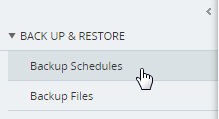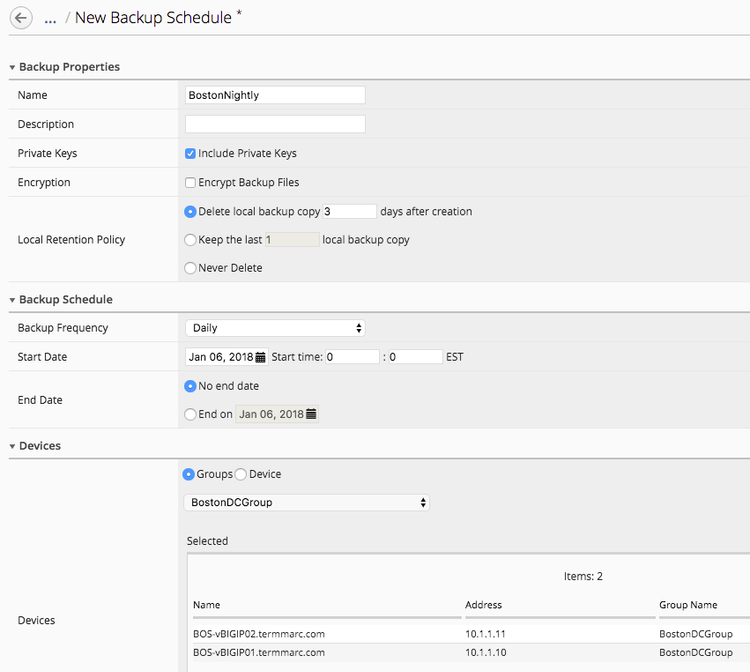Forum Discussion
 Cirrus
CirrusHow to backup automation Which BIG IP already integration to BIG IQ CM
HI all
I have a BIG IQ CM which it already integration to Several BIG IP, however i never configuration BIG IQ for Managing UCS BIG IP with Automation for every month, so is there anyone who has done the config or have article for it?
Thanks you
Margvin - my word, there is a lot here. Please select Mark As Solution if this is resolved. That helps others locate the good stuff faster.
Thanks!Hi Margvin,
You can refer the links given in the last of the article for more such task to be perform on BIQ IQ for managing other devices remotely.
Automating device backups and archiving a copy of the backup file
BIG-IQ provides the ability to backup individual or groups of managed devices on an ad-hoc or a scheduled basis. The admin can decide how long to retain the backups on BIG-IQ and has the option of archiving a copy of the UCS backup off to an external device for DR or deeper storage purposes.
In this scenario, we are going to create a group of all of the devices in our Boston data center and schedule a nightly backup that archives a copy off to our archive for DR purposes.
First, we need to create the group for our backup schedule to reference. We have two options in BIG-IQ: static groups, where devices are added and removed manually and dynamic groups, where devices are selected from a source group based on filter criteria. In this lab setup, the devices have BOS in the name to indicate that they are in the Boston data center. This makes the dynamic group the logical choice.
- On the top menu bar, select Devices from the BIG-IQ menu.
- Click Device Groups in the left-hand menu
- Click Create in the main pane
- Complete the settings to create the group.Group Type: DynamicSearch Filter: BOS
- Parent Group: Root (All BIG-IP Devices)
- Name: BostonDCGroup
- Click the Save & Close button to save the group.
Now, we can create our backup schedule that references this dynamic group.
- Click on the Back Up & Restore on the left-hand menu
- Click on Backup Schedules
- Click the Create button in the main page.
- Fill out the Backup ScheduleLocal Retention Policy: Delete local backup copy 3 days after creationStart Time 00:00 Eastern Standard Time
- Select from the drop-down BostonDCGroupLocation: SCPUser name: f5Directory: /home/f5
- Password: default
- IP Address: 10.1.10.80
- Archive: Store Archive Copy of Backup
- Backup Frequency: Daily
- Name: BostonNightly
- Under Devices, select the Groups radio button
Click Save & Close to save the scheduled backup job.
For more such BIG-IQ Device Management you may surely be delighted to check the following Link:
WORKFLOW 5: Automating device backups and archiving a copy of the backup file
https://big-iq-cm-access-agility-2018.readthedocs.io/en/latest/lab2.html
https://big-iq-cm-access-agility-2018.readthedocs.io/en/latest/index.html
Contents:
Please mark it as solution in case if you feel your query has been responded and saved your time and giving pointers toward resolving your issue, as it will help other to use your query scenario to solve their similar issue.
Best Regards
F5 Design Engineer
Margvin you can use the link - https://techdocs.f5.com/en-us/bigiq-8-0-0/managing-big-ip-devices-from-big-iq/backup-file-management.html#GUID-8F3B5555-3544-4009-A78B-96B88D4DD880
You don't really need much automation to configure the automatic backup that the BIG-IQ can perform of BIG-IPs that it manages. You go to devices tab -> backup -> backup schedule I believe is the path. You select the interval, if you want to archive it (copy to a different sever for long term retention), how many backups you want to keep locally on the BIG-IQ, and then the devices you want to target. It should be very intuitive to set this up.
Recent Discussions
Related Content
* Getting Started on DevCentral
* Community Guidelines
* Community Terms of Use / EULA
* Community Ranking Explained
* Community Resources
* Contact the DevCentral Team
* Update MFA on account.f5.com