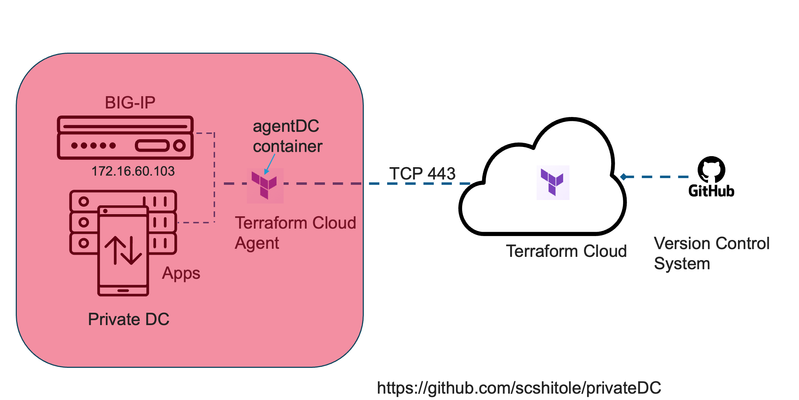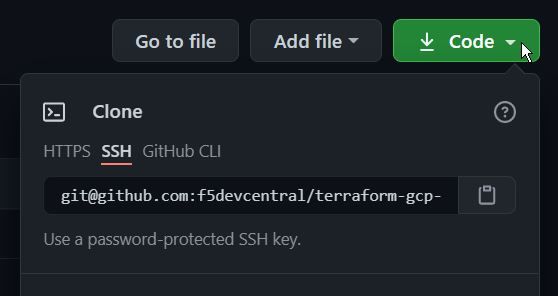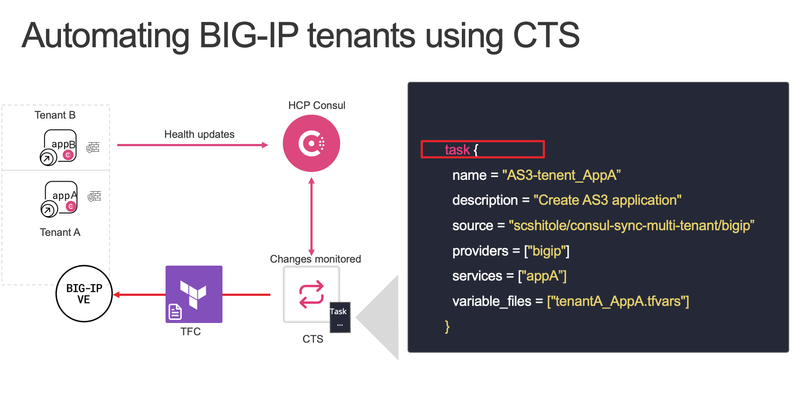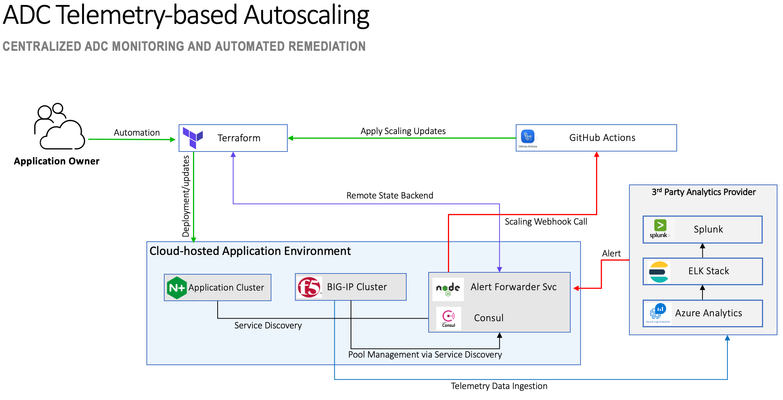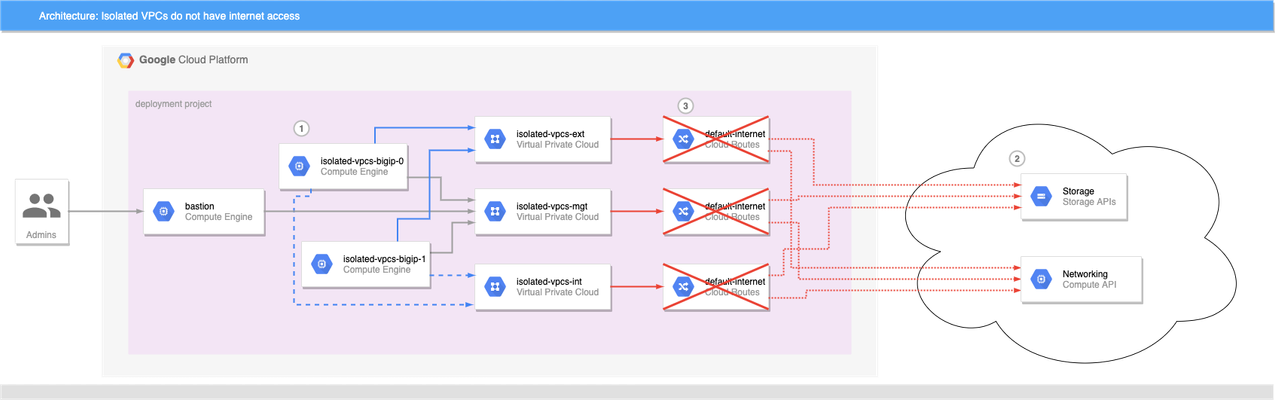Deploy WAF on any Edge with F5 Distributed Cloud (SaaS Console, Automation)
F5 XC WAAP/WAF presents a clear advantage over classical WAAP/WAFs in that it can be deployed on a variety of environments without loss of functionality. In this first article of a series, we present an overview of the main deployment options for XC WAAP while follow-on articles will dive deeper into the details of the deployment procedures.5.3KViews9likes0CommentsBIG-IP Orchestrate in private Data Center using Terraform Cloud Agent
What is Terraform Cloud? Terraform Cloud offers organizations a unified workflow for provisioning their cloud, private data center, and SaaS infrastructure, ensuring continuous infrastructure management throughout its entire lifecycle. What is F5 BIG-IP? BIG-IP is a collection of hardware platforms and software solutions providing services focused on security, reliability, and performance. It helps in doing Application delivery server load balancing of applications securely and at scale. BIG-IP can be deployed in private or public clouds. BIG-IP in private Data Center When BIG-IP is in a private data center, it has a private IP, making it tricky to reach with tools like Terraform Cloud from the outside. However, if you're dealing with both private and public clouds using Terraform Cloud, you can use Terraform Cloud agents. These agents help control BIG-IP in private data centers, even when the IP isn't accessible externally. BIG-IP supports Application Services 3 (AS3) and FAST templates, presenting a highly synergistic relationship with Terraform. This synergy is particularly pronounced due to the availability of the BIG-IP Terraform provider, coupled with dedicated resources designed specifically for the deployment of AS3 and FAST templates. AS3 and FAST templates serve as powerful tools for configuring and managing BIG-IP application services. AS3 simplifies the process of defining, managing, and deploying application-related configurations, providing a declarative model for specifying how applications should be set up on BIG-IP devices. FAST, on the other hand, extends automation capabilities by incorporating telemetry functionalities, and enhancing monitoring and reporting capabilities. The integration with Terraform is pivotal in this context, as the BIG-IP Terraform provider facilitates the seamless incorporation of AS3 and FAST templates into infrastructure-as-code (IaC) workflows. The example Terraform configuration is at https://github.com/scshitole/privateDC How to orchestrate BIG-IP in a private Data Center? In this illustrative scenario, the BIG-IP system is operational within a private Data Center. A Virtual Machine has been configured to host the Terraform Cloud agent, encapsulated within a container. The Terraform configuration pertinent to our deployment resides in the GitHub repository: https://github.com/scshitole/privateDC. Let us now turn our attention to the Terraform Agent—an agile and lightweight component capable of executing within a container on a Virtual Machine. Its primary function is to establish and maintain a secure connection with Terraform Cloud, perpetually polling for instructions. Notably, this agent not only retrieves directives from Terraform Cloud but also acquires essential information regarding the Terraform workspace and the TF configuration. What distinguishes this agent is its seamless operation without necessitating alterations to existing firewall rules. Its communication with Terraform Cloud transpires over HTTPS and only demands appropriately configured DNS settings. Upon queuing a Terraform plan, the control plane initiates the dispatch of the configuration to the agent. Subsequently, the agent diligently retrieves the workspace and orchestrates the deployment of the configuration onto the BIG-IP infrastructure. What advantages does this solution offer? Automation Workflows with Terraform Cloud: By leveraging Terraform Cloud, we gain the capability to establish automated workflows for configuring BIG-IP. This not only streamlines the configuration process but also enhances efficiency through the power of automation. Additionally, Terraform Cloud enables the orchestration of BIG-IP Web Application Firewall (WAF) configurations in a Hybrid Cloud environment, providing a comprehensive solution for managing security across diverse infrastructures. Enhanced Security with Maintained Private IPs and Credentials: The solution ensures a robust security posture by maintaining the confidentiality of the infrastructure's private IP addresses and credentials. This practice prevents security sprawls and unauthorized access attempts, fortifying the integrity of the entire system. Seamless BIG-IP Configuration Migration: The flexibility of BIG-IP configuration migration is a notable advantage, allowing for a smooth transition between private and public cloud environments. This bidirectional migration capability ensures adaptability to evolving infrastructure needs, facilitating a seamless shift of BIG-IP configurations as organizational requirements dictate. Whether moving configurations from a private cloud to a public cloud or vice versa, this capability provides agility and scalability in infrastructure management. How to set up configuration on Terraform Cloud? o Once logged into Terraform Cloud, choose your organization from the available options. o Go to the Projects & Workspaces section and opt for the Version Control Workflow. o The BIG-IP Terraform configuration template resides in the GitHub repository; please choose the relevant repository. o Choose the correct GitHub repository; it should be visible here. o Now, provide a name for the workspace; feel free to select something relevant, but it must be unique. o Enter the variables here, including details such as the BIG-IP's IP address, username, and password. Ensure to choose the HCL option, and if needed, you can set it as invisible. o Then, go to the established workspace and click on "New run. o Go to the Agents section and select Create Agent Pool. o Enter a fitting name for the Agent Pool, as illustrated. You can opt for a unique name matching the workspace for easy identification, although it's not mandatory. o Provide a suitable description for the Agent Pool, explaining its specific purpose or activities. Then, proceed to click on "Generate Token"; you will require this token when running the agent. o Copy the newly generated token and follow the outlined steps to configure your agents. Run the provided docker command, including essential environment variables like TFC_AGENT_TOKEN and TFC_AGENT_NAME. If desired, you can also run the docker in the background using the appropriate docker command option. Key Take Away Terraform Cloud streamlines infrastructure provisioning and management across various environments for consistent lifecycle control. Terraform Cloud agents enable effective orchestration of BIG-IP configurations in private data centers, addressing challenges associated with private IPs. The seamless integration of BIG-IP, AS3, FAST templates, and Terraform supports efficient infrastructure-as-code workflows, especially beneficial in multi-cloud setups. Terraform Cloud facilitates automated workflows, simplifies BIG-IP configurations, and supports orchestrating Web Application Firewall (WAF) setups in Hybrid Cloud environments. Emphasizing security, the solution maintains the confidentiality of private IPs and credentials, preventing security sprawl and unauthorized access. The solution offers flexibility by allowing seamless BIG-IP configuration migration between private and public cloud environments, ensuring adaptability and scalability. For more details, please watch the accompanying video https://youtu.be/RgCqnDxpf3E180Views1like0CommentsUsing F5's Terraform modules in an air-gapped environment
Introduction IT Industry research, such as Accelerate, shows improving a company's ability to deliver software is critical to their overall success. The following key practices and design principles are cornerstones to that improvement. Version control of code and configuration Automation of Deployment Automation of Testing and Test Data Management "Shifting Left" on Security Loosely Coupled Architectures Pro-active Notification F5 has published Terraform modules on GitHub.com to help customers adopt deployment automation practices, focused on streamlining instantiation of BIG-IPs on AWS, Azure, and Google. Using these modules allows F5 customers to leverage their embedded knowledge and expertise. But we have limited access to public resources Not all customer Terraform automation hosts running the CLI or enterprise products are able to access public internet resources like GitHub.com and the Terraform Registry. The following steps describe how to create and maintain a private air-gapped copy of F5's modules for these secured customer environments. Creating your air-gapped copy of the modules you need This example uses a personal GitHub account as an analog for air-gapped targets. So, we can't use the fork feature of github.com to create the copy. For this approach, we're assuming a workstation that has access to both the source repository host and the target repository host. So, not truly fully air-gapped. We'll show a workflow using git bundle in the future. Retrieve remote URL for one of the modules at F5's devcentral GitHub account Export the remote URL for the source repository export MODULEGITHUBURL="git@github.com:f5devcentral/terraform-aws-bigip-module.git" Create a repository on target air-gapped host Follow the appropriate directions for the air-gapped hosted Git (BitBucket, GitLab, GitHub Enterprise, etc.). And, retrieve the remote url for this repository. Export the remote URL for the air-gapped repository Note: The air-gapped repository is still empty at this point. Note: The example is using github.com, your real-world use will be using your internal git host export MODULEAIRGAPURL="git@github.com:myteamsaccount/localmodulerepo.git" Clone the module source repository This example uses F5's module for Azure git clone $MODULEGITHUBURL Add the target repository as an additional remote Again, we're using F5's AWS module as an example. We're using the remote url exported as MODULEAIRGAPURL to create the additional git repository remote. cd terraform-aws-bigip-module git remote add airgap $MODULEAIRGAPURL Pass the latest to the air-gapped repository Note: In the example below we're pushing the main branch. In some older repositories, the primary repository branch may still be named master . Note: Pushing the tags into the airgap repository is critical to version management of the modules. # get the latest from the origin repository git fetch origin # push any changes to the airgap repository git push airgap main # push all repository tags to the airgap repository git push --tags airgap Using your air-gapped copy of the modules Identify the module version to use This lists all of the tags available in the repository. git tag e.g. 0.9.2 v0.9 v0.9.1 v0.9.3 v0.9.4 v0.9.5 Review new versions for environment acceptance At this point, your organization should perform any acceptance testing of the new tags prior to using them in production environments. Source reference in Terraform module using git Unlike using the Terraform Registry, when using git as your module resource the version reference is included in the source URL. The source reference is the prefix git:: followed by the remote URL of the airgap repository, followed by ?ref= , finally followed by the tag identified in the previous step. Note: We are referencing the airgap repository, NOT the origin repository. Note: It is highly recommended to include the version reference in the URL. If the reference is not included in the URL, the latest commit to the default branch will be used at apply time. This means that the results of an apply will be non-deterministic, causing unexpected results, possibly service disruptions. module "bigip" { source = "git::https://github.com/myteamsaccount/localmodulerepo.git?ref=v0.9.3" ... } Check out Terraform for more detailed configuration requirements Source reference in Terraform module using a private Terraform registry If you have an instance of Terraform Enterprise it's possible to connect the private git repository created above to the [private module registry(https://www.terraform.io/docs/enterprise/admin/module-sharing.html)] available in Terraform Enterprise. module "bigip" { source = "privateregistry/modulereference" version = "v0.9.3" ... } Maintaining your air-gapped copy of the modules On-going maintenance of private repository Once the repository is established, perform the following actions whenever you want to retrieve the latest versions of the F5 modules. If you have a registry enabled on Terraform Enterprise, it should update automatically when the private repository is updated. # get the latest from the origin repository git fetch origin # push any changes to the airgap repository git push airgap main # push all repository tags to the airgap repository git push --tags airgap Review new versions for environment acceptance When your private repository is updated, do not forget to perform any acceptance testing you need to validate compliance and compatibility with your environment's expectations. Other references Installing and running iControl extensions in isolated GCP VPCs Deploy BIG-IP on GCP with GDM without Internet access1.6KViews1like0CommentsZero-touch configuration of secure apps across BIG-IP tenants using CTS
Deploying application workloads by developers or scaling operations traditionally involves submitting tickets, the network team assigning IP addresses, and the security team configuring policies. This siloed approach is time and resource intensive. Today, there are tools and automation to simplify processes and help developers become more independent to deploy and scale applications securely. In today's blog, we will talk about how we can deploy secure applications with an Advanced Web Application Firewall (AWAF) Policy on a F5 BIG-IP using automation. We will also look at a scenario where an existing application can be scaled up or scaled down, without any manual interventions. First, let us look at the tools involved. What are the Tools used? We will be using F5 Application Services Templates (FAST) to deploy application objects and AWAF policy on the BIG-IP. For more details about FAST, refer to https://clouddocs.f5.com/products/extensions/f5-appsvcs-extension/latest/We will also be using HashiCorp Consul Terraform Sync, Consul HCP, and Terraform Cloud to automate our application management workflows. How does the solution work? We will use Consul Terraform Sync (CTS) to define the tasks. The tasks in CTS refer to the BIG-IP-Terraform module that has the FAST terraform resource. This is used to push the necessary configurations object whenever services are added or removed on a BIG-IP. The back end application nodes are running the consul agent and are registered to HCP Consul. CTS continuously monitors the HCP Consul catalog for changes. Let's talk about the CTS file, below is an example CTS file which you can customize and use it. # Consul Block consul { address = "localhost:8500" service_registration { enabled = true service_name = "CTS Event AS3 WAF" default_check { enabled = true address = "http://localhost:8558" } } token = "${consul_acl_token}" } # Driver block driver "terraform-cloud" { hostname = "https://app.terraform.io" organization = "SCStest" token = "<token>" required_providers { bigip = { source = "F5Networks/bigip" } } } terraform_provider "bigip" { address = "5.2.2.29:8443" username = "admin" password = "s8!" } task { name = "AS3-tenent_AppA" description = "BIG-IP example" source = "scshitole/consul-sync-multi-tenant/bigip" providers = ["bigip"] services = ["appA"] variable_files = ["tenantA_AppA.tfvars"] } task { name = "AS3-tenent_AppB" description = "BIG-IP example" source = "scshitole/consul-sync-multi-tenant/bigip" providers = ["bigip"] services = ["appB"] variable_files = ["tenantB_AppB.tfvars"] } Consul Block contains Consul agent address with the port, health check and HCP Consul token information. Driver block consists of terraform cloud details like org name, HCP terraform token and BIG-IP provider. You can also pass the address, username & password for BIG-IP provider using env variables. You can see we have a ‘task’ block in the configuration, this block defines what will be configured on the BIG-IP whenever a service is registered to the HCP Consul Catalog. In the above example, we have service or app ‘AppA’ so whenever CTS sees that service on the HCP Consul catalog it will push the configuration on BIG-IP using the terraform module provided in the source in the task block. The source in the task block uses terraform module registered at https://registry.terraform.io/modules/scshitole/consul-sync-multi-tenant/bigip/latest and the repository is at https://registry.terraform.io/modules/scshitole/consul-sync-multi-tenant/bigip/latest The terraform module uploads the FAST template file into the BIG-IP along with the virtual server and pool configuration. It also attaches the AWAF policy to the virtual server. Enables BIG-IP to do service discovery forService Events on HCP Consul Creates a new example API endpoint like /mgmt/shared/service-discovery/task/~Consul_SD~Nginx~nginx_pool Which can be used to configure the pool member using the terraform resource "bigip_event_service_discovery” to add or remove the pool members Below is the example Fast template YAML title: Consul Service Discovery description: This template will create a virtual server that will use event driven service discovery definitions: tenant: title: Name of tenant description: give a unique name for this tenant app: title: Application description: give a unique name for this application defpool: title: pool defination description: should follow format poolname_pool only virtualAddress: title: Virtual Address description: IP addresses of virtual addresses (will create 80/443) virtualPort: title: Virtual Port description: Port that will be used type: integer parameters: virtualAddress: 10.0.0.200 virtualPort: 8080 tenant: "Consul_SD" app: "Nginx" defpool: "nginx_pool" template: | { "class": "AS3", "action": "deploy", "persist": true, "declaration": { "class": "ADC", "schemaVersion": "3.0.0", "id": "urn:uuid:940bdb69-9bcd-4c5c-9a34-62777210b581", "label": "Consul Webinar", "remark": "Consul Webinar", "{{tenant}}": { "class": "Tenant", "{{app}}": { "class": "Application", "{{app}}_vs": { "class": "Service_HTTP", "virtualPort": {{virtualPort}}, "virtualAddresses": [ "{{virtualAddress}}" ], "pool": "{{defpool}}", "policyWAF": { "use": "Arcadia_WAF_API_policy" }, "persistenceMethods": [], "profileMultiplex": { "bigip": "/Common/oneconnect" } }, "Arcadia_WAF_API_policy": { "class": "WAF_Policy", "url": "https://gist.githubusercontent.com/scshitole/7b7cdcfbd48797d90769ae587324cc9b/raw/6f7a9be072230685956f84652312b3c7e153c6cf/WAFpolicy.json", "ignoreChanges": true }, "{{defpool}}": { "class": "Pool", "monitors": [ "http" ], "members": [{ "servicePort": 80, "addressDiscovery": "event" }] } } } } } and here is the module main.tf file terraform { required_providers { bigip = { source = "f5networks/bigip" version = "~> 1.15.0" } } } locals { tenant_params = jsonencode({ "tenant": var.tenant, "app": var.app, "virtualAddress": var.virtualAddress, "defpool": var.defpool, "virtualPort": var.virtualPort }) } # generate zip file data "archive_file" "template_zip" { type = "zip" source_file = "${path.module}/template/ConsulWebinar.yaml" output_path = "${path.module}/template/ConsulWebinar.zip" } # deploy fast template resource "bigip_fast_template" "consul-webinar" { name = "ConsulWebinar" source = "${path.module}/template/ConsulWebinar.zip" md5_hash = filemd5("${path.module}/template/ConsulWebinar.zip") depends_on = [data.archive_file.template_zip] } resource "bigip_fast_application" "nginx-webserver" { template = "ConsulWebinar/ConsulWebinar" fast_json = local.tenant_params depends_on = [bigip_fast_template.consul-webinar] } locals { # Create a map of service names to instance IDs service_ids = transpose({ for id, s in var.services : id => [s.name] }) # Group service instances by name grouped = { for name, ids in local.service_ids : name => [ for id in ids : var.services[id] ] } } resource "bigip_event_service_discovery" "event_pools" { for_each = local.service_ids taskid = "~${var.tenant}~${var.app}~${each.key}_pool" dynamic "node" { for_each = local.grouped[each.key] content { id = node.value.node_address ip = node.value.node_address port = node.value.port } } depends_on = [bigip_fast_application.nginx-webserver] } Configuring Multi-tenancy You can configure multiple tenants with the AWAF policy on the virtual server for each tenant by just updating the f5nia.hcl file with additional tasks and defining new app.tfvars file for each of the tasks. The app.tfvars file will define parameters like the name for the tenant on BIG-IP, application name, Virtual Server IP, Pool name, and BIG-IP credentials. You can configure multiple tenants with AWAF policy attached to the Virtual server by defining a new task in the Consul terraform Sync file. tenant="tenant_AppB" app="AppB" virtualAddress="10.0.0.202" virtualPort=8080 defpool="appB_pool" address="5.7.14.4" username="admin" password="PxxxxayJ" port=8443 “tenant” is the name of the partition on BIG-IP where the application objects are residing “app” name of the application which is running “virtualAddress” is the virtual server address “defpool” is the name of the Pool, it must follow app name and “_pool” address, username, password, and port to access BIG-IP You can also customize the AWAF policy as per your needs and package it into the FAST Yamal template, the example AWAF policy is shown below { "policy": { "name": "policy-api-arcadia", "description": "Arcadia API", "template": { "name": "POLICY_TEMPLATE_API_SECURITY" }, "enforcementMode": "blocking", "server-technologies": [ { "serverTechnologyName": "MySQL" }, { "serverTechnologyName": "Unix/Linux" }, { "serverTechnologyName": "MongoDB" } ], "signature-settings": { "signatureStaging": false }, "policy-builder": { "learnOnlyFromNonBotTraffic": false } } } How to use the repository? Git clone https://github.com/f5businessdevelopment/f5_hcp_consul.git Change dir to cd f5_hcp_consul Copy terraform.tfvars.example to terraform.tfvars and customize as per your setup Issue terraform plan & apply F5 BIG-IP, backend applications AppA, AppB as well as jump instance is created on AWS You can see the services on HCP Consul Update BIG-IP with latest AS3 app services rpm, Fast template and enable ASM ssh to the jump box and change dir to “cts” also issue sudo su Update the *.tfvars file and f5nia.hcl as per your setup Start the CTS service by issuing “consul-terraform-sync config-file=f5nia.hcl” The above step will upload the FAST template and configure BIG-IP for Service discovery events and monitor HCP Consul for the Apps. The assumption is you are using HCP Consul, Terraform Cloud, and Enterprise Consul Terraform Sync Detail video is available athttps://youtu.be/11ssWNyVjF0. You can find additonal integrations of F5 BIG-IP and HashiCorp Tools at this link Conclusion: In dynamic, multi-tenant application environments, change management can become cumbersome and error prone. FAST templates on the BIG-IP provide a fantastic way to abstract configuration objects and enable simpler automation – which can help ops teams and developers to cut down application deployment times. Using FAST with service discovery and automation, can facilitate zero-touch configuration management for your applications workloads.2.1KViews0likes0CommentsPushing Updates to BIG-IP w/ HashiCorp Consul Terraform Sync
HashiCorp Consul Terraform Sync (CTS) is a tool/daemon that allows you to push updates to your BIG-IP devices in near real-time (this is also referred to as Network Infrastructure Automation).This helps in scenarios where you want to preserve an existing set of network/security policies and deliver updates to application services faster. Consul Terraform Sync Consul is a service registry that keeps track of where a service is (10.1.20.10:80 and 10.1.20.11:80) and the health of the service (responding to HTTP requests).Terraform allows you to push updates to your infrastructure, but usually in a one and done fashion (fire and forget).NIA is a symbiotic relationship of Terraform and Consul.It allows you to track changes via Consul (new node added/removed from a service) and push the change to your infrastructure via Terraform. Putting CTS in Action We can use CTS to help solve a common problem of how to enable a network/security team to allow an application team to dynamically update the pool members for their application.This will be accomplished by defining a virtual server on the BIG-IP and then enabling the application team to update the state of the pool members (but not allow them to modify the virtual server itself). Defining the Virtual Server The first step is that we want to define what services we want.In this example we use a FAST template to generate an AS3 declaration that will generate a set of Event-Driven Service Discovery pools.The Event-Driven pools will be updated by NIA and we will apply an iControl REST RBAC policy to restrict updates. The FAST template takes the inputs of “tenant”, “virtual server IP”, and “services”. This generates a Virtual Server with 3 pools. Event-Driven Service Discovery Each of the pools is created using Event-Driven Service Discovery that creates a new API endpoint with a path of: /mgmt/shared/service-discovery/task/ ~[tenant]~EventDrivenApps~[service]_pool/nodes You can send a POST API call these to add/remove pool members (it handles creation/deletion of nodes).The format of the API call is an array of node objects: [{“id”:”[identifier]”,”ip”:”[ip address]”,”port”:[port (optional)]}] We can use iControl REST RBAC to limit access to a user to only allow updates via the Event-Driven API. Creating a CTS Task NIA can make use of existing Terraform providers including the F5 BIG-IP Provider.We create our own module that makes use of the Event-Driven API ... resource "bigip_event_service_discovery" "pools" { for_each = local.service_ids taskid = "~EventDriven~EventDrivenApps~${each.key}_pool" dynamic "node" { for_each = local.groups[each.key] content { id = node.value.node ip = node.value.node_address port = node.value.port } } } ... Once NIA is run we can see it updating the BIG-IP - Finding f5networks/bigip versions matching "~> 1.5.0"... ... module.AS3.bigip_event_service_discovery.pools["app003"]: Creating... … module.AS3.bigip_event_service_discovery.pools["app002"]: Creation complete after 0s [id=~EventDriven~EventDrivenApps~app002_pool] Apply complete! Resources: 3 added, 0 changed, 0 destroyed. Scaling up the environment to go from 3 pool members to 10 you can see NIA pick-up the changes and apply them to the BIG-IP in near real-time. module.AS3.bigip_event_service_discovery.pools["app001"]: Refreshing state... [id=~EventDriven~EventDrivenApps~app001_pool] … module.AS3.bigip_event_service_discovery.pools["app002"]: Modifying... [id=~EventDriven~EventDrivenApps~app002_pool] … module.AS3.bigip_event_service_discovery.pools["app002"]: Modifications complete after 0s [id=~EventDriven~EventDrivenApps~app002_pool] Apply complete! Resources: 0 added, 3 changed, 0 destroyed. NIA can be run interactively at the command-line, but you can also run it as a system service (i.e. under systemd). Alternate Method In the previous example you saw an example of using AS3 to define the Virtual Server resource.You can also opt to use Event-Driven API directly on an existing BIG-IP pool (just be warned that it will obliterate any existing pool members once you send an update via the Event-Driven nodes API).To create a new Event-Driven pool you would send a POST call with the following payload to /mgmt/shared/service-discovery/task { "id": "test_pool", "schemaVersion": "1.0.0", "provider": "event", "resources": [ { "type": "pool", "path": "/Common/test_pool", "options": { "servicePort": 8080 } } ], "nodePrefix": "/Common/" } You would then be able to access it with the id of “test_pool”.To remove it from Event-Driven Service Discovery you would send a DELETE call to /mgmt/shared/service-discovery/task/test_pool Separation of Concerns In this example you saw how CTS could be used to separate network, security, and application tasks, but these could be easily combined using NIA just as easily.Consul Terraform Sync is now generally available, and I look forward to seeing how you can leverage it.For an example that is similar to this article you can take a look at the following GitHub repo that has an example of using NIA.You can also view another example on the Terraform registry as well.1.6KViews1like8CommentsCloud Scaling without Native Cloud Scaling
Planning and configuring scaling for a multi cloud-hosted application is not without its challenges and limitations.When I consider the unique approach each public cloud (AWS, Azure, GCP, etc.) has when it comes to scaling of VM instances, applying a consistent scaling policy across the application environment can be difficult. The difficulty level goes up even more when you want to automate your deployment. Aside from the inherent challenge of working with disparate cloud environments, my options with regard to scaling policies and the metrics used to trigger scaling events are limited when attempting to apply consistently across clouds. With the F5 BIG-IP and Telemetry Streaming I have the ability to send a variety of metrics to both CloudWatch and Azure Monitor. From there I could use custom metrics from each respective cloud. But now, I've only succeeded in complicating the solution, (as well as spraying logs all over the place). To address the challenges noted above allow me to introduce... The ADC Telemetry-based Autoscaling (ATA) solution, (see above) illustrates how F5's Automation Toolchain can integrate with third party analytics provider(s) to provide cloud-agnostic centralized application delivery monitoring and autoscaling. The solution utilizes various third-party open-source and proprietary technologies/services and the concept could easily be applied using a variety of vendor offerings. With that said, this solution utilizes the following: F5 BIG-IP(s) providing L4/L7 ADC Services F5 Declarative Onboarding, (DO) and Application Services 3 Extension, (AS3) to deploy to configure BIG-IP application services F5 Telemetry Streaming, (TS) to stream telemetry data to a third party analytics provider Hashicorp Terraform and Consul for infrastructure provisioning, service discovery and event logging GitHub Actions for workflow automation Azure and/or AWS public clouds for application hosting Third-party Analytics Provider, (integrated with BIG-IP(s) via TS) for monitoring and alerting Check it Out Rather than walk you through the entire solution in agonizing detail, how about a movie? Click on the link (image) below for a solution walkthrough. Try it Out Okay, so you watched the video and can't wait to try it in action; I get it. The GitHub solution repository contains guidance as well as the necessary files to deploy the solution. Have fun!489Views1like0CommentsReady to Go! Deploying F5 Infrastructure Using Terraform
This article describes how using Terraform enables you to rapidly deploy F5 infrastructure. Having something that is "ready to go" is what building infrastructure with Terraform is all about! The article also describes how you can customize your Terraform code to meet your particular needs. Once you have your specific design pattern, you have an automated way of rapidly creating, modifying, or destroying the network/application infrastructure over and over again in minutes, rather than hours or days. My Chosen Environment I will be using: Google Cloud Platform Terraform Github for source control VS Code for Editing Terraform There are also templates in the same repository that will work just as easily in AWS and Azure. What Is Terraform? Terraform is a tool that is produced by Hashicorp. Terraformis a solution for building, changing, and versioning infrastructure safely and efficiently.Terraformcan manage existing and popular service providers as well as custom in-house solutions. Configuration files describe toTerraformthe components needed to run a single application or your entire datacenter. How Can You Deploy F5 Using Terraform? There are many articles about how to install Terraform. This article assumes you have already installed Terraform and are ready to start deploying F5 infrastructure. In this article we will show you how easy it is to: Deploy an Example F5 Terraform Template Modify the Vanilla Terraform Template to Add a Jump-Box Why Would You Want to Modify the Generic Template to Add a Jump-Box? Well, don’t put your management interface on the internet. That is not a good idea. The Terraform example that I will use sets the management interface up with direct access to the internet. There are ACLs that you can configure to only allow connections from specific source IP addresses, which you should definitely employ even if you don’t use a jump-box. An additional layer of security is to add a jump-box so that you have to connect to the jump-box prior to accessing the management interface. From there you could also go ahead and smart card enable your jump-box or provide other two-factor authentication in order to further increase the security of the environment. Using a jump-box is a good best practice, period. For example, CVE-2020-5902 is a critical vulnerability that allowed attackers to actively exploit F5 management interfaces to do things like install coin-miners and malware or to gain administrative access to the hacked device. If your management interface had been internet facing, then it is safe to assume that you would have been breached. Also there were reports from the FBI that state-sponsored organizations were also trying to exploit this flaw. https://www.securityweek.com/iranian-hackers-target-critical-vulnerability-f5s-big-ip By using a jump-box you would not be placing your F5 management interfaces directly on the internet; you would have to access the F5 management interfaces via an RDP connection. Note that you should also harden your jump-box and implement ACLs and two-factor authentication in order to improve the security of the jump-box itself, as it presents a means of access. In this article we build the jump-box, but further hardening (which could also be implemented in Terraform) should be a best practice to make access to your management infrastructure more secure. Deploy a Terraform Example That Deploys F5 Infrastructure 1)Fork template In this example, my starting point is to fork templates published by a fellow F5er Jeff Giroux. This way I can keep my own copy and also make changes as appropriate for my environment. 2) Use git pull to make a local copy of the Terraform code. git clone https://github.com/dudesweet/f5_terraform.git This will pull a local copy of the template using the "git" command that will pull your forked version from github. 3) Explore the code with VS code. I am using VS code as my local editor. You can see that the template has directories for Azure, AWS, and GCP, and has different implementations of high availability; plus there are also auto-scale use cases. Your design pattern of choice will depend upon your requirements. In my case I am going to choose HA via load balancing. 4) Build your network infrastructure, as per the readme. This solution uses a Terraform template to launch a new networking stack. It will create three VPC networks with one subnet each: mgmt, external, internal. Use this terraform template to create your Google VPC infrastructure, and then head back to the [BIG-IP GCP Terraform folder](../) to get started! So navigate to the below directory. ~/f5_terraform/GCP/Infrastructure-only And you are going to want to customize the terraform.tfvars.example file and then re-name that file to terraform.tfvars So fill this out according to you specific environment. These are self explanatory, but: The prefix is used to prefix the infrastructure naming. adminsrcAddr - this is is your friend. This is how you restrict management access from the internet. gcp_project_id - this is your Google project Identifier. Region - your region where you would like the infrastructure to be built. Zone - your zone where you would like the infrastructure to be built. # Google Environment prefix = "mydemo123" adminSrcAddr = "0.0.0.0/0" gcp_project_id = "xxxxx" gcp_region = "us-west1" gcp_zone = "us-west1-b" Also, in the variables.tf you can customize the subnets to your own requirements, but in this case you need three VPCs with subnets (this is GCP so we have one 3 VPCs and a Subnet Per VPC). And then build out the network infrastructure. In the infrastructure directory: ~/f5_terraform/GCP/Infrastructure-only Run the following command: terraform plan "terraform plan" will show you the changes that are going to be made. And then run the command: terraform apply "terraform apply" will build the network infrastructure. "terraform apply" will prompt you with a yes/no to confirm if you want to go ahead and make the changes. Once you have built out your network infrastructure, you should be able to see the infrastructure that you have created inside of Google. Once you have built your networks and firewall rules etc., you can go ahead and build out your F5 infrastructure. 6) Build your F5 infrastructure. As mentioned before, the Terraform template that we are using allows access to the management interfaces from the internet - and you can limit access to the management interface via source IP. In my case, I want to add an additional layer of security by adding a jump-box. So I need to add a separate file with a few lines of Terraform code to instantiate the jump-box in the following directory: ~/f5_terraform/GCP/HA_via_lb After creating a file called jumpbox.tf, in my case I then added the following code to create a jump-box instance and associate it with the management subnet. #creates an ipV4 address to associate with the interface resource "google_compute_address" "static" { name = "ipv4-address" } #Define the type of instance tht you want. I am choosing a windows server. resource "google_compute_instance" "jumphost" { count = 1 name = "myjumphost1" project = var.gcp_project_id machine_type = "n1-standard-8" zone = var.gcp_zone allow_stopping_for_update = true boot_disk { initialize_params { image = "windows-server-2016-dc-v20200714" } } #Define the network interface and then associate the IP with the network interface. network_interface { network = "${var.prefix}-net-mgmt" subnetwork = "${var.prefix}-subnet-mgmt" subnetwork_project = var.gcp_project_id network_ip = var.jumphost_private_ip access_config { nat_ip = google_compute_address.static.address } } #Service account and permissions (how much access the service account has to the Google Meta data service). service_account { scopes = ["cloud-platform", "compute-rw", "storage-ro", "service-management", "service-control", "logging-write", "monitoring"] } } Then I will need to modify the terraform.tfvars.example file to suit my environment, and re-name to terraform.tfvars. # BIG-IP Environment uname= "admin" usecret= "my-secret" gceSshPubKey = "ssh-rsa xxxxx" prefix= "mydemo123" adminSrcAddr = "0.0.0.0/0" mgmtVpc= "xxxxx-net-mgmt" extVpc= "xxxxx-net-ext" intVpc= "xxxxx-net-int" mgmtSubnet= "xxxxx-subnet-mgmt" extSubnet= "xxxxx-subnet-ext" intSubnet= "xxxxx-subnet-int" dns_suffix= "example.com" # BIG-IQ Environment bigIqUsername = "admin" # Google Environment gcp_project_id = "xxxxx" gcp_region= "us-west1" gcp_zone= "us-west1-b" svc_acct= "xxxxx@xxxxx.iam.gserviceaccount.com" privateKeyId= "abcdcba123321" ksecret= "svc-acct-secret" I also added a line into the file called outputs.tf. output "JumpBoxIP" { value = google_compute_instance.jumphost.0.network_interface.0.access_config.0.nat_ip} This line will print out the jump-box IP address that I will use to RDP to the jump-box after a "terraform apply". Note that these templates rely upon the use of Google's secret manager in order to store the admin password. You will need to create a secret that by default is called "my-secret" (but you can call it anything you want), and this is where the Terraform code will pull the admin password from. Using a vault or a secrets manager to store sensitive values for reference in code is a good security best practice as you are only referencing the secrets vault in code and not the literal values themselves. And then build out the f5 infrastructure that will use the network infrastructure that you created earlier. In the HA_via_lb directory: ~/f5_terraform/GCP/HA_via_lb Run the following command: terraform plan "terraform plan" will show you the changes that are going to be made. And then: terraform apply "terraform apply" will add the F5 infrastructure and the jump-boxes. "terraform apply" will prompt you with a yes/no to confirm that you want to go ahead and make the changes. Remove Access to Port 443 on the Management Plane Because this Terraform template uses F5 declarative on boarding (DO) and AS3 to Place the BIG-IPs in an active standby pair and Create an example application on the BIG-IP... ...the example declarations in the Terraform rely on access to the management interface on port 443 as they POST the declarations to the BIG-IP in order to create the configuration. In your case this may present a too much of a risk, but if you use the source IP-based filtering mechanism properly and you use a very strong admin password for the management interface, then you can mitigate this risk for the brief period of time that the management interface would be exposed on the internet for Infrastructure Creation. Again, I deny port 443 after creating the infrastructure. If you can’t do this, you could build a jump-box first and then run the Terraform code from the jump-box. That being said, in my case I go back into the "Infrastructure Only" section and remove port 443 under allowed ports. You can simply edit the networks.tf file in the "Infrastructure Only" directory and re-run the template again. This is the stanza for the firewall rules on the management VPC: resource "google_compute_firewall" "mgmt" { name = "${var.prefix}-allow-mgmt" network = google_compute_network.vpc_mgmt.name source_ranges = [var.adminSrcAddr] allow { protocol = "icmp" } allow { protocol = "tcp" #remove access to port 443 here an re-apply ports = ["22","3389"] } } When you run this "terraform apply" again you will note that changes will only be made to the infrastructure that are modified. Terraform maintains state. It keeps a copy of what has been deployed and therefore will only make a change to the objects that require changes. Ready to Go! When this is all done, you will have a pair of BIG-IPs clustered in (Active/Standby) in Google GCP configured with three NICS. One for management, one for the "external" traffic interface, and one for the "internal" traffic interface. Traffic will ingress from from the Google Load Balancer to the BIG-IP VE, which will the process traffic to the applications that would reside on the "Internal" traffic side. There is now a jump-box that will be used to access the management interfaces to make changes to the BIG-IP configuration. You could also place further DevOps infrastructure on the jump-box in order to automate your application delivery configuration. From here you should be able to: Navigate to your jump-box. In my case, I set a strong password on the jump-box from the Google console. No doubt this could also be automated in the Terraform. Access your Infrastructure via the jump-box. You will be able to access the management IP on the internal IP address on NIC1. You can view a video based overview below. Links and References https://www.youtube.com/watch?v=o5b2OvN9ReM https://github.com/JeffGiroux/f5_terraform https://clouddocs.f5.com/products/extensions/f5-appsvcs-extension/latest/ https://clouddocs.f5.com/products/extensions/f5-declarative-onboarding/latest/ https://clouddocs.f5.com/products/orchestration/terraform/latest/ https://www.terraform.io/2.7KViews1like1CommentLightboard Lessons: Zero Touch Application Deployments with Terraform, Consul, and AS3
In this lightboard lesson, I show how you can move from the manual work of traditional app deployments to the automated goodness of zero touch app deployments! This demo solution was shown in a Hashicorp webinar featuring our own Eric Chen, and utilizes Hashicorp's Terraform and Consul applications, as well as the AS3 component of the F5 Automation Toolchain. Resources This demo in detail F5 Terraform automation lab (hosted by WWT, registration required) F5 Resources for Terraform Hands-on Intro to Infrastructure as Code Using Terraform Ready to go! Deploying F5 Infrastructure Using Terraform F5 and Hashicorp Essentials (article series on Terraform, Consul, and Vault)1.2KViews0likes2CommentsInstalling and running iControl extensions in isolated GCP VPCs
BIG-IP instances launched on Google Cloud Platform usually need access to the internet to retrieve extensions, install DO and AS3 declarations, and get to any other run-time assets pulled from public URLs during boot. This allows decoupling of BIG-IP releases from the library and extensions that enhance GCP deployments, and is generally a good thing. What if the BIG-IP doesn't have access to the Internet? Best practices for Google Cloud recommend that VMs are deployed with the minimal set of access requirements. For some that means that egress to the internet is restricted too: BIG-IP VMs do not have public IP addresses. A NAT Gateway or NATing VM is not present in the VPC. Default VPC network routes to the internet have been removed. If you have a private artifact repository available in the VPC, supporting libraries and onboarding resources could be added to there and retrieved during initialization as needed, or you could also create customized BIG-IP images that have the supporting libraries pre-installed (see BIG-IP image generator for details). Both those methods solve the problem of installing run-time components without internet access, but Cloud Failover Extension, AS3 Service Discovery, and Telemetry Streaming must be able to make calls to GCP APIs, but GCP APIs are presented as endpoints on the public internet. For example, Cloud Failover Extension will not function correctly out of the box when the BIG-IP instances are not able to reach the internet directly or via a NAT because the extension must have access to Storage APIs for shared-state persistence, and to Compute APIs to updates to network resources. If the BIG-IP is deployed without functioning routes to the internet, CFE cannot function as expected. Figure 1: BIG-IP VMs 1 cannot reach public API endpoints 2 because routes to internet 3 are removed Given that constraint, how can we make CFE work in truly isolated VPCs where internet access is prohibited? Private Google Access Enabling Private Google Access on each VPC subnet that may need to access Google Cloud APIs changes the underlying SDN so that the CIDRs for restricted.googleapis.com (or private.googleapis.com † ) will be routed without going through the internet. When combined with a private DNS zone which shadows all googleapis.com lookups to use the chosen protected endpoint range, the VPC networks effectively have access for all GCP APIs. The steps to do so are simple: Enable Private Google Access on each VPC subnet where a GCP API call may be sourced. Create a Cloud DNS private zone for googleapis.com that contains two records: CNAME for *.googleapis.com that responds with restricted.googleapis.com. A record for restricted.googleapis.com that resolves to each host in 199.36.153.4/30. Create a custom route on each VPC network for 199.36.153.4/30 with next-hop set for internet gateway. With this configuration in place, any VMs that are attached to the VPC networks that are associated with this private DNS zone will automatically try to use 199.36.153.4/30 endpoints for all GCP API calls without code changes, and the custom route will allow Private Google Access to function correctly. Automating with Terraform and Google Cloud Foundation Toolkit ‡ While you can perform the steps to enable private API access manually, it is always better to have a repeatable and reusable approach that can be automated as part of your infrastructure provisioning. My tool of choice for infrastructure automation is Hashicorp's Terraform, and Google's Cloud Foundation Toolkit, a set of Terraform modules that can create and configure GCP resources. By combining Google's modules with my own BIG-IP modules, we can build a repeatable solution for isolated VPC deployments; just change the variable definitions to deploy to development, testing/QA, and production. Cloud Failover Example Figure 2: Private Google Access 1 , custom DNS 2 , and custom routes 3 combine to enable API access 4 without public internet access A fully-functional example that builds out the infrastructure shown in figure 2 can be found in my GitHub repo f5-google-bigip-isolated-vpcs. When executed, Terraform will create three network VPCs that lack the default-internet egress route, but have a custom route defined to allow traffic to restricted.googleapis.com CIDR. A Cloud DNS private zone will be created to override wildcard googleapis.com lookups with restricted.googleapis.com, and the private zone will be enabled on all three VPC networks. A pair of BIG-IPs are instantiated with CFE enabled and configured to use a dedicated CFE bucket for state management. An IAP-enabled bastion host with tinyproxy allows for SSH and GUI access to the BIG-IPs (See the repo's README for full details on how to connect). Once logged in to the active BIG-IP, you can verify that the instances do not have access to the internet, and you can verify that CFE is functioning correctly by forcing the active instance to standby. Almost immediately you can see that the other BIG-IP instance has become the active instance. Notes † Private vs Restricted access GCP supports two protected endpoint options; private and restricted. Both allow access to GCP API endpoints without traversing the public internet, but restricted is integrated with VPC Service Controls. If you need access to a GCP API that is unsupported by VPC Service Controls, you can choose private access and change steps 2 and 3 above to use private.googleapis.com and 199.36.153.8/30 instead. ‡ Prefer Google Deployment Manager? My colleague Gert Wolfis has written a similar article that focuses on using GDM templates for BIG-IP deployment. You can find his article at https://devcentral.f5.com/s/articles/Deploy-BIG-IP-on-GCP-with-GDM-without-Internet-access.335Views1like0CommentsManage BIG-IPs in Azure using Terraform Cloud
Introduction In this article I’ll outline a suite of demonstration resources designed to help you and your IT team explore the possibilities of applying DevOps practices in your own environments. The demonstration resources described below show how tools likeGit, HashiCorpTerraform, HashiCorpSentinel, ChefInspecand F5'sAutomation Toolchaincan be used to introduce some of the practices listed above to F5 BIG-IPs and the IT services they help deliver. By following along with theREADMEin thedemonstration repositoryand the video walk-throughs listed below, you should be able to run this demonstration on your own. Software Delivery Key Practices IT Industry research, such asAccelerate, shows improving a company's ability to deliver software has a significant positive benefit to their overall success. The following practices and design principles are cornerstones to that improvement. Version control of code and configuration Automation of Deployment Automation of Testing and Test Data Management "Shifting Left" on Security Loosely Coupled Architectures Pro-active Notification Caveats These repositories use simplifying demonstration shortcuts for password, key, and network security. Production-ready enterprise designs and workflows should be used in place of these shortcuts. DO NOT ASSUME THAT THE CODE AND CONFIGURATION IN THESE REPOSITORIES IS PRODUCTION-READY The particular source control approach shown in this demonstration is one of many. Before using this approach to support your Infrastructure as Code and Configuration Management assets and workflows, you should learn aboutdifferent patterns of source code managementand determine what best fits your team's needs. A variety of tools are used in this demonstration. In most cases they are not exclusively required and can be replaced with other similar tools. The demonstration uses a licensed version of Terraform Cloud in order to demonstrate the capabilities of HashiCorp Sentinel. If you are using the free version of Terraform Cloud you won't be able to try the policy compliance use-cases, and the rest of the demonstration code should work as expected. Setting up your demonstration automation host Before running the demonstration code, you'll need to set up the IDE host and the Azure account. Instructions for those steps arehere Video walk-throughs Fork the repository and open it in Visual Studio Code (1m36s) Once the tools are installed, you can create your own copy of the repository and open it in your IDE. In the videos, Visual Studio Code is used as the IDE. In order to follow along, you'll need to create your own repository in order to set up the Terraform Cloud configuration and make your own adjustments to build configuration (e.g. the number of application servers deployed) Set up a Terraform Cloud workspace (1m38s) Before running the Terraform Cloud workflow, a Terraform Cloud workspace is required. This video steps you through manually configuring the workspace and linking it to your cloned repository. Programmatically set up Terraform Cloud workspaces for production, test, and development (10m40s) Setting up the workspaces programmatically has the benefits of rapid consistent results and executable knowledge in the form of scripts and configuration files. In this video we step you through programmatically building workspaces for production, test, and development environments usingthis repository. We also programmatically configure simple source-controlled compliance Sentinal policies. Initial build of production, test, and development (7m59s) Everything should be ready for the first build of your production, test, and development environments. In this video, we step you through manually triggering Terraform Cloud builds. In addition, we'll see the impact of Sentinel policies in use, how to override policies that have been triggered, and the audit trail that results. Automated testing of production (4m18s) Once your environment builds have completed, it's critical to validate that they are fit for use. In this video, we step you through a simple set of tests that validate the readiness of the F5 BIG-IPs built by the Terraform Cloud workflow. These tests are not comprehensive, but demonstrate the benefits of an executable "definition of done." The source of an updated version of the Inspec tests used in the demonstration ishere. Manual inspection of production (2m45s) In this video, we walk through the BIG-IPs that were built in the production environment. We inspect the virtual servers and their associated pools, noting the number of application servers that were built and joined to the pool. Programmatically add application servers and include them in the BIG-IP virtual server (8m6s) In this video, we explore the use-case of expanding the pool in the previously built production environment, using a simple change in source control. We'll see the Terraform Cloud workflow automatically trigger a new build based on a merge commit to your cloned repository. New application servers will be built and automatically added to the pool by F5'sService Discovery iApp. Update WAF from a source control repository(no video walk-through) We leave it as an exercise for the reader (or possibly an updated video) to look for the WAF deployed with the virtual server. The WAF is retrieved from source controlhere. In addition, you can experiment with changing the version of the WAF in theAS3 templatein the stanza shown below. Usable values for versions are 0.1.0, 0.1.1, 0.2.0, and 0.2.1. If you choose to do this, follow the same workflow shown in the previous video about scaling the number of application servers. "ASM_Policy": { "class": "WAF_Policy", "url": "https://github.com/mjmenger/waf-policy/raw/0.1.1/asm_policy.xml", "ignoreChanges": false } What's next? If you've followed along through the all of the use-cases in the demonstration repository, you have seen the following: Source-controlled build of an application environment, including BIG-IPs, virtual servers, pools, and WAF policies. Managed changes with logging of authoring and approvals. Automated scaling of application resources and BIG-IP configuration. Automated updates to BIG-IP WAF policies. If you want to realize the benefits of these practices for your IT service delivery, please reach out to your F5 account team.1KViews2likes0Comments