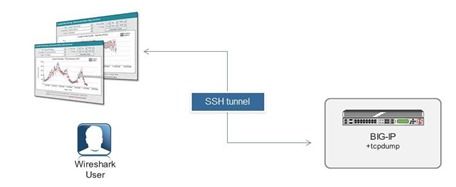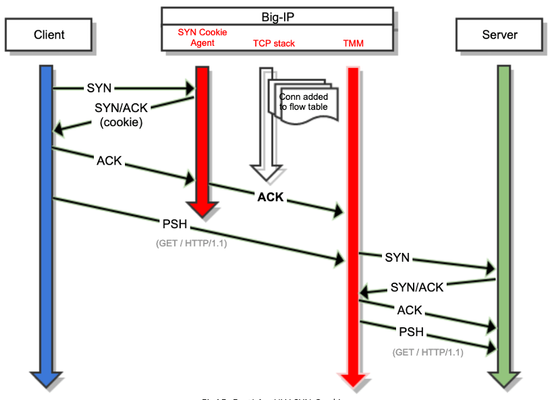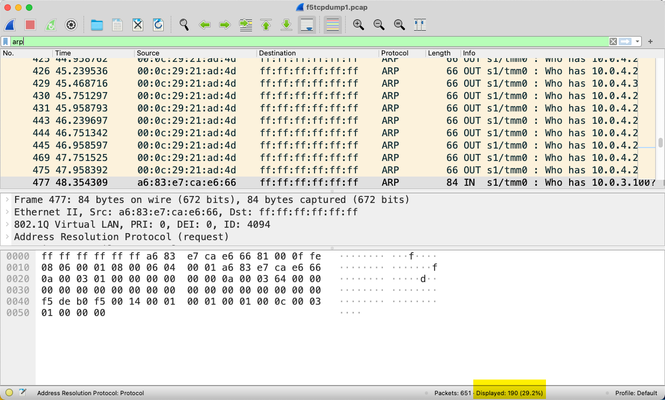tcpdump
41 TopicsRunning Wireshark captures from F5 BIG-IP
My colleague, Simon Kowallik, recently posted something really cool to our internal message boards. It started with the question: “Have you ever wanted to run captures with Wireshark on BIG-IP?” Answer: Yes, for like twelve years I wanted to do this! In the post below, Simon shows us how to use the packet tracing tool Wireshark (or any other tool that reads pcaps from tcpdump) directly with BIG-IP using only some slight of hand. Anyway, I thought this was so awesome that it deserved wider audience so here it is, republished with Simon’s permission. Have fun! Posted by Simon Kowallik in on Jul 7, 2013 9:02:38 AM We actually can do that without installing X, wireshark and hundreds of libraries on BIG-IP. Which is not an option anyway. 🙂 There are a few things we need: SSH access to the BIG-IP, bash or tmsh is fine Proper SSH client on our Desktop, eg. OpenSSH or alternatives (putty & plink) The trick is to launch an ssh session without a login shell and run tcpdump through it on the remote system making tcpdump write raw packets to STDOUT while piping it to our local wireshark reading from STDIN. Here are two examples: cygwin on Windows # ssh -l root 192.168.1.245 "tcpdump -w - -s0 -pi 0.0 tcp or udp or icmp" | /cygdrive/c/Program\ Files/Wireshark/Wireshark.exe -k -i - Linux # ssh -l root 192.168.1.245 "tcpdump -w - -s0 -pi 0.0 tcp or udp or icmp" | /usr/bin/wireshark -k -i - Windows CMD with plink (download from putty homepage): plink.exe -l root -pw default 192.168.1.245 "tcpdump -w - -s0 -pi 0.0 tcp or udp or icmp" | "c:\Program Files\Wireshark\wireshark.exe" -k -i - I think you can figure out how it works. If not, here are a few hints: Tcpdump's option -w with - as an argument writes to STDOUT instead of a file Wireshark's -i option reads from an interface, - as an argument makes STDIN the interface. STDIN/STDOUT is represented by - on most platforms. Caveats Tcpdump does buffer the output when writing to a file (our STDOUT in our case), which unfortunately means it might take some time until we can see the traffic in wireshark. Tcpdump offers options to influence the buffering however this is not implemented in our version of Libpcap (tested on 11.4HF1). This is especially annoying if we want to capture low volume traffic. What we could do is capturing icmp echo requests+replies additionally to the traffic we are interested in, and remove them again with the wireshark display filter. Then start a ping to push the interesting packets to wireshark faster. Words of warning You are piping the whole packet capture through ssh, so make sure you define your tcpdump filter reasonable, otherwise bad things might happen.4.3KViews0likes15Commentstcpdump and vlan filter
Hi, I have setup (BIG-IP 11.2.0HF7 VE on ESX 5.1) with int_vlan (interface 1.2) configured as tagged (VLAN ID 350) connected to VMnet set with 4095 ID (so trunk type). W2K8 has interface configured with VLAN ID 350 as well. When using: tcpdump -ni 1.2 -v -e 'vlan 350' no traffic is captured tcpdump -ni 1.2 -v -e 'host 10.128.30.100' - IP of W2K8 interface, I can see correct tags in captured packets 16:40:07.086904 00:50:56:a9:86:30 > 00:50:56:a9:3b:eb, ethertype 802.1Q (0x8100), length 78: vlan 350, p 0, ethertype IPv4, (tos 0x0, ttl 128, id 616, offset 0, flags [none], proto: ICMP (1), length: 60) 10.128.30.100 > 10.128.30.239: ICMP echo request, id 3, seq 20827, length 40 tcpdump -ni 1.2 -v -e | grep 'vlan 350' - this one is correctly displaying packets with my VLAN Am I doing something wrong or vlan filter is not working for v11.2.0? I tried as well advanced filter like that: tcpdump -ni 1.2 -v -e 'ether[14:2] & 4095 == 350' (as advised in K2289) but result is the same. Piotr4.2KViews0likes1CommentDecrypting SSL traffic - PMS and egress
Hi - two questions combined. Background - trying to catch and decipher tcpdump both for Client -> VIP and F5-> Pool Members traffic I'm following this tutorial: Decrypt with tcpdump --f5 ssl I managed to catch the frontend traffic, but I'm struggling with creating the PMS key. I want to automate it using the provided wireshark cmd command, but I get the error: C:\Program Files\Wireshark: invalid option -- 'T' C:\Program Files\Wireshark: invalid option -- 'e' I'm using Wireshark 3.4.8 - what would be the equivalent options for my version? Unfortunately using a Linux in this environment is out of the question. I can only work on Windows stepping stone and can't send the captures to my PC Second issue: Catching the backend traffic does not produce the F5 TLS in the pcap capture... The server ssl profile is present, but I have no idea how to force the --f5 ssl option in tcpdump to catch the keys. Will appreciate any advice - It is my second day struggling with the issue3.6KViews0likes14Comments8. SYN Cookie: Troubleshooting tcpdump
Introduction In this troubleshooting article, I will explain what traffic is expected to collect in a tcpdump capture during an ongoing attack. In this way you can compare with your own environment and understand why you see what you see. Use cases In this section I will show you the most common SYN Cookie configurations and how they affect to the traffic that reach BIG-IP. For each use case I add a diagram explaining the role of each party, so you can use it as a rerefence when reviewing captures. Note that, as a rule of thumb, in tcpdump captures you will see only traffic reaching red TMM arrow in diagrams. FastL4 + Hardware SYN Cookie Fig15. FastL4 + HW SYN Cookie When enabling SYN Cookie hardware offloading in FastL4 you must have into account that, regardless if FastL4 profile is configured as EST or SYN for ‘PVA TCP Offload State’ the capture will be similar to the one I paste below. Also note that colours in captures match with the diagram above, that is, blue (on the left) for client, red (next to blue and green) for BIG-IP and green (on the right) for server. BLUE: 10:55:30.650614 IP 10.10.10.10.33669 > 10.10.20.212.80: Flags [S], seq 1486117989, win 5840, options [mss 1460,sackOK,TS val 257012221 ecr 0,nop,wscale 6], length 0 10:55:30.651084 IP 10.10.20.212.80 > 10.10.10.10.33669: Flags [S.], seq 2770916048, ack 1486117990, win 4380, options [mss 1460], length 0 10:55:30.651115 IP 10.10.10.10.33669 > 10.10.20.212.80: Flags [.], ack 1, win 5840, length 0 10:55:30.651271 IP 10.10.10.10.33669 > 10.10.20.212.80: Flags [P.], seq 1:168, ack 1, win 5840, length 167 RED: 10:48:27.666478 IP 10.10.10.10.33669 > 10.10.20.212.80: Flags [.], ack 2770916049, win 5840, length 0 in slot1/tmm3 lis= 10:48:27.666793 IP 10.10.10.10.33669 > 10.10.20.212.80: Flags [P.], seq 0:167, ack 1, win 5840, length 167: HTTP: GET /zarapito HTTP/1.1 in slot1/tmm3 lis=/Common/fwd 10:48:27.667073 IP 10.10.10.10.33669 > 10.10.20.212.80: Flags [S], seq 1486117989, win 5840, options [mss 1460], length 0 out slot1/tmm3 lis=/Common/fwd 10:48:27.667245 IP 10.10.20.212.80 > 10.10.10.10.33669: Flags [S.], seq 3169243726, ack 1486117990, win 64240, options [mss 1460], length 0 in slot1/tmm3 lis=/Common/fwd 10:48:27.667586 IP 10.10.10.10.33669 > 10.10.20.212.80: Flags [.], ack 1, win 5840, length 0 out slot1/tmm3 lis=/Common/fwd 10:48:27.667588 IP 10.10.10.10.33669 > 10.10.20.212.80: Flags [P.], seq 1:168, ack 1, win 5840, length 167: HTTP: GET /zarapito HTTP/1.1 out slot1/tmm3 lis=/Common/fwd GREEN: 09:54:39.236239 IP 10.10.10.10.33669 > 10.10.20.212.80: Flags [S], seq 1486117989, win 5840, options [mss 1460], length 0 09:54:39.236264 IP 10.10.20.212.80 > 10.10.10.10.33669: Flags [S.], seq 3169243726, ack 1486117990, win 64240, options [mss 1460], length 0 09:54:39.236692 IP 10.10.10.10.33669 > 10.10.20.212.80: Flags [.], ack 1, win 5840, length 0 09:54:39.236707 IP 10.10.10.10.33669 > 10.10.20.212.80: Flags [P.], seq 1:168, ack 1, win 5840, length 167: HTTP: GET /zarapito HTTP/1.1 09:54:39.236728 IP 10.10.20.212.80 > 10.10.10.10.33669: Flags [.], ack 168, win 64073, length 0 There are three important things you can observe in above captures: TCP options are lost in this example. This is because SYN Cookie is offloaded in hardware and for this mode currently only MSS value is trasfered from client side to server side, with some limitations. Check article dedicated to 'Hardware Vs Software' in this article series. In BIG-IP you cannot see the first two packets of TCP 3WHS (SYN and SYN/ACK). This is because hardware is in charge of validating SYN Cookie, since tcpdump is capturing traffic in TMM you only see last ACK packet. Also note that SYN sequence number sent by client to BIG-IP is the same than the one BIG-IP sends to Server. FastL4 + Software SYN Cookie Fig16. FastL4 + SW SYN Cookie In this case, although you are using an accelerated profile (FastL4), since software is handling the TCP 3WHS this allows you to see all packets when you run a traffic capture. Blue is on the left, red in the middle, green on the right. BLUE: 17:32:15.588706 IP 10.10.10.10.34527 > 10.10.20.212.80: Flags [S], seq 2986408498, win 5840, options [mss 1460,sackOK,TS val 262963455 ecr 0,nop,wscale 6], length 0 17:32:15.588973 IP 10.10.20.212.80 > 10.10.10.10.34527: Flags [S.], seq 2739000888, ack 2986408499, win 4380, options [mss 1460], length 0 17:32:15.588996 IP 10.10.10.10.34527 > 10.10.20.212.80: Flags [.], ack 1, win 5840, length 0 17:32:15.589119 IP 10.10.10.10.34527 > 10.10.20.212.80: Flags [P.], seq 1:168, ack 1, win 5840, length 167 RED: 17:25:11.566071 IP 10.10.10.10.34527 > 10.10.20.212.80: Flags [S], seq 2986408498, win 5840, options [mss 1460,sackOK,TS val 262963455 ecr 0,nop,wscale 6], length 0 in slot1/tmm3 lis= 17:25:11.566095 IP 10.10.20.212.80 > 10.10.10.10.34527: Flags [S.], seq 2739000888, ack 2986408499, win 4380, options [mss 1460], length 0 out slot1/tmm3 lis=/Common/fwd 17:25:11.566321 IP 10.10.10.10.34527 > 10.10.20.212.80: Flags [.], ack 1, win 5840, length 0 in slot1/tmm3 lis= 17:25:11.566451 IP 10.10.10.10.34527 > 10.10.20.212.80: Flags [P.], seq 1:168, ack 1, win 5840, length 167: HTTP: GET / HTTP/1.1 in slot1/tmm3 lis=/Common/fwd 17:25:11.566834 IP 10.10.10.10.34527 > 10.10.20.212.80: Flags [S], seq 2986408498, win 5840, options [mss 1460], length 0 out slot1/tmm3 lis=/Common/fwd 17:25:11.567058 IP 10.10.20.212.80 > 10.10.10.10.34527: Flags [S.], seq 4131626625, ack 2986408499, win 64240, options [mss 1460], length 0 in slot1/tmm3 lis=/Common/fwd 17:25:11.567344 IP 10.10.10.10.34527 > 10.10.20.212.80: Flags [.], ack 1, win 5840, length 0 out slot1/tmm3 lis=/Common/fwd 17:25:11.567346 IP 10.10.10.10.34527 > 10.10.20.212.80: Flags [P.], seq 1:168, ack 1, win 5840, length 167: HTTP: GET / HTTP/1.1 out slot1/tmm3 lis=/Common/fwd GREEN: 16:31:24.339490 IP 10.10.10.10.34527 > 10.10.20.212.80: Flags [S], seq 2986408498, win 5840, options [mss 1460], length 0 16:31:24.339551 IP 10.10.20.212.80 > 10.10.10.10.34527: Flags [S.], seq 4131626625, ack 2986408499, win 64240, options [mss 1460], length 0 16:31:24.339987 IP 10.10.10.10.34527 > 10.10.20.212.80: Flags [.], ack 1, win 5840, length 0 16:31:24.340003 IP 10.10.10.10.34527 > 10.10.20.212.80: Flags [P.], seq 1:168, ack 1, win 5840, length 167: HTTP: GET / HTTP/1.1 As it happened in the previous example, BIG-IP does not ACK the HTTP request (PSH) sent by client because a FastL4 profile is being used, what it means that BIG-IP will act as a TCP transparent proxy between server and client. In other words, once correct TCP handshake has done BIG-IP will forward rest of this connection traffic to server directly. Standard + Hardware SYN Cookie Fig17. Standard + Hardware SYN Cookie The main difference in this case is that for Standard virtual server BIG-IP must act as a TCP proxy between client and server during all connection time. This means that BIG-IP sends ACK as response to PSH packet sent by client before this PSH is in fact received by the server. This image has the same color scheme as the first image. BLUE: 14:02:03.606740 IP 10.10.10.10.34522 > 10.10.20.212.80: Flags [S], seq 2828374030, win 5840, options [mss 1460,sackOK,TS val 259810460 ecr 0,nop,wscale 6], length 0 14:02:03.606861 IP 10.10.20.212.80 > 10.10.10.10.34522: Flags [S.], seq 2971392569, ack 2828374031, win 4380, options [mss 1460,sackOK,TS val 870079512 ecr 259810460], length 0 14:02:03.606885 IP 10.10.10.10.34522 > 10.10.20.212.80: Flags [.], ack 1, win 5840, options [nop,nop,TS val 259810460 ecr 870079512], length 0 14:02:03.607176 IP 10.10.10.10.34522 > 10.10.20.212.80: Flags [P.], seq 1:168, ack 1, win 5840, options [nop,nop,TS val 259810460 ecr 870079512], length 167 RED: 13:55:00.128183 IP 10.10.10.10.34522 > 10.10.20.212.80: Flags [.], ack 2971392570, win 5840, options [nop,nop,TS val 259810460 ecr 870079512], length 0 in slot1/tmm4 lis= 13:55:00.128272 IP 10.10.10.10.34522 > 10.10.20.212.80: Flags [S], seq 2348737573, win 14600, options [mss 1460,nop,wscale 0,sackOK,TS val 1607698719 ecr 0], length 0 out slot1/tmm4 lis=/Common/std 13:55:00.128496 IP 10.10.10.10.34522 > 10.10.20.212.80: Flags [P.], seq 0:167, ack 1, win 5840, options [nop,nop,TS val 259810460 ecr 870079512], length 167: HTTP: GET / HTTP/1.1 in slot1/tmm4 lis=/Common/std 13:55:00.128501 IP 10.10.20.212.80 > 10.10.10.10.34522: Flags [.], ack 167, win 14767, options [nop,nop,TS val 870079512 ecr 259810460], length 0 out slot1/tmm4 lis=/Common/std 13:55:00.128559 IP 10.10.20.212.80 > 10.10.10.10.34522: Flags [S.], seq 1953609172, ack 2348737574, win 65160, options [mss 1460,sackOK,TS val 1991641654 ecr 1607698719,nop,wscale 7], length 0 in slot1/tmm4 lis=/Common/std 13:55:00.128564 IP 10.10.10.10.34522 > 10.10.20.212.80: Flags [.], ack 1, win 14600, options [nop,nop,TS val 1607698719 ecr 1991641654], length 0 out slot1/tmm4 lis=/Common/std 13:55:00.128567 IP 10.10.10.10.34522 > 10.10.20.212.80: Flags [P.], seq 1:168, ack 1, win 14600, options [nop,nop,TS val 1607698719 ecr 1991641654], length 167: HTTP: GET / HTTP/1.1 out slot1/tmm4 lis=/Common/std GREEN: 13:01:12.268012 IP 10.10.10.10.34522 > 10.10.20.212.80: Flags [S], seq 2348737573, win 14600, options [mss 1460,nop,wscale 0,sackOK,TS val 1607698719 ecr 0], length 0 13:01:12.268103 IP 10.10.20.212.80 > 10.10.10.10.34522: Flags [S.], seq 1953609172, ack 2348737574, win 65160, options [mss 1460,sackOK,TS val 1991641654 ecr 1607698719,nop,wscale 7], length 0 13:01:12.268347 IP 10.10.10.10.34522 > 10.10.20.212.80: Flags [.], ack 1, win 14600, options [nop,nop,TS val 1607698719 ecr 1991641654], length 0 13:01:12.268355 IP 10.10.10.10.34522 > 10.10.20.212.80: Flags [P.], seq 1:168, ack 1, win 14600, options [nop,nop,TS val 1607698719 ecr 1991641654], length 167: HTTP: GET / HTTP/1.1 Note that SYN sequence number sent by client to BIG-IP is different than the one BIG-IP sends to Server (2828374030 Vs 2348737573). This is because we are using Standard virtual server, so there are two independent TCP connections, one between client and BIG-IP and the second between BigIP and server. Again, as commented since in this example Hardware SYN Cookie is used we cannot see first two TCP handshake packets in the capture. Standard + Software SYN Cookie Fig18. Standard + Software SYN Cookie Apparently there are not any difference when capturing traffic of a client request when SYN Cookie is activated or disabled in this case. Only difference is that BIG-IP creates a SYN Cookie challenge and it adds it as a sequence number in SYN/ACK, but looking to capture this change is not clearly visible. We need to compare with log and stats to confirm that in fact SYN Cookie is enabled, also depending in config we can check as well TCP options passed to server side. Color scheme here is the same as the second image. BLUE: 14:32:58.966168 IP 10.10.10.10.34525 > 10.10.20.212.80: Flags [S], seq 3344434108, win 5840, options [mss 1460,sackOK,TS val 260274299 ecr 0,nop,wscale 6], length 0 14:32:58.966358 IP 10.10.20.212.80 > 10.10.10.10.34525: Flags [S.], seq 2686010241, ack 3344434109, win 14600, options [mss 1460,nop,wscale 0,sackOK,TS val 3273182234 ecr 260274299], length 0 14:32:58.966398 IP 10.10.10.10.34525 > 10.10.20.212.80: Flags [.], ack 1, win 92, options [nop,nop,TS val 260274299 ecr 3273182234], length 0 14:32:58.966649 IP 10.10.10.10.34525 > 10.10.20.212.80: Flags [P.], seq 1:168, ack 1, win 92, options [nop,nop,TS val 260274300 ecr 3273182234], length 167 RED: 14:25:55.405917 IP 10.10.10.10.34525 > 10.10.20.212.80: Flags [S], seq 3344434108, win 5840, options [mss 1460,sackOK,TS val 260274299 ecr 0,nop,wscale 6], length 0 in slot1/tmm1 lis= 14:25:55.405931 IP 10.10.20.212.80 > 10.10.10.10.34525: Flags [S.], seq 2686010241, ack 3344434109, win 14600, options [mss 1460,nop,wscale 0,sackOK,TS val 3273182234 ecr 260274299], length 0 out slot1/tmm1 lis=/Common/std 14:25:55.406048 IP 10.10.10.10.34525 > 10.10.20.212.80: Flags [.], ack 1, win 92, options [nop,nop,TS val 260274299 ecr 3273182234], length 0 in slot1/tmm1 lis= 14:25:55.406355 IP 10.10.10.10.34525 > 10.10.20.212.80: Flags [P.], seq 1:168, ack 1, win 92, options [nop,nop,TS val 260274300 ecr 3273182234], length 167: HTTP: GET / HTTP/1.1 in slot1/tmm1 lis=/Common/std 14:25:55.406359 IP 10.10.20.212.80 > 10.10.10.10.34525: Flags [.], ack 168, win 14767, options [nop,nop,TS val 3273182234 ecr 260274300], length 0 out slot1/tmm1 lis=/Common/std 14:25:55.406131 IP 10.10.10.10.34525 > 10.10.20.212.80: Flags [S], seq 2235159701, win 14600, options [mss 1460,nop,wscale 0,sackOK,TS val 1609553998 ecr 0], length 0 out slot1/tmm1 lis=/Common/std 14:25:55.406524 IP 10.10.20.212.80 > 10.10.10.10.34525: Flags [S.], seq 3205875957, ack 2235159702, win 65160, options [mss 1460,sackOK,TS val 1993497007 ecr 1609553998,nop,wscale 7], length 0 in slot1/tmm1 lis=/Common/std 14:25:55.406527 IP 10.10.10.10.34525 > 10.10.20.212.80: Flags [.], ack 1, win 14600, options [nop,nop,TS val 1609553998 ecr 1993497007], length 0 out slot1/tmm1 lis=/Common/std 14:25:55.406531 IP 10.10.10.10.34525 > 10.10.20.212.80: Flags [P.], seq 1:168, ack 1, win 14600, options [nop,nop,TS val 1609553998 ecr 1993497007], length 167: HTTP: GET / HTTP/1.1 out slot1/tmm1 lis=/Common/std GREEN: 13:32:07.645733 IP 10.10.10.10.34525 > 10.10.20.212.80: Flags [S], seq 2235159701, win 14600, options [mss 1460,nop,wscale 0,sackOK,TS val 1609553998 ecr 0], length 0 13:32:07.645820 IP 10.10.20.212.80 > 10.10.10.10.34525: Flags [S.], seq 3205875957, ack 2235159702, win 65160, options [mss 1460,sackOK,TS val 1993497007 ecr 1609553998,nop,wscale 7], length 0 13:32:07.646011 IP 10.10.10.10.34525 > 10.10.20.212.80: Flags [.], ack 1, win 14600, options [nop,nop,TS val 1609553998 ecr 1993497007], length 0 13:32:07.646022 IP 10.10.10.10.34525 > 10.10.20.212.80: Flags [P.], seq 1:168, ack 1, win 14600, options [nop,nop,TS val 1609553998 ecr 1993497007], length 167: HTTP: GET / HTTP/1.1 Note that, as in the previous example, SYN sequence number sent by client to BIG-IP is different than the one BIG-IP sends to Server (3344434108 Vs 2235159701). Conclusion At this point only one part left to have a complete picture of BIG-IP's SYN Cookie countermeasure functioning, so in next article I finish this series giving details about expected logs when SYN Cookie is working in our device.3.5KViews0likes0CommentsThe Core Addendum: CTF Walkthrough
On the debut of my new show The Core on Tuesday, I got to share a few, but not all of the Wireshark exercises I had planned. In honor of Cybersecurity Awareness Month, I thought it appropriate to frame the activity in a capture the flag (CTF) format as is often offered at security conferences and increasingly as well through online learning platforms. All the exercises, my approach to solving them, and the answers are below. I worked from two packet captures from my local test BIG-IP system. Task 1.A - How many arp requests for 10.0.3.100? My approach to most tasks is to start with a wide net and work toward the narrow. So for this first one, I apply a generic arp filter. I could count from there, as you can see that there is at least one matching in packet 477, but instead, I can narrow the filter to the arp destination of the IP asked for. And with that, I have a final answer for this task of 5. Task 1.B - How many ping requests? For this task, following directions is necessary, as the request is for ping requests, not all pings. There could be even more icmp traffic at any given time, but this capture only has the request/response types. Our task is request only, which has an icmp type of 8. Final answer: 7 Task 1.C - How many multicast DNS queries for an "Elgato Key Light Air"? Wrapping up the first task focus, this can be accomplished one of two ways, with a generic mdns protocol filter or the dns.qry.name filter and then the contains operator for that string. Both results are the same, and the final answer here is 13. Task 2 - What’s the MAC address for the IP host 10.0.4.20? This one is pretty straight forward as well. I just need to find the IP address with the ip.addr filter and match the IP as source or destination to the MAC address, but this can be refined to ip.dst or ip.src so I only need to consider one. I use ip.dst in this case. Final answer: the mac address is 00:0c:29:b4:5c:90. Task 3 - What are the resolved names for the 00:0c:29:21:ad:4d and ff:ff:ff:ff:ff:ff MAC addresses? If you look at the images above in Task 1A, you'll notice that the MAC addresses in the Source/Destination columns are raw. To enable name resolution, I need to change the preferences in Wireshark. And now I can see the resolved MAC names. Final answer: resolved MAC names are VMware_21:ad:4d and Broadcast (duh...), respectively. Task 4.A - What percentage of packets in the capture are handled by TMM0? This task is our first look at using the f5ethtrailer filter list, incorporating the f5ethtrailer.tmm filter. Note that in Wireshark versions of yesteryear you had to compile this into a custom Wireshark build yourself. But from v2.6+, it's included and at least in my latest version, also enabled by default. Final answer: 77.1% of the packets in this capture are handled by TMM0. Task 4.B - What number of packets are handled by TMM1? This task only needs an adjustment of the tmm number. I included it just for the purpose of being attentive to what's asked. When you're in a competition, sometimes you only get one attempt to answer, so make sure you don't fall into the trap of providing the information in the wrong format. Final answer: 148 packets. Task 5 - For a traffic flow to ip 10.0.4.20 on port 8081, what’s the request verb and the value of the X-Server-Disabled header in the response? This one I combine two filters, ip.addr and tcp.port 8081 to find the flow or flows for this address/port pair and then look at the TCP stream of the first flow and hope for the best. That selection reveals the text-based flow of HTTP messages in this TCP flow. Final answer: request verb is HEAD and the X-Server-Disabled header value is true. Task 6 - What’s the BIG-IP version and tcpdump command that was run to generate this packet capture This has an easy cheat in that you just need to look at the first packet in the capture, but the goal is to identify the filter f5fileinfo.cmdline. Final answer: BIG-IP version is 15.1.2.1 (build 0.0.10) and the tcpdump command was "-ni 0.0 -w /var/tmp/f5tcpdump1.pcap -s0". Note that even though I didn't specify even the low F5 details in this capture that a limited subset of that information is provided anyway, such as the BIG-IP system info shown here as well as the TMM core shown in tasks above. Task 7 - Limit the capture to only tcp ports 80, 443, 8080, 8081 OR tcp resets? This task is an easy grab from the same filter as in task 6, but I wanted to make mention of the difference of capture filters and display filters. Capture filters reduce the number of packets that a) the system has to log, reducing the impact to system performance during capture and b) the analyst has to comb through and process. These are both net positives with the assumption that you are not restricting the capture past the point where you lose the necessary data to properly capture the problem you're trying to find and solve. Display filters are only limiting what you are looking at after the capture is already taken. The data set itself is not changed. Final answer: The capture filter is ‘(tcp[13] & 4!=0) or (tcp port 80 or 443 or 8080 or 8081)’. Note that the TCP flags are in offset byte 13 in the TCP header, and the RST flag is in the 2**2 position (or 4) of the byte. Also note in that tcpdump command the --f5 n,ssl:v. More on that later. Task 8 - How many GET requests can you see against tcp port 443 This is another multi-filter combination, using http and tcp.port. Hmmm, that seems fishy..or does it? Would you expect to see HTTP traffic in cleartext to TCP port 443, which is normally SSL traffic and thus encrypted? Interesting. The final answer, for now, is 0. Task 9 - How do we decrypt the HTTPS traffic and once done, repeat task 8? In task 7 I noted the --f5 ssl flag on the tcpdump. When you enable the database key tcpdump.sslprovider and use that flag when taking a capture, the key material will be included in your capture (WARNING!! Do not share/store this file without understanding the repercussions!) so you can decrypt the traffic for analysis. On the Wireshark side since I did include this in this second capture, I use the f5ethtrailer.keylog filter to find all the keylog entries, which need to be copied out of the capture to a file and then referenced back in the Wireshark settings. I show one below, but note that all should be done to make the whole capture decrypted. This can be done auto-magically with tshark as shown at the bottom of this lab document on Clouddocs. I take that value and copy it into a file (and the other entries as well, but just showing this one for brevity). Then I open Wireshark's preferences and select protocols and then TLS and select that file. And now I'll repeat task 8. And BINGO! Final answer: 5 GET requests. Task 10 - What are the virtual server names for the destinations 10.0.3.50:80 and 10.0.3.50:443, respectively? For this final task in this CTF walkthrough, I'll need the f5ethtrailer.vip filter to narrow down the packets I need to reference, and then a combination as well of ip.dst and tcp.port filters. First, port 80. And secondly port 443. Final answer: /Common/testvip for port 80, /Common/nerdlife_ssl_vip for port 443. Conclusion And there we have it! A successful journey through a variety of tasks analyzing a couple BIG-IP packet captures. As I mentioned during the show, I had a teacher in a packet analysis 20 years ago who encouraged 15 minutes a day looking at captures to keep those skills sharp. I didn't, and he was right. Use it or lose, people!2.8KViews0likes2CommentsDecrypting tcpdumps in Wireshark without key files (such as when FIPS is in use)
Problem this snippet solves: This procedure allows you to decrypt a tcpdump made on the F5 without requiring access to the key file. Despite multiple F5 pages that claim to document this procedure, none of them worked for me. This solution includes the one working iRule I found, trimmed down to the essentials. The bash command is my own, which generates a file with all the required elements from the LTM log lines generated by the iRule, needed to decrypt the tcpdump in Wireshark 3.x. How to use this snippet: Upgrade Wireshark to Version 3+. Apply this iRule to the virtual server targeted by the tcpdump: rule sessionsecret { when CLIENTSSL_HANDSHAKE { log local0.debug "CLIENT_RANDOM [SSL::clientrandom] [SSL::sessionsecret]" log local0.debug "RSA Session-ID:[SSL::sessionid] Master-Key:[SSL::sessionsecret]" } when SERVERSSL_HANDSHAKE { log local0.debug "CLIENT_RANDOM [SSL::clientrandom] [SSL::sessionsecret]" log local0.debug "RSA Session-ID:[SSL::sessionid] Master-Key:[SSL::sessionsecret]" } } Run tcpdump on the F5 using all required hooks to grab both client and server traffic. tcpdump -vvni 0.0:nnnp -s0 host <ip> -w /var/tmp/`date +%F-%H%M`.pcap Conduct tests to reproduce the problem, then stop the tcpdump (Control C) and remove the iRule from the virtual server. Collect the log lines into a file. cat /var/log/ltm | grep -oe "RSA Session.*$" -e "CLIENT_RANDOM.*$" > /var/tmp/pms Copy the .pcap and pms files to the computer running Wireshark 3+. Reference the "pms" file in "Wireshark > Preferences > Protocols > TLS > (Pre)-Master-Secret log filename" (hence the pms file name). Ensure that Wireshark > Analyze > Enabled Protocols > "F5 Ethernet trailer" and "f5ethtrailer" boxes are checked. Open the PCAP file in Wireshark; it will be decrypted. IMPORTANT TIP: Decrypting any large tcpdump brings a workstation to its knees, even to the point of running out of memory. A much better approach is to temporarily move the pms file, open the tcpdump in its default encrypted state, identify the problem areas using filters or F5 TCP conversation and export them to a much smaller file. Then you can move the pms file back to the expected location and decrypt the smaller file quickly and without significant impact on the CPU and memory. Code : Please refer to the "How to use this Code Snippet" section above. This procedure was successfully tested in 12.1.2 with a full-proxy virtual server. Tested this on version: 12.12.2KViews8likes8CommentsTACAS not working - No TACACS packets in TCPDUMP
Hi, I have problem with user authentication over TACACS on BIG-IP 12.0 HF2 (Virtual edition). I configured TACACS, add host routes for TACACS server over MGMT interface, all according to config guide, but it is not workin. There is no packets in TCP dump. I tried TCPDUMP over all interfaces, also with command tcpdump -nni 0.0 port 49 but there is no any packet in trace. In log there are messages May 25 16:30:30 f5-04-1 warning httpd[14928]: pam_unix(httpd:auth): check pass; user unknown May 25 16:30:30 f5-04-1 notice httpd[14928]: pam_unix(httpd:auth): authentication failure; logname= uid=48 euid=48 tty= ruser= rhost=10.24.131.4 May 25 16:30:33 f5-04-1 err httpd[14928]: [error] [client 10.24.131.4] AUTHCACHE PAM: user 'xxx' - not authenticated: Authentication failure, referer: https://localhost:15443/tmui/login.jsp?msgcode=1& May 25 16:30:33 f5-04-1 info httpd(pam_audit)[14928]: User=xxx tty=(unknown) host=10.24.131.4 failed to login after 1 attempts (start="Wed May 25 16:30:30 2016" end="Wed May 25 16:30:33 2016"). May 25 16:30:33 f5-04-1 info httpd(pam_audit)[14928]: 01070417:6: AUDIT - user xxx - RAW: httpd(pam_audit): User=xxx tty=(unknown) host=10.24.131.4 failed to login after 1 attempts (start="Wed May 25 16:30:30 2016" end="Wed May 25 16:30:33 2016"). TACAS configuration: auth source { type tacacs } auth tacacs system-auth { encryption disabled protocol ip secret $M$DF$/p4kusJntSq1Ydp41sLeZCOA/SrorObenISS/2pX08k= servers { 192.168.134.206 10.51.10.68 } service ppp } Management routes configuration: sys management-route default { description configured-statically gateway 10.24.131.1 mtu 1500 network default } sys management-route TACACS-1 { gateway 10.24.131.1 network 192.168.134.206/32 } sys management-route TACACS-2 { gateway 10.24.131.1 network 10.51.10.68/32 } Any suggestions?1.4KViews0likes5CommentsAPM VPN Clients - DNS Resolution Failing Intermittently
Hi all, I've run into an issue with my remote users who are getting intermittent connection problems which seems to be related to DNS resolution failing. They're a mix of Windows 7 and Windows 10 clients and there doesn't seem to be a pattern for it, sooner or later connectivity will fail due to DNS. Interestingly, when the VPN is disconnected, this problem still remains and either rebooting the machine or resetting the TCP/IP stack will bring it back to life (resetting the TCP/IP stack tends to work more often than a reboot). The event sometimes causes client machines to completely freeze too. From a client machine earlier, I couldn't perform resolution against either the DNS servers configured in my Network Access profile or the DNS server configured from the local DSL router (which may not be relevant as I believe nslookup doesn't work with the Relay Proxy Service?) However, using Google DNS as the query, DNS resolution worked fine. IP connectivity is not impacted whatsoever, i can still ping the DNS servers configured on the client, and I can still access resources using the IP instead of the fqdn. I recently upgraded my BIG-IP cluster to version 14.1.2 (from 14.0.0.2) but this hasn't seemed to do anything unfortunately, and i've also asked my users to try using the SSL webvpn instead of the Edge Client (which should be a compatible version), but the issue persists. My Network Access policy is configured as (and i'm forcing all traffic through the tunnel): IPv4 Primary Name Server: 10.x.x.x IPv4 Secondary Name Server: 10.x.x.x Primary WINS SERVER: 10.x.x.x DNS Default Domain Suffix: mydomain@company.com Enforce DNS search order: Enabled I've changed the DNS Relay Proxy Service in windows to automatically recover if it stops/fails (but I don't believe it does stop anyway). I'm also in the process of checking the hotfixes installed against my machine (which never seems to have a problem) and other client machines. Any suggestions on how to fix this would be greatly appreciated!1.4KViews0likes2Comments