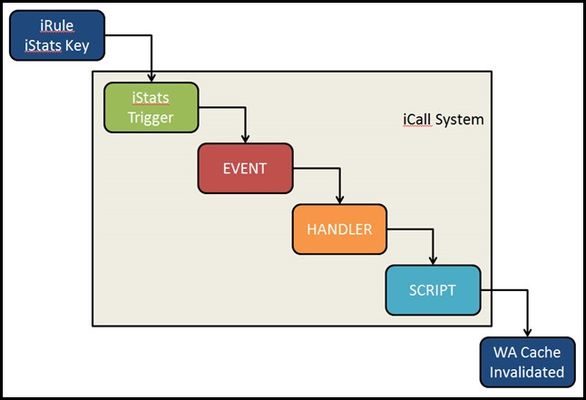icall
163 TopicsF5 Automated Backups - The Right Way
Hi all, Often I've been scouring the devcentral fora and codeshares to find that one piece of handywork that will drastically simplify my automated backup needs on F5 devices. Based on the works of Jason Rahm in his post "Third Time's the Charm: BIG-IP Backups Simplified with iCall" on the 26th of June 2013, I went ahead and created my own iApp that pretty much provides the answers for all my backup-needs. Here's a feature list of this iApp: It allows you to choose between both UCS or SCF as backup-types. (whilst providing ample warnings about SCF not being a very good restore-option due to the incompleteness in some cases) It allows you to provide a passphrase for the UCS archives (the standard GUI also does this, so the iApp should too) It allows you to not include the private keys (same thing: standard GUI does it, so the iApp does it too) It allows you to set a Backup Schedule for every X minutes/hours/days/weeks/months or a custom selection of days in the week It allows you to set the exact time, minute of the hour, day of the week or day of the month when the backup should be performed (depending on the usefulness with regards to the schedule type) It allows you to transfer the backup files to external devices using 4 different protocols, next to providing local storage on the device itself SCP (username/private key without password) SFTP (username/private key without password) FTP (username/password) SMB (using smbclient, with username/password) Local Storage (/var/local/ucs or /var/local/scf) It stores all passwords and private keys in a secure fashion: encrypted by the master key of the unit (f5mku), rendering it safe to store the backups, including the credentials off-box It has a configurable automatic pruning function for the Local Storage option, so the disk doesn't fill up (i.e. keep last X backup files) It allows you to configure the filename using the date/time wildcards from the tcl [clock] command, as well as providing a variable to include the hostname It requires only the WebGUI to establish the configuration you desire It allows you to disable the processes for automated backup, without you having to remove the Application Service or losing any previously entered settings For the external shellscripts it automatically generates, the credentials are stored in encrypted form (using the master key) It allows you to no longer be required to make modifications on the linux command line to get your automated backups running after an RMA or restore operation It cleans up after itself, which means there are no extraneous shellscripts or status files lingering around after the scripts execute I wasn't able to upload the iApp template to this article, so I threw it on pastebin: http://pastebin.com/YbDj3eMN Enjoy! Thomas Schockaert10KViews0likes79CommentsWhat is iCall?
tl;dr - iCall is BIG-IP’s event-based granular automation system that enables comprehensive control over configuration and other system settings and objects. The main programmability points of entrance for BIG-IP are the data plane, the control plane, and the management plane. My bare bones description of the three: Data Plane - Client/server traffic on the wire and flowing through devices Control Plane - Tactical control of local system resources Management Plane - Strategic control of distributed system resources You might think iControl (our SOAP and REST API interface) fits the description of both the control and management planes, and whereas you’d be technically correct, iControl is better utilized as an external service in management or orchestration tools. The beauty of iCall is that it’s not an API at all—it’s lightweight, it’s built-in via tmsh, and it integrates seamlessly with the data plane where necessary (via iStats.) It is what we like to call control plane scripting. Do you remember relations and set theory from your early pre-algebra days? I thought so! Let me break it down in a helpful way: P = {(data plane, iRules), (control plane, iCall), (management plane, iControl)} iCall allows you to react dynamically to an event at a system level in real time. It can be as simple as generating a qkview in the event of a failover or executing a tcpdump on a server with too many failed logins. One use case I’ve considered from an operations perspective is in the event of a core dump to have iCall generate a qkview, take checksums of the qkview and the dump file, upload the qkview and generate a support case via the iHealth API, upload the core dumps to support via ftp with the case ID generated from iHealth, then notify the ops team with all the appropriate details. If I had a solution like that back in my customer days, it would have saved me 45 minutes easy each time this happened! iCall Components Three are three components to iCall: events, handlers, and scripts. Events An event is really what drives the primary reason to use iCall over iControl. A local system event (whether it’s a failover, excessive interface or application errors, too many failed logins) would ordinarily just be logged or from a system perspective, ignored altogether. But with iCall, events can be configured to force an action. At a high level, an event is "the message," some named object that has context (key value pairs), scope (pool, virtual, etc), origin (daemon, iRules), and a timestamp. Events occur when specific, configurable, pre-defined conditions are met. Example (placed in /config/user_alert.conf) alert local-http-10-2-80-1-80-DOWN "Pool /Common/my_pool member /Common/10.2.80.1:80 monitor status down" { exec command="tmsh generate sys icall event tcpdump context { { name ip value 10.2.80.1 } { name port value 80 } { name vlan value internal } { name count value 20 } }" } Handlers Within the iCall system, there are three types of handlers: triggered, periodic, and perpetual. Triggered A triggered handler is used to listen for and react to an event. Example (goes with the event example from above:) sys icall handler triggered tcpdump { script tcpdump subscriptions { tcpdump { event-name tcpdump } } } Periodic A periodic handler is used to react to an interval timer. Example: sys icall handler periodic poolcheck { first-occurrence 2017-07-14:11:00:00 interval 60 script poolcheck } Perpetual A perpetual handler is used under the control of a deamon. Example: handler perpetual core_restart_watch sys icall handler perpetual core_restart_watch { script core_restart_watch } Scripts And finally, we have the script! This is simply a tmsh script moved under the /sys icall area of the configuration that will “do stuff" in response to the handlers. Example (continuing the tcpdump event and triggered handler from above:) modify script tcpdump { app-service none definition { set date [clock format [clock seconds] -format "%Y%m%d%H%M%S"] foreach var { ip port count vlan } { set $var $EVENT::context($var) } exec tcpdump -ni $vlan -s0 -w /var/tmp/${ip}_${port}-${date}.pcap -c $count host $ip and port $port } description none events none } Resources iCall Codeshare Lightboard Lessons on iCall Threshold violation article highlighting periodic handler10KViews4likes10CommentsHow to check the support id.
Hi Guys, I am new for F5. Dome times users can able to access our clients network from outside. User provides us a support id. Now my query is how to check this support id in LTM and allow that URL so that user's can able to access the URL.Kindly help me to fix issue. Please tell me the steps. Regards Tan_Sal7.7KViews0likes12CommentsStep by Step Instructions for iCall
I have read several articles about iCall (& iStats) but I'm missing how to actually implement it. With iRules I put the script in the iRules editor and save. If I want to do an iCall that is triggered from within an iRule I'm not understanding where to put the iCall pieces. Is it files that I store in a special folder? Is it multiple files, eg. if I have a handler, script etc...? What I would like is a link or an explanation of how to get started, please.3.1KViews0likes3CommentsKnowledge sharing: Ways to trigger and schedule scripts on the F5 BIG-IP devices.
I think that it is interesting to share how on F5 different scripts can be run at different times and states. 1. You can use the cron job like on any linux device to run a script. As I have used this to restart the tomcat and httpd each night with "bigstart restart <name>" or "tmsh restart /sys service <name>" (https://support.f5.com/csp/article/K89999342), because of a bug till I upgade the devices (https://support.f5.com/csp/article/K25554628 ). https://support.f5.com/csp/article/K03108954 2.Newer versions of F5 also have anacron tool that can add some randomness to the timframe when a script is run and many F5 default scripts use this and not the crontab: https://support.f5.com/csp/article/K33730915 3.You can even trigger scripts on the F5 device if the state changes from active to standby or from standby to active by adding the scripts under /config/failover/<state>. For example if you have a bug for a critical process that causes a failover ( you can use the command show /sys ha-status all-properties to check for this https://support.f5.com/csp/article/K20060182 ) but the device does not reboot or fix the process you can run a script to when the device becomes standby to restart the process. https://support.f5.com/csp/article/K6008 4. You afcource can run scripts at the F5 start time (startup/bootup): https://support.f5.com/csp/article/K11948 5.The final thing thing I can think of is to run a script at the backround that monitors the log and for example when there is a specific message in /var/log/ltm to trigger a tcpdump (in some cases better than creating a rotating tcpdum to catch an issue as per https://support.f5.com/csp/article/K65251607 ). The script can be a bash script with "tail -f" command that is run on the backround or better use the F5 intergrated "icall" feature. Bash: https://www.thegeekstuff.com/2010/12/5-ways-to-execute-linux-command/ Icall: https://devcentral.f5.com/s/articles/what-is-icall-27404 https://devcentral.f5.com/s/articles/run-tcpdump-on-event 5. You can use utility "logger -p" to generate manually log messages in the F5 device's log for testing of your scripts as this is used also for SNMP custom alarm traps tests (for more about SNMP https://support.f5.com/csp/article/K3727 ) https://support.f5.com/csp/article/K86480148 6. You can also trigger scripts from an BIG-IQ device bt you still can't schedule them when to run: https://clouddocs.f5.com/training/community/big-iq-cloud-edition/html/class5/module1/lab6.html 7.Of course the final option is to use ansible or python SDK that uses the F5 rest-api to execute commands on the F5 devices. https://f5-sdk.readthedocs.io/en/latest/ 8. You can even use TCP expect and bash for automations using SSH connection but this is really old way to do things: https://devcentral.f5.com/s/articles/f5-automation-tcl-amp-bash-921 https://f5-sdk.readthedocs.io/en/latest/userguide/ltm_pools_members_code_example.html 9.F5 is well integrated with Ansible and it is better than REST-API Python SDK or TCL for me as even the declarative AS3 interface is supported: https://clouddocs.f5.com/products/orchestration/ansible/devel/ https://clouddocs.f5.com/products/orchestration/ansible/devel/ https://www.f5.com/partners/technology-alliances/ansible Imperative: https://support.f5.com/csp/article/K42420223 https://clouddocs.f5.com/products/orchestration/ansible/devel/usage/playbook_tutorial.html Declaritive: https://www.f5.com/company/blog/f5-as3-and-red-hat-ansible-automation https://clouddocs.f5.com/training/fas-ansible-workshop-101/3.0-as3-intro.html 10. For some automations without rest-api better use the F5 native cli scripts than bash with tmsh commands: https://clouddocs.f5.com/cli/tmsh-reference/v14/modules/cli/cli_script.html https://clouddocs.f5.com/api/tmsh/script__run.html3.1KViews1like2CommentsPart 2: Monitoring the CPU usage of the BIG-IP system using a periodic iCall handler
In this part series, you monitor the CPU usage of the BIG-IP system with a periodic iCall handler. The specific CPU statistics you want to monitor can be retrieved from either Unix or tmsh commands. For example, if you want to monitor the CPU usage of the tmm process, you can monitor the values from the output of the tmsh show sys proc-info tmm.0 command. An iCall script can iterate and retrieve a list of values from the output of a tmsh command. To display the fields available from a tmsh command that you can iterate from an iCall Tcl script, run the tmsh command with the field-fmt option. For example: tmsh show sys proc-info tmm.0 field-fmt You can then use a periodic iCall handler which runs an iCall script periodically every interval to check the value of the output of the tmsh command. When the value exceeds a configured threshold, you can have the script perform an action; for example, an alert message can be logged to the /var/log/ltm file. The following describes the procedures: Creating an iCall script to monitor the required CPU usage values Creating a periodic iCall handler to run the iCall script once a minute 1. Creating an iCall script to monitor the required CPU usage values There are different Unix and tmsh commands available to display CPU usage. To monitor CPU usage, this example uses the following: tmsh show sys performance system detail | grep CPU: This displays the system CPU Utilization (%). The script monitors CPU usage from the Average column for each CPU. tmsh show sys proc-info apmd: Monitors the CPU usage System Utilization (%) Last5-mins value of the apmd process. tmsh show sys proc-info tmm.0: Monitors the CPU usage System Utilization (%) Last5-mins value of the tmm process. This is the sum of the CPU usage of all threads of the tmm.0 process divided by the number of CPUs over five minutes. You can display the number of TMM processes and threads started, by running different commands. For example: pstree -a -A -l -p | grep tmm | grep -v grep grep Start /var/log/tmm.start You can also create your own script to monitor the CPU output from other commands, such as tmsh show sys cpu or tmsh show sys tmm-info. However, a discussion on CPU usage on the BIG-IP system is beyond the scope of this article. For more information, refer to K14358: Overview of Clustered Multiprocessing (11.3.0 and later) and K16739: Understanding 'top' output on the BIG-IP system. You need to set some of the variables in the script, specifically the threshold values: cpu_perf_threshold, tmm.0_threshold, apmd_threshold respectively. In this example, all the CPU threshold values are set at 80%. Note that depending on the set up in your specific environment, you have to adjust the threshold accordingly. The threshold values also depend on the action you plan to run in the script. For example, in this case, the script logs an alert message in the /var/log/ltm file. If you plan to log an emerg message, the threshold values should be higher, for example, 95%. Procedure Perform the following procedure to create the script to monitor CPU statistics and log an alert message in the /var/log/ltm file when traffic exceeds a CPU threshold value. To create an iCall script, perform the following procedure: Log in to tmsh. Enter the following command to create the script in the vi editor: create sys icall script cpu_script 3. Enter the following script into the definition stanza of the editor. The 3 threshold values are currently set at 80%. You can change it according to the requirements in your environment. definition { set DEBUG 0 set VERBOSE 0 #CPU threshold in % from output of tmsh show sys performance system detail set cpu_perf_threshold 80 #The name of the process from output of tmsh show sys proc-info to check. The name must match exactly. #If you would like to add another process, append the process name to the 'process' variable and add another line for threshold. #E.g. To add tmm.4, "set process apmd tmm.0 tmm.4" and add another line "set tmm.4_threshold 75" set process "apmd tmm.0" #CPU threshold in % for output of tmsh show sys proc-info set tmm.0_threshold 80 set apmd_threshold 80 puts "\n[clock format [clock seconds] -format "%b %d %H:%M:%S"] Running CPU monitoring script..." #Getting average CPU output of tmsh show sys performance set errorcode [catch {exec tmsh show sys performance system detail | grep CPU | grep -v Average | awk {{ print $1, $(NF-4), $(NF-3), $(NF-1) }}} result] if {[lindex $result 0] == "Blade"} { set blade 1 } else { set blade 0 } set result [split $result "\n"] foreach i $result { set cpu_num "[lindex $i 1] [lindex $i 2]" if {$blade} {set cpu_num "Blade $cpu_num"} set cpu_rate [lindex $i 3] if {$DEBUG} {puts "tmsh show sys performance->${cpu_num}: ${cpu_rate}%."} if {$cpu_rate > $cpu_perf_threshold} { if {$DEBUG} {puts "tmsh show sys performance->${cpu_num}: ${cpu_rate}%. Exceeded threshold ${cpu_perf_threshold}%."} exec logger -p local0.alert "\"tmsh show sys performance\"->${cpu_num}: ${cpu_rate}%. Exceeded threshold ${cpu_perf_threshold}%." } } #Getting output of tmsh show sys proc-info foreach obj [tmsh::get_status sys proc-info $process] { if {$VERBOSE} {puts $obj} set proc_name [tmsh::get_field_value $obj proc-name] set cpu [tmsh::get_field_value $obj system-usage-5mins] set pid [tmsh::get_field_value $obj pid] set proc_threshold ${proc_name}_threshold set proc_threshold [set [set proc_threshold]] if {$DEBUG} {puts "tmsh show sys proc-info-> Average CPU Utilization of $proc_name pid $pid is ${cpu}%"} if { $cpu > ${proc_threshold} } { if {$DEBUG} {puts "$proc_name process pid $pid at $cpu% cpu. Exceeded ${proc_threshold}% threshold."} exec logger -p local0.alert "\"tmsh show sys proc-info\" $proc_name process pid $pid at $cpu% cpu. Exceeded ${proc_threshold}% threshold." } } } 4. Configure the variables in the script as needed and exit the editor by entering the following command: :wq! y 5. Run the following command to list the contents of the script: list sys icall script cpu_script 2. Creating a periodic iCall handler to run the iCall script once a minute Procedure Perform the following procedure to create the periodic handler that runs the script once a minute. To create an iCall periodic handler, perform the following procedure: Log in to tmsh Enter the following command to create a periodic handler: create sys icall handler periodic cpu_handler interval 60 script cpu_script 3. Run the following command to list the handler: list sys icall handler periodic cpu_handler 4. You can start and stop the handler by using the following command syntax: <start|stop> sys icall handler periodic cpu_handler Follow the /var/tmp/scriptd.out and /var/log/ltm file entries to verify your implementation is working correctly.3.1KViews1like0CommentsThird Time's the Charm: BIG-IP Backups Simplified with iCall
Backing up the BIG-IP Configuration is something I've written about a couple times (here and here) previously. Well, third time's the charm, thanks to the new iCall feature in the 11.4 release. This time, I've even wrapped in scp support to send the backup to a remote server! The great thing about this solution is the only thing required outside of tmsh is setting up the ssh keys. SSH Key Configuration 1. On Big_IP, create your keys [root@ltm1:Active:Standalone] config # ssh-keygen -t rsa Generating public/private rsa key pair. Enter file in which to save the key (/root/.ssh/id_rsa): Enter passphrase (empty for no passphrase): Enter same passphrase again: Your identification has been saved in /root/.ssh/id_rsa. Your public key has been saved in /root/.ssh/id_rsa.pub. The key fingerprint is: fd:d0:07:64:1d:f6:21:86:49:47:85:77:74:15:2c:36 root@ltm1.dc.local 2. copy the public key to your archive server [root@ltm1:Active:Standalone] config # scp /root/.ssh/id_rsa.pub jrahm@192.168.6.10:/var/tmp/id_rsa.pub-ltm1 jrahm@192.168.6.10's password: id_rsa.pub 3. Login to your server and append the public key to authorized keys, recommending not a root account! For my ubuntu installation, I have an encrypted home directory, so there are a couple extra steps to apply the authorized keys: 3a. Create a user-specific directory in /etc/ssh and change permissions/ownership sudo mkdir /etc/ssh/jrahm sudo chmod 755 /etc/ssh/jrahm sudo chown jrahm:jrahm /etc/ssh/jrahm 3b. Edit /etc/ssh/sshd_config to update authorized keys file: sudo vi /etc/ssh/sshd_config #update these two lines: AuthorizedKeysFile /etc/ssh/%u/authorized_keys PubkeysAuthentication yes 3c. Add your key to the user: sudo cat /var/tmp/id_rsa.pub-ltm1 >> /etc/ssh/jrahm/authorized_keys 3d. restart sshd on archive server sudo service ssh restart 4. Test login from BIG-IP to server (no password prompt, this is good!) [root@ltm1:Active:Standalone] config # ssh jrahm@192.168.6.10 Welcome to Ubuntu 12.04.2 LTS (GNU/Linux 3.2.0-23-generic x86_64) Last login: Mon Apr 1 15:15:22 2013 from 192.168.6.5 5. Test scp functionality: [root@ltm1:Active:Standalone] tmp # scp f5backup-ltm1.dc.local-20130326160303.tar.gz jrahm@192.168.6.10:/var/tmp/ f5backup-ltm1.dc.local-20130326160303.tar.gz Create the iCall Script iCall scripts are created in the vim editor much like tmsh scripts by (in the tmsh shell) calling create sys icall script <script name>. The skeleton looks like this: create script testme { app-service none definition { } description none events none } For this script, we only need to focus on the definition. There is no rocket science in this script at all, just setting date and file information, saving the archive, creating the tarball, zipping it up, and sending it off. sys icall script f5.config_backup.v1.0.0 { app-service none definition { #Set Current Date/Time for Filename set cdate [clock format [clock seconds] -format "%Y%m%d%H%M%S"] #Pull hostname from config for Filename set host [tmsh::get_field_value [lindex [tmsh::get_config sys global-settings] 0] hostname] #Create Temp Directory set tmpdir [exec mktemp -d /var/tmp/f5backup.XXXXXXXXXX] #Set Filename Root set fname "f5backup-$host-$cdate" #Export UCS tmsh::save /sys ucs $tmpdir/$fname #Create Backup exec tar cvzf /var/tmp/$fname.tar.gz -C $tmpdir . 2> /dev/null #Remove Temp Directory exec rm -rf $tmpdir #SSH settings exec scp /var/tmp/$fname.tar.gz jrahm@192.168.6.10:/var/tmp/ } description none events none } As you can probably surmise, an iCall script is pretty much a tmsh script, same Tcl / tmsh, just stored differently to be utilized by iCall handlers. Create the iCall Handler Since backups are typically run once a day, the handler we'll need is a periodic handler. There are several arguments you can set on a periodic handler: root@(ltm2)(cfg-sync Standalone)(Active)(/Common)(tmos)# create sys icall handler periodic testme ? Identifier: [object identifier] Specify a name for the handler item Properties: "{" Optional delimiter app-service arguments Specifies a set of name/value pairs to be passed in as data to the script for every execution description User defined explanation of the item first-occurrence Specifies the date and time of the first occurrence this handler should execute interval Specifies the number of seconds between each occurrence of this handler's automatic execution last-occurrence Specifies the date and time after which no more occurrences will execute script Specifies the handler's script to execute upon invocation status Manage the perpetual process by specifying active or inactive In my case, I only need to set the first-occurrence, the interval, and the script to call: sys icall handler periodic f5.config_backup.v1.0.0 { first-occurrence 2013-06-26:08:18:00 interval 360 script f5.config_backup.v1.0.0 } A normal interval would be once per day (86400), but since this is a test scenario, I set the interval low so I could see it happen at least twice. On the BIG-IP, notice that the temp directories are gone (but the archives remain, you can add a line to the script to clean up if you like) [root@ltm2:Active:Standalone] tmp # ls -las total 13100 8 drwxrwxrwt 6 root root 4096 Jun 26 08:23 . 8 drwxr-xr-x 21 root root 4096 Jun 20 09:41 .. 8 -rw-r--r-- 1 root root 718 Jun 24 09:59 audit.out 8 -rw-r--r-- 1 root root 1013 Jun 24 10:00 csyncd.out 4 -rw-r--r-- 1 root root 0 Jun 24 10:00 devmgmtd++.out 4 -rw-r--r-- 1 root root 0 Jun 24 09:59 evrouted.out 476 -rw-r--r-- 1 root root 478717 Jun 26 08:18 f5backup-ltm2.dc.local-20130626081800.tar.gz 476 -rw-r--r-- 1 root root 478556 Jun 26 08:23 f5backup-ltm2.dc.local-20130626082336.tar.gz 8 drwxr-xr-x 4 root root 4096 Jun 20 09:34 install And finally, the same files in place on my remote server: jrahm@u1204lts:/var/tmp$ ls -las total 2832 4 drwxrwxrwt 2 root root 4096 Jun 26 10:24 . 4 drwxr-xr-x 13 root root 4096 Mar 27 13:35 .. 468 -rw-r--r-- 1 jrahm jrahm 478717 Jun 26 10:18 f5backup-ltm2.dc.local-20130626081800.tar.gz 468 -rw-r--r-- 1 jrahm jrahm 478556 Jun 26 10:24 f5backup-ltm2.dc.local-20130626082336.tar.gz Going Further By this point in the article, you might been thinking..."Wait, the previous articles wrapped all that goodness in an iApp. What gives?" Well, I am not leaving you hanging--its' already in the iCall codeshare waiting for you! Stay tuned for future iCall articles, where I'll dive into some perpetual and triggered handler use cases.3KViews0likes12CommentsUsing iCall to monitor BIG-IP APM network access VPN
Introduction During peak periods, when a large number of users are connected to network access VPN, it is important to monitor your BIG-IP APM system's resource (CPU, memory, and license) usage and performance to ensure that the system is not overloaded and there is no impact on user experience. If you are a BIG-IP administrator, iCall is a tool perfectly suited to do this for you. iCall is a Tcl-based scripting framework that gives you programmability in the control plane, allowing you to script and run Tcl and TMOS Shell (tmsh) commands on your BIG-IP system based on events. For a quick introduction to iCall, refer to iCall - All New Event-Based Automation System. Overview This article is made up of three parts that describe how to use and configure iCall in the following use cases to monitor some important BIG-IP APM system statistics: Part 1: Monitoring access sessions and CCU license usage of the system using a triggered iCall handler Part 2: Monitoring the CPU usage of the system using a periodic iCall handler. Part 3: Monitoring the health of BIG-IP APM network access VPN PPP connections with a periodic iCall handler. In all three cases, the design consists of identifying a specific parameter to monitor. When the value of the parameter exceeds a configured threshold, an iCall script can perform a set of actions such as the following: Log a message to the /var/log/apm file at the appropriate severity: emerg: System is unusable alert: Action must be taken immediately crit: Critical conditions You may then have another monitoring system to pick up these messages and respond to them. Perform a remedial action to ease the load on the BIG-IP system. Run a script (Bash, Perl, Python, or Tcl) to send an email notification to the BIG-IP administrator. Run the tcpdump or qkview commands when you are troubleshooting an issue. When managing or troubleshooting iCall scripts and handler, you should take into consideration the following: You use the Tcl language in the editor in tmsh to edit the contents of scripts and handlers. For example: create sys icall script <name of script> edit sys icall script <name of script> The puts command outputs entries to the /var/tmp/scriptd.out file. For example: puts "\n[clock format [clock seconds] -format "%b %d %H:%M:%S"] Running script..." You can view the statistics for a particular handler using the following command syntax: show sys icall handler <periodic | perpetual | triggered> <name of handler> Series 1: Monitoring access sessions and CCU license usage with a triggered iCall handler You can view the number of currently active sessions and current connectivity sessions usage on your BIG-IP APM system by entering the tmsh show apm license command. You may observe an output similar to the following: -------------------------------------------- Global Access License Details: -------------------------------------------- total access sessions: 10.0M current active sessions: 0 current established sessions: 0 access sessions threshold percent: 75 total connectivity sessions: 2.5K current connectivity sessions: 0 connectivity sessions threshold percent: 75 In the first part of the series, you use iCall to monitor the number of current access sessions and CCU license usage by performing the following procedures: Modifying database DB variables to log a notification when thresholds are exceed. Configuring user_alert.conf to generate an iCall event when the system logs the notification. Creating a script to respond when the license usage reaches its threshold. Creating an iCall triggered handler to handle the event and run an iCall script Testing the implementation using logger 1. Modifying database variables to log a notification when thresholds are exceeded. The tmsh show apm license command displays the access sessions threshold percent and access sessions threshold percent values that you can configure with database variables. The default values are 75. For more information, refer to K62345825: Configuring the BIG-IP APM system to log a notification when APM sessions exceed a configured threshold. When the threshold values are exceeded, you will observe logs similar to the following in /var/log/apm: notice tmm1[<pid>]: 01490564:5: (null):Common:00000000: Global access license usage is 1900 (76%) of 2500 total. Exceeded 75% threshold of total license. notice tmm2[<pid>]: 01490565:5: 00000000: Global concurrent connectivity license usage is 393 (78%) of 500 total. Exceeded 75% threshold of total license. Procedure: Run the following commands to set the threshold to 95% for example: tmsh modify /sys db log.alertapmaccessthreshold value 95 tmsh modify /sys db log.alertapmconnectivitythreshold value 95 Whether to set the alert threshold at 90% or 95%, depends on your specific environment, specifically how fast the usage increases over a period of time. 2. Configuring user_alert.conf to generate an iCall event when the system logs the notification You can configure the /config/user_alert.conf file to run a command or script based on a syslog message. In this step, edit the user_alert.conf file with your favorite editor, so that the file contains the following stanza. alert <name> "<string in syslog to match to trigger event>" { <command to run> } For more information on configuring the /config/user_alert.conf file, refer to K14397: Running a command or custom script based on a syslog message. In particular, it is important to read the bullet points in the Description section of the article first; for example, the system may not process the user_alert.conf file after system upgrades. In addition, BIG-IP APM messages are not processed by the alertd SNMP process by default. So you will also have to perform the steps described in K51341580: Configuring the BIG-IP system to send BIG-IP APM syslog messages to the alertd process as well. Procedure: Perform the following procedure: Edit the /config/user_alert.conf file to match each error code and generate an iCall event named apm_threshold_event. Per K14397 Note: You can create two separate alerts based on both error codes or alternatively use the text description part of the log message common to both log entries to capture both in a single alert. For example "Exceeded 75% threshold of total license" # cat /config/user_alert.conf alert apm_session_threshold "01490564:" { exec command="tmsh generate sys icall event apm_threshold_event" } alert apm_ccu_threshold "01490565:" { exec command="tmsh generate sys icall event apm_threshold_event" } 2. Run the following tmsh command: edit sys syslog all-properties 3. Replace the include none line with the following: Per K51341580 include " filter f_alertd_apm { match (\": 0149[0-9a-fA-F]{4}:\"); }; log { source(s_syslog_pipe); filter(f_alertd_apm); destination(d_alertd); }; " 3. Creating a script to respond when the license usage reaches its threshold. When the apm session or CCU license usage exceeds your configured threshold, you can use a script to perform a list of tasks. For example, if you had followed the earlier steps to configure the threshold values to be 95%, you can write a script to perform the following actions: Log a syslog alert message to the /var/log/apm file. If you have another monitoring system, it can pick this up and respond as well. Optional: Run a tmsh command to modify the Access profile settings. For example, when the threshold exceeds 95%, you may want to limit users to one apm session each, decrease the apm access profile timeout or both. Changes made only affect new users. Users with existing apm sessions are not impacted. If you are making changes to the system in the script, it is advisable to run an additional tmsh command to stop the handler. When you have responded to the alert, you can manually start the handler again. Note: When automating changes to the system, it is advisable to err on the side of safety by making minimal changes each time and only when required. In this case, after the system reaches the license limit, users cannot login and you may need to take immediate action. Procedure: Perform the following procedure to create the iCall script: 1. Log in to tmsh. 2. Run the following command: create sys icall script threshold_alert_script 3. Enter the following in the editor: Note: The tmsh commands to modify the access policy settings have been deliberately commented out. Uncomment them when required. sys icall script threshold_alert_script { app-service none definition { exec logger -p local1.alert "01490266: apm license usage exceeded 95% of threshold set." #tmsh::modify apm profile access exampleNA max-concurrent-sessions 1 #tmsh::modify apm profile access exampleNA generation-action increment #tmsh::stop sys icall handler triggered threshold_alert_handler } description none events none } 4. Creating an iCall triggered handler to handle the event and run an iCall script In this step, you create a triggered iCall handler to handle the event triggered by the tmsh generate sys icall event command from the earlier step to run the script. Procedure: Perform the following: 1. Log in to tmsh. 2. Enter the following command to create the triggered handler. create sys icall handler triggered threshold_alert_handler script threshold_alert_script subscriptions add { apm_threshold_event { event-name apm_threshold_event } } Note: The event-name field must match the name of the event in the generate sys icall command in /config/user_alert.conf you configured in step 2. 3. Enter the following command to verify the configuration of the handler you created. (tmos)# list sys icall handler triggered threshold_alert_handler sys icall handler triggered threshold_alert_handler { script threshold_alert_script subscriptions { apm_threshold_event { event-name apm_threshold_event } } } 5. Testing the implementation using logger You can use the logger command to log test messages to the /var/log/apm file to test your implementation. To do so, run the following command: Note: The message below must contain the keyword that you are searching for in the script. In this example, the keyword is 01490564 or 01490565. logger -p local1.notice "01490564:5: (null):Common:00000000: Global access license usage is 1900 (76%) of 2500 total. Exceeded 75% threshold of total license." logger -p local1.notice "01490565:5: 00000000: Global concurrent connectivity license usage is 393 (78%) of 500 total. Exceeded 75% threshold of total license." Follow the /var/log/apm file to verify your implementation is working correctly.2KViews1like0CommentsLightboard Lessons: iCall
In this episode of Lightboard Lessons, I give an introduction to iCall, the built-in event-based BIG-IP control-plane scripting engine. Resources iCall release article iCall Codeshare iCall Triggers Example with iStats to Invalidate Cache iCall Periodic Example Pool Check to Disable Interface Passing Arguments to iCall Scripts1.9KViews0likes4CommentsiCall Triggers - Invalidating Cache from iRules
iCall is BIG-IP's all new (as of BIG-IP version 11.4) event-based automation system for the control plane. Previously, I wrote up the iCall system overview, as well as an article on the use of a periodic handler for automating backups. This article will feature the use of the triggered iCall handler to allow a user to submit a http request to invalidate the cache served up for an application managed by the Application Acceleration Manager. Starting at the End Before we get to the solution, I'd like to address the use case for invalidating cache. In many cases, the team responsible for an application's health is not the network services team which is the typical point of access to the BIG-IP. For large organizations with process overhead in generating tickets, invalidating cache can take time. A lot of time. So the request has come in quite frequently..."How can I invalidate cache remotely?" Or even more often, "Can I invalidate cache from an iRule?" Others have approached this via script, and it has been absolutely possible previously with iRules, albeit through very ugly and very-not-recommended ways. In the end, you just need to issue one TMSH command to invalidate the cache for a particular application: tmsh::modify wam application content-expiration-time now So how do we get signal from iRules to instruct BIG-IP to run a TMSH command? This is where iCall trigger handlers come in. Before we hope back to the beginning and discuss the iRule, the process looks like this: Back to the Beginning The iStats interface was introduced in BIG-IP version 11 as a way to make data accessible to both the control and data planes. I'll use this to pass the data to the control plane. In this case, the only data I need to pass is to set a key. To set an iStats key, you need to specify : Class Object Measure type (counter, gauge, or string) Measure name I'm not measuring anything, so I'll use a string starting with "WA policy string" and followed by the name of the policy. You can be explicit or allow the users to pass it in a query parameter as I'm doing in this iRule below: when HTTP_REQUEST { if { [HTTP::path] eq "/invalidate" } { set wa_policy [URI::query [HTTP::uri] policy] if { $wa_policy ne "" } { ISTATS::set "WA policy string $wa_policy" 1 HTTP::respond 200 content "App $wa_policy cache invalidated." } else { HTTP::respond 200 content "Please specify a policy /invalidate?policy=policy_name" } } } Setting the key this way will allow you to create as many triggers as you have policies. I'll leave it as an exercise for the reader to make that step more dynamic. Setting the Trigger With iStats-based triggers, you need linkage to bind the iStats key to an event-name, wacache in my case. You can also set thresholds and durations, but again since I am not measuring anything, that isn't necessary. sys icall istats-trigger wacache_trigger_istats { event-name wacache istats-key "WA policy string wa_policy_name" } Creating the Script The script is very simple. Clear the cache with the TMSH command, then remove the iStats key. sys icall script wacache_script { app-service none definition { tmsh::modify wam application dc.wa_hero content-expiration-time now exec istats remove "WA policy string wa_policy_name" } description none events none } Creating the Handler The handler is the glue that binds the event I created in the iStats trigger. When the handler sees an event named wacache, it'll execute the wacache_script iCall script. sys icall handler triggered wacache_trigger_handler { script wacache_script subscriptions { messages { event-name wacache } } } Notes on Testing Add this command to your arsenal - tmsh generate sys icall event <event-name> context none</event-name> where event-name in my case is wacache. This allows you to troubleshoot the handler and script without worrying about the trigger. And this one - tmsh modify sys db log.evrouted.level value Debug. Just note that the default is Notice when you're all done troubleshooting.1.9KViews0likes6Comments