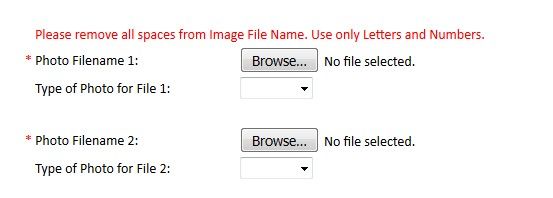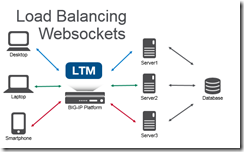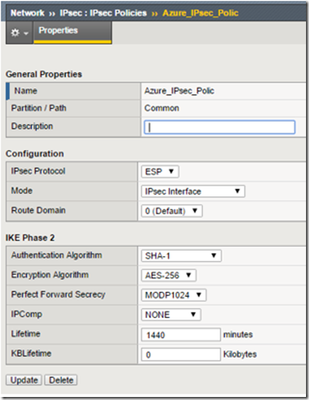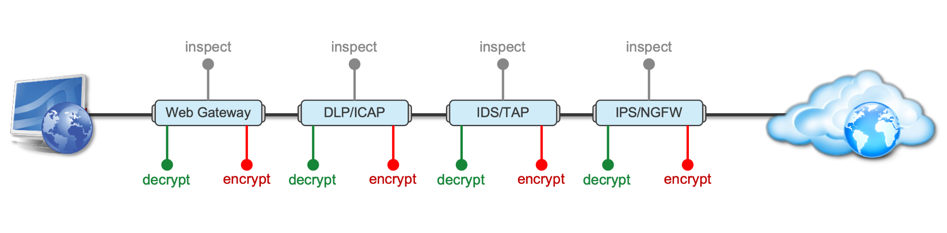deployment
289 TopicsHow to get a F5 BIG-IP VE Developer Lab License
(applies to BIG-IP TMOS Edition) To assist operational teams teams improve their development for the BIG-IP platform, F5 offers a low cost developer lab license. This license can be purchased from your authorized F5 vendor. If you do not have an F5 vendor, and you are in either Canada or the US you can purchase a lab license online: CDW BIG-IP Virtual Edition Lab License CDW Canada BIG-IP Virtual Edition Lab License Once completed, the order is sent to F5 for fulfillment and your license will be delivered shortly after via e-mail. F5 is investigating ways to improve this process. To download the BIG-IP Virtual Edition, log into my.f5.com (separate login from DevCentral), navigate down to the Downloads card under the Support Resources section of the page. Select BIG-IP from the product group family and then the current version of BIG-IP. You will be presented with a list of options, at the bottom, select the Virtual-Edition option that has the following descriptions: For VMware Fusion or Workstation or ESX/i: Image fileset for VMware ESX/i Server For Microsoft HyperV: Image fileset for Microsoft Hyper-V KVM RHEL/CentoOS: Image file set for KVM Red Hat Enterprise Linux/CentOS Note: There are also 1 Slot versions of the above images where a 2nd boot partition is not needed for in-place upgrades. These images include _1SLOT- to the image name instead of ALL. The below guides will help get you started with F5 BIG-IP Virtual Edition to develop for VMWare Fusion, AWS, Azure, VMware, or Microsoft Hyper-V. These guides follow standard practices for installing in production environments and performance recommendations change based on lower use/non-critical needs for development or lab environments. Similar to driving a tank, use your best judgement. Deploying F5 BIG-IP Virtual Edition on VMware Fusion Deploying F5 BIG-IP in Microsoft Azure for Developers Deploying F5 BIG-IP in AWS for Developers Deploying F5 BIG-IP in Windows Server Hyper-V for Developers Deploying F5 BIG-IP in VMware vCloud Director and ESX for Developers Note: F5 Support maintains authoritative Azure, AWS, Hyper-V, and ESX/vCloud installation documentation. VMware Fusion is not an official F5-supported hypervisor so DevCentral publishes the Fusion guide with the help of our Field Systems Engineering teams.99KViews14likes152CommentsFile Uploads and ASM
File Uploads through a WAF Let’s say we have a web application with a form field that permits the upload of arbitrary files. It would appear to the user similar to the below: Aside from photos, the application may permit users to upload Word documents, Excel spreadsheets, PDF’s, and so forth. This can cause many false positives when the web application is protected by ASM, because the uploaded files may: Contain attack signatures. Image files may be parsed as ASCII, and suspicious-looking strings detected; Word or Excel documents may contain XSS tags or SQL injection strings. After all, Mr. ‘Select’ – ‘Union City’ -- is one of our most valuable customers. Contain illegal metacharacters, like XSS tags <> Be so large that the maximum request size (10MB by default) is exceeded Trip other violations It is therefore necessary to inform ASM that a particular parameter on a form field is one that contains a file upload so that checking for attack signatures and metacharacters can be disabled. Why not just disable the signature? Simply, because we do not want to introduce unnecessary exposure into the security policy. Just because a particular signature causes a false positive on the file upload transaction does not mean it should do elsewhere on the web application. At the time of writing, ASM permits attack signatures to be selectively disabled on parameters, but not URLs. Identify the Upload Parameter(s) Use a HTTP inspection tool such as Fiddler, Burp or Developer Tools to determine the name of the upload parameter and URL. In this case, we are uploading a JPG file named DSCF8205.JPG; the parameter used to transfer the file is called ‘filename1’. The URL is /foo.cfm. NOTE: This can also be obtained from the ASM request log; however these do sometimes get truncated making it impossible to determine the parameter name if it occurs more than 5KB into the request. Define the Upload Parameter(s) Assuming the upload is specific to a given URL, create that URL in the ASM policy. Next, create a parameter with the name we discovered earlier, and ensure it is set to type ‘File Upload’. Alternate Configuration Options If file upload is possible in many parts of the site using the same filename, create the parameter globally without defining the URL as we did first here If many file upload parameters are present on a single page with a similar name (e.g. filename1, filename2, filename3…), create a wildcard parameter name filename* ‘Disallow file upload of executables’ is a desirable feature. It checks the magic number of the uploaded file and blocks the upload if it indicates an executable file. As with all ASM configurations, understanding the HTTP fields passed to the application is key The above procedure should work for most cases, and arbitrary file uploads (except executables) should be allowed. However, there are some cases where additional configuration is required. Didn’t Work? Attack signatures have a defined scope, as seen below: Table C.1 Attack signature keywords and usage Keyword Usage content Match in the full content. See Using the content rule option, for syntax information. uricontent Match in the URI, including the query string (unless using theobjonly modifier). See Using the uricontent rule option, for syntax information. headercontent Match in the HTTP headers. See Using the headercontent rule option, for syntax information. valuecontent Matches an alpha-numeric user-input parameter (or an extra-normalized parameter, if using the norm modifier); used for parameter values and XML objects. See Using the valuecontent rule option, for syntax information, and Scope modifiers for the pcre rule option, for more information on scope modifiers. An XML payload is checked for attack signatures when thevaluecontent keyword is used in the signature. Note: The valuecontent parameter replaces the paramcontent parameter that was used in the Application Security Manager versions earlier than 10.0. reference Provides an external link to documentation and other information for the rule. See Using the reference rule option, for syntax information. This information can be found in ASM under “Attack Signatures List”. As an example, search for ‘Path Traversal’ attack types and expand signature id’s 200007006 and 200007000: A signature with a ‘Request’ scope does not pay any attention to parameter extraction – it just performs a bitwise comparison of the signature to the entire request as a big flat hex blob. So to prevent this signature from being triggered, we can (a) disable it, (b) use an iRule to disable it on these specific requests. Before we can use iRules on an ASM policy, we need to switch on the ‘Trigger ASM iRule Events’ setting on the main policy configuration page. Further information can be found at: https://techdocs.f5.com/kb/en-us/products/big-ip_asm/manuals/product/asm-implementations-11-5-0/27.html. The below is an iRule that will prevent a request meeting the following characteristics from raising an ASM violation: Is a POST URI ends with /foo.cfm Content-Type is ‘multipart/form-data’ Attack Signature violation raised with signature ID 200007000 when ASM_REQUEST_VIOLATION { if {([HTTP::method] equals "POST") and ([string tolower [HTTP::path]] ends_with "/foo.cfm") and ([string tolower [HTTP::header "Content-Type"]] contains "multipart/form-data") } { if {([lindex [ASM::violation_data] 0] contains "VIOLATION_ATTACK_SIGNATURE_DETECTED") and ([ASM::violation details] contains "sig_data.sig_id 200007000") } { ASM::unblock } } } What if you’re getting a lot of false positives and just want to disable attack signatures with Request scope? when ASM_REQUEST_VIOLATION { if {([HTTP::method] equals "POST") and ([string tolower [HTTP::path]] ends_with "/foo.cfm") and ([string tolower [HTTP::header "Content-Type"]] contains "multipart/form-data") } { if {([lindex [ASM::violation_data] 0] contains "VIOLATION_ATTACK_SIGNATURE_DETECTED") and ([ASM::violation details] contains "context request") } { ASM::unblock } } } But it’s not an attack signature… False positives might also be generated by large file uploads exceeding the system-defined maximum size. This value is 10MB by default and can be configured. See https://support.f5.com/csp/article/K7935 for more information. However, this is a system-wide variable, and it may not be desirable to change this globally, nor may it be desirable to disable the violation. Again, we can use an iRule to disable this violation on the file upload: when ASM_REQUEST_VIOLATION { if {([HTTP::method] equals "POST") and ([string tolower [HTTP::path]] ends_with "/foo.cfm") and ([string tolower [HTTP::header "Content-Type"]] contains "multipart/form-data") } { if {([lindex [ASM::violation_data] 0] contains "VIOLATION_REQUEST_TOO_LONG") } { ASM::unblock } } } ASM iRules reference https://clouddocs.f5.com/api/irules/ASM__violation_data.html https://clouddocs.f5.com/api/irules/ASM__violation.html https://clouddocs.f5.com/api/icontrol-soap/ASM__ViolationName.html15KViews3likes7CommentsRewriting Redirects
While best practices for virtualized web applications may indicate that relative self-referencing links and redirects (those which don't include the protocol or the hostname) are preferable to absolute ones (those which do), many applications load balanced by our gear still send absolute self-references. This drives a fairly common requirement when proxying or virtualizing HTTP applications: To manipulate any redirects the servers may set such that they fully support the intended proxy or virtualization scheme. In some cases the requirement is as simple as changing "http://" to "https://" in every redirect the server sends because it is unaware of SSL offloading. Other applications or environments may require modifications to the host, URI, or other headers. LTM provides a couple of different ways to manage server-set redirects appropriately. HTTP profile option: "Rewrite Redirects" The LTM http profile contains the "Rewrite Redirects" option which supports rewriting server-set redirects to the https protocol with a hostname matching the one requested by the client. The possible settings for the option are "All", "Matching", Node", and "None". Rewrite Redirects settings for http profile Setting Effect Resulting Redirect Use Case All Rewrites all HTTP 301, 302, 303, 305, or 307 redirects https://<requested_hostname>/<requested_uri> Use "All" if all redirects are self-referencing and the applicaiton is intended to be secure throughout. You should also use "All" if your application is intended to be secure throughout, even if redirected to another hostname. Matching Rewrites redirects when the request and the redirect are identical except for a trailing slash. See K14775 . https://<requested_hostname>/<requested_uri>/ Use "Matching" to rewrite only courtesy redirects intended to append a missing trailing slash to a directory request. Node Rewrites all redirects containing pool member IP addresses instead of FQDN https://<vs_address>/<requested_uri> If your servers send redirects that include the server's own IP address instead of a hostname. None No redirects are rewritten N/A Default Setting Note that all options will rewrite the specified redirects to HTTPS, so there must be an HTTPS virtual enabled on the same address as the HTTP virtual server. iRule Options While these options cover a broad range of applications, they may not be granular enough to meet your needs. For example, you might only want to re-write the hostname, not the protocol, to support HTTP-only proxying scenarios. You might need it to temporarily work around product issues such as those noted in SOL8535/CR89873 . In these cases, you can use an iRule that uses the HTTP::is_redirect command to identify server-set redirects and selectively rewrite any part of the Location header using the HTTP::header command with the "replace" option. Here's an iRule that rewrites just one specific hostname to another, preserving the protocol scheme and URI as set by the server: when HTTP_RESPONSE { if { [HTTP::is_redirect] }{ HTTP::header replace Location [string map {"A.internal.com" "X.external.com"} [HTTP::header Location]] } } Here's one that rewrites both relative and absolute redirects to absolute HTTPS redirects, inserting the requested hostname when re-writing the relative redirect to absolute: when HTTP_REQUEST { # save hostname for use in response set fqdn_name [HTTP::host] } when HTTP_RESPONSE { if { [HTTP::is_redirect] }{ if { [HTTP::header Location] starts_with &quot;/&quot; }{ HTTP::header replace Location &quot;https://$fqdn_name[HTTP::header Location]&quot; } else { HTTP::header replace Location &quot;[string map {&quot;http://&quot; &quot;https://&quot;} [HTTP::header Location]]&quot; } } } The string map example could quite easily be adjusted or extended to meet just about any redirect rewriting need you might encounter. (The string map command will accept multiple replacement pairs which can come in handy if multiple hostnames or directory strings need to be re-written -- in many cases you can perform the intended replacements with a single string map command.) Taking it a step further As I mentioned earlier, redirects are only one place server self-references may be found. If absolute self-referencing links are embedded in the HTTP payload, you may need to build and apply a stream profile to perform the appropriate replacements. An iRule could also be used for more complex payload replacements if necessary. For the ultimate in redirect rewriting and all other things HTTP proxy, I direct your attention to the legendary ProxyPass iRule contributed to the DevCentral codeshare by Kirk Bauer (thanks, Kirk, for a very comprehensive & instructive example!)14KViews0likes9CommentsF5 Automated Backups - The Right Way
Hi all, Often I've been scouring the devcentral fora and codeshares to find that one piece of handywork that will drastically simplify my automated backup needs on F5 devices. Based on the works of Jason Rahm in his post "Third Time's the Charm: BIG-IP Backups Simplified with iCall" on the 26th of June 2013, I went ahead and created my own iApp that pretty much provides the answers for all my backup-needs. Here's a feature list of this iApp: It allows you to choose between both UCS or SCF as backup-types. (whilst providing ample warnings about SCF not being a very good restore-option due to the incompleteness in some cases) It allows you to provide a passphrase for the UCS archives (the standard GUI also does this, so the iApp should too) It allows you to not include the private keys (same thing: standard GUI does it, so the iApp does it too) It allows you to set a Backup Schedule for every X minutes/hours/days/weeks/months or a custom selection of days in the week It allows you to set the exact time, minute of the hour, day of the week or day of the month when the backup should be performed (depending on the usefulness with regards to the schedule type) It allows you to transfer the backup files to external devices using 4 different protocols, next to providing local storage on the device itself SCP (username/private key without password) SFTP (username/private key without password) FTP (username/password) SMB (using smbclient, with username/password) Local Storage (/var/local/ucs or /var/local/scf) It stores all passwords and private keys in a secure fashion: encrypted by the master key of the unit (f5mku), rendering it safe to store the backups, including the credentials off-box It has a configurable automatic pruning function for the Local Storage option, so the disk doesn't fill up (i.e. keep last X backup files) It allows you to configure the filename using the date/time wildcards from the tcl [clock] command, as well as providing a variable to include the hostname It requires only the WebGUI to establish the configuration you desire It allows you to disable the processes for automated backup, without you having to remove the Application Service or losing any previously entered settings For the external shellscripts it automatically generates, the credentials are stored in encrypted form (using the master key) It allows you to no longer be required to make modifications on the linux command line to get your automated backups running after an RMA or restore operation It cleans up after itself, which means there are no extraneous shellscripts or status files lingering around after the scripts execute I wasn't able to upload the iApp template to this article, so I threw it on pastebin: http://pastebin.com/YbDj3eMN Enjoy! Thomas Schockaert10KViews0likes79CommentsLoad Balancing WebSockets
An introduction to WebSockets and how to load balance them. WebSockets creates a responsive experience for end-users by creating a bi-directional communication stream versus the one-way HTTP stream. For example, when you’re waiting at the deli counter you need to take a number. An HTTP method of checking your status in line would be to periodically take your number up to the deli counter to see if you’re next in line. The WebSocket method for notification would be to have someone shout out the number to you when you’re next. One of these methods is more convenient! HTTP is a stateless protocol. It looks like a series of request/responses that originate from the client to the server. WebSockets is a bi-directional protocol that allows the client to send requests to the server AND allows the server to push responses to the client. On the BIG-IP with LTM the default HTTP profile has supported the WebSocket upgrade header since 11.4.0. It is possible to use a FastL4 profile to treat all the traffic as TCP, but you lose some resources like the ability to set X-Forwarded-For headers to provide visibility to the client IP when using SNAT, cookie persistence (avoid issues when client IP changes), and the ability to route traffic based on the HTTP request. Given the long duration of a WebSocket connection; you can also utilize pool member connection limits and least connection load balancing to ensure an even distribution of traffic across multiple nodes. General tips for the backend servers is to ensure that the servers are stateless (any server can generate a response for any client) or share state. SignalR (ASP.NET) has a nice introduction to scaling out (don’t forget to use the same MachineKey across IIS servers). Socket.IO (Node.JS) has helpful documentation that covers utilizing multiple nodes (Redis works well as a provided adapter). Not all clients will support WebSocket natively, and/or web proxy/firewalls may not allow these connections. Fallback mechanisms exist for both SignalR/Socket.IO to allow communication without support for WebSockets (via HTTP). Using these tips to load balance WebSockets you can create a highly available service of WebSocket servers or create a demo that combines an Apache web, Node.JS Socket.IO, and SignalR ASP.NET server under a single URL!10KViews0likes10CommentsTroubleshooting TLS Problems With ssldump
Introduction Transport Layer Security (TLS) is used to secure network communications between two hosts. TLS largely replaced SSL (Secure Sockets Layer) starting in 1999, but many browsers still provide backwards compatibility for SSL version 3. TLS is the basis for securing all HTTPS communications on the Internet. BIG-IP provides the benefit of being able to offload the encryption and decryption of TLS traffic onto a purpose specific ASIC. This provides performance benefits for the application servers, but also provides an extra layer for troubleshooting when problems arise. It can be a daunting task to tackle a TLS issue with tcpdump alone. Luckily, there is a utility called ssldump. Ssldump looks for TLS packets and decodes the transactions, then outputs them to the console or to a file. It will display all the components of the handshake and if a private key is provided it will also display the encrypted application data. The ability to fully examine communications from the application layer down to the network layer in one place makes troubleshooting much easier. Note: The user interface of the BIG-IP refers to everything as SSL with little mention of TLS. The actual protocol being negotiated in these examples is TLS version 1.0, which appears as “Version 3.1” in the handshakes. For more information on the major and minor versions of TLS, see the TLS record protocol section of the Wikipedia article. Overview of ssldump I will spare you the man page, but here are a few of the options we will be using to examine traffic in our examples: ssldump -A -d -k <key file> -n -i <capture VLAN> <traffic expression> -A Print all fields -d Show application data when private key is provided via -k -k Private key file, found in /config/ssl/ssl.key/; the key file can be located under client SSL profile -n Do not try to resolve PTR records for IP addresses -i The capture VLAN name is the ingres VLAN for the TLS traffic The traffic expression is nearly identical to the tcpdump expression syntax. In these examples we will be looking for HTTPS traffic between two hosts (the client and the LTM virtual server). In this case, the expression will be "host <client IP> and host <virtual server IP> and port 443”. More information on expression syntax can be found in the ssldump and tcpdump manual pages. *the manual page can be found by typing 'man ssldump' or online here <http://www.rtfm.com/ssldump/Ssldump.html> A healthy TLS session When we look at a healthy TLS session we can see what things should look like in an ideal situation. First the client establishes a TCP connection to the virtual server. Next, the client initiates the handshake with a ClientHello. Within the ClientHello are a number of parameters: version, available cipher suites, a random number, and compression methods if available. The server then responds with a ServerHello in which it selects the strongest cipher suite, the version, and possibly a compression method. After these parameters have been negotiated, the server will send its certificate completing the the ServerHello. Finally, the client will respond with PreMasterSecret in the ClientKeyExchange and each will send a 1 byte ChangeCipherSpec agreeing on their symmetric key algorithm to finalize the handshake. The client and server can now exchange secure data via their TLS session until the connection is closed. If all goes well, this is what a “clean” TLS session should look like: New TCP connection #1: 10.0.0.10(57677) <-> 10.0.0.20(443) 1 1 0.0011 (0.0011) C>S Handshake ClientHello Version 3.1 cipher suites TLS_DHE_RSA_WITH_AES_256_CBC_SHA [more cipher suites] TLS_RSA_EXPORT_WITH_RC4_40_MD5 Unknown value 0xff compression methods unknown value NULL 1 2 0.0012 (0.0001) S>C Handshake ServerHello Version 3.1 session_id[0]= cipherSuite TLS_RSA_WITH_AES_256_CBC_SHA compressionMethod NULL 1 3 0.0012 (0.0000) S>C Handshake Certificate 1 4 0.0012 (0.0000) S>C Handshake ServerHelloDone 1 5 0.0022 (0.0010) C>S Handshake ClientKeyExchange 1 6 0.0022 (0.0000) C>S ChangeCipherSpec 1 7 0.0022 (0.0000) C>S Handshake Finished 1 8 0.0039 (0.0016) S>C ChangeCipherSpec 1 9 0.0039 (0.0000) S>C Handshake Finished 1 10 0.0050 (0.0010) C>S application_data 1 0.0093 (0.0000) S>C TCP FIN 1 0.0093 (0.0000) C>S TCP FIN Scenario 1: Virtual server missing a client SSL profile The client SSL profile defines what certificate and private key to use, a key passphrase if needed, allowed ciphers, and a number of other options related to TLS communications. Without a client SSL profile, a virtual server has no knowledge of any of the parameters necessary to create a TLS session. After you've configured a few hundred HTTPS virtuals this configuration step becomes automatic, but most of us mortals have missed step at one point or another and left ourselves scratching our heads. We'll set up a test virtual that has all the necessary configuration options for an HTTPS profile, except for the omission of the client SSL profile. The client will open a connection to the virtual on port 443, a TCP connection will be established, and the client will send a 'ClientHello'. Normally the server would then respond with ServerHello, but in this case there is no response and after some period of time (5 minutes is the default timeout for the browser) the connection is closed. This is what the ssldump would look like for a missing client SSL profile: New TCP connection #1: 10.0.0.10(46226) <-> 10.0.0.20(443) 1 1 0.0011 (0.0011) C>SV3.1(84) Handshake ClientHello Version 3.1 random[32]= 4c b6 3b 84 24 d7 93 7f 4b 09 fa f1 40 4f 04 6e af f7 92 e1 3b a7 3a c2 70 1d 34 dc 9d e5 1b c8 cipher suites TLS_DHE_RSA_WITH_AES_256_CBC_SHA [a number of other cipher suites] TLS_RSA_EXPORT_WITH_RC2_CBC_40_MD5 TLS_RSA_EXPORT_WITH_RC4_40_MD5 Unknown value 0xff compression methods unknown value NULL 1 299.9883 (299.9871) C>S TCP FIN 1 299.9883 (0.0000) S>C TCP FIN Scenario 2: Client and server do not share a common cipher suite This is a common scenario when really old browsers try to connect to servers with modern cipher suites. We have purposely configured our SSL profile to only accept one cipher suite (TLS_RSA_WITH_AES_256_CBC_SHA in this case). When we try connect to the virtual using a 128-bit key, the connection is immediately closed with no ServerHello from the virtual server. The differentiator here, while small, is the quick closure of the connection and the ‘TCP FIN’ that arises from the server. This is unlike the behavior of the missing SSL profile, because the server initiates the connection teardown and there is no connection timeout. The differences, while subtle, hint at the details of the problem: New TCP connection #1: 10.0.0.10(49342) <-> 10.0.0.20(443) 1 1 0.0010 (0.0010) C>SV3.1(48) Handshake ClientHello Version 3.1 random[32]= 4c b7 41 87 e3 74 88 ac 89 e7 39 2d 8c 27 0d c0 6e 27 da ea 9f 57 7c ef 24 ed 21 df a6 26 20 83 cipher suites TLS_RSA_WITH_AES_128_CBC_SHA Unknown value 0xff compression methods unknown value NULL 1 0.0011 (0.0000) S>C TCP FIN 1 0.0022 (0.0011) C>S TCP FIN Conclusion Troubleshooting TLS can be daunting at first, but an understanding of the TLS handshake can make troubleshooting much more approachable. We cannot exhibit every potential problem in this tech tip. However, we hope that walking through some of the more common examples will give you the tools necessary to troubleshoot other issues as they arise. Happy troubleshooting!8.8KViews0likes5CommentsHTTPS SNI Monitoring How-to
Hi, You may or may not already have encountered a webserver that requires the SNI (Server Name Indication) extension in order to know which website it needs to serve you. It comes down to "if you don't tell me what you want, I'll give you a default website or even simply reset the connection". A typical IIS8.5 will do this, even with the 'Require SNI' checkbox unchecked. So you have your F5, with its HTTPS monitors. Those monitors do not yet support SNI, as they have no means of specifying the hostname you want to use for SNI. In comes a litle script, that will do exactly that. Here's a few quick steps to get you started: Download the script from this article (it's posted on pastebin: http://pastebin.com/hQWnkbMg). Import it under 'System' > 'File Management' > 'External Monitor Program File List'. Create a monitor of type 'External' and select the script from the picklist under 'External Program'. Add your specific variables (explanation below). Add the monitor to a pool and you are good to go. A quick explanation of the variables: METHOD (GET, POST, HEAD, OPTIONS, etc. - defaults to 'GET') URI ("the part after the hostname" - defaults to '/') HTTPSTATUS (the status code you want to receive from the server - defaults to '200') HOSTNAME (the hostname to be used for SNI and the Host Header - defaults to the IP of the node being targetted) TARGETIP and TARGETPORT (same functionality as the 'alias' fields in the original monitors - defaults to the IP of the node being targetted and port 443) DEBUG (set to 0 for nothing, set to 1 for logs in /var/log/ltm - defaults to '0') RECEIVESTRING (the string that needs to be present in the server response - default is empty, so not checked) HEADERX (replace the X by a number between 1 and 50, the value for this is a valid HTTP header line, i.e. "User-Agent: Mozilla" - no defaults) EXITSTATUS (set to 0 to make the monitor always mark te pool members as up; it's fairly useless, but hey... - defaults to 1) There is a small thing you need to know though: due to the nature of the openssl binary (more specifically the s_client), we are presented with a "stdin redirection problem". The bottom line is that your F5 cannot be "slow" and by slow I mean that if it requires more than 3 seconds to pipe a string into openssl s_client, the script will always fail. This limit is defined in the variable "monitor_stdin_sleeptime" and defaults to '3'. You can set it to something else by adding a variable named 'STDIN_SLEEPTIME' and giving it a value. From my experience, anything above 3 stalls the "F5 script executer", anything below 2 is too fast for openssl to read the request from stdin, effectively sending nothing and thus yielding 'down'. When you enable debugging (DEBUG=1), you can see what I mean for yourself: no more log entries for the script when STDIN_SLEEPTIME is set too high; always down when you set it too low. I hope this script is useful for you, Kind regards, Thomas Schockaert7.4KViews0likes22CommentsBIG-IP to Azure Dynamic IPsec Tunneling
In one of my previous posts we took a look at configuring the BIG-IP to act as a site-to-site VPN tunnel endpoint for connecting on-premises environments with Azure. At the time the BIG-IP only supported policy-based, (static-route) VPN tunnels. Now, with the latest release of the F5 BIGIP OS, (version 12.x), both dynamic as well as static-based IPSec VPNs are supported. “But Greg, why do I care?”, you may ask. Excellent question! For a good primer on the two version of IPSec VPNs checkout this blog post from Russ Slaten. From a practical standpoint, if your organization needs to connect multiple endpoints, (including Multi-Site, Point-to-Site, and VNet-to-VNet ), to their Azure environment, you must utilize a dynamic route-based VPN configuration. So with that said, let’s take a look at a typical configuration setup. Note: The following steps assume the BIG-IP has been initially configured settings including, but not limited to, licensing, provisioning, and network configurations. Addtionally, an iApp template is available here. The iApp will facilitate the deployment described below. Setup – Configure each of the following objects in BIG-IP as illustrated below. Step 1. Create IPsec Policy – The following IPsec policy created utilizes SHA-1’ for authentication, ‘AES-256’ for encryption, and Diffie-Hellman (MODP1024) Perfect Forward Secrecy. However, you have various options with regards to levels and types of auth/encryption. Refer to the Azure’s page for requirements. Step 2. Create Azure Traffic Selector – During the initial tunnel negotiation, the Azure VPN gateway will advertise ‘0.0.0.0/0’ for both source and destination subnets regardless of the actual on-premises and Azure VNet address spaces. The BIG-IP traffic selector should match this to allow for Azure initiated tunnels. The actual traffic direction, (routing) will be determined by the static route entries, (see Step 6 below). Step 3. Create Azure Peer – The Azure IKE peer utilizes IKE v2, ‘SHA-1’ for authentication, ‘AES-256’ for encryption, Diffie-Hellman (MODP1024) Perfect Forward Secrecy, and a ‘preshared key’. Step 4. Create IPsec tunnel profile and tunnel – This is where dynamic, (aka route-based) IPsec and policy-based IPsec diverge. Utilizing an IPsec tunnel interface allows us to create static routes with the tunnel endpoint as the next hop. This way any traffic destined for the Azure side will be routed through the tunnel. By contrast, policy-based VPNs require a policy that explicitly states which traffic can use the VPN. Step 5. Create Tunnel Endpoint Self-IP and IPsec interface Self-IP. Note:Although required, the address assigned is not utilized by Azure tunnel and the only requirement is the subnet must be unique. Step 6. Create Route – A static route with the newly created tunnel as the next hop allows any traffic hitting the BIG-IP and destined for the specified subnet to be routed through the IPsec tunnel. Step 7. Create a forwarding virtual server – The simple forwarding virtual server listens for and directs traffic over the IPsec tunnel. Additional Links: CodeShare - IPSec Tunnel Endpoint iApp Download Connecting to Windows Azure with the BIG-IP About VPN devices for site-to-site virtual network connections Configuring IPsec between a BIG-IP system and a third-party device Windows Azure Virtual Networks Static vs Dynamic Routing Gateways in Azure – Russ Slaten Blog Post Technorati Tags: F5,BIG-IP,VPN,AES,IPsec,IKE,SHA,AZURE,ADC5.8KViews0likes9CommentsWindows 10 Support (including F5 BIG-IP Edge Client) Available With Certain BIG-IP APM Versions
This is the latest information available from F5 regarding Microsoft Windows 10 support (including F5 BIG-IP Edge Client) with certain BIG-IP APM versions. Microsoft Windows 10 support is available for certain BIG-IP APM versions. This entry replaces the original AskF5 solution (SOL16626) on support.f5.com F5 currently supports Microsoft Window 10 for the following versions: BIG-IP 12.0.0 (see F5 BIG-IP APM Client Compatibility Matrix for 12.0.0) Note: Support for Windows 10 has been added in BIG-IP 12.0.0 HF1 and later. For more information about BIG-IP hotfixes, please refer to SOL13123: Managing BIG-IP product hotfixes (11.x - 12.x). BIG-IP 11.6.0 (see F5 BIG-IP Client Compatibility Matrix for 11.6.0) Note: Support for Windows 10 has been added in BIG-IP 11.6.0 HF6 and later. For more information about BIG-IP hotfixes, refer to SOL13123: Managing BIG-IP product hotfixes (11.x - 12.x). BIG-IP 11.5.3 (see F5 BIG-IP APM Client Compatibility Matrix for 11.5.3) Note: Support for Windows 10 has been added in BIG-IP 11.5.3 HF2 and later. For more information about BIG-IP hotfixes, please refer to SOL13123: Managing BIG-IP product hotfixes (11.x - 12.x). Previously, in the original AskF5 solution (SOL16626), it was stated that F5 planned to support Windows 10 with BIG-IP 11.4.1. However, as many customers have been able to upgrade to newer versions of BIG-IP, and because F5 customers should benefit substantially from stability improvements in BIG-IP 11.5 and 12.0.0, which are within F5’s Major Release/Long Term Stability Release model, F5 will not be providing additional support for Windows 10 with BIG-IP APM 11.4.1, as previously stated. Additionally, F5 will be enabling the following as regards Windows 10: Windows 10 Browser Support The Windows Internet Explorer browser included in the Windows 10 release is supported. The BIG-IP APM system does not currently support the Microsoft Edge (Spartan) browser. Inbox F5 VPN Client Windows 8.1 includes a built-in VPN client for BIG-IP APM (Inbox F5 VPN Client). For Windows 10, the VPN client for the BIG-IP system will be available for download from the Windows Store. Please note that the name of the app may also change. Windows Protected Workspace The Windows Protected Workspace feature of BIG-IP APM is not currently supported on Windows 10. Client side checks Certain client-side security checks (such as Patch Management and Windows Health Agent) are no longer supported on Windows 10. Depending on how you use these checks with BIG-IP APM, these Windows 10 client checks may fail. For information about adding Windows 10 clients to BIG-IP APM, please refer to SOL16874: Adding a new device type detection to an access policy.5.7KViews0likes7CommentsImplementing SSL Orchestrator - High Level Considerations
Introduction This article is the beginning of a multi-part series on implementing BIG-IP SSL Orchestrator. It includes high availability and central management with BIG-IQ. Implementing SSL/TLS Decryption is not a trivial task. There are many factors to keep in mind and account for, from the network topology and insertion point, to SSL/TLS keyrings, certificates, ciphersuites and on and on. This article focuses on pre-deployment tasks and preparations for SSL Orchestrator. This article is divided into the following high level sections: Solution Overview Customer Use Case Architecture & Network Topology Please forgive me for using SSL and TLS interchangeably in this article. Software versions used in this article: BIG-IP Version: 14.1.2 SSL Orchestrator Version: 5.5 BIG-IQ Version: 7.0.1 Solution Overview Data transiting between clients (PCs, tablets, phones etc.) and servers is predominantly encrypted with Secure Socket Layer (SSL) and its evolution Transport Layer Security (TLS)(ref. Google Transparency Report). Pervasive encryption means that threats are now predominantly hidden and invisible to security inspection unless traffic is decrypted. The decryption and encryption of data by different devices performing security functions potentially adds overhead and latency. The picture below shows a traditional chaining of security inspection devices such as a filtering web gateway, a data loss prevention (DLP) tool, and intrusion detection system (IDS) and next generation firewall (NGFW). Also, TLS/SSL operations are computationally intensive and stress the security devices’ resources. This leads to a sub-optimal usage of resource where compute time is used to encrypt/decrypt and not inspect. F5’s BIG-IP SSL Orchestrator offers a solution to optimize resource utilization, remove latency, and add resilience to the security inspection infrastructure. F5 SSL Orchestrator ensures encrypted traffic can be decrypted, inspected by security controls, then re-encrypted—delivering enhanced visibility to mitigate threats traversing the network. As a result, you can maximize your security services investment for malware, data loss prevention (DLP), ransomware, and next-generation firewalls (NGFW), thereby preventing inbound and outbound threats, including exploitation, callback, and data exfiltration. The SSL Orchestrator decrypts the traffic and forwards unencrypted traffic to the different security devices for inspection leveraging its optimized and hardware-accelerated SSL/TLS stack. As shown below the BIG-IP SSL Orchestrator classifies traffic and selectively decrypts traffic. It then forwards it to the appropriate security functions for inspection. Finally, once duly inspected the traffic is encrypted and sent on its way to the resource the client is accessing. Deploying F5 and inline security tools together has the following benefits: Traffic Distribution for load sharing Improve the scalability of inline security by distributing the traffic across multiple Security appliances, allowing them to share the load and inspect more traffic. Agile Deployment Add, remove, and/or upgrade Security appliances without disrupting network traffic; converting Security appliances from out-of-band monitoring to inline inspection on the fly without rewiring. Customer Use Case This document focuses on the implementation of BIG-IP SSL Orchestrator to process SSL/TLS encrypted traffic and forward it to a security inspection/enforcement devices. The decryption and forwarding behavior are determined by the security policy. This ensures that only targeted traffic is decrypted in compliance with corporate and regulator policy, data privacy requirements, and other relevant factors. The configuration supports encrypted traffic that originates from within the data center or the corporate network. It also supports traffic originating from clients outside of the security perimeter accessing resources inside the corporate network or demilitarized zone (DMZ) as depicted below. The decrypted traffic transits through different inspection devices for inbound and outbound traffic. As an example, inbound traffic is decrypted and processed by F5’s Advanced Web Application Firewall (F5 Advanced WAF) as shown below. * Can be encrypted or cleartext as needed As an example, outbound traffic is decrypted and sent to a next generation firewall (NGFW) for inspection as shown in the diagram below. The BIG-IP SSL Orchestrator solution offers 5 different configuration templates. The following topologies are discussed in Network Insertion Use Cases. L2 Outbound L2 Inbound L3 Outbound L3 Inbound L3 Explicit Proxy Existing Application In the use case described herein, the BIG-IP is inserted as layer 3 (L3) network device and is configured with an L3 Outbound Topology. Architecture & Network Topology The assumption is that, prior to the insertion of BIG-IP SSL Orchestrator into the network (in a brownfield environment), the network looks like the one depicted below. It is understood that actual networks will vary, that IP addressing, L2 and L3 connectivity will differ, however, this is deemed to be a representative setup. Note: All IP addressing in this document is provided as examples only. Private IP addressing (RFC 1918) is used as in most corporate environments. Note: the management network is not depicted in the picture above. Further discussion about management and visibility is the subject of Centralized Management below. The following is a description of the different reference points shown in the diagram above. a. This is the connection of the border routers that connect to the internet and other WAN and private links. Typically, private IP addressing space is used from the border routers to the firewalls. b. The border switching connects to the corporate/infrastructure firewall. Resilience is built into this switching layer by implementing 2 link aggregates (LAG or Port Channel ®). c. The “demilitarized zone”(DMZ) switches are connected to the firewall. The DMZ network hosts application that are accessible from untrusted networks such as the Internet. d. Application server connect into the DMZ switch fabric. e. Firewalls connect into the switch fabric. Typically core and distribution infrastructure switching will provide L2 and L3 switching to the enterprise (in some case there may be additional L3 routing for larger enterprises/entities that require dynamic routing and other advanced L3 services. f. The connection between the core and distribution layers are represented by a bus on the figure above because the actual connection schema is too intricate to picture. The writer has taken the liberty of drawing a simplified representation. Switches actually interconnect with a mixture of link aggregation and provide differentiated switching using virtualization (e.g. VLAN tagging, 802.1q), and possibly further frame/packet encapsulation (e.g. QinQ, VxLAN). g. The core and distribution switching are used to create 2 broadcast domains. One is the client network, and the other is the internal application network. h. The internal applications are connected to their own subnet. The BIG-IP SSL Orchestrator solution is implemented as depicted below. In the diagram above, new network connections are depicted in orange (vs. blue for existing connections). Similarly to the diagram showing the original network, the switching for the DMZ is depicted using a bus representation to keep the diagram simple. The following discusses the different reference points in the diagram above: a. The BIG-IP SSL Orchestrator is connected to the core switching infrastructure A new VLAN and network are created on the core switching infrastructure to connect to the firewalls (North) to the BIG-IP SSL Orchestrator devices. b. The client network (South) is connected to the BIG-IP via a second VLAN and network. c. The SSL Orchestrator devices are connected to a newly created inspection network. This network is kept separate from the rest of the infrastructure as client traffic transits through the inspection devices unencrypted. As an example, Web Application Firewalls (BIG-IP ASM) are used to filter inbound traffic. d. The LAN configuration for the connection to the BIG-IP ASM is as depicted below. e. The NGFW is connected to the INSPECTION switching network in such a manner that traffic traverses it when the BIG-IP SSL Orchestrator is configured to push traffic for inspection. Summary This article should be a good starting point for planning your initial SSL Orchestrator deployment. We covered the solution overview and use cases. The network topology and architecture was explained with the help of diagrams. Next Steps Click Next to proceed to the next article in the series4.9KViews7likes4Comments