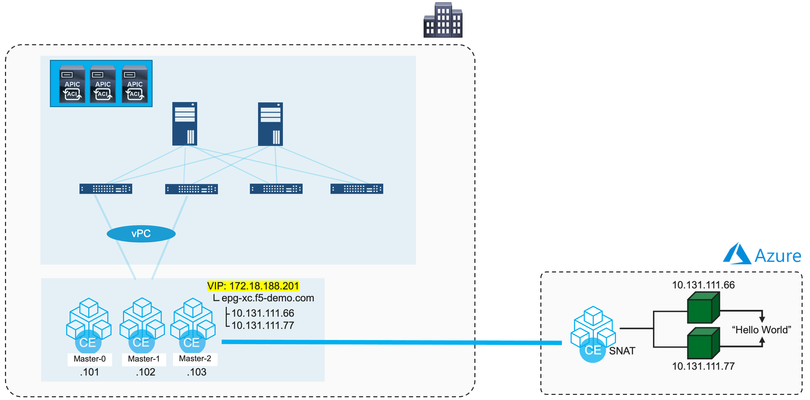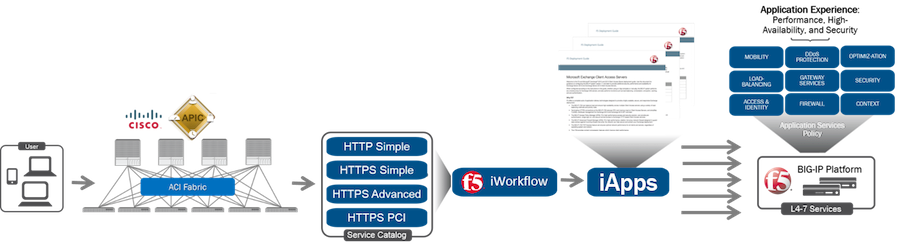cisco aci
21 TopicsF5 Distributed Cloud (XC) Global Applications Load Balancing in Cisco ACI
Introduction F5 Distributed Cloud (XC) simplify cloud-based DNS management with global server load balancing (GSLB) and disaster recovery (DR). F5 XC efficiently directs application traffic across environments globally, performs health checks, and automates responses to activities and events to maintain high application performance with high availability and robustness. In this article, we will discuss how we can ensure high application performance with high availability and robustness by using XC to load-balance global applications across public clouds and Cisco Application Centric Infrastructure (ACI) sites that are geographically apart. We will look at two different XC in ACI use cases. Each of them uses a different approach for global applications delivery and leverages a different XC feature to load balance the applications globally and for disaster recovery. XC DNS Load Balancer Our first XC in ACI use case is very commonly seen where we use a traditional network-centric approach for global applications delivery and disaster recovery. We use our existing network infrastructure to provide global applications connectivity and we deploy GSLB to load balance the applications across sites globally and for disaster recovery. In our example, we will show you how to use XC DNS Load Balancer to load-balance a global application across ACI sites that are geographically dispersed. One of the many advantages of using XC DNS Load Balancer is that we no longer need to manage GSLB appliances. Also, we can expect high DNS performance thanks to XC global infrastructure. In addition, we have a single pane of glass, the XC console, to manage all of our services such as multi-cloud networking, applications delivery, DNS services, WAAP etc. Example Topology Here in our example, we use Distributed Cloud (XC) DNS Load Balancer to load balance our global application hello.bd.f5.com, which is deployed in a hybrid multi-cloud environment across two ACI sites located in San Jose and New York. Here are some highlights at each ACI site from our example: New York location XC CE is deployed in ACI using layer three attached with BGP XC advertises custom VIP 10.10.215.215 to ACI via BGP XC custom VIP 10.10.215.215 has an origin server 10.131.111.88 on AWS BIG-IP is integrated into ACI BIG-IP has a public VIP 12.202.13.149 that has two pool members: on-premise origin server 10.131.111.161 XC custom VIP 10.10.215.215 San Jose location XC CE is deployed in ACI using layer three attached with BGP XC advertises custom VIP 10.10.135.135 to ACI via BGP XC custom VIP 10.10.135.135 has an origin server 10.131.111.88 on Azure BIG-IP is integrated into Cisco ACI BIG-IP has a public VIP 12.202.13.147 that has two pool members: on-premise origin server 10.131.111.55 XC custom VIP 10.10.135.135 *Note: Click here to review on how to deploy XC CE in ACI using layer three attached with BGP. DNS Load Balancing Rules A DNS Load Balancer is an ingress controller for the DNS queries made to your DNS servers. The DNS Load Balancer receives the requests and answers with an IP address from a pool of members based on the configured load balancing rules. On the XC console, go to "DNS Management" -> "DNS Load Balancer Management" to create a DNS Load Balancer and then define the load balancing rules. Here in our example, we created a DNS Load Balancer and defined the load balancing rules for our global application hello.bd.f5.com (note: as a prerequisite, F5 XC must be providing primary DNS for the domain): Rule #1: If the DNS request to hello.bd.f5.com comes from United States or United Kingdom, respond with BIG-IP VIP 12.203.13.149 in the DNS response so that the application traffic will be directed to New York ACI site and forwarded to an origin server that is located in AWS or on-premise: Rule #2: If the DNS request to hello.bd.f5.com comes from United States or United Kingdom and if New York ACI site become unavailable, respond with BIG-IP VIP 12.203.13.147 in the DNS response so that the application traffic will be directed to San Jose ACI site and forwarded to an origin server that is located on-premise or in Azure: Rule #3: If the DNS request to hello.bd.f5.com comes from somewhere outside of United States or United Kingdom, respond with BIG-IP VIP 12.203.13.147 in the DNS response so that the application traffic will be directed to San Jose ACI and forwarded to an origin server that is located on-premise or in Azure: Validation Now, let's see what happens. When a machine located in the United States tries to reach hello.bd.f5.com and if both ACI sites are up, the traffic is directed to New York ACI site and forwarded to an origin server that is located on-premise or in AWS as expected: When a machine located in the United States tries to reach hello.bd.f5.com and if the New York ACI site is down or becomes unavailable, the traffic is re-directed to San Jose ACI site and forwarded to an origin server that is located on-premise or in Azure as expected: When a machine tries to access hello.bd.f5.com from outside of United States or United Kingdom, it is directed to San Jose ACI site and forwarded to an origin server that is located on-premise or in Azure as expected: On the XC console, go to "DNS Management" and select the appropriate DNS Zone to view the Dashboard for information such as the DNS traffic distribution across the globe, the query types etc and Requests for DNS requests info: XC HTTP Load Balancer Our second XC in ACI use case uses a different approach for global applications delivery and disaster recovery. Instead of using the existing network infrastructure for global applications connectivity and utilizing XC DNS Load Balancer for global applications load balancing, we simplify the network layer management by securely deploying XC to connect our applications globally and leveraging XC HTTP Load Balancer to load balance our global applications and for disaster recovery. Example Topology Here in our example, we use XC HTTP load balancer to load balance our global application global.f5-demo.com that is deployed across a hybrid multi-cloud environment. Here are some highlights: XC CE is deployed in each ACI site using layer three attached with BGP New York location: ACI advertises on-premise origin server 10.131.111.161 to XC CE via BGP San Jose location: ACI advertises on-premise origin server 10.131.111.55 to XC CE via BGP An origin server 10.131.111.88 is located in AWS An origin server 10.131.111.88 is located in Azure *Note: Click here to review on how to deploy XC CE in ACI using layer three attached with BGP. XC HTTP Load Balancer On the XC console, go to “Multi-Cloud App Connect” -> “Manage” -> “Load Balancers” -> “HTTP Load Balancers” to “Add HTTP Load Balancer”. In our example, we created a HTTPS load balancer named global with domain name global.f5-demo.com. Instead of bringing our own certificate, we took advantage of the automatic TLS certificate generation and renewal supported by XC: Go to “Origins” section to specify the origin servers for the global application. In our example, we included all origin servers across the public clouds and ACI sites for our global application global.f5-demo.com: Next, go to “Other Settings” -> “VIP Advertisement”. Here, select either “Internet” or “Internet (Specified VIP)” to advertise the HTTP Load Balancer to the Internet. In our example, we selected “Internet” to advertise global.f5-demo.com globally because we decided not to manage nor to acquire a public IP: In our first use case, we defined a set of DNS load balancing rules on the XC DNS Load Balancer to direct the application traffic based on our requirement: If the request to global.f5-demo.com comes from United States or United Kingdom, application traffic should be directed to an origin server that is located on-premise in New York ACI site or in AWS. If the request to global.f5-demo.com comes from United States or United Kingdom and if the origin servers in New York ACI site and AWS become unavailable, application traffic should be re-directed to an origin server that is located on-premise in San Jose ACI site or in Azure. If the request to global.f5-demo.com comes from somewhere outside of United States or United Kingdom, application traffic should be directed to an origin server that is located on-premise in San Jose ACI site or in Azure. We can accomplish the same with XC HTTP Load Balancer by configuring Origin Server Subset Rules. XC HTTP Load Balancer Origin Server Subset Rules allow users to create match conditions on incoming source traffic to the XC HTTP Load Balancer and direct the matched traffic to the desired origin server(s). The match condition can be based on country, ASN, regional edge (RE), IP address, or client label selector. As a prerequisite, we create and assign a label (key-value pair) to an origin server so that we can specify where to direct the matched traffic to in reference to the label in Origin Server Subset Rules. Go to “Shared Configuration” -> “Manage” -> “Labels” -> “Known Keys” and “Add Know Key” to create labels. In our example, we created a key named jy-key with two labels: us-uk and other : Now, go to "Origin pool" under “Multi-Cloud App Connect” and apply the labels to the origin servers: In our example, origin servers in New York ACI site and AWS are labeled us-uk while origin servers in San Jose ACI site and Azure are labeled other : Then, go to “Other Settings” to enable subset load balancing. In our example, jy-key is our origin server subsets class, and we configured to use default subset original pool labeled other as our fallback policy choice based on our requirement that is if the origin servers in New York ACI site and AWS become unavailable, traffic should be directed to an origin server in San Jose ACI site or Azure: Next, on the HTTP Load Balancer, configure the Origin Server Subset Rules by enabling “Show Advanced Fields” in the "Origins" section: In our example, we created following Origin Server Subset Rules based on our requirement: us-uk-rule: If the request to global.f5-demo.com comes from United States or United Kingdom, direct the application traffic to an origin server labeled us-uk that is either in New York ACI site or AWS. other-rule: If the request to global.f5-demo.com does not come from United States or United Kingdom, direct the application traffic to an origin server labeled other that is either in San Jose ACI site or Azure. Validation As a reminder, we use XC automatic TLS certificate generation and renewal feature for our HTTPS load balancer in our example. First, let's confirm the certificate status: We can see the certificate is valid with an auto renew date. Now, let’s run some tests and see what happens. First, let’s try to access global.f5-demo.com from United Kingdom: We can see the traffic is directed to an origin server located in New York ACI site or AWS as expected. Next, let's see what happens if the origin servers from both of these sites become unavailable: The traffic is re-directed to an origin server located in San Jose ACI site or Azure as expected. Last, let’s try to access global.f5-demo.com from somewhere outside of United States or United Kingdom: The traffic is directed to an origin server located in San Jose ACI site or Azure as expected. To check the requests on the XC Console, go to "Multi-Cloud App Connect" -> “Performance” -> "Requests" from the selected HTTP Load Balancer. Below is a screenshot from our example and we can see the request to global.f5-demo.com came from Australia was directed to the origin server 10.131.111.55 located in San Jose ACI site based on the configured Origin Server Subset Rules other-rule: Here is another example that the request came from United States was sent to the origin server 10.131.111.88 located in AWS based on the configured Origin Server Subset Rules us-uk-rule: Summary F5 XC simplify cloud-based DNS management with global server load balancing (GSLB) and disaster recovery (DR). By deploying F5 XC in Cisco ACI, we can securely deploy and load balance our global applications across ACI sites (and public clouds) efficiently while maintaining high application performance with high availability and robustness among global applications at all times. Related Resources *On-Demand Webinar* Deploying F5 Distributed Cloud Services in Cisco ACI Deploying F5 Distributed Cloud (XC) Services in Cisco ACI - Layer Three Attached Deployment Deploying F5 Distributed Cloud (XC) Services in Cisco ACI - Layer Two Attached Deployment 934Views1like0Comments
934Views1like0CommentsDeploying F5 Distributed Cloud (XC) Services in Cisco ACI - Layer Three Attached Deployment
Introduction F5 Distributed Cloud (XC) Services are SaaS-based security, networking, and application management services that can be deployed across multi-cloud, on-premises, and edge locations. This article will show you how you can deploy F5 Distributed Cloud Customer Edge (CE) site in Cisco Application Centric Infrastructure (ACI) so that you can securely connect your application in Hybrid Multi-Cloud environment. XC Layer Three Attached CE in Cisco ACI A F5 Distributed Cloud Customer Edge (CE) site can be deployed with Layer Three Attached in Cisco ACI environment using Cisco ACI L3Out. As a reminder, Layer Three Attached is one of the deployment models to get traffic to/from a F5 Distributed Cloud CE site, where the CE can be a single node or a three nodes cluster. Static routing and BGP are both supported in the Layer Three Attached deployment model. When a Layer Three Attached CE site is deployed in Cisco ACI environment using Cisco ACI L3Out, routes can be exchanged between them via static routing or BGP. In this article, we will focus on BGP peering between Layer Three Attached CE site and Cisco ACI Fabric. XC BGP Configuration BGP configuration on XC is simple and it only takes a couple steps to complete: 1) Go to "Multi-Cloud Network Connect" -> "Networking" -> "BGPs". *Note: XC homepage is role based, and to be able to configure BGP, "Advanced User" is required. 2) "Add BGP" to fill out the site specific info, such as which CE Site to run BGP, its BGP AS number etc., and "Add Peers" to include its BGP peers’ info. *Note: XC supports direct connection for BGP peering IP reachability only. XC Layer Three Attached CE in ACI Example In this section, we will use an example to show you how to successfully bring up BGP peering between a F5 XC Layer Three Attached CE site and a Cisco ACI Fabric so that you can securely connect your application in Hybrid Multi-Cloud environment. Topology In our example, CE is a three nodes cluster (Master-0, Master-1 and Master-2) that has a VIP 10.10.122.122/32 with workloads, 10.131.111.66 and 10.131.111.77, in the cloud (AWS): The CE connects to the ACI Fabric via a virtual port channel (vPC) that spans across two ACI boarder leaf switches. CE and ACI Fabric are eBGP peers via an ACI L3Out SVI for routes exchange. CE is eBGP peered to both ACI boarder leaf switches, so that in case one of them is down (expectedly or unexpectedly), CE can still continue to exchange routes with the ACI boarder leaf switch that remains up and VIP reachability will not be affected. XC BGP Configuration First, let us look at the XC BGP configuration ("Multi-Cloud Network Connect" -> "Networking" -> "BGPs"): We "Add BGP" of "jy-site2-cluster" with site specific BGP info along with a total of six eBGP peers (each CE node has two eBGP peers; one to each ACI boarder leaf switch): We "Add Item" to specify each of the six eBPG peers’ info: Example reference - ACI BGP configuration: XC BGP Peering Status There are a couple of ways to check the BGP peering status on the F5 Distributed Cloud Console: Option 1 Go to "Multi-Cloud Network Connect" -> "Networking" -> "BGPs" -> "Show Status" from the selected CE site to bring up the "Status Objects" page. The "Status Objects" page provides a summary of the BGP status from each of the CE nodes. In our example, all three CE nodes from "jy-site2-cluster" are cleared with "0 Failed Conditions" (Green): We can simply click on a CE node UID to further look into the BGP status from the selected CE node with all of its BGP peers. Here, we clicked on the UID of CE node Master-2 (172.18.128.14) and we can see it has two eBGP peers: 172.18.128.11 (ACI boarder leaf switch 1) and 172.18.128.12 (ACI boarder leaf switch 2), and both of them are Up: Here is the BGP status from the other two CE nodes - Master-0 (172.18.128.6) and Master-1 (172.18.128.10): For reference, here is an example of a CE node with "Failed Conditions" (Red) due to one of its BGP peers is down: Option 2 Go to "Multi-Cloud Network Connect" -> "Overview" -> "Sites" -> "Tools" -> "Show BGP peers" to bring up the BGP peers status info from all CE nodes from the selected site. Here, we can see the same BGP status of CE node master-2 (172.18.128.14) which has two eBGP peers: 172.18.128.11 (ACI boarder leaf switch 1) and 172.18.128.12 (ACI boarder leaf switch 2), and both of them are Up: Here is the output of the other two CE nodes - Master-0 (172.18.128.6) and Master-1 (172.18.128.10): Example reference - ACI BGP peering status: XC BGP Routes Status To check the BGP routes, both received and advertised routes, go to "Multi-Cloud Network Connect" -> "Overview" -> "Sites" -> "Tools" -> "Show BGP routes" from the selected CE sites: In our example, we see all three CE nodes (Master-0, Master-1 and Master-2) advertised (exported) 10.10.122.122/32 to both of its BPG peers: 172.18.128.11 (ACI boarder leaf switch 1) and 172.18.128.12 (ACI boarder leaf switch 2), while received (imported) 172.18.188.0/24 from them: Now, if we check the ACI Fabric, we should see both 172.18.128.11 (ACI boarder leaf switch 1) and 172.18.128.12 (ACI boarder leaf switch 2) advertised 172.18.188.0/24 to all three CE nodes, while received 10.10.122.122/32 from all three of them (note "|" for multipath in the output): XC Routes Status To view the routing table of a CE node (or all CE nodes at once), we can simply select "Show routes": Based on the BGP routing table in our example (shown earlier), we should see each CE node has two Equal Cost Multi-Path (ECMP) installed in the routing table for 172.18.188.0/24: one to 172.18.128.11 (ACI boarder leaf switch 1) and one to 172.18.128.12 (ACI boarder leaf switch 2) as the next-hop, and we do (note "ECMP" for multipath in the output): Now, if we check the ACI Fabric, each of the ACI boarder leaf switch should have three ECMP installed in the routing table for 10.10.122.122: one to each CE node (172.18.128.6, 172.18.128.10 and 172.18.128.14) as the next-hop, and we do: Validation We can now securely connect our application in Hybrid Multi-Cloud environment: *Note: After F5 XC is deployed, we also use F5 XC DNS as our primary nameserver: To check the requests on the F5 Distributed Cloud Console, go to "Multi-Cloud Network Connect" -> "Sites" -> "Requests" from the selected CE site: Summary A F5 Distributed Cloud Customer Edge (CE) site can be deployed with Layer Three Attached deployment model in Cisco ACI environment. Both static routing and BGP are supported in the Layer Three Attached deployment model and can be easily configured on F5 Distributed Cloud Console with just a few clicks. With F5 Distributed Cloud Customer Edge (CE) site deployment, you can securely connect your application in Hybrid Multi-Cloud environment quickly and efficiently. Next Check out this video for some examples of Layer Three Attached CE use cases in Cisco ACI: Related Resources *On-Demand Webinar* Deploying F5 Distributed Cloud Services in Cisco ACI F5 Distributed Cloud (XC) Global Applications Load Balancing in Cisco ACI Deploying F5 Distributed Cloud (XC) Services in Cisco ACI - Layer Two Attached Deployment Customer Edge Site - Deployment & Routing Options Cisco ACI L3Out White Paper2KViews4likes1CommentDeploying F5 Distributed Cloud (XC) Services in Cisco ACI - Layer Two Attached Deployment
Introduction F5 Distributed Cloud (XC) Services are SaaS-based security, networking, and application management services that can be deployed across multi-cloud, on-premises, and edge locations. This article will show you how you can deploy F5 Distributed Cloud’s Customer Edge (CE) site in Cisco Application Centric Infrastructure (ACI) so that you can securely connect your application and distribute the application workloads in a Hybrid Multi-Cloud environment. F5 XC Layer Two Attached CE in Cisco ACI Besides Layer Three Attached deployment option, which we discussed in another article, a F5 Distributed Cloud Customer Edge (CE) site can also be deployed with Layer Two Attached in Cisco ACI environment using an ACI Endpoint of an Endpoint Group (EPG). As a reminder, Layer Two Attached is one of the deployment models to get traffic to/from a F5 Distributed Cloud CE site, where the CE can be a single node or a three-nodes cluster. F5 Distributed Cloud supports Virtual Router Redundancy Protocol (VRRP) for virtual IP (VIP) advertisement. When VRRP is enabled for VIPs advertisement, there is a VRRP Master for each of the VIPs and the VRRP Master for each of the VIPs can possibly be distributed across the CE nodes within the cluster. In this article, we will look at how we can deploy a Layer Two Attached CE site in Cisco ACI. F5 XC VRRP Support for VIPs Advertisement F5 XC Secure Mesh Sites are specifically engineered for non-cloud CE deployments, which support additional configurations that are not available using Fleet or regular Site management functionalities such as VRRP for VIPs advertisement. We recommend Secure Mesh Sites for non-cloud CE deployment and specifically, in Layer Two Attached CE deployment model, we recommend deploying CE site as a Secure Mesh Site to take advantage of the VRRPs support for VIPs advertisement. With VRRP enabled for VIPs advertisement, one of the CE nodes within the cluster will become the VRRP Master for a VIP and starts sending gratuitous ARPs (GARPS) while the rest of the CE nodes will become the VRRP Backup. Please note that in CE software, VRRP virtual MAC is not used for the VIP. Instead, the CE node, which is the VRRP Master for the VIP uses its physical MAC address in ARP responses for the VIP. When a failover happens, a VRRP Backup CE will become the new VRRP Master for the VIP and starts sending GARPs to update the ARP table of the devices in the broadcast domain. As of today, there isn't a way to configure the VRRP priority and the VRRP Master assignment is at random. Thus, if there are multiple VIPs, it is possible that a CE node within the cluster can be the VRRP Master for one or more VIPs, or none. F5 XC Layer Two Attached CE in ACI Example In this section, we will use an example to show you how to successfully deploy a Layer Two Attached CE site in Cisco ACI fabric so that you can securely connect your application and distribute the application workloads in a Hybrid Multi-Cloud environment. Topology In our example, CE is a three nodes cluster (Master-0, Master-1 and Master-2) which connects to the ACI fabric using an endpoint of an EPG named external-epg: Example reference - ACI EPG external-epg endpoints table: HTTP load balancer site2-secure-mesh-cluster-app has a Custom VIP of 172.18.188.201/32 epg-xc.f5-demo.com with workloads 10.131.111.66 and 10.131.111.77 in the cloud (Azure) and it advertises the VIP to the CE site: F5 XC Configuration of VRRP for VIPs Advertisement To enable VRRP for VIPs advertisement, go to "Multi-Cloud Network Connect" -> "Manage" -> "Site Management" -> "Secure Mesh Sites" -> "Manage Configuration" from the selected Secure Mesh Site: Next, go to "Network Configuration" and select "Custom Network Configuration" to get to "Advanced Configuration" and make sure "Enable VRRP for VIP(s)" is selected for VIP Advertisement Mode: Validation We can now securely connect to our application: Note from above, after F5 XC is deployed in Cisco ACI, we also use F5 XC DNS as our primary nameserver: To check the requests on the F5 XC Console, go to "Multi-Cloud App Connect" -> "Overview: Applications" to bring out our HTTP load balancer, then go to "Performance Monitoring" -> "Requests": *Note: Make sure you are in the right namespace. As a reminder, VRRP for VIPs advertisement is enabled in our example. From the request shown above, we can see that CE node Master-2 is currently the VRRP Master for VIP 172.18.188.201 and if we go to the APIC, we can see the VIP is learned in the ACI endpoint table for EPG external-epg too: Example reference - a sniffer capture of GARP from CE node Master-2 for VIP 172.18.188.201: Summary A F5 Distributed Cloud Customer Edge (CE) site can be deployed with Layer Two Attached deployment model in Cisco ACI environment using an ACI Endpoint of an Endpoint Group (EPG). Layer Two Attached deployment model can be more desirable and easier for CE deployment when compared to Layer Three Attached. It is because Layer Two Attached does not require layer three/routing which means one less layer to take care of and it also brings the applications closer to the edge. With F5 Distributed Cloud Customer Edge (CE) site deployment, you can securely connect your on-premises to the cloud quickly and efficiently. Next Check out this video for some examples of Layer Two Attached CE use cases in Cisco ACI: Related Resources *On-Demand Webinar* Deploying F5 Distributed Cloud Services in Cisco ACI F5 Distributed Cloud (XC) Global Applications Load Balancing in Cisco ACI Deploying F5 Distributed Cloud (XC) Services in Cisco ACI - Layer Three Attached Deployment Customer Edge Site - Deployment & Routing Options Cisco ACI Endpoint Learning White Paper693Views0likes0CommentsUnify Visibility with F5 ACI ServiceCenter in Cisco ACI and F5 BIG-IP Deployments
What is F5 ACI ServiceCenter? F5 ACI ServiceCenter is an application that runs natively on Cisco Application Policy Infrastructure Controller (APIC), which provides administrators a unified way to manage both L2-L3 and L4-L7 infrastructure in F5 BIG-IP and Cisco ACI deployments. Once day-0 activities are performed and BIG-IP is deployed within the ACI fabric, F5 ACI ServiceCenter can then be used to handle day-1 and day-2 operations. F5 ACI ServiceCenter is well suited for both greenfield and brownfield deployments. F5 ACI ServiceCenter is a successful and popular integration between F5 BIG-IP and Cisco Application Centric Infrastructure (ACI). This integration is loosely coupled and can be installed and uninstalled at anytime without any disruption to the APIC and the BIG-IP. F5 ACI ServiceCenter supports REST API and can be easily integrated into your automation workflow: F5 ACI ServiceCenter Supported REST APIs. Where can we download F5 ACI ServiceCenter? F5 ACI ServiceCenter is completely Free of charge and it is available to download from Cisco DC App Center. F5 ACI ServiceCenter is fully supported by F5. If you run into any issues and/or would like to see a new feature or an enhancement integrated into future F5 ACI ServiceCenter releases, you can open a support ticket here. Why should we use F5 ACI ServiceCenter? F5 ACI ServiceCenter has three main independent use cases and you have the flexibility to use them all or to pick and choose to use whichever ones that fit your requirements: Visibility F5 ACI ServiceCenter provides enhanced visibility into your F5 BIG-IP and Cisco ACI deployment. It has the capability to correlate BIG-IP and APIC information. For example, you can easily find out the correlated APIC Endpoint information for a BIG-IP VIP, and you can also easily determine the APIC Virtual Routing and Forwarding (VRF) to BIG-IP Route Domain (RD) mapping from F5 ACI ServiceCenter as well. You can efficiently gather the correlated information from both the APIC and the BIG-IP on F5 ACI ServiceCenter without the need to hop between BIG-IP and APIC. Besides, you can also gather the health status, the logs, statistics etc. on F5 ACI ServiceCenter as well. L2-L3 Network Configuration After BIG-IP is inserted into ACI fabric using APIC service graph, F5 ACI ServiceCenter has the capability to extract the APIC service graph VLANs from the APIC and then deployed the VLANs on the BIG-IP. This capability allows you to always have the single source of truth for network configuration between BIG-IP and APIC. L4-L7 Application Services F5 ACI ServiceCenter leverages F5 Automation Toolchain for application services: Advanced mode, which uses AS3 (Application Services 3 Extension) Basic mode, which uses FAST (F5 Application Services Templates) F5 ACI ServiceCenter also has the ability to dynamically add or remove pool members from a pool on the BIG-IP based on the endpoints discovered by the APIC, which helps to reduce configuration overhead. Other Features F5 ACI ServiceCenter can manage multiple BIG-IPs - physical as well as virtual BIG-IPs. If Link Layer Discovery Protocol (LLDP) is enabled on the interfaces between Cisco ACI and F5 BIG-IP, F5 ACI ServiceCenter can discover the BIG-IP and add it to the device list as well. F5 ACI Service can also categorize the BIG-IP accordingly, for example, if it is a standalone or in a high availability (HA) cluster. Starting from version 2.11, F5 ACI ServiceCenter supports multi-tenant design too. These are just some of the features and to find out more, check out F5 ACI ServiceCenter User and Deployment Guide. F5 ACI ServiceCenter Resources Webinar: Unify Your Deployment for Visibility with Cisco and the F5 ACI ServiceCenter Learn: F5 DevCentral Youtube Videos: F5 ACI ServiceCenter Playlist Cisco Learning Video: Configuring F5 BIG-IP from APIC using F5 ACI ServiceCenter Cisco ACI and F5 BIG-IP Design Guide White Paper Hands-on: F5 ACI ServieCenter Interactive Demo Cisco dCloud Lab - Cisco ACI with F5 ServiceCenter Lab v3 Get Started: Download F5 ACI ServiceCenter F5 ACI ServiceCenter User and Deployment Guide1.9KViews1like0CommentsTwo different static server pools in the same EPG.
Can I break out two different server pools within the same ACI EPG using static pools and then use two F5 BIG-IP physical appliances in an active-active HA state to load balance both pools at the same time between the two F5s? Here is a break down of what this might look like: EPG-A: BIG-IP 5050(A) -> ServerPoolA BIG-IP 5050(B) -> ServerPoolB ServerPoolA Contains: 10.10.10.10/24 10.10.10.11/24 ServerPoolB Contains: 10.10.10.12/24 10.10.10.13/24362Views0likes2CommentsF5 LBaasV1 integration with Openstack Kilo and Cisco ACI
Hello, ¿has anyone tried to run the F5 LBaaSv1 for Openstack Kilo, while using Cisco ACI as SDN solution with the ml2 plugin integration? We are setting up that scenario, with an F5 physical appliance shared between all the Openstack tenants (the "under the cloud" deployment described in F5 docs) , but when trying to create a pool via Horizon GUI we get the following error "ERROR f5.oslbaasv1agent.drivers.bigip.agent_manager [-] Exception: Unsupported network type opflex. Cannot setup network." Opflex is the standard network type for Openstack with ACI, and I am not sure if it's possible to use another network type. We are asking Cisco support but meanwhile any information about a similar setup will be appreciated. Thanks.573Views0likes2CommentsDirect Server Return (nPath) and Cisco ACI
Hello, Anyone familiar with a F5 nPath configuration attached to a Cisco ACI environment? In the past, we have configured nPath on a F5 LTM in a traditional Layer 3 network which worked fine. But now the F5 appliance is connected to a Cisco ACI environment and we are seeing strange behavoir within ACI. VS and pool members are on different subnets and VLAN's and we believe that is causing the problem. Cisco ACI is seeing the IP-address of the VS on the VLAN in which the pool members are located. In a traditional network this is no problem, but Cisco ACI does not accept that. Is there a best practice that says VS and pool members must be in the same VLAN when using Cisco ACI and nPath? The F5 knowledge base articles all tell me this is not needed in a traditional network setup. Regards, Martijn.601Views0likes1CommentIntegration question: Cisco ACI with f5 in unmanaged mode
(knowledge level : rudimentary :: first aci <-> f5 integeration project of my life:: reaching out to the community since everyone seems to be baffled) Need help in getting a stalled project through. trying to reach out the community to identify any direct Cisco ACI + f5 technical material to understand and configure f5 in unmanaged mode. There are quite a few links dealing in more complex vcmp/virtual and other issues. The work done so far: expected target architecture : Use f5 in unmanaged mode with ACI. With ACI expected to act like a regular switch and not be bothered with l4-7 et al. f5 configs: single physical f5 device : Port 2.1 and 2.2 : portchanneled to ACI 9K leaf switches : trunk is green/up! When you talk to Cisco as soon as they here f5 - the immediate jump is to configure l4-7. Q: When f5 is treating ACI as a switch how do i configure so that is it not bothered with l4-7 et al. Any discussion around this to further expand will be highly appreciated. Thanks,671Views0likes2CommentsF5 iWorkflow and Cisco ACI : True application centric approach in application deployment (End Of Life)
The F5 and Cisco APIC integration based on the device package and iWorkflow is End Of Life. The latest integration is based on the Cisco AppCenter named ‘F5 ACI ServiceCenter’. Visit https://f5.com/cisco for updated information on the integration. On June 15 th , 2016, F5 released iWorkflow version 2.0, a virtual appliance platform designed to deploy application with greater agility and consistency. F5 iWorkflow Cisco APIC cloud connector provides a conduit allowing APIC to deploy F5 iApps on BIG-IP. By leveraging iWorkflow, administrator has the capability to customize application template and expose it to Cisco APIC thru iWorkflow dynamic device package. F5 iWorkflow also support Cisco APIC Chassis and Device Manager features. Administrator can now build Cisco ACI L4-L7 devices using a pair of F5 BIG-IP vCMP HA guest with a iWorkflow HA cluster. The following 2-part video demo shows: (1) How to deploy iApps virtual server in BIG-IP thru APIC and iWorkflow (2) How to build Cisco ACI L4-L7 devices using F5 vCMP guests HA and iWorkflow HA cluster F5 iWorkflow, BIG-IP and Cisco APIC software compatibility matrix can be found under: https://support.f5.com/kb/en-us/solutions/public/k/11/sol11198324.html Check out iWorkflow DevCentral page for more iWorkflow info: https://devcentral.f5.com/s/wiki/iworkflow.homepage.ashx You can download iWorkflow from https://downloads.f5.com544Views1like1Comment