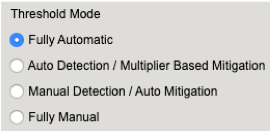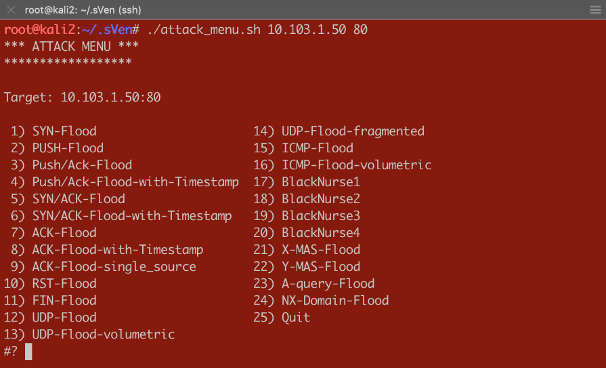threshold
3 TopicsExplanation of F5 DDoS threshold modes
Der Reader, In my article “Concept of Device DOS and DOS profile”, I recommended to use the “Fully Automatic” or “Multiplier” based configuration option for some DOS vectors. In this article I would like to explain how these threshold modes work and what is happening behind the scene. When you configure a DOS vector you have the option to choose between different threshold modes: “Fully Automatic”, “Auto Detection / Multiplier Based”, “Manual Detection / Auto Mitigation” and “Fully Manual”. Figure 1: Threshold Modes The two options I normally use on many vectors are “Fully Automatic” and “Auto Detection / Multiplier Based”. But what are these two options do for me? To manually set thresholds is for some vectors not an easy task. I mean who really knows how many PUSH/ACK packets/sec for example are usually hitting the device or a specific service? And when I have an idea about a value, should this be a static value? Or should I better take the maximum value I have seen so far? And how many packets per second should I put on top to make sure the system is not kicking in too early? When should I adjust it? Do I have increasing traffic? Fully Automatic In reality, the rate changes constantly and most likely during the day I will have more PUSH/ACK packets/sec then during the night. What happens when there is a campaign or an event like “Black Friday” and way more users are visiting the webpage then usually? During these high traffic events, my suggested thresholds might be no longer correct which could lead to “good” traffic getting dropped. All this should be taken into consideration when setting a threshold and it ends up being very difficult to do manually. It´s better to make the machine doing it for you and this is what “Fully Automatic” is about. Figure 2: Expected EPS As soon as you use this option, it leverages from the learning it has done since traffic is passing through the BIG-IP, or since you have enforced the relearning, which resets everything learned so far and starts from new. The system continuously calculates the expected rates for all the vectors based on the historic rates of traffic. It takes the information up to one year and calculates them with different weights in order to know which packets rate should be expected at that time and day for that specific vector in the specific context (Device, Virtual Server/Protected Object). The system then calculates a padding on top of this expected rate. This rate is called Detection Rate and is dependent on the “threshold sensitivity” you have configured: Low Sensitivity means 66% padding Medium Sensitivity means 40% padding High Sensitivity means 0% padding Figure 3: Detection EPS As soon as the current rate is above the detection value, the BIG-IP will show the message “Attack detected”, which actually means anomaly detected, because it sees more packets of that specific vector then expected + the padding (detection_rate). But DoS mitigation will not start at that point! Figure 4: Current EPS Keep in mind, when you run the BIG-IP in stateful mode it will drop 'out of state' packets anyway. This has nothing to do with DoS functionalities. But what happens when there is a serious flood and the BIG-IP CPU gets high because of the massive number of packets it has to deal with? This is when the second part of the “Fully Automatic” approach comes into the game. Again, depending on your threshold sensitivity the DOS mitigation starts as soon as a certain level of stress is detected on the CPU of the BIG-IP. Figure 5: Mitigation Threshold Low Sensitivity means 78,3% TMM load Medium Sensitivity means 68,3% TMM load High Sensitivity means 51,6% TMM load Note, that the mitigation is per TMM and therefore the stress and rate per TMM is relevant. When the traffic rate for that vector is above the detection rate and the CPU of the BIG-IP (Device DOS) is “too” busy, the mitigation kicks in and will rate limit on that specific vector. When a DOS vector is hardware supported, FPGAs drop the packets at the switch level of the BIG-IP. If that DOS vector is not hardware supported, then the packet is dropped at a very early stage of the life cycle of a packet inside a BIG-IP. The rate at which are packets dropped is dynamic (mitigation rate), depending on the incoming number of packets for that vector and the CPU (TMM) stress of the BIG-IP. This allows the stress of the CPU to go down as it has to deal with less packets. Once the incoming rate is again below the detection rate, the system declares the attack as ended. Note: When an attack is detected, the packet rate during that time will not go into the calculation of expected rates for the future. This ensures that the BIG-IP will not learn from attack traffic skewing the automatic thresholds. All traffic rates below the detection (or below the floor value, when configured) rate modify the expected rate for the future and the BIG-IP will adjust the detection rate automatically. For most of the vectors you can configure a floor and ceiling value. Floor means that as long as the traffic value is below that threshold, the mitigation for that vector will never kick in. Even when the CPU is at 100%. Ceiling means that mitigation always kicks in at that rate, even when the CPU is idle. With these two values the dynamic and automatic process is done between floor and ceiling. Mitigation only gets executed when the rate is above the rate of the Floor EPS and Detection EPS AND stress on the particular context is measured. Figure 6: Floor and Ceiling EPS What is the difference when you use “Fully Automatic” on Device level compared to VS/PO (DOS profile) level? Everything is the same, except that on VS or Protected Object (PO) level the relevant stress is NOT the BIG-IP device stress, it is the stress of the service you are protecting (web-, DNS, IMAP-server, network, ...). BIG-IP can measure the stress of the service by measuring TCP attributes like retransmission, window size, congestion, etc. This gives a good indication on how busy a service is. This works very well for request/response protocols like TCP, HTTP, DNS. I recommend using this, when the Protected Object is a single service and not a “wildcard” Protected Object covering for example a network or service range. When the Protected Object is a “wildcard” service and/or a UDP service (except DNS), I recommend using “Auto Detection / Multiplier Option”. It works in the same way as the “Fully Automatic” from the learning perspective, but the mitigation condition is not stress, it is the multiplication of the detection rate. For example, the detection rate for a specific vector is calculated to be 100k packets/sec. By default, the multiplication rate is “500”, which means 5x. Therefore, the mitigation rate is calculated to 500k packets/sec. If that particular vector has more than 500k packets/sec those packets would be dropped. The multiplication rate can also be individually configured. Like in the screenshot, where it is set to 8x (800). Figure 7: Auto Detection / Multiplier Based Mitigation The benefit of this mode is that the BIG-IP will automatically learn the baseline for that vector and will only start to mitigate based on a large spike. The mitigation rate is always a multiplication of the detection rate, which is 5x by default but is configurable. When should I use “Fully Manual”? When you want to rate-limit a specific vector to a certain number of packets/sec, then “Fully Manual” is the right choice. Very good examples for that type of vector are the “Bad Header” vector types. These type of packets will never get forwarded by the BIG-IP so dropping them by a DoS vector saves the CPU, which is beneficial under DoS conditions. In the screenshot below is a vector configured as “Fully Manual”. Next I’ll describe what each of the options means. Figure 8: Fully Manual Detection Threshold EPS configures the packet rate/sec (pps) when you will get a log messages (NO mitigation!). Detection Threshold % compares the current pps rate for that vector with the multiplication of the configured percentage (in this example 5 for 500%) with the 1-minute average rate. If the current rate is higher, then you will get a log message. Mitigation Threshold EPS rate limits to that configured value (mitigation). I recommend setting the threshold (Mitigation Threshold EPS) to something relatively low like ‘10’ or ‘100’ on ‘Bad Header’ type of vectors. You can also set it also to ‘0’, which means all packets hitting this vector will get dropped by the DoS function which usually is done in hardware (FPGA). With the ‘Detection Threshold EPS’ you set the rate at which you want to get a log messages for that vector. If you do it this way, then you get a warning message like this one to inform you about the logging behavior: Warning generated: DOS attack data (bad-tcp-flags-all-set): Since drop limit is less than detection limit, packets dropped below the detection limit rate will not be logged. Another use-case for “Fully Manual” is when you know the maximum number of these packets the service can handle. But here my recommendation is to still use “Fully Automatic” and set the maximum rate with the Ceiling threshold, because then the protected service will benefit from both threshold options. Important: Please keep in mind, when you set manual thresholds for Device DoS the thresholds are to protect each TMM. Therefore the value you set is per TMM! An exception to this is the Sweep and Flood vector where the threshold is per BIG-IP/service and not per TMM like on DoS profiles. When using manual thresholds for a DOS profile of a Protected Object the threshold configuration is per service (all packets targeted to the protected service) NOT per TMM like on the Device level. Here the goal is to set how many packets are allowed to pass the BIG-IP and reach the service. The distribution of these thresholds to the TMMs is done in a dynamic way: Every TMM gets a percentage of the configured threshold, based on the EPS (Events Per Second, which is in this context Packets Per Second) for the specific vector the system has seen in the second before on this TMM. This mechanism protects against hash type of attacks. Ok, I hope this article gives you a better understanding on how ‘Fully Manual’, ‘Fully Automatic’ and ‘Auto Detection / Multiplier Based Mitigation’ works. They are important concepts to understand, especially when they work in conjunction with stress measurement. This means the BIG-IP will only kick in with the DoS mitigation when the protected object (BIG-IP or the service behind the BIG-IP) is under stress. -Why risk false positives, when not necessary? With my next article I will demonstrate you how Device DoS and the DoS profiles work together and how the stateful concept cooperates with the DoS mitigation. I will show you some DoS commands to test it and also commands to get details from the BIG-IP via CLI. Thank you, sVen Mueller12KViews21likes10CommentsDemonstration of Device DoS and Per-Service DoS protection
Dear Reader, This article is intended to show what effect the different threshold modes have on the Device and Per-Service (VS/PO) context. I will be using practical examples to demonstrate those effects. You will get to review a couple of scripts which will help you to do DoS flood tests and “visualizing” results on the CLI. In my first article (https://devcentral.f5.com/s/articles/Concept-of-F5-Device-DoS-and-DoS-profiles), I talked about the concept of F5 Device DoS and Per-Service DoS protection (DoS profiles). I also covered the physical and logical data path, which explains the order of Device DoS and Per-Service DoS using the DoS profiles. In the second article (https://devcentral.f5.com/s/articles/Explanation-of-F5-DDoS-threshold-modes), I explained how the different threshold modes are working. In this third article, I would like to show you what it means when the different modes work together. But, before I start doing some tests to show the behavior, I would like to give you a quick introduction into the toolset I´m using for these tests. Toolset First of all, how to do some floods? Different tools that can be found on the Internet are available for use. Whatever tools you might prefer, just download the tool and run it against your Device Under Test (DUT). If you would like to use my script you can get it from GitHub: https://github.com/sv3n-mu3ll3r/DDoS-Scripts With this script - it uses hping - you can run different type of attacks. Simply start it with: $ ./attack_menu.sh <IP> <PORT> A menu of different attacks will be presented which you can launch against the used IP and port as a parameter. Figure 1: Attack Menu To see what L3/4 DoS events are currently ongoing on your BIG-IP, simply go to the DoS Overview page. Figure 2: DoS Overview page I personally prefer to use the CLI to get the details I´m interested in. This way I don´t need to switch between CLI to launch my attacks and GUI to see the results. For that reason, I created a script which shows me what I am most interested in. Figure 3: DoS stats via CLI You can download that script here: https://github.com/sv3n-mu3ll3r/F5_show_DoS_stats_scripts Simply run it with the “watch” command and the parameter “-c” to get a colored output (-c is only available starting with TMOS version 14.0): What is this script showing you? context_name: This is the context, either PO/VS or the Device in which the vector is running vector_name: This is the name of the DoS vector attack_detected: When it shows “1”, then an attack has been detected, which means the ‘stats_rate’ is above the ‘detection-rate'. stats_rate: Shows you the current incoming pps rate for that vector in this context drops_rate: Shows you the number dropped pps rate in software (not FPGA) for that vector in this context int_drops_rate: Shows you the number dropped pps rate in hardware (FPGA) for that vector in this context ba_stats_rate: Shows you the pps rate for bad actors ba_drops_rate: Shows you the pps rate of dropped ‘bad actors’ in HW and SW bd_stats_rate: Shows you the pps rate for attacked destination bd_drop_rate: Shows you the pps rate for dropped ‘attacked destination’ mitigation_curr: Shows the current mitigation rate (per tmm) for that vector in that context detection: Shows you the current detection rate (per tmm) for that vector in that context wl_count: Shows you the number of whitelist hits for that vector in that context hw_offload: When it shows ‘1’ it means that FPGAs are involved in the mitigation int_dropped_bytes_rate: Gives you the rate of in HW dropped bytes for that vector in that context dropped_bytes_rate: Gives you the rate of in SW dropped bytes for that vector in that context When a line is displayed in green, it means packets hitting that vector. However, no anomaly is detected or anything is mitigated (dropped) via DoS. If a line turns yellow, then an attack - anomaly – has been detected but no packets are dropped via DoS functionalities. When the color turns red, then the system is actually mitigating and dropping packets via DoS functionalities on that vector in that context. Start Testing Before we start doing some tests, let me provide you with a quick overview of my own lab setup. I´m using a DHD (DDoS Hybrid Defender) running on a i5800 box with TMOS version 15.1 My traffic generator sends around 5-6 Gbps legitimate (HTTP and DNS) traffic through the box which is connected in L2 mode (v-wire) to my network. On the “client” side, where my clean traffic generator is located, my attacking clients are located as well by use of my DoS script. On the “server” side, I run a web service and DNS service, which I´m going to attack. Ok, now let’s do some test so see the behavior of the box and double check that we really understand the DDoS mitigation concept of BIG-IP. Y-MAS flood against a protected server Let’s start with a simple Y-MAS (all TCP flags cleared) flood. You can only configure this vector on the device context and only in manual mode. Which is ok, because this TCP packet is not valid and would get drop by the operating system (TMOS) anyway. But, because I want this type of packet get dropped in hardware (FPGA) very early, when they hit the box, mostly without touching the CPU, I set the thresholds to ‘10’ on the Mitigation Threshold EPS and to ‘10’ on Detection Threshold EPS. That means as soon as a TMM sees more then 10 pps for that vector it will give me a log message and also rate-limit this type of packets per TMM to 10 packets per second. That means that everything below that threshold will get to the operating system (TMOS) and get dropped there. Figure 4: Bad TCP Flags vector As soon as I start the attack, which targets the web service (10.103.1.50, port 80) behind the DHD with randomized source IPs. $ /usr/sbin/hping3 --ymas -p 80 10.103.1.50 --flood --rand-source I do get a log messages in /var/log/ltm: Feb 5 10:57:52 lon-i5800-1 err tmm3[15367]: 01010252:3: A Enforced Device DOS attack start was detected for vector Bad TCP flags (all cleared), Attack ID 546994598. And, my script shows me the details on that attack in real time (the line is in ‘red’, indicating we are mitigating): Currently 437569 pps are hitting the device. 382 pps are blocked by DDoS in SW (CPU) and 437187 are blocked in HW (FPGA). Figure 5: Mitigating Y-Flood Great, that was easy. :-) Now, let’s do another TCP flood against my web server. RST-flood against a protected server with Fully manual Threshold mode: For this test I´m using the “Fully Manual” mode, which configures the thresholds for the whole service we are protecting with the DoS profile, which is attached to my VS/PO. Figure 6: RST flood with manual configuration My Detection Threshold and my Mitigation Threshold EPS is set to ‘100’. That means as soon as we see more then 100 RST packets hitting the configured VS/PO on my BIG-IP for this web server, the system will start to rate-limit and send a log message. Figure 7: Mitigating RST flood on PO level Perfect. We see the vector in the context of my web server (/Common/PO_10.103.1.50_HTTP) is blocking (rate-limiting) as expected from the configuration. Please ignore the 'IP bad src' which is in detected mode. This is because 'hping' creates randomized IPs and not all of them are valid. RST-flood against a protected server with Fully Automatic Threshold mode: In this test I set the Threshold Mode for the RST vector on the DoS profile which is attached to my web server to ‘Fully Automatic’ and this is what you would most likely do in the real world as well. Figure 8: RST vector configuration with Fully Automatic But, what does this mean for the test now? I run the same flood against the same destination and my script shows me the anomaly on the VS/PO (and on the device context), but it does not mitigate! Why would this happen? Figure 9: RST flood with Fully Automatic configuration When we take a closer look at the screenshot we see that the ‘stats_rate’ shows 730969 pps. The detection rate shows 25. From where is this 25 coming? As we know, when ‘Fully Automatic’ is enabled then the system learns from history. In this case, the history was even lower than 25, but because I set the floor value to 100, the detection rate per TMM is 25 (floor_value / number of TMMs), which in my case is 100/4 = 25 So, we need to recognize, that the ‘stats_rate’ value represents all packets for that vector in that context and the detection value is showing the per TMM value. This value explains us why the system has detected an attack, but why is it not dropping via DoS functionalities? To understand this, we need to remember that the mitigation in ‘Fully Automatic’ mode will ONLY kick in if the incoming rate for that vector is above the detection rate (condition is here now true) AND the stress on the service is too high. But, because BIG-IP is configures as a stateful device, this randomized RST packets will never reach the web service, because they get all dropped latest by the state engine of the BIG-IP. Therefor the service will never have stress caused by this flood.This is one of the nice benefits of having a stateful DoS device. So, the vector on the web server context will not mitigate here, because the web server will not be stressed by this type of TCP attack. This does also explains the Server Stress visualization in the GUI, which didn´t change before and during the attack. Figure 10: DoS Overview in the GUI But, what happens if the attack gets stronger and stronger or the BIG-IP is too busy dealing with all this RST packets? This is when the Device DOS kicks in but only if you have configured it in ‘Fully Automatic’ mode as well. As soon as the BIG-IP receives more RST packets then usually (detection rate) AND the stress (CPU load) on the BIG-IP gets too high, it starts to mitigate on the device context. This is what you can see here: Figure 11: 'massive' RST flood with Fully Automatic configuration The flood still goes against the same web server, but the mitigation is done on the device context, because the CPU utilization on the BIG-IP is too high. In the screenshot below you can see that the value for the mitigation (mitigation_curr) is set to 5000 on the device context, which is the same as the detection value. This value results from the 'floor' value as well. It is the smallest possible value, because the detection and mitigation rate will never be below the 'floor' value. The mitigation rate is calculated dynamically based on the stress of the BIG-IP. In this test I artificially increased the stress on the BIG-IP and therefor the mitigation rate was calculated to the lowest possible number, which is the same as the detection rate. I will provide an explanation of how I did that later. Figure 13: Device context configuration for RST Flood Because this is the device config, the value you enter in the GUI is per TMM and this is reflected on the script output as well. What does this mean for the false-positive rate? First of all, all RST packets not belonging to an existing flow will kicked out by the state engine. At this point we don´t have any false positives. If the attack increases and the CPU can´t handle the number of packets anymore, then the DOS protection on the device context kicks in. With the configuration we have done so far, it will do the rate-limiting on all RST packets hitting the BIG-IP. There is no differentiation anymore between good and bad RST, or if the RST has the destination of server 1 or server 2, and so on. This means that at this point we can face false positives with this configuration. Is this bad? Well, false-positives are always bad, but at this point you can say it´s better to have few false-positives then a service going down or, even more critical, when your DoS device goes down. What can you do to only have false positives on the destination which is under attack? You probably have recognized that you can also enable “Attacked Destination Detection” on the DoS vector, which makes sense on the device context and on a DoS profile which is used on protected object (VS), that covers a whole network. Figure 14: Device context configuration for RST Flood with 'Attacked Destination Detection' enabled If the attack now hits one or multiple IPs in that network, BIG-IP will identify them and will do the rate-limiting only on the destination(s) under attack. Which still means that you could face false positives, but they will be at least only on the IPs under attack. This is what we see here: Figure 15: Device context mitigation on attacked destination(s) The majority of the RST packet drops are done on the “bad destination” (bd_drops_rate), which is the IP under attack. The other option you can also set is “Bad Actor Detection”. When this is enabled the system identifies the source(s) which causes the load and will do the rate limiting for that IP address(es). This usually works very well for amplification attacks, where the attack packets coming from ‘specific’ hosts and are not randomized sources. Figure 16: Device context mitigation on attacked destination(s) and bad actor(s) Here you can see the majority of the mitigation is done on ‘bad actors’. This reduces the chance of false positives massively. Figure 17: Device context configuration for RST Flood with 'Attacked Destination Detection' and 'Bad Actor Detection' enabled You also have multiple additional options to deal with ‘attacked destination’ and ‘bad actors’, but this is something I will cover in another article. Artificial increase BIG-IPs CPU load Before I finish this article, I would like to give you an idea on how you could increase the CPU load of the BIG-IP for your own testing. Because, as we know, with “Fully Automatic” on the device context, the mitigation kicks only in if the packet rate is above the detection rate AND the CPU utilization on the BIG-IP is “too” high. This is sometimes difficult to archive in a lab because you may not be able to send enough packets to stress the CPUs of a HW BIG-IP. In this use-case I use a simple iRule, which I attach to the VS/PO that is under attack. Figure 18: Stress iRule When I start my attack, I send the traffic with a specific TTL for identification. This TTL is configured in my iRule in order to get a CPU intensive string compare function to work on every attack packet. Here is an example for 'hping': $ /usr/sbin/hping3 --rst -p 80 10.103.1.50 --ttl 5 --flood --rand-source This can easily drive the CPU very high and the DDoS rate-limiting kicks in very aggressive. Summary I hope that this article provides you with an even better understanding on what effect the different threshold modes have on the attack mitigation. Of course, keep in mind this are just the ‘static DoS’ vectors. In later articles I will explain also the 'Behavioral DoS' and the Cookie based mitigation, which helps to massively reduce the chance of a false positives. But, also keep in mind, the DoS vectors start to act in microseconds and are very effective for protecting. Thank you, sVen Mueller4.3KViews12likes3CommentsIs it possible to set a threshold limit with Data Guard in the ASM?
Hi All, I have been playing around with data guard and I am able to block requests that match the regex expressions, or allow them and mask them etc. My question is, Is it possible to only block once a threshold limit has been reached? For example I want to allow 1 credit card to go through however if 10 credit cards are identified in a single request, can I block that request? As always, thank you in advance.Solved617Views0likes4Comments