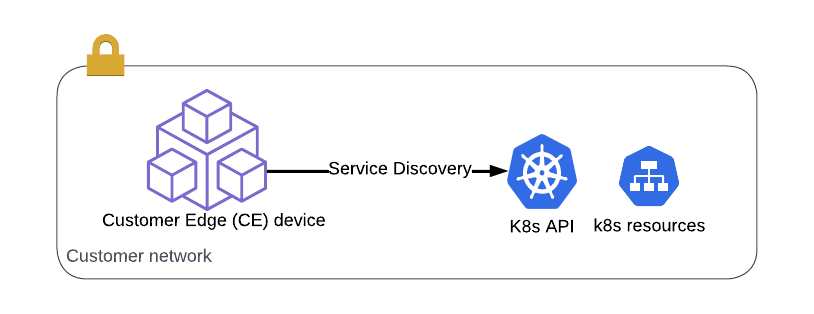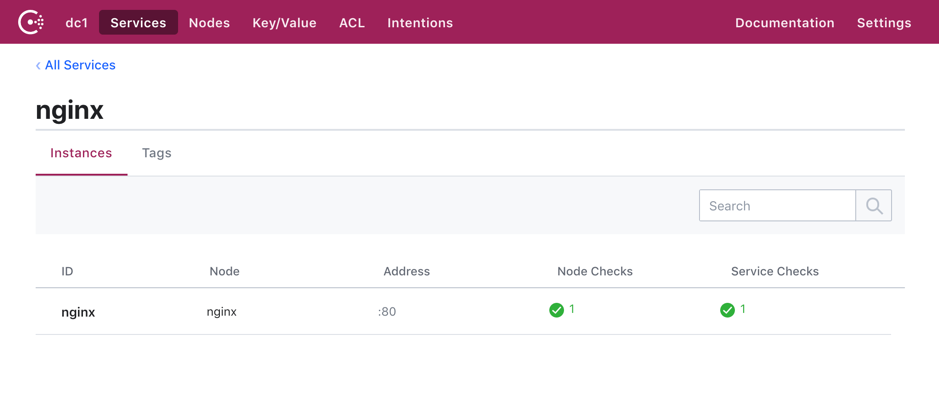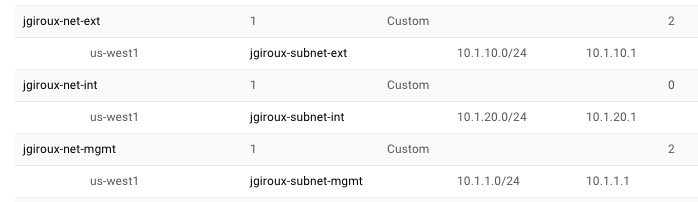service discovery
4 TopicsService Discovery and authentication options for Kubernetes providers (EKS, AKS, GCP)
Summary Hosted Kubernetes (K8s) providers use different services for authenticating to your hosted K8s cluster. A kubeconfig file will define your cluster's API server address and your authentication to this server. Uploading this kubeconfig file is how you enable service discovery from another platform like F5 Distributed Cloud (F5 XC). What is Service Discovery in F5 XC? Service Discovery in this case means something outside the cluster is querying the K8s API and learning the services and pods running inside the cluster. In our case, we want to send traffic into K8s via a platform that can publish our k8s services internally or publicly, and also apply security to the applications exposed. How do I configure k8s Service Discovery? Follow these instructions to configure K8s Service Discovery in XC. You will notice that a kubeconfig file is typically required to be uploaded to XC. User authentication to AKS, EKS, and GKE In K8s, User authentication happens outside of the cluster. There is no "User" resource in K8s - you cannot create a User with kubectl. Unlike ServiceAccounts (SAs), which are created inside K8s and whose authentication secrets exist inside K8s, a User is authenticated with a system outside of K8s. There are multiple authentication schemes, and certificates and OAuth are very common to see. For this article, I'll review the typical authentication providers major providers: Azure's AKS, AWS's EKS, and Google's GKE. Azure AKS AKS authentication (authn) starts at Azure Active Directory, and authorization (authz) can be applied at AAD or k8s RBAC. For this article I am focused on authn (not authz). If you follow official instructions to create an AKS cluster via CLI, you will run the az aks get-credentials command to get the access credentials for an AKS cluster and merge them into your kubeconfig file. You will see that a client certificate and key is included in the User section of your kubeconfig file. This kubeconfig file can be uploaded to F5 XC for successful service discovery because it does not rely on any additional software to be on the kubectl client. (However, be cautious. Don't share the kubeconfig file further, since it contains credentials to AKS. Microsoft provides instructions to use Azure role-based access control (Azure RBAC) to control access to these credentials. These Azure roles let you define who can retrieve the kubeconfig file, and what permissions they then have within the cluster.) AWS EKS "Typical" EKS kubeconfig The AWS EKS cluster authentication process requires the use of an AWS IAM identity, and typically relies on an additional software being installed on the kubectl client machine. Instead of credentials being configured directly in the kubeconfig file, either the aws cli or aws-iam-authenticator are used locally on the kubectl client to generate a token. This token is sent to the k8s master API server, which is verified against AWS IAM (see steps 1-2 in the image below). Use a service account for EKS access The AWS user that created the cluster will have system:masters permissions to your cluster, but if you want to add another user to your cluster, you must edit the aws-auth ConfigMap within Kubernetes. AWS has instructions to do this so I won't repeat them here, but the implications should be clear for what we are trying to do: You don't want a 3rd party authenticating to EKS as your primary user account. If you created the EKS cluster with your primary account, you should create a different user for EKS access. Create an AWS IAM user for this purpose, and then add this user to the aws-auth ConfigMap within Kubernetes. EKS requires authentication from the kubectl client. Instead of hard-coding credentials into the kubeconfig file, the kubeconfig file tells the client to run one of the two following commands that rely on the existing of additional software: aws-iam-authenticator token -i [clustername] or aws eks get-token --region [region] --cluster-name [cluster] We can update our kubeconfig file so that it can use credentials directly in the kubeconfig file, so that we can upload this file to F5 XC for service discovery. Creating a kubeconfig file that uses aws cli or aws-iam-authenticator with provided credentials In the case of F5 XC, we can see from the instructions that "...,you must add AWS credentials in the kubeconfig file for successful service discovery". This means that to upload your kubeconfig to XC you will need to configure it to use the aws-iam-authenticator option, and provide your IAM aws_access_key_id and aws_secret_access_key as env vars in your kubeconfig. Example kubeconfig: .... <everything else in kubeconfig file> ... users: - name: arn:aws:eks:us-east-1:<my_aws_acct_number>:cluster/<my_eks_cluster_name> user: exec: apiVersion: client.authentication.k8s.io/v1alpha1 args: - token - -i - <my_eks_cluster_name> command: aws-iam-authenticator env: - name: AWS_ACCESS_KEY_ID value: "<my_aws_access_key_id>" - name: AWS_SECRET_ACCESS_KEY value: "<my_aws_secret_access_key>" I can use the above kubeconfig file for successful service discovery in XC. I did make some notes: In my testing, the aws cli method did not work in XC. It appears that the XC node has aws-iam-authenticator installed, but not aws cli. Notice the apiVersion above is v1alpha1. This works when uploaded to F5 XC, but when testing this file on my local workstation, I had to ensure my kubectl client was downgraded to kubectl v 1.23.6 or lower. v1alpha1 has been deprecated in newer kubectl versions, but was required for me to authenticate with the aws-iam-authenticator method. This is not ideal. It appears that the XC node has a version of kubectl that allows for v1alpha1 auth, but we know this will be deprecated eventually. These notes led me to asking: can I get a kubeconfig file to authenticate to AWS without 3rd party tools? Read on for how to do this, but first I'll cover Google's GKE. Google GKE Similar to EKS, GKE uses gcloud cli as a "credential helper" in the typical kubeconfig file for GKE cluster administration. This excellent article covers GKE authentication very well. This means we need to take a similar approach as we did for EKS, if we want to authenticate to the GKE API server from a location without gcloud installed. For GKE, I followed an approach I learnd here this blog post, but I'll summarize for you now: Create a Kubeconfig file that contains your cluster API server address and CA certificate. These are safe to commit in git because they do not need to be private. Create a Service Account in Google, generate a key for this service account and save it in JSON format. Export the variable GOOGLE_APPLICATION_CREDENTIALS so the value is the location of your .json file. Use kubectl commands. These should work because kubectl as a client is aware of the env var above. This article from Google explains the community's requirement that provider-specific code is removed from the OSS codebase in v1.25 (as of my writing, v1.24 is the most recent release). This requires an update to kubectl that will remove existing functionality that allows kubectl to authenticate to GKE. Soon, you will need to use a new credential helper from Google called gke-gcloud-auth-plugin. Soon, you'll be relying on a different 3rd party plugin for GKE authentication. So our question will come up again, as it did earlier: Can't I just have a kubeconfig file that doesn't rely on a 3rd party library? Creating a kubeconfig file that does not rely on other software What if we need to upload our kubeconfig to a machine that does not have the aws cli, aws-iam-authenticator, or any other 3rd party credential helpers installed? Sometimes you just need a kubeconfig that doesn't rely on 3rd party software or their IAM service, and this is what ServiceAccounts can achieve. I wrote an article with a script that you can use, focused on K8s SA's for service discovery with F5 XC. Since it's all documented in another article I'll summarize the steps here. Create a Service Account (SA) with permissions to discover services. Export the secret for that SA to use as an auth token. Create a kubeconfig file that targets your cluster and authenticates with your SA. This file can be uploaded to XC. Summary A kubeconfig file is relatively straightforward for most k8s admins. However, uploading a kubeconfig file into a hosted service, for the purpose of k8s service discovery, will sometimes require further analysis. Remember: Your kubeconfig file defines your authentication to the k8s API server. So use a service account (not your primary user account) If your kubeconfig file relies on a helper like aws cli, aws-iam-authenticator, or gcloud, you can probably work around this by editing your kubeconfig file to use a SA and token instead. This may be required if you upload the kubeconfig file to a hosted platform like F5 XC. All this might seem complex at first, but after service discovery is configured the ability to expose your services anywhere - publicly or privately - is incredibly easy and powerful. Good luck and reach out with feedback!4.7KViews3likes3CommentsAutomate Application Delivery with F5 and HashiCorp Terraform and Consul
Written by HashiCorp guest author Lance Larsen Today, more companies are adopting DevOps approach and agile methodologies to streamline and automate the application delivery process. HashiCorp enables cloud infrastructure automation, providing a suite of DevOps tools which enable consistent workflows to provision, secure, connect, and run any infrastructure for any application. Below are a few you may have heard of: Terraform Consul Vault Nomad In this article we will focus on HashiCorp Terraform and Consul, and how they accelerate application delivery by enabling network automation when used with F5 BIG-IP (BIG-IP). Modern tooling, hybrid cloud computing, and agile methodologies have our applications iterating at an ever increasing rate. The network, however, has largely lagged in the arena of infrastructure automation, and remains one of the hardest areas to unbottleneck. F5 and HashiCorp bring NetOps to your infrastructure, unleashing your developers to tackle the increasing demands and scale of modern applications with self-service and resilience for your network. Terraform allows us to treat the BIG-IP platform “as code”, so we can provision network infrastructure automatically when deploying new services. Add Consul into the mix, and we can leverage its service registry to catalog our services and enable BIG-IPs service discovery to update services in real time. As services scale up, down, or fail, BIG-IP will automatically update the configuration and route traffic to available and healthy servers. No manual updates, no downtime, good stuff! When you're done with this article you should have a basic understanding of how Consul can provide dynamic updates to BIG-IP, as well as how we can use Terraform for an “as-code” workflow. I’d encourage you to give this integration a try whether it be in your own datacenter or on the cloud - HashiCorp tools go everywhere! Note: This article uses sample IPs from my demo sandbox. Make sure to use IPs from your environment where appropriate. What is Consul? Consul is a service networking solution to connect and secure services across runtime platforms. We will be looking at Consul through the lens of its service discovery capabilities for this integration, but it’s also a fully fledged service mesh, as well as a dynamic configuration store. Head over to the HashiCorp learn portal for Consul if you want to learn more about these other use cases. The architecture is a distributed, highly available system. Nodes that provide services to Consul run a Consul agent. A node could be a physical server, VM, or container. The agent is responsible for health checking the service it runs as well as the node itself. Agents report this information to the Consul servers, where we have a view of services running in the catalog. Agents are mostly stateless and talk to one or more Consul servers. The consul servers are where data is stored and replicated. A cluster of Consul servers is recommended to balance availability and performance. A cluster of consul servers usually serve a low latency network, but can be joined to other clusters across a WAN for multi-datacenter capability. Let’s look at a simple health check for a Nginx web server. We’d typically run an agent in client mode on the web server node. Below is the check definition in json for that agent. { "service": { "name": "nginx", "port": 80, "checks": [ { "id": "nginx", "name": "nginx TCP Check", "tcp": "localhost:80", "interval": "5s", "timeout": "3s" } ] } } We can see we’ve got a simple TCP check on port 80 for a service we’ve identified as Nginx. If that web server was healthy, the Consul servers would reflect that in the catalog. The above example is from a simple Consul datacenter that looks like this. $ consul members Node Address Status Type Build Protocol DC Segment consul 10.0.0.100:8301 alive server 1.5.3 2 dc1 <all> nginx 10.0.0.109:8301 alive client 1.5.3 2 dc1 <default> BIG-IP has an AS3 extension for Consul that allows it to query Consul’s catalog for healthy services and update it’s member pools. This is powerful because virtual servers can be declared ahead of an application deployment, and we do not need to provide a static set of IPs that may be ephemeral or become unhealthy over time. No more waiting, ticket queues, and downtime. More on this AS3 functionality later. Now, we’ll explore a little more below on how we can take this construct and apply it “as code”. What about Terraform? Terraform is an extremely popular tool for managing infrastructure. We can define it “as code” to manage the full lifecycle. Predictable changes and a consistent repeatable workflow help you avoid mistakes and save time. The Terraform ecosystem has over 25,000 commits, more than 1000 modules, and over 200 providers. F5 has excellent support for Terraform, and BIG-IP is no exception. Remember that AS3 support for Consul we discussed earlier? Let’s take a look at an AS3 declaration for Consul with service discovery enabled. AS3 is declarative just like Terraform, and we can infer quite a bit from its definition. AS3 allows us to tell BIG-IP what we want it to look like, and it will figure out the best way to do it for us. { "class": "ADC", "schemaVersion": "3.7.0", "id": "Consul_SD", "controls": { "class": "Controls", "trace": true, "logLevel": "debug" }, "Consul_SD": { "class": "Tenant", "Nginx": { "class": "Application", "template": "http", "serviceMain": { "class": "Service_HTTP", "virtualPort": 8080, "virtualAddresses": [ "10.0.0.200" ], "pool": "web_pool" }, "web_pool": { "class": "Pool", "monitors": [ "http" ], "members": [ { "servicePort": 80, "addressDiscovery": "consul", "updateInterval": 15, "uri": "http://10.0.0.100:8500/v1/catalog/service/nginx" } ] } } } } We see this declaration creates a partition named “Consul_SD”. In that partition we have a virtual server named “serviceMain”, and its pool members will be queried from Consul’s catalog using the List Nodes for Service API. The IP addresses, the virtual server and Consul endpoint, will be specific to your environment. I’ve chosen to compliment Consul’s health checking with some additional monitoring from F5 in this example that can be seen in the pool monitor. Now that we’ve learned a little bit about Consul and Terraform, let’s use them together for an end-to-end solution with BIG-IP. Putting it all together This section assumes you have an existing BIG-IP instance, and a Consul datacenter with a registered service. I use Nginx in this example. The HashiCorp getting started with Consul track can help you spin up a healthy Consul datacenter with a sample service. Let’s revisit our AS3 declaration from earlier, and apply it with Terraform. You can check out support for the full provider here. Below is our simple Terraform file. The “nginx.json” contains the declaration from above. provider "bigip" { address = "${var.address}" username = "${var.username}" password = "${var.password}" } resource "bigip_as3" "nginx" { as3_json = "${file("nginx.json")}" tenant_name = "consul_sd" } If you are looking for a more secure way to store sensitive material, such as your BIG-IP provider credentials, you can check out Terraform Enterprise. We can run a Terraform plan and validate our AS3 declaration before we apply it. $ terraform plan Refreshing Terraform state in-memory prior to plan... The refreshed state will be used to calculate this plan, but will not be persisted to local or remote state storage. ------------------------------------------------------------------------ An execution plan has been generated and is shown below. Resource actions are indicated with the following symbols: + create Terraform will perform the following actions: # bigip_as3.nginx will be created + resource "bigip_as3" "nginx" { + as3_json = jsonencode( { + Consul_SD = { + Nginx = { + class = "Application" + serviceMain = { + class = "Service_HTTP" + pool = "web_pool" + virtualAddresses = [ + "10.0.0.200", ] + virtualPort = 8080 } + template = "http" + web_pool = { + class = "Pool" + members = [ + { + addressDiscovery = "consul" + servicePort = 80 + updateInterval = 5 + uri = "http://10.0.0.100:8500/v1/catalog/service/nginx" }, ] + monitors = [ + "http", ] } } + class = "Tenant" } + class = "ADC" + controls = { + class = "Controls" + logLevel = "debug" + trace = true } + id = "Consul_SD" + schemaVersion = "3.7.0" } ) + id = (known after apply) + tenant_name = "consul_sd" } Plan: 1 to add, 0 to change, 0 to destroy. ------------------------------------------------------------------------ Note: You didn't specify an "-out" parameter to save this plan, so Terraform can't guarantee that exactly these actions will be performed if "terraform apply" is subsequently run. That output looks good. Let’s go ahead and apply it to our BIG-IP. bigip_as3.nginx: Creating... bigip_as3.nginx: Still creating... [10s elapsed] bigip_as3.nginx: Still creating... [20s elapsed] bigip_as3.nginx: Still creating... [30s elapsed] bigip_as3.nginx: Creation complete after 35s [id=consul_sd] Apply complete! Resources: 1 added, 0 changed, 0 destroyed Now we can check the Consul server and see if we are getting requests. We can see log entries for the Nginx service coming from BIG-IP below. consul monitor -log-level=debug 2019/09/17 03:42:36 [DEBUG] http: Request GET /v1/catalog/service/nginx (104.222µs) from=10.0.0.200:43664 2019/09/17 03:42:41 [DEBUG] http: Request GET /v1/catalog/service/nginx (115.571µs) from=10.0.0.200:44072 2019/09/17 03:42:46 [DEBUG] http: Request GET /v1/catalog/service/nginx (133.711µs) from=10.0.0.200:44452 2019/09/17 03:42:50 [DEBUG] http: Request GET /v1/catalog/service/nginx (110.125µs) from=10.0.0.200:44780 Any authenticated client could make the catalog request, so for our learning, we can use cURL to produce the same response. Notice the IP of the service we are interested in. We will see this IP reflected in BIG-IP for our pool member. $ curl http://10.0.0.100:8500/v1/catalog/service/nginx | jq [ { "ID": "1789c6d6-3ae6-c93b-9fb9-9e106b927b9c", "Node": "ip-10-0-0-109", "Address": "10.0.0.109", "Datacenter": "dc1", "TaggedAddresses": { "lan": "10.0.0.109", "wan": "10.0.0.109" }, "NodeMeta": { "consul-network-segment": "" }, "ServiceKind": "", "ServiceID": "nginx", "ServiceName": "nginx", "ServiceTags": [], "ServiceAddress": "", "ServiceWeights": { "Passing": 1, "Warning": 1 }, "ServiceMeta": {}, "ServicePort": 80, "ServiceEnableTagOverride": false, "ServiceProxyDestination": "", "ServiceProxy": {}, "ServiceConnect": {}, "CreateIndex": 9, "ModifyIndex": 9 } ] The network map of our BIG-IP instance should now reflect the dynamic pool. Last, we should be able to verify that our virtual service actually works. Let’s try it out with a simple cURL request. $ curl http://10.0.0.200:8080 <!DOCTYPE html> <html> <head> <title>Welcome to nginx!</title> <style> body { width: 35em; margin: 0 auto; font-family: Tahoma, Verdana, Arial, sans-serif; } </style> </head> <body> <h1>Welcome to nginx!</h1> <p>If you see this page, the nginx web server is successfully installed and working. Further configuration is required.</p> <p>For online documentation and support please refer to <a href="http://nginx.org/">nginx.org</a>.<br/> Commercial support is available at <a href="http://nginx.com/">nginx.com</a>.</p> <p><em>Thank you for using nginx.</em></p> </body> </html> That’s it! Hello world from Nginx! You’ve successfully registered your first dynamic BIG-IP pool member with Consul, all codified with Terraform! Summary In this article we explored the power of service discovery with BIG-IP and Consul. We added Terraform to apply the workflow “as code” for an end-to-end solution. Check out the resources below to dive deeper into this integration, and stay tuned for more awesome integrations with F5 and Hashicorp! References F5 HashiCorp Terraform Consul Service Discovery Webinar HashiCorp Consul with F5 BIG-IP Learn Guide F5 BIG-IP Docs for Service Discovery Using Hashicorp Consul F5 provider for Terraform Composing AS3 Declarations2.5KViews3likes0CommentsService Discovery in Google Cloud with F5 BIG-IP
Service discovery allows cool things to happen like dynamic node discovery for your applications. The BIG-IP device can utilize service discovery to automate the scale in/out of pool members. What does this mean? Your BIG-IP configs will get updated without user intervention. Google Cloud uses "Labels" that are assigned to virtual machines (VM). The BIG-IP will use these "Labels" to automate the dynamic nature of pool members coming and going. It periodically scans the cloud provider for VMs matching those labels. Benefit? Yes indeed! No tickets to IT asking for pool member modifications...no waiting on emails...no approvals. I setup a BIG-IP (3nic standalone) with service discovery in Google Cloud using our F5 cloud templates on GitHub, and I am here to share the how-to and results. After reading the Github repo as well as visiting our CloudDocs site, I went to work. This article has the following sections: Prerequisites Download, Customize, and Deploy Template Attach Service Account to BIG-IP VM Login to the BIG-IP via SSH and Set Password Configure Service Discovery with iApp Configure Service Discovery with AS3 Summary Appendix Sections Prerequisites - Google Cloud SDK Must have Google Cloud SDK...easy. Go here https://cloud.google.com/sdk/docs/quickstarts. curl https://sdk.cloud.google.com | bash exec -l $SHELL gcloud init The Google Cloud SDK lets you do "?" and "tab" helpers. Meaning, type gcloud then hit tab a few times to see all the options. When you run "gcloud init", it will authenticate your device to the google network resulting in your laptop having Google Cloud API access. If you are running "gcloud init" for the first time, the SSH shell will pop open a browser window in which you authenticate to Google with your credentials. You'll be given an option to select the project name, and you can also configure default zones and regions. Play around with gcloud on CLI and then hit "tab" to see all the options. You can also the Google Cloud docs here https://cloud.google.com/sdk/docs/initializing. Prerequisites - VPC Networks, Subnets, Firewalls, and Routes A VM in Google Cloud can only have one NIC per VPC network. Therefore, a BIG-IP 3nic deployment requires 3 VPC networks with 1 subnet each. Before deploying the GDM template, you'll need to create the required networks and subnets. Then make sure any necessary ports are open via firewall rules. VPC Networks and Subnets Here are some screenshots of my setup. I have a management, external, and internal network. Here are the network and subnet properties for the management network as an example. Firewalls Modify firewall rules to allow any necessary management ports. These are not setup by the template. Therefore, common management ports like tcp:22 and tcp:443 should be created. Here is my management firewall ruleset as an example. In my example, my BIG-IP has additional interfaces (NICs) and therefore additional networks and firewall rules. Make sure to allow appropriate application access (ex. 80/443) to the NICs on the BIG-IP that are processing application traffic. Here is an example for my external NIC. Routes I didn't touch these. However, it is important to review the VPC network routes and make sure you have a default gateway if required. If the network is meant to be internal/private, then it's best to remove the default route pointing to internet gateway. Here is an example of my management network routes in use. Prerequisites - Service Account To do auto-discovery of pool members (aka Service Discovery), the BIG-IP device requires a role assigned to its VM. When a VM instance has an assigned role in the cloud, it will inherit permissions assigned by the role to do certain tasks like list compute instances, access cloud storage, re-map elastic IPs, and more. This avoids the need to hard-code credentials in application code. In the example of service discovery, we need the service account to have a minimum of "Compute Viewer" or "Compute Engine - Read Only" permissions. Other deployment examples may require more permissions such as storage permissions or pub-sub permissions. Create a new service account in the IAM section, then find "Service accounts". Here's an example of a new service account and role assigned. If done correctly, it will be visible as an IAM user. See below for example. Prerequisites - Pools Members Tagged Correctly Deploy the VM instances that will run your app...the pool members (e.g. http server running port 80) and add a "Label" name with value to each VM instance. For example, my label name = app. My label value = demo. Any VM instance in my project with label name = app, value = demo will be discovered by the BIG-IP and pulled in as new pool member(s). Example... Pre-reqs are done! Download and Customize YAML Template File The Google Cloud templates make use of a YAML file, a PY file, and a schema file (requirements and defaults). The GitHub README contains helpful guidance. Visit the GitHub site to download the necessary files. As a reminder, this demo uses the following 3nic standalone template: https://github.com/F5Networks/f5-google-gdm-templates/tree/master/supported/standalone/3nic/existing-stack/payg Scroll down to the "Deploying the template" section to review the requirements. Download the YAML file to your desktop and ALSO make sure to download the python (PY) and schema files to your desktop. Here's an example of my modified YAML file. Notice some fields are optional and not required by the template as noted in the GitHub README file parameters table. Therefore, 'mgmtSubnetAddress' is commented out and ignored, but I left it in the example for visualization purposes. # Copyright 2019 F5 Networks All rights reserved. # # Version 3.2.0 imports: - path: f5-existing-stack-payg-3nic-bigip.py resources: - name: f5-existing-stack-payg-3nic-bigip type: f5-existing-stack-payg-3nic-bigip.py properties: region: us-west1 availabilityZone1: us-west1-b mgmtNetwork: jgiroux-net-mgmt mgmtSubnet: jgiroux-subnet-mgmt #mgmtSubnetAddress: <DYNAMIC or address> restrictedSrcAddress: 0.0.0.0/0 restrictedSrcAddressApp: 0.0.0.0/0 network1: jgiroux-net-ext subnet1: jgiroux-subnet-ext #subnet1Address: <DYNAMIC or address> network2: jgiroux-net-int subnet2: jgiroux-subnet-int #subnet2Address: <DYNAMIC or address> provisionPublicIP: 'yes' imageName: f5-bigip-15-0-1-0-0-11-payg-best-25mbps-190803012348 instanceType: n1-standard-8 #mgmtGuiPort: <port> #applicationPort: <port port> #ntpServer: <server server> #timezone: <timezone> bigIpModules: ltm:nominal allowUsageAnalytics: 'yes' #logLevel: <level> declarationUrl: default Deploy Template Make sure you point to the correct file location, and you're ready to go! Again, reference the GitHub README for more info. Example syntax... gcloud deployment-manager deployments create <your-deployment-name> --config <your-file-name.yaml> Attach Service Account to BIG-IP VM Once deployed, you will need to attach the service account to the newly created BIG-IP VM instance. You do this by shutting down the BIG-IP VM instance, binding a service account to the VM, and then starting the VM again. It's worth noting that the template can be easily modified to include service account binding during VM instance creation. You can also do this via orchestration tools like Ansible or Terraform. Example... gcloud compute instances stop bigip1-jg-f5-sd gcloud compute instances set-service-account bigip1-jg-f5-sd --service-account svc-jgiroux@xxxxx.iam.gserviceaccount.com gcloud compute instances start bigip1-jg-f5-sd Login to the BIG-IP and Set Password You should have a running BIG-IP at this point with attached service account. In order to access the web UI, you'll need to first access SSH via SSH key authentication and then set the admin password There are orchestrated ways to do this, but let's do the old fashion manual way. First, go to Google Cloud Console, and view properties of the BIG-IP VM instance. Look for the mgmt NIC public IP. Note: In Google Cloud, the BIG-IP mgmt interface is swapped with NIC1 Open your favorite SSH client and access the BIG-IP. Make sure your SSH key already exists in your Google Console. Instructions for uploading SSH keys are found here. Example syntax... ssh admin@x.x.x.x -i /key/location Update the admin password and save config while on the TMOS CLI prompt. Here's an example. admin@(bigip1-jg-f5-sd)(tmos)# modify auth user admin password myNewPassword123! admin@(bigip1-jg-f5-sd)(tmos)# save sys config Now access the web UI using the mgmt public IP via https://x.x.x.x. Login with admin and the newly modified password. Configure Service Discovery with iApp The BIG-IP device is very programmable, and you can apply configurations using various methods like web UI or CLI, iApps, imperative APIs, and declarative APIs. For demo purposes, I will illustrate the iApp method in this section. The F5 cloud templates automatically include the Service Discovery iApp as part of the onboard and build process, but you'll still need to configure an application service. First, the CLI method is a quick TMSH one-liner to configure the app service using the Service Discovery iApp. It does the following: creates new app service called "serviceDiscovery" uses "gce" (Google) as provider chooses a region "default" (causes script to look in same region as BIG-IP VM) chooses intervals and health checks creates new pool, looks for pool tag:value (app=demo, port 80) tmsh create /sys application service serviceDiscovery template f5.service_discovery variables add { basic__advanced { value no } basic__display_help { value hide } cloud__cloud_provider { value gce } cloud__gce_region { value \"/#default#\" } monitor__frequency { value 30 } monitor__http_method { value GET } monitor__http_verison { value http11 } monitor__monitor { value \"/#create_new#\"} monitor__response { value \"\" } monitor__uri { value / } pool__interval { value 60 } pool__member_conn_limit { value 0 } pool__member_port { value 80 } pool__pool_to_use { value \"/#create_new#\" } pool__public_private {value private} pool__tag_key { value 'app'} pool__tag_value { value 'demo'} } If you still love the web UI, then go to the BIG-IP web UI > iApps > Application Services. If you executed the TMSH command above, then you should have an app service called "serviceDiscovery". Select it, then hit "Reconfigure" to review the settings. If no app service exists yet, then create a new app service and set it to match your environmental requirements. Here is my example. Validate Results of Service Discovery with iApp Review the /var/log/ltm file. It will show pool up/down messages for the service discovery pool. It will also indicate if the service discovery script is failing to run or not. tail -f /var/log/ltm Example showing successful member add to pool... Another place to look is the /var/log/cloud/service_discovery/get_nodes.log file. You'll see messages showing the script query and status. tail -f /var/log/cloud/service_discovery/get_nodes.log Example showing getNodes.js call and parameters with successful "finished" message... Last but not least, you can check the UI within the LTM > Pools section. Note: Service Discovery with iApp complete Attach this new pool to a BIG-IP virtual server, and now your app can dynamically scale. I'll leave the virtual server creation up to you! In other words...challenge time! For additional methods to configure service discovery on a BIG-IP, continue reading. Configure Service Discovery with AS3 (declarative option) As mentioned earlier, the BIG-IP device is very programmable. We used the iApp method to automate BIG-IP configs for pool members changes in the previous section. Now let's look at a declarative API approach using AS3 from the F5 Automation Toolchain. You can read more about AS3 - here. At a high level, AS3 enables L4-L7 application services to be managed in a declarative model. This enables teams to place BIG-IP security and traffic management services in orchestration pipelines and greatly eases the configuration of L4-L7 services. This also has the benefit of using consistent patterns to deploy and migrate applications. Similar to the Service Discovery iApp...the AS3 rpm comes bundled with the handy F5 cloud templates. If you deployed via alternative methods, if you do not have AS3 rpm pre-loaded, if you want to upgrade, or if you simply want a place to start learning, review the Quick Start AS3 Docs. Review the Additional Declarations for examples on how to use AS3 with iRules, WAF policies, and more. Note: AS3 is a declarative API and therefore no web UI exists to configure L4-L7 services. Postman will be used in my example to POST the JSON declaration. Open Postman, authenticate to the BIG-IP, and then post the app declaration. Learn how by reviewing the Quick Start AS3 Docs. Here's my example declaration. It does the following: creates new application (aka VIP) with public IP of 10.1.10.34 uses "gce" (Google) as cloud provider defines tenant as "Sample_sd_01" chooses a region "us-west1" in which to query for VMs creates new pool 'web_pool' with members matching tag=app, value=demo on port 80 { "class": "ADC", "schemaVersion": "3.0.0", "id": "urn:uuid:33045210-3ab8-4636-9b2a-c98d22ab425d", "controls": { "class": "Controls", "trace": true, "logLevel": "debug" }, "label": "GCP Service Discovery", "remark": "Simple HTTP application with a pool using GCP service discovery", "Sample_sd_01": { "class": "Tenant", "verifiers": { }, "A1": { "class": "Application", "template": "http", "serviceMain": { "class": "Service_HTTP", "virtualAddresses": [ "10.1.1.34" ], "pool": "web_pool" }, "web_pool": { "class": "Pool", "monitors": [ "http" ], "members": [ { "servicePort": 80, "addressDiscovery": "gce", "updateInterval": 1, "tagKey": "app", "tagValue": "demo", "addressRealm": "private", "region": "us-west1" } ] } } } } Validate Results of Service Discovery with AS3 Similar to the iApp method, review the /var/log/ltm file to validate AS3 pool member discovery. You'll see basic pool member up/down messages. tail -f /var/log/ltm Example showing successful member add to pool... Another place to look is the /var/log/restnoded/restnoded.log file. You'll see messages showing status. tail -f /var/log/restnoded/restnoded.log Example showing restnoded.log sample logs... Last but not least, you can check the UI within the LTM > Pools section. AS3 is multi-tenant and therefore uses partitions (tenants). Make sure to change the partition in upper-right corner of web UI if you don't see your config objects. Change partition... View pool and pool member... As a bonus, you can test the application from a web browser. AS3 deployed full L4-L7 services in my example. Therefore, it also deployed a virtual server listening on the value in declaration parameter 'virtualAddresses' which is IP 10.1.10.34. Here is my virtual server example... This IP of 10.1.10.34 maps to a public IP associated with the BIG-IP VM in Google Cloud of 34.82.79.120 on nic0. See example NIC layout below... Open a web browser and test the app on http://34.82.79.120. Note: Service Discovery with AS3 complete Great job! You're done! Review the Appendix sections for more information. Summary I hope you enjoyed this writeup and gained some new knowledge along the way. I demonstrated a basic Google Cloud network, deployed an F5 BIG-IP instance using F5 cloud templates, and then configured service discovery to dynamically populate pool members. As for other general guidance around BIG-IP and high availability designs in the cloud, I'll leave those details for another article. Appendix: Google Networking and BIG-IP Listeners In my example, I have an external IP mapping to the BIG-IP VM private IP on nic0...no forwarding rules. Therefore Google NATs the incoming traffic from 34.82.79.120 to the VM private IP 10.1.10.34. The BIG-IP virtual server listener will be 10.1.10.34. On the other hand, Google Cloud forwarding rules map public IPs to VM instances and do not NAT. Therefore a forwarding rule of 35.85.85.125 mapping to my BIG-IP VM will result in a virtual server listener of 35.85.85.125. Remember... External public IP > VM private IP mapping = NAT to VM Forwarding rule public IP > VM instance = no NAT to VM Learn more about Google Cloud forwarding rules in the following links: Forwarding Rule Concepts - how rules interact with Google LBs Using Protocol Forwarding - allowing multiple public IPs to one VM with forwarding rules Appendix: Example Errors This is an example of incorrect permissions. You will find this in /var/log/ltm. The iCall script runs and calls the cloud provider API to get a list of pool members. Jan 24 23:40:00 jg-f5-sd err scriptd[26229]: 014f0013:3: Script (/Common/serviceDiscovery.app/serviceDiscovery_service_discovery_icall_script) generated this Tcl error: (script did not successfully complete: (jq: error: unxpected response from node worker while executing "exec /bin/bash -c "NODE_JSON=\$(curl -sku admin: https://localhost:$mgmt_port/mgmt/shared/cloud/nodes?mgmtPort=$mgmt_port\\&cloud=gce\\&memberTag=app=..." invoked from within "set members [exec /bin/bash -c "NODE_JSON=\$(curl -sku admin: https://localhost:$mgmt_port/mgmt/shared/cloud/nodes?mgmtPort=$mgmt_port\\&cloud=gce\\&m..." line:4)) Review the iCall script to see the curl command running against the cloud provider. Run it manually via CLI for troubleshooting. curl -sku admin: "https://localhost/mgmt/shared/cloud/nodes?mgmtPort=443&cloud=gce&memberTag=app=demo&memberAddressType=private&memberPort=80&providerOptions=region%3d" {"error":{"code":500,"message":"Required 'compute.instances.list' permission for 'projects/xxxxx'","innererror":{"referer":"restnoded","originalRequestBody":"","errorStack":[]}}} From the output, I had the wrong permissions as indicated in the logs (error 500 permissions). Correct the permissions for the service account that is in use by the BIG-IP VM.1.5KViews1like2CommentsEnhancing BIG-IP with F5 Distributed Cloud: Automated Service Discovery for Scalable Application Delivery and Security
The F5 Distributed Cloud Services (XC) feature called BIG-IP Service Discovery makes it easier to deliver and protect distributed applications on BIG-IP virtual servers. It does this by automatically finding them in an existing BIG-IP TMOS setup. Augmenting BIG-IP with F5 Distributed Cloud streamlines operations and maximizes efficiency. This makes it easier to change your network settings without having to do it yourself. It also makes it easier to manage global traffic, without having to worry about managing hardware across regions. Ensure application uptime with real-time health monitoring and automated service registration for seamless handling of ephemeral applications. Additionally, this accelerates deployment in new environments with high-speed discovery and one-click policy deployment. Simplify, scale, and secure your applications effortlessly with F5 Distributed Cloud Value delivered to BIG-IP deployments Service discovery unlocks the full potential of your BIG-IP deployments by extending them with F5 Distributed Cloud’s SaaS services. Customers gain centralized observability across multiple BIG-IP instances via the F5 Distributed Cloud Console, ensuring seamless visibility and control. It strengthens application security with advanced services like API Discovery and XC WAF while shifting the security perimeter to the F5 Global Network for superior defense against large-scale attacks. It also enables secure partner access with ease and simplifies application migration to public clouds to optimize BIG-IP resources. Technical details The feature requires the deployment of an F5 Distributed Cloud CE with reachability to the BIG-IP management and data interfaces. In the case of the F5 rSeries, the CE and BIG-IP can be deployed on the same hardware. See the reference architecture for details. For other BIG-IP hardware and virtual deployments, the CE can be deployed on any supported platform like VMWare, KVM, or bare-metal servers. The diagram below provides an overview of the solution in action: With the XC CE Site, you can securely access internal resources without exposing them to the internet, providing enhanced control and security. Once the XC Site is set up, configuring BIG-IP Service Discovery becomes straightforward. Before starting to configure Service Discovery, decide where the configuration will be. If BIG-IP is a dedicated resource managed by a single team, configure the Service Discovery object within the specific App Connect Namespace to ensure all resources are discovered in one namespace. This setup keeps the deployment isolated for use by a single team. Alternatively, for shared BIG-IP resources managed by different teams, configure the Service Discovery object in the Shared Configurations workspace. To begin with, create a new BIG-IP Service Discovery object from the XC Cloud portal. Then enter the BIG-IP Management IP and Username and click on Configure to add the Admin Password. This establishes communication between F5 XC Cloud and the BIG-IP deployment. In the Virtual Server Filter, you can fine-tune the discovery process by filtering Virtual Servers based on Name, Description, or Port Range. For instance, in this example: Name: Apply a regex filter using ^*app* to identify Virtual Servers containing the word "app" in their names. Port Range: Set the range to 8080-8090 to include only Virtual Servers operating within that specific port range. This flexible filtering mechanism allows you to target specific services for discovery, streamlining the load balancer configuration process. After applying the configuration, the Discovered Virtual Servers will appear in the interface. Keep in mind that it may take a few minutes for the system to load and display the Virtual Servers. Once they are listed, you can click on any of the discovered services to view detailed information After the Virtual Servers are discovered, it becomes possible to create an HTTP Load Balancer in just a few clicks. Simply provide a name, domain name, and SSL details, and the HTTP Load Balancer will be created and configured automatically. While the initial setup is quick and straightforward, you can further customize it later by adding advanced features such as enhanced security, high availability (HA), or a DMZ configuration to meet specific operational requirements. With HA, you will need to deploy an additional rSeries device with the same configuration to ensure redundancy and continuous availability. For a DMZ setup, a second data center is required to segregate external and internal traffic for added security. Once these components are in place, you can update the Origin Pool of the HTTP Load Balancer to include the new resources, ensuring a robust and scalable load balancing solution. The diagram below illustrates this configuration, showing how HA and DMZ work together with the HTTP Load Balancer to enhance reliability and security. Conclusion In this article, we walk through configuring BIG-IP Service Discovery to automatically discover Virtual Servers and create an HTTP Load Balancer to expose applications to the internet. Beyond the basic setup, we also implemented High Availability by adding a second rSeries device and introduced a DMZ deployment by including a second data center, ensuring a more resilient and secure architecture. More details on this feature and its configuration options are available in this technical documentation. Or you can view a demonstration of the feature and related use cases in this Teachable Course. With F5’s rSeries devices, you get the performance and scalability required to handle modern multi-cloud environments, while F5 Distributed Cloud simplifies management by providing centralized visibility and control. Elevate security, streamline operations, and future-proof your BIG-IP applications with F5 Distributed Cloud.609Views1like1Comment