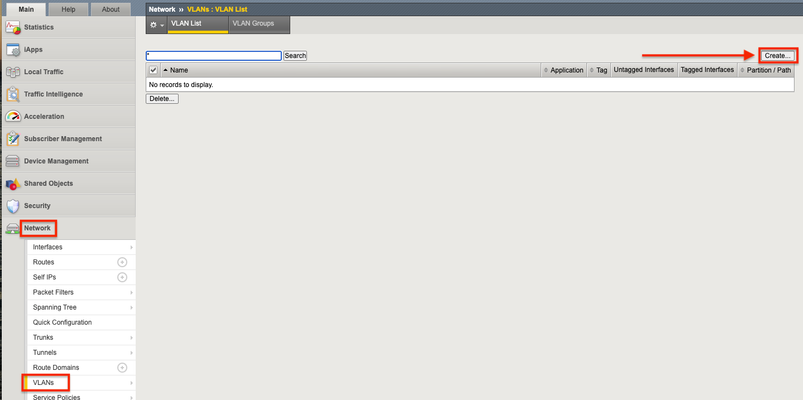secure
6 TopicsOrchestrated Infrastructure Security - Advanced WAF
The F5 Beacon capabilities referenced in this article hosted on F5 Cloud Services are planning a migration to a new SaaS Platform - Check out the latest here. Introduction This article is part of a series on implementing Orchestrated Infrastructure Security. It includes High Availability, Central Management with BIG-IQ, Application Visibility with Beacon and the protection of critical assets using F5 Advanced WAF and Protocol Inspection (IPS) with AFM. It is assumed that SSL Orchestrator is already deployed, and basic network connectivity is working. If you need help setting up SSL Orchestrator for the first time, refer to the Dev/Central article series Implementing SSL Orchestrator here. This article focuses on configuring F5 Advanced WAF deployed as a Layer 2 solution. It covers the configuration of Advanced WAF protection on an F5 BIG-IP running version 16.0.0. Configuration files of BIG-IP deployed as Advanced WAF can be downloaded from here from GitLab. Please forgive me for using SSL and TLS interchangeably in this article. This article is divided into the following high level sections: Advanced WAF Network Configuration Attach Virtual Servers to an Advanced WAF Policy Advanced WAF: Network Configuration The BIG-IP will be deployed with VLAN Groups. This combines 2 interfaces to act as an L2 bridge where data flows into one interface and is passed out the other interface. Vwire configuration will be covered later. From the F5 Configuration Utility go to Network > VLANs. Click Create on the right. Give it a name, ingress1 in this example. Set the Interface to 2.1. Set Tagging to Untagged then click Add. Note: In this example interface 2.1 will receive decrypted traffic from sslo1 Interface 2.1 (untagged) should be visible like in the image below. Click Repeat at the bottom to create another VLAN. Give it a name, egress1 in this example. Set the Interface to 2.2. Set Tagging to Untagged then click Add. Note: In this example interface 2.2 will send decrypted traffic back to sslo1 Interface 2.2 (untagged) should be visible like in the image below. Click Finished. Note: This guide assumes you are setting up a redundant pair of SSL Orchestrators. Therefore, you should repeat these steps to configure VLANs for the two interfaces connected to sslo2. These VLANs should be named in a way that you can differentiate them from the others. Example: ingress2 and egress2 It should look something like this when done: Note: In this example Interface 2.3 and 2.4 are physically connected to sslo2. Click VLAN Groups then Create on the right. Give it a name, vlg1 in this example. Move ingress1 and egress1 from Available to Members. Set the Transparency Mode to Transparent. Check the box to Bridge All Traffic then click Finished. Note: This guide assumes you are setting up a redundant pair of SSL Orchestrators. Therefore, you should repeat these steps to configure a VLAN Group for the two interfaces connected to sslo2. This VLAN Group should be named in a way that you can differentiate it from the other, example: vlg1 and vlg2. It should look like the image below: For full Layer 2 transparency the following CLI option needs to be enabled: (tmos)# modify sys db connection.vgl2transparent value enable Attach Virtual Servers to an Advanced WAF Policy You can skip this step if you already have an Advanced WAF policy created and attached to one or more virtual servers. If not, we’ll cover it briefly. In this example we configured Comprehensive Protection which includes Bot Mitigation, Layer 7 DoS and Application Security. Give it a name, App_Protect1 in this example then click Save & Next. Select the Enforcement Mode and Policy Type. Click Save & Next. Configure the desired Bot Defense options. Click Save & Next on the lower right. Configure the desired DoS Profile Properties. Click Save & Next. Assign the policy to your application server(s) by moving them to Selected. Click Save & Next. Click Finish/Deploy when done. Summary In this article you learned how to configure BIG-IP in layer 2 transparency mode using VLAN groups. We also covered how to create an Advanced WAF policy and attach it to your Virtual Servers. Next Steps Click Next to proceed to the next article in the series.2.2KViews2likes4CommentsCookies with Duplicate Names, but different values not getting Secure and HttpOnly attributes set
We had an ASV scan come back with one of our applications not setting the Secure and HttpOnly attributes. When they set at the application layer it seems to break their SSO functionality. We are digging into that, but in the meantime, we are using the following iRule to add Secure and HttpOnly attributes. It works; however I noticed that the application has two cookies they are sending with identical names, but different values. For one reason or another, the first cookie with the same name gets the attributes and the second is ignored. We are exploring if the application team needs these and if not we can remove them; however, until then I'm trying to see if anyone else has had this issue or thoughts on a solution. https://support.f5.com/csp/article/K84048752 when HTTP_RESPONSE { foreach mycookie [HTTP::cookie names] { set ck_value [HTTP::cookie value $mycookie] set ck_path [HTTP::cookie path $mycookie] HTTP::cookie remove $mycookie HTTP::cookie insert name $mycookie value $ck_value path $ck_path version 1 HTTP::cookie secure $mycookie enable HTTP::cookie httponly $mycookie enable } } /jeff2.2KViews0likes1Commenthttponly and secure cookie attributes in application vs. ASM cookies on v11.4.1
Vulnerability scanners in our environment have flagged applications as needing the httponly and secure attributes set so I started investigating what I needed to do. I discovered the ASM cookie settings that require an ASM restart in SOL13787 and the settings in application security headers >> cookie properties where you can insert these attributes. I'm not sure I fully understand how the ASM cookies "wrap" the application's cookies other than their purpose is to ensure integrity. What I'm trying to determine is which attribute settings I need to enable in order to satisfy the vuln scans. I would really like to avoid the ASM cookie settings for two reasons: it affects all cookies from every policy on the ASM and some applications may not work (called by JS for example) and second, because you have to restart the ASM which is problematic in a change-controlled prod environment when we'd have to get the approval from every application owner. What happens if you only change the application cookie settings and not ASM cookies? We still have some 10.x systems, how does the answer to this question change? Thanks, Chris629Views0likes4CommentsiRule to secure flag on specific URL (Multiple URL in one VS)
Hi We know that F5 can add secure attr in cookie from irule HTTP_RESPONSE <https://support.f5.com/csp/article/K11324> but this is apply to all website in virtual server!! We have many URL in one virtual server. (Multi domain). ie URL-a.example.com and URL-b.example.com have the same Virtual server Can we just add secure flag on cookie only when we access URL-a.example.com ? no need to add flag when we access URL-b I think we need variable to check if http:host is URL-a or URL-b, but I don't know how to do it when this variable has to share on HTTP_REQUEST and HTTP_RESPONSE event on the same times. Thank you481Views0likes1CommentSecure Cookie when the VIP is requested by IP (not URL)
Hello. I have a VIP config where the pool member is the one handling the cookie to the client. The pool member has a limitation when the client access the VIP via IP (not URL), the cookie is served not secured. I created this iRule which one of the side effects is an increased in the CPU utilization. when HTTP_RESPONSE { set cookies [HTTP::cookie names] foreach aCookie $cookies { HTTP::cookie secure $aCookie enable } } Is this the most efficient way? Is there a way to use a policy vs an irule? Thank you J386Views0likes2CommentsEnsuring Secure Data Interoperability in Government Agencies: Challenges and Solutions
Secure data interoperability is not just a technical requirement but a strategic necessity for government agencies. As security professionals, your role in defending against increasingly sophisticated attackers and ensuring seamless and secure data exchange cannot be overstated. Organizations can enhance their capabilities by adhering to a structured framework, implementing robust data management pipelines, and leveraging advanced technologies.246Views0likes1Comment