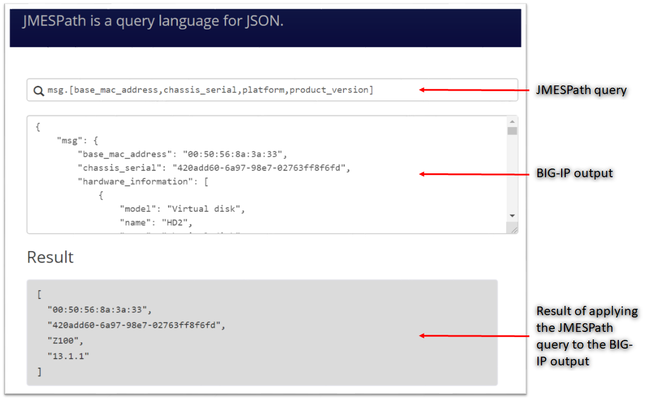playbook
5 TopicsPower of tmsh commands using Ansible
Why is data important Having accurate data has become an integral part of decision making. The data could be for making simple decisions like purchasing the newest electronic gadget in the market or for complex decisions on what hardware and/or software platform works best for your highly demanding application which would provide the best user experience for your customer. In either case research and data collection becomes essential. Using what kind of F5 hardware and/or software in your environment follows the same principals where your IT team would require data to make the right decision. Data could vary from CPU, Throughput and/or Memory utilization etc. of your F5 gear. It could also be data just for a period of a day, a month or a year depending the application usage patterns. Ansible to the rescue Your environment could have 10's or maybe 100 or even 1000's of F5 BIG-IP's in your environment, manually logging into each one to gather data would be a highly inefficient method. One way which is a great and simple way could be to use Ansible as an automation framework to perform this task, relieving you to perform your other job functions. Let's take a look at some of the components needed to use Ansible. An inventory file in Ansible defines the hosts against which your playbook is going to run. Below is an example of a file defining F5 hosts which can be expanded to represent your 10'/100's or 1000's of BIG-IP's. Inventory file: 'inventory.yml' [f5] ltm01 password=admin server=10.192.73.xxx user=admin validate_certs=no server_port=443 ltm02 password=admin server=10.192.73.xxx user=admin validate_certs=no server_port=443 ltm03 password=admin server=10.192.73.xxx user=admin validate_certs=no server_port=443 ltm04 password=admin server=10.192.73.xxx user=admin validate_certs=no server_port=443 ltm05 password=admin server=10.192.73.xxx user=admin validate_certs=no server_port=443 A playbook defines the tasks that are going to be executed. In this playbook we are using the bigip_command module which can take as input any BIG-IP tmsh command and provide the output. Here we are going to use the tmsh commands to gather performance data from the BIG-IP's. The output from each of the BIG-IP's is going to be stored in a file that can be referenced after the playbook finished execution. Playbook: 'performance-data/yml' --- - name: Create empty file hosts: localhost gather_facts: false tasks: - name: Creating an empty file file: path: "./{{filename}}" state: touch - name: Gather stats using tmsh command hosts: f5 connection: local gather_facts: false serial: 1 tasks: - name: Gather performance stats bigip_command: provider: server: "{{server}}" user: "{{user}}" password: "{{password}}" server_port: "{{server_port}}" validate_certs: "{{validate_certs}}" commands: - show sys performance throughput historical - show sys performance system historical register: result - lineinfile: line: "\n###BIG-IP hostname => {{ inventory_hostname }} ###\n" insertafter: EOF dest: "./{{filename}}" - lineinfile: line: "{{ result.stdout_lines }}" insertafter: EOF dest: "./{{filename}}" - name: Format the file shell: cmd: sed 's/,/\n/g' ./{{filename}} > ./{{filename}}_formatted - pause: seconds: 10 - name: Delete file hosts: localhost gather_facts: false tasks: - name: Delete extra file created (delete file) file: path: ./{{filename}} state: absent Execution: The execution command will take as input the playbook name, the inventory file as well as the filename where the output will be stored. (There are different ways of defining and passing parameters to a playbook, below is one such example) ansible-playbook performance_data.yml -i inventory.yml --extra-vars "filename=perf_output" Snippet of expected output: ###BIG-IP hostname => ltm01 ### [['Sys::Performance Throughput' '-----------------------------------------------------------------------' 'Throughput(bits)(bits/sec) Current 3 hrs 24 hrs 7 days 30 days' '-----------------------------------------------------------------------' 'Service 223.8K 258.8K 279.2K 297.4K 112.5K' 'In 212.1K 209.7K 210.5K 243.6K 89.5K' 'Out 21.4K 21.0K 21.1K 57.4K 30.1K' ' ' '-----------------------------------------------------------------------' 'SSL Transactions Current 3 hrs 24 hrs 7 days 30 days' '-----------------------------------------------------------------------' 'SSL TPS 0 0 0 0 0' ' ' '-----------------------------------------------------------------------' 'Throughput(packets)(pkts/sec) Current 3 hrs 24 hrs 7 days 30 days' '-----------------------------------------------------------------------' 'Service 79 82 83 63 62' 'In 41 40 40 34 32' 'Out 41 40 40 32 34'] ['Sys::Performance System' '------------------------------------------------------------' 'System CPU Usage(%) Current 3 hrs 24 hrs 7 days 30 days' '------------------------------------------------------------' 'Utilization 17 18 18 18 17' ' ' '------------------------------------------------------------' 'Memory Used(%) Current 3 hrs 24 hrs 7 days 30 days' '------------------------------------------------------------' 'TMM Memory Used 10 10 10 10 10' 'Other Memory Used 55 55 54 54 53' 'Swap Used 0 0 0 0 0']] ###BIG-IP hostname => ltm02 ### [['Sys::Performance Throughput' '-----------------------------------------------------------------------' 'Throughput(bits)(bits/sec) Current 3 hrs 24 hrs 7 days 30 days' '-----------------------------------------------------------------------' 'Service 202.3K 258.7K 279.2K 297.4K 112.5K' 'In 190.8K 209.7K 210.5K 243.6K 89.5K' 'Out 19.6K 21.0K 21.1K 57.4K 30.1K' ' ' '-----------------------------------------------------------------------' 'SSL Transactions Current 3 hrs 24 hrs 7 days 30 days' '-----------------------------------------------------------------------' 'SSL TPS 0 0 0 0 0' ' ' '-----------------------------------------------------------------------' 'Throughput(packets)(pkts/sec) Current 3 hrs 24 hrs 7 days 30 days' '-----------------------------------------------------------------------' 'Service 77 82 83 63 62' 'In 39 40 40 34 32' 'Out 37 40 40 32 34'] ['Sys::Performance System' '------------------------------------------------------------' 'System CPU Usage(%) Current 3 hrs 24 hrs 7 days 30 days' '------------------------------------------------------------' 'Utilization 21 18 18 18 17' ' ' '------------------------------------------------------------' 'Memory Used(%) Current 3 hrs 24 hrs 7 days 30 days' '------------------------------------------------------------' 'TMM Memory Used 10 10 10 10 10' 'Other Memory Used 55 55 54 54 53' 'Swap Used 0 0 0 0 0']] The data obtained is historical data over a period of time. Sometimes it is also important to gather the peak usage of throughout/memory/cpu over time and not the average. Stay tuned as we will discuss on how to obtain that information in a upcoming article. Conclusion Use the output of the data to learn the traffic patterns and propose the most appropriate BIG-IP hardware/software in your environment. This could be data collected directly in your production environment or a staging environment, which would help you make the decision on what purchasing strategy gives you the most value from your BIG-IP's. For reference: https://www.f5.com/pdf/products/big-ip-local-traffic-manager-ds.pdf The above is one example of how you can get started with using Ansible and tmsh commands. Using this method you can potentially achieve close to 100% automation on the BIG-IP.11KViews4likes3CommentsParsing complex BIG-IP json structures made easy with Ansible filters like json_query
JMESPath and json_query JMESPath (JSON Matching Expression paths) is a query language for searching JSON documents. It allows you to declaratively extract elements from a JSON document. Have a look at this tutorial to learn more. The json_query filter lets you query a complex JSON structure and iterate over it using a loop structure.This filter is built upon jmespath, and you can use the same syntax as jmespath. Click here to learn more about the json_query filter and how it is used in Ansible. In this article we are going to use the bigip_device_info module to get various facts from the BIG-IP and then use the json_query filter to parse the output to extract relevant information. Ansible bigip_device_info module Playbook to query the BIG-IP and gather system based information. - name: "Get BIG-IP Facts" hosts: bigip gather_facts: false connection: local tasks: - name: Query BIG-IP facts bigip_device_info: provider: validate_certs: False server: "xxx.xxx.xxx.xxx" user: "*****" password: "*****" gather_subset: - system-info register: bigip_facts - set_fact: facts: '{{bigip_facts.system_info}}' - name: debug debug: msg="{{facts}}" To view the output on a different subset, below are a few examples to change the gather_subset and set_fact values in the above playbook from gather_subset: system-info, facts: bigip_facts.system_info to any of the below: gather_subset: vlans , facts: bigip_facts.vlans gather_subset: self-ips, facts: bigip_facts.self_ips gather_subset: nodes. facts: bigip_facts.nodes gather_subset: software-volumes, facts: bigip_facts.software_volumes gather_subset: virtual-servers, facts: bigip_facts.virtual_servers gather_subset: system-info, facts: bigip_facts.system_info gather_subset: ltm-pools, facts: bigip_facts.ltm_pools Click here to view all the information that can be obtained from the BIG-IP using this module. Parse the JSON output Once we have the output lets take a look at how to parse the output. As mentioned above the jmespath syntax can be used by the json_query filter. Step 1: We will get the jmespath syntax for the information we want to extract Step 2: We will see how the jmespath syntax and then be used with json_query in an Ansible playbook The website used in this article to try out the below syntax: https://jmespath.org/ Some BIG-IP sample outputs are attached to this article as well (Check the attachments section after the References). The attachment file is a combined output of a few configuration subsets.Copy paste the relevant information from the attachment to test the below examples if you do not have a BIG-IP. System information The output for this section is obtained with above playbook using parameters: gather_subset: system-info, facts: bigip_facts.system_info Once the above playbook is run against your BIG-IP or if you are using the sample configuration attached, copy the output and paste it in the relevant text box. Try different queries by placing them in the text box next to the magnifying glass as shown in image below # Get MAC address, serial number, version information msg.[base_mac_address,chassis_serial,platform,product_version] # Get MAC address, serial number, version information and hardware information msg.[base_mac_address,chassis_serial,platform,product_version,hardware_information[*].[name,type]] Software volumes The output for this section is obtained with above playbook using parameters: gather_subset: software-volumes facts: bigip_facts.software_volumes # Get the name and version of the software volumes installed and its status msg[*].[name,active,version] # Get the name and version only for the software volume that is active msg[?active=='yes'].[name,version] VLANs and Self-Ips The output for this section is obtained with above playbook using parameters gather_subset: vlans and self-ips facts: bigip_facts Look at the following example to define more than one subset in the playbook # Get all the self-ips addresses and vlans assigned to the self-ip # Also get all the vlans and the interfaces assigned to the vlan [msg.self_ips[*].[address,vlan], msg.vlans[*].[full_path,interfaces[*]]] Nodes The output for this section is obtained with above playbook using parameters gather_subset: nodes, facts: bigip_facts.nodes # Get the address and availability status of all the nodes msg[*].[address,availability_status] # Get availability status and reason for a particular node msg[?address=='192.0.1.101'].[full_path,availability_status,status_reason] Pools The output for this section is obtained with above playbook using parameters gather_subset: ltm-pools facts: bigip_facts.ltm_pools # Get the name of all pools msg[*].name # Get the name of all pools and their associated members msg[*].[name,members[*]] # Get the name of all pools and only address of their associated members msg[*].[name,members[*].address] # Get the name of all pools along with address and status of their associated members msg[*].[name,members[*].address,availability_status] # Get status of pool members of a particular pool msg[?name=='/Common/pool'].[members[*].address,availability_status] # Get status of pool # Get address, partition, state of pool members msg[*].[name,members[*][address,partition,state],availability_status] # Get status of a particular pool and particular member (multiple entries on a member) msg[?full_name=='/Common/pool'].[members[?address=='192.0.1.101'].[address,partition],availability_status] Virtual Servers The output for this section is obtained with above playbook using parameters gather_subset: virtual-servers facts: bigip_facts.virtual_servers # Get destination IP address of all virtual servers msg[*].destination # Get destination IP and default pool of all virtual servers msg[*].[destination,default_pool] # Get me all destination IP of all virtual servers that a particular pool as their default pool msg[?default_pool=='/Common/pool'].destination # Get me all profiles assigned to all virtual servers msg[*].[destination,profiles[*].name] Loop and display using Ansible We have seen how to use the jmespath syntax and extract information, now lets see how to use it within an Ansible playbook - name: Parse the output hosts: localhost connection: local gather_facts: false tasks: - name: Setup provider set_fact: provider: server: "xxx.xxx.xxx.xxx" user: "*****" password: "*****" server_port: "443" validate_certs: "no" - name: Query BIG-IP facts bigip_device_info: provider: "{{provider}}" gather_subset: - system_info register: bigip_facts - debug: msg="{{bigip_facts.system_info}}" # Use json query filter. The query_string will be the jmespath syntax # From the jmespath query remove the 'msg' expression and use it as it is - name: "Show relevant information" set_fact: result: "{{bigip_facts.system_info | json_query(query_string)}}" vars: query_string: "[base_mac_address,chassis_serial,platform,product_version,hardware_information[*].[name,type]]" - debug: "msg={{result}}" Another example of what would change if you use a different query (only highlighting the changes that need to made below from the entire playbook) - name: Query BIG-IP facts bigip_device_info: provider: "{{provider}}" gather_subset: - ltm-pools register: bigip_facts - debug: msg="{{bigip_facts.ltm_pools}}" - name: "Show relevant information" set_fact: result: "{{bigip_facts.ltm_pools | json_query(query_string)}}" vars: query_string: "[*].[name,members[*][address,partition,state],availability_status]" The key is to get the jmespath syntax for the information you are looking for and then its a simple step to incorporate it within your Ansible playbook References Try the queries - https://jmespath.org/ Learn more jmespath syntax and example - https://jmespath.org/tutorial.html Ansible lab that can be used as a sandbox - https://clouddocs.f5.com/training/automation-sandbox/2.5KViews2likes2Comments