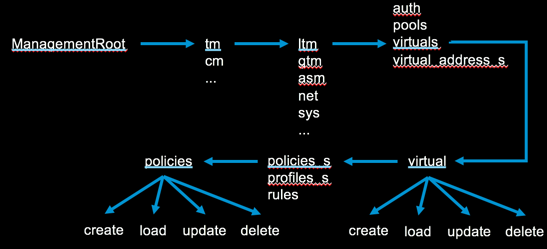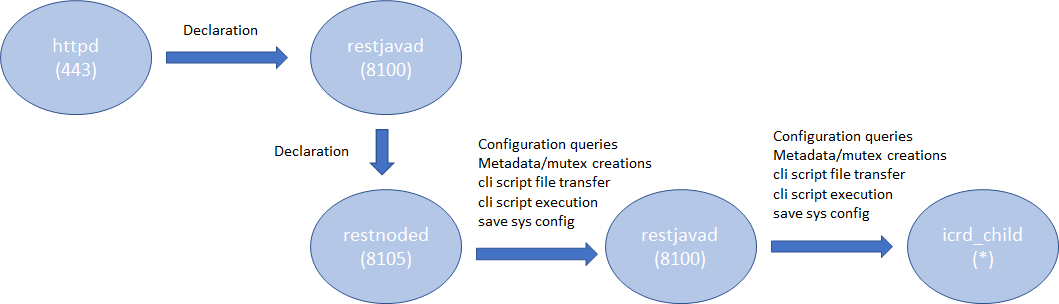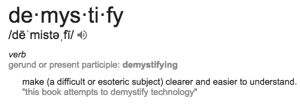iControlREST
1095 TopicsPowerShell module for the F5 LTM REST API
Problem this snippet solves: To report an issue with the F5-LTM or F5-BIGIP modules, please use the Issues sections of the GitHub repos (here and here) instead of commenting here. Thanks! This PowerShell module uses the iControlREST API to manipulate and query pools, pool members, virtual servers, and iRules. It aims to support version 11.5.1 and higher, and to conform to the schedule for technical support of versions, though this may eventually prove to become difficult. The module currently includes some functionality that, strictly speaking, is outside the scope of the LTM module. Hence, there is an active effort to wrap this LTM module into a larger BIG-IP module, and relocate that functionality elsewhere within that parent module, as well as expand the scope of functionality to include BIG-IP DNS (formerly GTM) and possibly other areas. Both the LTM module and the parent BIG-IP module are projects on github. Please use these projects to report any issues you discover. Thanks! The module contains the following functions. Add-iRuleToVirtualServer Add-iRuleToVirtualServer Add-PoolMember Add-PoolMonitor Disable-PoolMember Disable-VirtualServer Enable-PoolMember Enable-VirtualServer Get-CurrentConnectionCount (deprecated; use Get-PoolMemberStats | Select-Object -ExpandProperty 'serverside.curConns') Get-F5Session (will be deprecated in future versions. use New-F5Session) Get-F5Status Get-HealthMonitor Get-HealthMonitorType Get-iRule Get-iRuleCollection (deprecated; use Get-iRule) Get-Node Get-BIGIPPartition Get-Pool Get-PoolList (deprecated; use Get-Pool) Get-PoolMember Get-PoolMemberCollection (deprecated; use Get-PoolMember) Get-PoolMemberCollectionStatus Get-PoolMemberDescription (deprecated; use Get-PoolMember) Get-PoolMemberIP (deprecated; use Get-PoolMember) Get-PoolMembers (deprecated; use Get-PoolMember) Get-PoolMemberStats Get-PoolMemberStatus (deprecated; use Get-PoolMember) Get-PoolMonitor Get-PoolsForMember Get-StatusShape Get-VirtualServer Get-VirtualServeriRuleCollection (deprecated; use Get-VirtualServer | Where rules | Select -ExpandProperty rules) Get-VirtualServerList (deprecated; use Get-VirtualServer) Invoke-RestMethodOverride New-F5Session New-HealthMonitor New-Node New-Pool New-VirtualServer Remove-HealthMonitor Remove-iRule Remove-iRuleFromVirtualServer Remove-Pool Remove-PoolMember Remove-PoolMonitor Remove-ProfileRamCache Remove-Node Remove-VirtualServer Set-iRule Set-PoolLoadBalancingMode (deprecated; use Set-Pool) Set-PoolMemberDescription Set-Pool Set-VirtualServer Sync-DeviceToGroup Test-F5Session Test-Functionality Test-HealthMonitor Test-Node Test-Pool Test-VirtualServer How to use this snippet: To use the module, click 'Download Zip', extract the files, and place them in a folder named F5-LTM beneath your PowerShell modules folder. By default, this is %USERPROFILE%\Documents\WindowsPowerShell\Modules. The WindowsPowerShell and Modules folders may need to be created. You will most likely need to unblock the files after extracting them. Use the Unblock-File PS cmdlet to accomplish this. The Validation.cs class file (based on code posted by Brian Scholer) allows for using the REST API with LTM devices with self-signed SSL certificates. Nearly all of the functions require an F5 session object as a parameter, which contains the base URL for the F5 LTM and a credential object for a user with privileges to manipulate the F5 LTM via the REST API. Use the New-F5session function to create this object. This function expects the following parameters: The name or IP address of the F5 LTM device A credential object for a user with rights to use the REST API An optional TokenLifespan value for extending the life of the authentication token past the default 20 minutes You can create a credential object using Get-Credential and entering the username and password at the prompts, or programmatically like this: $secpasswd = ConvertTo-SecureString "PlainTextPassword" -AsPlainText -Force $mycreds = New-Object System.Management.Automation.PSCredential "username", $secpasswd Thanks to Kotesh Bandhamravuri and his blog entry for this snippet. There is a function called Test-Functionality that takes an F5Session object, a new pool name, a new virtual server, an IP address for the virtual server, and a computer name as a pool member, and validates nearly all the functions in the module. I've also contributed this code sample for how to gather some basic info about your LTM with this PS module. The module has been tested on: 11.5.1 Build 8.0.175 Hotfix 8 and later 11.6.0 Build 5.0.429 Hotfix 4 and later 12.0 / 12.1 13.0 Code : https://github.com/joel74/POSH-LTM-Rest Tested this on version: 11.521KViews3likes150CommentsiControl REST Authentication Token Management
Introduction The Token Authentication (hereinafter "token") is an iControl REST authentication method introduced in BIG-IP v12.0. It allows accesses for not only local users but also remotes users (such as RADIUS or LDAP) unlike the conventional Basic Authentication (uses HTTP's Authorization header) which is only good for local users. This article describes methods for managing tokens. The example calls shown here use curl. The command options used are -s: silent - Do not show the progress meter. -k: insecure - Does not verify the server certificate. -u: user - User name and passwords (e.g., admin:admin). -H: header - Additional HTTP request header. The X-F5-Auth-Token header is used to provide the token. -d: data - The data to POST/PATCH. The following variables embedded in the example calls represents: $HOST - BIG-IP management IP. $TOKEN - A token (e.g., ABCDEFGHIJKLMNOPQRSTUVWXYZ) Things you should know about token When you use tokens, remember the following characteristics: 1. A token expires By default, a token expires after 1,200s (20 min). You can extend the token lifespan by modifying the "timeout" property in the token object. The maximum lifespan is 36,000s (10 hrs). If you attempt to change the timeout property longer than the maximum, you will get the 406 error "Auth-token absolute timeout (36000 seconds) exceeded". 2. Limited number of tokens Each user can request up to 100 tokens at any point in time. Your 101-th token request will be rejected with the 400 error "Bad Request: user xxx has reached maximum active login tokens". You need to either wait for the tokens to expire or explicitly delete them. This limitation applies to all users, irrespective of local/remote and roles (even administrator). The only exception is the "admin" user. 3. You can only manage your own token You cannot view (GET), modify (PATCH) or delete (DELETE) a token generated for somebody else. Such requests will be rejected with the 400 error "Authorization failed". If you need to manage tokens for other users, use the user with an appropriate role (e.g., administrator). Token management 1. Get a token To obtain a token for user foo (and his password is fooPass), run the following call. curl -sk https://$HOST/mgmt/shared/authn/login -X POST -H "Content-Type: application/json" \ -d '{"username":"foo", "password":"fooPass", "loginProviderName":"tmos"}' An example output is shown below: { "generation": 0, "lastUpdateMicros": 0, "loginProviderName": "tmos", "loginReference": { "link": "https://localhost/mgmt/cm/system/authn/providers/tmos/1f44a60e-11a7-3c51-a49f-82983026b41b/login" }, "token": { "address": "192.168.184.10", "authProviderName": "tmos", "expirationMicros": 1588199929471000, "generation": 1, "kind": "shared:authz:tokens:authtokenitemstate", "lastUpdateMicros": 1588198729470534, "name": "DCECRMQ66WOSPTSGPR7OAGG5SI", "partition": "[All]", "selfLink": "https://localhost/mgmt/shared/authz/tokens/DCECRMQ66WOSPTSGPR7OAGG5SI", "startTime": "2020-04-30T10:18:49.471+1200", "timeout": 1200, "token": "DCECRMQ66WOSPTSGPR7OAGG5SI", "user": { "link": "https://localhost/mgmt/cm/system/authn/providers/tmos/1f44a60e-11a7-3c51-a49f-82983026b41b/users/acbd18db-4cc2-385c-adef-654fccc4a4d8" }, "userName": "foo" }, "username": "foo" } The "token" or "name" property inside the "token" property shows the token. It is a 26 character long string consisting of uppercase alphabets and numbers. In the above example, it is DCECRMQ66WOSPTSGPR7OAGG5SI. 2. Find the time when your token will expire In the output above, the "timeout" property shows the lifespan of the token in seconds. As shown, the default value is 1200s (20 min). The "expirationMicros" property shows the date/time that the token will expire. The value is a Unix epoch time in GMT with microseconds precision. You can parse the number by using Node.js (preinstalled on any BIG-IP 12.1 and later) as below: # To GMT node -p 'new Date(1588202764161000/1000)' # To your local time node -p 'new Date(1588197991778710/1000).toString()' 3. Use your token Add the X-F5-Auth-Token HTTP request header with the token value to any call you make. For example, to send a GET request to /mgmt/tm/sys/version (equivallent to 'tmsh show sys version'), run below: curl -sk https://$HOST/mgmt/tm/sys/version -H "X-F5-Auth-Token: $TOKEN" 4. Check your token You can check you token by sending the following GET request. curl -sk https://$HOST/mgmt/shared/authz/tokens/$TOKEN -H "X-F5-Auth-Token: $TOKEN" An example output is shown below: { "address": "192.168.184.10", "authProviderName": "tmos", "expirationMicros": 1588217373992000, "generation": 1, "kind": "shared:authz:tokens:authtokenitemstate", "lastUpdateMicros": 1588216173991714, "name": "7CLLGEKL5UZLUI7BO4SE7MUGMI", "partition": "[All]", "selfLink": "https://localhost/mgmt/shared/authz/tokens/7CLLGEKL5UZLUI7BO4SE7MUGMI", "startTime": "2020-04-30T15:09:33.992+1200", "timeout": 1200, "token": "7CLLGEKL5UZLUI7BO4SE7MUGMI", "user": { "link": "https://localhost/mgmt/cm/system/authn/providers/tmos/1f44a60e-11a7-3c51-a49f-82983026b41b/users/acbd18db-4cc2-385c-adef-654fccc4a4d8" }, "userName": "foo" } 5. Modify the timeout value of your token By changing the value of the timeout property (default 1,200), you can extend or shorten the lifespan of the token. You may need to consider: Extending it if your iControl REST session is expected to last long (e.g., a script with hundreds of calls) to avoid timeout in the middle of the session. Shortening it if you successively run multiple iControl REST calls that request tokens each time to avoid running out the tokens. The example below extends the token's lifespan to 4,200s (70 min). curl -sk https://$HOST/mgmt/shared/authz/tokens/$TOKEN \ -X PATCH -H "Content-type: application/json" -H "X-F5-Auth-Token: $TOKEN" \ -d '{"timeout" : 4200}' 6. Delete your token You can explicitly delete your token. curl -sk https://$HOST/mgmt/shared/authz/tokens/$TOKEN -X DELETE -H "X-F5-Auth-Token: $TOKEN" As aforementioned, you can only delete your own token. If you need to remove ALL the tokens in one shot, run the following call from the authorized user such as admin: curl -sku $PASS https://$HOST/mgmt/shared/authz/tokens -X DELETE 7. Fnd the owner of the token from the user reference link As shown in the Merhod 1 and 4, a token object contains the owner (or the requester) of the token (the "userName" property). If it does not contain the readable user information, alternatively, you can send a GET request to the endpoint shown in the "user" property. curl -sk https:/$HOST/mgmt/cm/system/authn/providers/tmos/1f44a60e-11a7-3c51-a49f-82983026b41b/users/acbd18db-4cc2-385c-adef-654fccc4a4d8 \ -H "X-F5-Auth-Token: $TOKEN" The 8-4-4-4-12 format strings are UUIDs computed from the login provider name (the value you provided via the loginProviderName property when you requested your token) and user name. For example, 1f44a60e-11a7-3c51-a49f-82983026b41b in between "tmos" and "users" is from the string "tmos". acbd18db-4cc2-385c-adef-654fccc4a4d8 is from "foo". An UUID (Universally Unique Identifier) is a 128 bits long unique identifier defined in RFC 4122. There are a number of variants and versions in the UUIDs. F5 iControl REST uses version (0011) and variant (10) (represented in binary). See Section 4.1.3 and 4.1.1 of the RFC for details. An example output from the above call is shown below: { "generation": 23, "id": "acbd18db-4cc2-385c-adef-654fccc4a4d8", "kind": "cm:system:authn:providers:tmos:1f44a60e-11a7-3c51-a49f-82983026b41b:users:usersstate", "lastUpdateMicros": 1585693423008243, "name": "foo", "selfLink": "https://localhost/mgmt/cm/system/authn/providers/tmos/1f44a60e-11a7-3c51-a49f-82983026b41b/users/acbd18db-4cc2-385c-adef-654fccc4a4d8" } References iControl REST User Guide (Clouddocs iControl REST; PDF documents) Auth Token by Login (CloudDocs BIG-IQ API) Demystifying iControl REST Part 6: Token-Based Authentication (DevCentral article) curl man page K04452074: Overview of using the BIG-IQ system authentication token (F5 AskF5 document) Python SDK Cookbook: Working with Auth Tokens (DevCentral article) A Universally Unique IDentifier (UUID) URN Namespace (RFC 4122)20KViews2likes0CommentsDemystifying iControl REST Part 6: Token-Based Authentication
iControl REST. It’s iControl SOAP’s baby, brother, introduced back in TMOS version 11.4 as an early access feature but released fully in version 11.5. Several articles on basic usage have been written on iControl REST so the intent here isn’t basic use, but rather to demystify some of the finer details of using the API. This article will cover the details on how to retrieve and use an authentication token from the BIG-IP using iControl REST and the python programming language. This token is used in place of basic authentication on API calls, which is a requirement for external authentication. Note that for configuration changes, version 12.0 or higher is required as earlier versions will trigger an un-authorized error. The tacacs config in this article is dependent on a version that I am no longer able to get installed on a modern linux flavor. Instead, try this Dockerized tacacs+ server for your testing. The Fine Print The details of the token provider are here in the wiki. We’ll focus on a provider not listed there: tmos. This provider instructs the API interface to use the provider that is configured in tmos. For this article, I’ve configured a tacacs server and the BIG-IP with custom remote roles as shown below to show BIG-IP version 12’s iControl REST support for remote authentication and authorization. Details for how this configuration works can be found in the tacacs+ article I wrote a while back. BIG-IP tacacs+ configuration auth remote-role { role-info { adm { attribute F5-LTM-User-Info-1=adm console %F5-LTM-User-Console line-order 1 role %F5-LTM-User-Role user-partition %F5-LTM-User-Partition } mgr { attribute F5-LTM-User-Info-1=mgr console %F5-LTM-User-Console line-order 2 role %F5-LTM-User-Role user-partition %F5-LTM-User-Partition } } } auth remote-user { } auth source { type tacacs } auth tacacs system-auth { debug enabled protocol ip secret $M$Zq$T2SNeIqxi29CAfShLLqw8Q== servers { 172.16.44.20 } service ppp } Tacacs+ Server configuration id = tac_plus { debug = PACKET AUTHEN AUTHOR access log = /var/log/access.log accounting log = /var/log/acct.log host = world { address = ::/0 prompt = "\nAuthorized Access Only!\nTACACS+ Login\n" key = devcentral } group = adm { service = ppp { protocol = ip { set F5-LTM-User-Info-1 = adm set F5-LTM-User-Console = 1 set F5-LTM-User-Role = 0 set F5-LTM-User-Partition = all } } } group = mgr { service = ppp { protocol = ip { set F5-LTM-User-Info-1 = mgr set F5-LTM-User-Console = 1 set F5-LTM-User-Role = 100 set F5-LTM-User-Partition = all } } } user = user_admin { password = clear letmein00 member = adm } user = user_mgr { password = clear letmein00 member = mgr } } Basic Requirements Before we look at code, however, let’s take a look at the json payload requirements, followed by response data from a query using Chrome’s Advanced REST Client plugin. First, since we are sending json payload, we need to add the Content-Type: application/json header to the query. The payload we are sending with the post looks like this: { "username": "remote_auth_user", "password": "remote_auth_password", "loginProviderName": "tmos" } You submit the same remote authentication credentials in the initial basic authentication as well, no need to have access to the default admin account credentials. A successful query for a token returns data like this: { username: "user_admin" loginReference: { link: "https://localhost/mgmt/cm/system/authn/providers/tmos/1f44a60e-11a7-3c51-a49f-82983026b41b/login" }- token: { uuid: "4d1bd79f-dca7-406b-8627-3ad262628f31" name: "5C0F982A0BF37CBE5DE2CB8313102A494A4759E5704371B77D7E35ADBE4AAC33184EB3C5117D94FAFA054B7DB7F02539F6550F8D4FA25C4BFF1145287E93F70D" token: "5C0F982A0BF37CBE5DE2CB8313102A494A4759E5704371B77D7E35ADBE4AAC33184EB3C5117D94FAFA054B7DB7F02539F6550F8D4FA25C4BFF1145287E93F70D" userName: "user_admin" user: { link: "https://localhost/mgmt/cm/system/authn/providers/tmos/1f44a60e-11a7-3c51-a49f-82983026b41b/users/34ba3932-bfa3-4738-9d55-c81a1c783619" }- groupReferences: [1] 0: { link: "https://localhost/mgmt/cm/system/authn/providers/tmos/1f44a60e-11a7-3c51-a49f-82983026b41b/user-groups/21232f29-7a57-35a7-8389-4a0e4a801fc3" }- - timeout: 1200 startTime: "2015-11-17T19:38:50.415-0800" address: "172.16.44.1" partition: "[All]" generation: 1 lastUpdateMicros: 1447817930414518 expirationMicros: 1447819130415000 kind: "shared:authz:tokens:authtokenitemstate" selfLink: "https://localhost/mgmt/shared/authz/tokens/4d1bd79f-dca7-406b-8627-3ad262628f31" }- generation: 0 lastUpdateMicros: 0 } Among many other fields, you can see the token field with a very long hexadecimal token. That’s what we need to authenticate future API calls. Requesting the token programmatically In order to request the token, you first have to supply basic auth credentials like normal. This is currently required to access the /mgmt/shared/authn/login API location. The basic workflow is as follows (with line numbers from the code below in parentheses): Make a POST request to BIG-IP with basic authentication header and json payload with username, password, and the login provider (9-16, 41-47) Remove the basic authentication (49) Add the token from the post response to the X-F5-Auth-Token header (50) Continue further requests like normal. In this example, we’ll create a pool to verify read/write privileges. (1-6, 52-53) And here’s the code (in python) to make that happen: def create_pool(bigip, url, pool): payload = {} payload['name'] = pool pool_config = bigip.post(url, json.dumps(payload)).json() return pool_config def get_token(bigip, url, creds): payload = {} payload['username'] = creds[0] payload['password'] = creds[1] payload['loginProviderName'] = 'tmos' token = bigip.post(url, json.dumps(payload)).json()['token']['token'] return token if __name__ == "__main__": import os, requests, json, argparse, getpass requests.packages.urllib3.disable_warnings() parser = argparse.ArgumentParser(description='Remote Authentication Test - Create Pool') parser.add_argument("host", help='BIG-IP IP or Hostname', ) parser.add_argument("username", help='BIG-IP Username') parser.add_argument("poolname", help='Key/Cert file names (include the path.)') args = vars(parser.parse_args()) hostname = args['host'] username = args['username'] poolname = args['poolname'] print "%s, enter your password: " % args['username'], password = getpass.getpass() url_base = 'https://%s/mgmt' % hostname url_auth = '%s/shared/authn/login' % url_base url_pool = '%s/tm/ltm/pool' % url_base b = requests.session() b.headers.update({'Content-Type':'application/json'}) b.auth = (username, password) b.verify = False token = get_token(b, url_auth, (username, password)) print '\nToken: %s\n' % token b.auth = None b.headers.update({'X-F5-Auth-Token': token}) response = create_pool(b, url_pool, poolname) print '\nNew Pool: %s\n' % response Running this script from the command line, we get the following response: FLD-ML-RAHM:scripts rahm$ python remoteauth.py 172.16.44.15 user_admin myNewestPool1 Password: user_admin, enter your password: Token: 2C61FE257C7A8B6E49C74864240E8C3D3592FDE9DA3007618CE11915F1183BF9FBAF00D09F61DE15FCE9CAB2DC2ACC165CBA3721362014807A9BF4DEA90BB09F New Pool: {u'generation': 453, u'minActiveMembers': 0, u'ipTosToServer': u'pass-through', u'loadBalancingMode': u'round-robin', u'allowNat': u'yes', u'queueDepthLimit': 0, u'membersReference': {u'isSubcollection': True, u'link': u'https://localhost/mgmt/tm/ltm/pool/~Common~myNewestPool1/members?ver=12.0.0'}, u'minUpMembers': 0, u'slowRampTime': 10, u'minUpMembersAction': u'failover', u'minUpMembersChecking': u'disabled', u'queueTimeLimit': 0, u'linkQosToServer': u'pass-through', u'queueOnConnectionLimit': u'disabled', u'fullPath': u'myNewestPool1', u'kind': u'tm:ltm:pool:poolstate', u'name': u'myNewestPool1', u'allowSnat': u'yes', u'ipTosToClient': u'pass-through', u'reselectTries': 0, u'selfLink': u'https://localhost/mgmt/tm/ltm/pool/myNewestPool1?ver=12.0.0', u'serviceDownAction': u'none', u'ignorePersistedWeight': u'disabled', u'linkQosToClient': u'pass-through'} You can test this out in the Chrome Advanced Rest Client plugin, or from the command line with curl or any other language supporting REST clients as well, I just use python for the examples well, because I like it. I hope you all are digging into iControl REST! What questions do you have? What else would you like clarity on? Drop a comment below.20KViews0likes42CommentsiControl REST Cookbook - Virtual Server (ltm virtual)
This cookbook lists selected ready-to-use iControl REST curl commands for virtual-server related resources. Each recipe consists of the curl command, it's tmsh equivalent, and sample output. In this cookbook, the following curl options are used. Option Meaning ______________________________________________________________________________________ -s Suppress progress meter. Handy when you want to pipe the output. ______________________________________________________________________________________ -k Allows "insecure" SSL connections. ______________________________________________________________________________________ -u Specify user ID and password. For the start, you should use the "admin" account that you normally use to access the Configuration Utility. When you specify the password at the same time, concatenate with ":". e.g., admin:admin. ______________________________________________________________________________________ -X <method> Specify the HTTP method. When omitted, the default is GET. In the REST framework, POST means create (tmsh create), PATCH means overwriting the existing resource with the data sent (tmsh modify), and PATCH is for merging (ditto). ______________________________________________________________________________________ -H <Header> Specify the request header. When you send (POST, PATCH, PUT) data, you need to tell the server that the data is in JSON format. i.e., -H "Content-Type: application/json. ______________________________________________________________________________________ -d 'data' The JSON data to send. Note that you need to quote the entire json blob, and each "name":"value" pairs must be quoted. When you have nested quotes, make sure you escape (\) them. Get information of the virtual <vs> tmsh list ltm <vs> curl -sku admin:admin https://<host>/mgmt/tm/ltm/virtual/<vs> Sample Output { kind: 'tm:ltm:virtual:virtualstate', name: 'vs', fullPath: 'vs', generation: 1109, selfLink: 'https://localhost/mgmt/tm/ltm/virtual/vs?ver=12.1.0', addressStatus: 'yes', autoLasthop: 'default', cmpEnabled: 'yes', connectionLimit: 0, description: 'TestData', destination: '/Common/192.168.184.226:80', enabled: true, gtmScore: 0, ipProtocol: 'tcp', mask: '255.255.255.255', mirror: 'disabled', mobileAppTunnel: 'disabled', nat64: 'disabled', pool: '/Common/vs-pool', poolReference: { link: 'https://localhost/mgmt/tm/ltm/pool/~Common~vs-pool?ver=12.1.0' }, rateLimit: 'disabled', rateLimitDstMask: 0, rateLimitMode: 'object', rateLimitSrcMask: 0, serviceDownImmediateAction: 'none', source: '0.0.0.0/0', sourceAddressTranslation: { type: 'automap' }, sourcePort: 'preserve', synCookieStatus: 'not-activated', translateAddress: 'enabled', translatePort: 'enabled', vlansDisabled: true, vsIndex: 4, rules: [ '/Common/irule' ], rulesReference: [ { link: 'https://localhost/mgmt/tm/ltm/rule/~Common~iRuleTest?ver=12.1.0' } ], policiesReference: { link: 'https://localhost/mgmt/tm/ltm/virtual/~Common~vs/policies?ver=12.1.0', isSubcollection: true }, profilesReference: { link: 'https://localhost/mgmt/tm/ltm/virtual/~Common~vs/profiles?ver=12.1.0', isSubcollection: true } } Get only specfic field of the virtual <vs> The naming convension for the parameters is slightly different from the ones on tmsh, so look for the familiar names in the GET response above. The example below queris the Default Pool (pool). tmsh list ltm <vs> pool curl -sku admin:admin https://<host>/mgmt/tm/ltm/virtual/<vs>?options=pool Sample Output { kind: 'tm:ltm:virtual:virtualstate', name: 'vs', fullPath: 'vs', generation: 1, selfLink: 'https://localhost/mgmt/tm/ltm/virtual/vs?options=pool&ver=12.1.1', pool: '/Common/vs-pool', poolReference: { link: 'https://localhost/mgmt/tm/ltm/pool/~Common~vs-pool?ver=12.1.1' } } Get all the information of the virtual <vs> Unlike the tmsh equivalent, iControl REST GET does not return the configuration information of the attached policies and profiles. To see them, use expandSubcollections tmsh list ltm <vs> curl -sku admin:admin https://<host>/mgmt/tm/ltm/virtual/<vs>?expandSubcollections=true Sample Output { "addressStatus": "yes", "autoLasthop": "default", "cmpEnabled": "yes", "connectionLimit": 0, "destination": "/Common/192.168.184.240:80", "enabled": true, "fullPath": "vs", "generation": 291, "gtmScore": 0, "ipProtocol": "tcp", "kind": "tm:ltm:virtual:virtualstate", "mask": "255.255.255.255", "mirror": "disabled", "mobileAppTunnel": "disabled", "name": "vs", "nat64": "disabled", "policiesReference": { "isSubcollection": true, "link": "https://localhost/mgmt/tm/ltm/virtual/~Common~vs/policies?ver=13.1.0" }, "pool": "/Common/CentOS-all80", "poolReference": { "link": "https://localhost/mgmt/tm/ltm/pool/~Common~CentOS-all80?ver=13.1.0" }, "profilesReference": { "isSubcollection": true, "items": [ { "context": "all", "fullPath": "/Common/http", "generation": 291, "kind": "tm:ltm:virtual:profiles:profilesstate", "name": "http", "nameReference": { "link": "https://localhost/mgmt/tm/ltm/profile/http/~Common~http?ver=13.1.0" }, "partition": "Common", "selfLink": "https://localhost/mgmt/tm/ltm/virtual/~Common~vs/profiles/~Common~http?ver=13.1.0" }, { "context": "all", "fullPath": "/Common/tcp", "generation": 287, "kind": "tm:ltm:virtual:profiles:profilesstate", "name": "tcp", "nameReference": { "link": "https://localhost/mgmt/tm/ltm/profile/tcp/~Common~tcp?ver=13.1.0" }, "partition": "Common", "selfLink": "https://localhost/mgmt/tm/ltm/virtual/~Common~vs/profiles/~Common~tcp?ver=13.1.0" } ], "link": "https://localhost/mgmt/tm/ltm/virtual/~Common~vs/profiles?ver=13.1.0" }, "rateLimit": "disabled", "rateLimitDstMask": 0, "rateLimitMode": "object", "rateLimitSrcMask": 0, "selfLink": "https://localhost/mgmt/tm/ltm/virtual/vs?expandSubcollections=true&ver=13.1.0", "serviceDownImmediateAction": "none", "source": "0.0.0.0/0", "sourceAddressTranslation": { "type": "automap" }, "sourcePort": "preserve", "synCookieStatus": "not-activated", "translateAddress": "enabled", "translatePort": "enabled", "vlansDisabled": true, "vsIndex": 2 } Get stats of the virtual <vs> tmsh show ltm <vs> curl -sku admin:admin https://<host>/mgmt/tm/ltm/virtual/<vs>/stats Sample Output { kind: 'tm:ltm:virtual:virtualstats', generation: 1109, selfLink: 'https://localhost/mgmt/tm/ltm/virtual/vs/stats?ver=12.1.0', entries: { 'https://localhost/mgmt/tm/ltm/virtual/vs/~Common~vs/stats': { nestedStats: { kind: 'tm:ltm:virtual:virtualstats', selfLink: 'https://localhost/mgmt/tm/ltm/virtual/vs/~Common~vs/stats?ver=12.1.0', entries: { 'clientside.bitsIn': { value: 12880 }, 'clientside.bitsOut': { value: 34592 }, 'clientside.curConns': { value: 0 }, 'clientside.evictedConns': { value: 0 }, 'clientside.maxConns': { value: 2 }, 'clientside.pktsIn': { value: 26 }, 'clientside.pktsOut': { value: 26 }, 'clientside.slowKilled': { value: 0 }, 'clientside.totConns': { value: 6 }, cmpEnableMode: { description: 'all-cpus' }, cmpEnabled: { description: 'enabled' }, csMaxConnDur: { value: 37 }, csMeanConnDur: { value: 29 }, csMinConnDur: { value: 17 }, destination: { description: '192.168.184.226:80' }, 'ephemeral.bitsIn': { value: 0 }, 'ephemeral.bitsOut': { value: 0 }, 'ephemeral.curConns': { value: 0 }, 'ephemeral.evictedConns': { value: 0 }, 'ephemeral.maxConns': { value: 0 }, 'ephemeral.pktsIn': { value: 0 }, 'ephemeral.pktsOut': { value: 0 }, 'ephemeral.slowKilled': { value: 0 }, 'ephemeral.totConns': { value: 0 }, fiveMinAvgUsageRatio: { value: 0 }, fiveSecAvgUsageRatio: { value: 0 }, tmName: { description: '/Common/vs' }, oneMinAvgUsageRatio: { value: 0 }, 'status.availabilityState': { description: 'available' }, 'status.enabledState': { description: 'enabled' }, 'status.statusReason': { description: 'The virtual server is available' }, syncookieStatus: { description: 'not-activated' }, 'syncookie.accepts': { value: 0 }, 'syncookie.hwAccepts': { value: 0 }, 'syncookie.hwSyncookies': { value: 0 }, 'syncookie.hwsyncookieInstance': { value: 0 }, 'syncookie.rejects': { value: 0 }, 'syncookie.swsyncookieInstance': { value: 0 }, 'syncookie.syncacheCurr': { value: 0 }, 'syncookie.syncacheOver': { value: 0 }, 'syncookie.syncookies': { value: 0 }, totRequests: { value: 4 } } } } } } Change one of the configuration options of the virtual <vs> The command below changes the Description field of the virtual ("description" in tmsh and iControl REST). tmsh modify ltm virtual <vs> description "Hello World!" curl -sku admin:admin https://<host>/mgmt/tm/ltm/virtual/<vs> \ -X PATCH -H "Content-Type: application/json" \ -d '{"description": "Hello World!"}' Sample Output { kind: 'tm:ltm:virtual:virtualstate', name: 'vs', ... description: 'Hello World!', <==== Changed. ... } Disable the virtual <vs> The command syntax is same as above: To change the state of a virtual from "enabled" to "disabled", send "disabled":true. For enabling the virtual, use "enabled":true. Note that the Boolean type true/false does not require quotations. tmsh modify ltm virtual <vs> disabled curl -sku admin:admin https://<host>/mgmt/tm/ltm/virtual/<vs> \ -X PATCH -H "Content-Type: application/json" \ -d '{"disabled": true}' \ Sample Output { kind: 'tm:ltm:virtual:virtualstate', name: 'vs', fullPath: 'vs', ... disabled: true, <== Changed ... } Add another iRule to <vs> When the virtual has iRules already attached, you need to send the existing ones too along with the additional one. For example, to add /Common/testRule1 to the virtual with /Common/testRule1, specify both in an array (square brackets). Note that the /Common/testRule2 iRule object should be already created. tmsh modify ltm virtual <vs> rules {testRule1 testRule2} curl -sku admin:admin https://<host>/mgmt/tm/ltm/virtual/<vs> \ -X PATCH -H "Content-Type: application/json" \ -d '{"rules": ["/Common/testRule1", "/Common/testRule2"] }' Sample Output { kind: 'tm:ltm:virtual:virtualstate', name: 'vs', fullPath: 'vs', ... rules: [ '/Common/test1', '/Common/test2' ], <== Changed rulesReference: [ { link: 'https://localhost/mgmt/tm/ltm/rule/~Common~test1?ver=12.1.1' }, { link: 'https://localhost/mgmt/tm/ltm/rule/~Common~test2?ver=12.1.1' } ], ... } Create a new virtual <vs> You can create a skeleton virtual by specifying only Destination Address and Mask. The remaining parameters such as profiles are set to default. You can later modify the parameters by PATCH-ing. tmsh create ltm virtual <vs> destination <ip:port> mask <ip> curl -sku admin:admin -X POST -H "Content-Type: application/json" \ -d '{"name": "vs", "destination":"192.168.184.230:80", "mask":"255.255.255.255"}' \ https://<host>/mgmt/tm/ltm/virtual Sample Output { kind: 'tm:ltm:virtual:virtualstate', name: 'vs', partition: 'Common', fullPath: '/Common/vs', ... destination: '/Common/192.168.184.230:80', <== Created ... mask: '255.255.255.255', <== Created ... } Create a new virtual <vs> with a lot of parameters You can specify all the essential parameters upon creation. This example creates a new virtual with pool, default persistence profile, profiles, iRule, and source address translation. The call fails if any of the parameters conflicts. For example, you cannot specify "Cookie Persistence" without specifying appropriate profiles. If you do not specify any profile, it falls back to the default fastL4 , which is not compatible with Cookie Persistence. tmsh create ltm virtual <vs> destination <ip:port> mask <ip> pool <pool> persist replace-all-with { cookie } profiles add { tcp http clientssl } rules { <rule> } source-address-translation { type automap } curl -sku admin:admin https://<host>/mgmt/tm/ltm/virtual -H "Content-Type: application/json" -X POST -d '{"name": "vs", \ "destination": "10.10.10.10:10", \ "mask": "255.255.255.255", \ "pool": "CentOS-all80", \ "persist": [ {"name": "cookie"} ], \ "profilesReference": {"items": [ {"context": "all", "name": "http"}, {"context": "all", "name": "tcp"}, {"context": "clientside", "name": "clientssl"}] }, \ "rules": [ "ShowVersion" ], \ "sourceAddressTranslation": {"type": "automap"} }' Sample Output { "addressStatus": "yes", "autoLasthop": "default", "cmpEnabled": "yes", "connectionLimit": 0, "destination": "/Common/10.10.10.10:10", "enabled": true, "fullPath": "/Common/test", "generation": 592, "gtmScore": 0, "ipProtocol": "tcp", "kind": "tm:ltm:virtual:virtualstate", "mask": "255.255.255.255", "mirror": "disabled", "mobileAppTunnel": "disabled", "name": "vs", "nat64": "disabled", "partition": "Common", "persist": [ { "name": "cookie", "nameReference": { "link": "https://localhost/mgmt/tm/ltm/persistence/cookie/~Common~cookie?ver=13.1.0" }, "partition": "Common", "tmDefault": "yes" } ], "policiesReference": { "isSubcollection": true, "link": "https://localhost/mgmt/tm/ltm/virtual/~Common~test/policies?ver=13.1.0" }, "pool": "/Common/CentOS-all80", "poolReference": { "link": "https://localhost/mgmt/tm/ltm/pool/~Common~CentOS-all80?ver=13.1.0" }, "profilesReference": { "isSubcollection": true, "link": "https://localhost/mgmt/tm/ltm/virtual/~Common~test/profiles?ver=13.1.0" }, "rateLimit": "disabled", "rateLimitDstMask": 0, "rateLimitMode": "object", "rateLimitSrcMask": 0, "rules": [ "/Common/ShowVersion" ], "rulesReference": [ { "link": "https://localhost/mgmt/tm/ltm/rule/~Common~ShowVersion?ver=13.1.0" } ], "selfLink": "https://localhost/mgmt/tm/ltm/virtual/~Common~test?ver=13.1.0", "serviceDownImmediateAction": "none", "source": "0.0.0.0/0", "sourceAddressTranslation": { "type": "automap" }, "sourcePort": "preserve", "synCookieStatus": "not-activated", "translateAddress": "enabled", "translatePort": "enabled", "vlansDisabled": true, "vsIndex": 52 } Delete a virtual <vs> tmsh delete ltm virtual <vs> curl -sku admin:admin https://192.168.226.55/mgmt/tm/ltm/virtual/<vs> -X DELETE Sample Output No output (just 200 OK and no response body) References curl.1 the man page curl Releases and Downloads ... including the port for Windows Jason Rahm's "Demystifying iControl REST" series (DevCentral) -- This is Part I of 7 at the time of this article. iControl REST API reference (DevCentral) iControl® REST API User Guide (DevCentral) -- Link is for 12.1. Search for the older versions.19KViews3likes13CommentsGetting Started with the f5-common-python SDK
If you have dabbled with python and iControl over the years, you might be familiar with some of my other “Getting Stared with …” articles on python libraries. I started my last, on Bigsuds, this way: I imagine the progression for you, the reader, will be something like this in the first six- or seven-hundred milliseconds after reading the title: Oh cool! Wait, what? Don’t we already have like two libraries for python? Really, a third library for python? It’s past time to update those numbers as the forth library in our python support evolution, the f5-common-python SDK, has been available since March of last year! I still love Bigsuds, but it only supports the iControl SOAP interface. The f5-common-python SDK is under continuous development in support of the iControl REST interface, and like Bigsuds, does a lot of the API heavy lifting for you so you can just focus on the logic of bending BIG-IP configuration to your will. Not all endpoints are supported yet, but please feel free to open an issue on the GitHub repo if there’s something missing you need for your project. In this article, I’ll cover the basics of installing the SDK and how to utilize the core functionality. Installing the SDK This section is going to be really short, as the SDK is uploaded to PyPI after reach release, though you can clone the GitHub project and run the development branch with latest features if you so desire. I'd recommend installing in a virtual environment to keep your system python uncluttered, but YMMV. pip install f5-sdk A simple one-liner and we're done! Moving on... Instantiating BIG-IP The first thing you’ll want to do with your shiny new toy is authenticate to the BIG-IP. You can use basic or token authentication to do so. I disable the certificate security warnings on my test boxes, but the first two lines in the sample code below are not necessary if you are using valid certificates >>> import requests >>> requests.packages.urllib3.disable_warnings() >>> from f5.bigip import ManagementRoot >>> # Basic Authentication >>> b = ManagementRoot('ltm3.test.local', 'admin', 'admin') >>> # Token Authentication >>> b = ManagementRoot('ltm3.test.local', 'admin', 'admin', token=True) >>> b.tmos_version u'12.1.0' The b object has credentials attached and various other attributes as well, such as the tmos_version attribute shown above. This is the root object you’ll use (of course you don’t have to call it b, you can call it plutoWillAlwaysBeAPlanetToMe if you want to, but that’s a lot more typing) for all the modules you might interact with on the system. Nomenclature The method mappings are tied to the tmsh and REST URL ids. Consider the tmsh command tmsh list /ltm pool . In the URL, this would be https://ip/mgmt/tm/ltm/pool. For the SDK, at the collection level the command would be b.tm.ltm.pools . It's plural here because we are signifying the collection. If there is a collection already ending in an s, like the subcollection of a pool in members, it would be addressed as members_s. This will be more clear as we work through examples in later articles, but I wanted to provide a little guidance before moving on. Working with Collections There are two types of collections (well three if you include subcollections, but we’ll cover those in a later article,) organizing collections and collections. An organizing collection is a superset of other collections. For example, the ltm or net module listing would be an organizing collection, whereas ltm/pool or net/vlan would be collections. To retrieve either type, you use the get_collection method as shown below, with abbreviated output. # The LTM Organizing Collection >>> for x in b.tm.ltm.get_collection(): ... print x ... {u'reference': {u'link': u'https://localhost/mgmt/tm/ltm/auth?ver=12.1.0'}} {u'reference': {u'link': u'https://localhost/mgmt/tm/ltm/data-group?ver=12.1.0'}} {u'reference': {u'link': u'https://localhost/mgmt/tm/ltm/dns?ver=12.1.0'}} # The Net/Vlan Collection: >>> vlans = b.tm.net.vlans.get_collection() >>> for vlan in vlans: ... print vlan.name ... vlan10 vlan102 vlan103 Working with Named Resources A named resource, like a pool, vip, or vlan, is a fully configurable object for which the CURDLE methods are supported. These methods are: create() update() refresh() delete() load() exists() Let’s work through all these methods with a pool object. >>> b.tm.ltm.pools.pool.exists(name='mypool2017', partition='Common') False >>> p1 = b.tm.ltm.pools.pool.create(name='mypool2017', partition='Common') >>> p2 = b.tm.ltm.pools.pool.load(name='mypool2017', partition='Common') >>> p1.loadBalancingMode = 'least-connections-member' >>> p1.update() >>> assert p1.loadBalancingMode == p2.loadBalancingMode Traceback (most recent call last): File "", line 1, in AssertionError >>> p2.refresh() >>> assert p1.loadBalancingMode == p2.loadBalancingMode >>> p1.delete() >>> b.tm.ltm.pools.pool.exists(name='mypool2017', partition='Common') False Notice in line 1, I am looking to see if the pool called mypool2017 exists, to which I get a return value of False. So I can go ahead and create that pool as shown in line 3. In line 4, I load the same pool so I have two local python objects (p1, p2) that reference the same BIG-IP pool (mypool2017.) In line 5, I update the load balancing algorithm from the default of round robin to least connections member. But at this point, only the local python object has been updated. To update the BIG-IP, in line 6 I apply that method to the object. Now if I assert the LB algorithm between the local p1 and p2 python objects as shown in line 7, it fails, because we have updated p1, but p2 is still as it was when I initially loaded it. Refreshing p2 as shown in line 11 will update it (the local python object, not the BIG-IP pool.) Now I assert again in line 12, and it does not fail. As this was just an exercise, I delete the new pool (could be done on p1 or p2 since they reference the same BIG-IP object) in line 13, and a quick check to see if it exists in line 14 returns false. The great thing is that even though the endpoints change from pool to virtual to rule and so on, the methods used for them do not. Next Steps This is just the tip of the iceberg! There is much more to cover, so come back for the next installment, where we’ll cover unnamed resources and commands. If you can't wait, feel free to dig into the SDK documentation.14KViews3likes70CommentsAS3 Best Practice
Introduction AS3 is a declarative API that uses JSON key-value pairs to describe a BIG-IP configuration. From virtual IP to virtual server, to the members, pools, and nodes required, AS3 provides a simple, readable format in which to describe a configuration. Once you've got the configuration, all that's needed is to POST it to the BIG-IP, where the AS3 extension will happily accept it and execute the commands necessary to turn it into a fully functional, deployed BIG-IP configuration. If you are new to AS3, start reading the following references: Products - Automation and orchestration toolchain (f5.com; Product information) Application Services 3 Extension Documentation (clouddocs; API documentation and guides) F5 Application Services 3 Extension (AS3) (GitHub; Source repository) This article describes some considerations in order to efficiently deploy the AS3 configurations. Architecture In the TMOS space, the services that AS3 provides are processed by a daemon named 'restnoded'. It relies on the existing BIG-IP framework for deploying declarations. The framework consists of httpd, restjavad and icrd_child as depicted below (the numbers in parenthesis are listening TCP port numbers). These processes are also used by other services. For example, restjavad is a gateway for all the iControl REST requests, and is used by a number of services on BIG-IP and BIG-IQ. When an interaction between any of the processes fails, AS3 operation fails. The failures stem from lack of resources, timeouts, data exceeding predefined thresholds, resource contention among the services, and more. In order to complete AS3 operations successfully, it is advised to follow the Best Practice outlined below. Best Practice Your single source of truth is your declaration Refrain from overwriting the AS3-deployed BIG-IP configurations by the other means such as TMSH, GUI or iControl REST calls. Since you started to use the AS3 declarative model, the source of truth for your device's configurations is in your declaration, not the BIG-IP configuration files. Although AS3 tries to weigh BIG-IP locally stored configurations as much as it can do, discrepancy between the declaration and the current configuration on BIG-IP may cause the AS3 to perform less efficiently or error unexpectedly. When you wish to change a section of a tenant (e.g., pool name change), modify the declaration and submit it. Keep the number of applications in one tenant to a minimum AS3 processes each tenant separately. Having too many applications (virtual servers) in a single tenant (partition) results in a lengthy poll when determining the current configuration. In extreme cases (thousands of virtuals), the action may time out. When you want to deploy a thousand or more applications on a single device, consider chunking the work for AS3 by spreading the applications across multiple tenants (say, 100 applications per tenant). AS3 tenant access behavior behaves as BIG-IP partition behavior. A non-Common partition virtual cannot gain access to another partition's pool, and in the same way, an AS3 application does not have access to a pool or profile in another tenant. In order to share configuration across tenants, AS3 allows configuration of the "Shared" application within the "Common" tenant. AS3 avoids race conditions while configuring /Common/Shared by processing additions first and deletions last, as shown below. This dual process may cause some additional delay in declaration handling. Overwrite rather than patching (POSTing is a more efficient practice than PATCHing) AS3 is a stateless machine and is idempotent. It polls BIG-IP for its full configuration, performs a current-vs-desired state comparison, and generates an optimal set of REST calls to fill the differences. When the initial state of BIG-IP is blank, the poll time is negligible. This is why initial configuration with AS3 is often quicker than subsequent changes, especially when the tenant contains a large number of applications. AS3 provides the means to partially modify using PATCH (see AS3 API Methods Details), but do not expect PATCH changes to be performant. AS3 processes each PATCH by (1) performing a GET to obtain the last declaration, (2) patching that declaration, and (3) POSTing the entire declaration to itself. A PATCH of one pool member is therefore slower than a POST of your entire tenant configuration. If you decide to use PATCH, make sure that the tenant configuration is a manageable size. Note: Using PATCH to make a surgical change is convenient, but using PATCH over POST breaks the declarative model. Your declaration should be your single source of truth. If you include PATCH, the source of truth becomes "POST this file, then apply one or more PATCH declarations." Get the latest version AS3 is evolving rapidly with new features that customers have been wishing for along with fixes for known issues. Visit the AS3 section of the F5 Networks Github. Issues section shows what features and fixes have been incorporated. For BIG-IQ, check K54909607: BIG-IQ Centralized Management compatibility with F5 Application Services 3 Extension and F5 Declarative Onboarding for compatibilities with BIG-IQ versions before installation. Use administrator Use a user with the administrator role when you submit your declaration to a target BIG-IP device. Your may find your role insufficient to manipulate BIG-IP objects that are included in your declaration. Even one authorized item will cause the entire operation to fail and role back. See the following articles for more on BIG-IP user and role. Manual Chapter : User Roles (12.x) Manual Chapter : User Roles (13.x) Manual Chapter : User Roles (14.x) Prerequisites and Requirements (clouddocs AS3 document) Use Basic Authentication for a large declaration You can choose either Basic Authentication (HTTP Authorization header) or Token-Based Authentication (F5 proprietary X-F5-Auth-Token) for accessing BIG-IP. While the Basic Authentication can be used any time, a token obtained for the Token-Based Authentication expires after 1,200 seconds (20 minutes). While AS3 does re-request a new token upon expiry, it requires time to perform the operation, which may cause AS3 to slow down. Also, the number of tokens for a user is limited to 100 (since 13.1), hence if you happen to have other iControl REST players (such as BIG-IQ or your custom iControl REST scripts) using the Token-Based Authentication for the same user, AS3 may not be able to obtain the next token, and your request will fail. See the following articles for more on the Token-Based Authentication. Demystifying iControl REST Part 6: Token-Based Authentication (DevCentral article). iControl REST Authentication Token Management (DevCentral article) Authentication and Authorization (clouddocs AS3 document) Choose the best window for deployment AS3 (restnoded daemon) is a Control Plane process. It competes against other Control Plane processes such as monpd and iRules LX (node.js) for CPU/memory resources. AS3 uses the iControl REST framework for manipulating the BIG-IP resources. This implies that its operation is impacted by any processes that use httpd (e.g., GUI), restjavad, icrd_child and mcpd. If you have resource-hungry processes that run periodically (e.g., avrd), you may want to run your AS3 declaration during some other time window. See the following K articles for a list of processes K89999342 BIG-IP Daemons (12.x) K05645522 BIG-IP Daemons (v13.x) K67197865 BIG-IP Daemons (v14.x) K14020: BIG-IP ASM daemons (11.x - 15.x) K14462: Overview of BIG-IP AAM daemons (11.x - 15.x) Workarounds If you experience issues such as timeout on restjavad, it is possible that your AS3 operation had resource issues. After reviewing the Best Practice above but still unable to alleviate the problem, you may be able to temporarily fix it by applying the following tactics. Increase the restjavad memory allocation The memory size of restjavad can be increased by the following tmsh sys db commands tmsh modify sys db provision.extramb value <value> tmsh modify sys db restjavad.useextramb value true The provision.extramb db key changes the maximum Java heap memory to (192 + <value> * 8 / 10) MB. The default value is 0. After changing the memory size, you need to restart restjavad. tmsh restart sys service restjavad See the following article for more on the memory allocation: K26427018: Overview of Management provisioning Increase a number of icrd_child processes restjavad spawns a number of icrd_child processes depending on the load. The maximum number of icrd_child processes can be configured from /etc/icrd.conf. Please consult F5 Support for details. See the following article for more on the icrd_child process verbosity: K96840770: Configuring the log verbosity for iControl REST API related to icrd_child Decrease the verbosity levels of restjavad and icrd_child Writing log messages to the file system is not exactly free of charge. Writing unnecessarily large amount of messages to files would increase the I/O wait, hence results in slowness of processes. If you have changed the verbosity levels of restjavad and/or icrd_child, consider rolling back the default levels. See the following article for methods to change verbosity level: K15436: Configuring the verbosity for restjavad logs on the BIG-IP system14KViews13likes2CommentsiControl REST Fine-Grained Role Based Access Control
Introduction F5's role based access control (RBAC) mechanism allows a BIG-IP administrator to assign appropriate access privileges to the users (see Manual Chapter: User Roles). For example, with the operator role, the user is specifically allowed to enable or disable nodes and pool members. The mechanism is generally the best way to manage users easily and consistently, however, finer access management may be required from time to time: e.g., allow only to view the stats of a predefined set of virtuals. Restricting access is especially important in iControl REST because users can remotely and directly access the system. The existing roles and their access permissions are defined in /mgmt/shared/authz/roles and /mgmt/shared/authz/resource-groups . You can add custom roles with custom permissions for particular users to these resources (iControl REST endpoints). The resources are described in BIG-IQ Systems REST API References, however, they are not exactly easy to follow. To fill the gap, this article describes a method to configure users and roles in a much finer manner. Note This method is only applicable to iControl REST: It does not apply to Configuration Utility or ssh. The method relies on the resources for local users (i.e., /mgmt/tm/auth/user and /mgmt/shared/authz/users ). It does not work for remote authentication mechanisms such as RADIUS or Active Directory. Setup In this example, a local user "foo" and a custom role "testRole" are created. The role allows users to GET (list) only the virtual server "vs". The access method and resource are defined in "testResourceGroup", that is referenced from the "testRole". No other operation such as PATCH (modify) or DELETE is permitted. Also, no other resource such as another virtual is allowed. All the REST calls are done using curl: You may want to consider using other methods such as F5 Python SDK . 1. Create a new user The following curl command creates the user "foo". The password is "foo", the description is "Foo Bar", and the role is "operator" for all the partitions. curl -sku admin:<pass> https://<mgmtIP>/mgmt/tm/auth/user -X POST -H "Content-Type: application/json" \ -d '{"name":"foo", "password":"foo", "description":"Foo Bar", "partitionAccess":[ { "name":"all-partitions", "role":"operator"} ] }' You get the following JSON object: { "description": "Foo Bar", "encryptedPassword": "$6$jwL4UUxv$IUrzWGEUsyJaXlOB2oyyTPflHFdvDBXb6f3f/No4KNfQb.V6bpQZBgvxl3KkBDXGtpttej79DDphEGRh8d4iA/", "fullPath": "foo", "generation": 1023, "kind": "tm:auth:user:userstate", "name": "foo", "partitionAccess": [ { "name": "all-partitions", "nameReference": { "link": "https://localhost/mgmt/tm/auth/partition/all-partitions?ver=13.1.1.2" }, "role": "operator" } ], "selfLink": "https://localhost/mgmt/tm/auth/user/satoshi?ver=13.1.1.2" } The role is important. When the access privileges conflict between the role and the fine grained RBAC, the stricter authorization is chosen. For example, if the RBAC is configured to allow PATCH or POST but the user's role is guest (no alteration allowed), the user won't be able to perform these methods. You can create a user from tmsh or Configuration Utility if that's your preferred method. 2. (13.1.0 and later) Remove the user from /mgmt/shared/authz/roles/iControl_REST_API_User From v13.1.0, a newly created local user is automatically added to iControl_REST_API_User , which grants access to iControl REST without any setup. To avoid assigning multiple permissions, you need to remove the user reference from /mgmt/shared/authz/roles/iControl_REST_API_User . First, get the data from /mgmt/shared/authz/roles/iControl_REST_API_User and redirect it to a file. curl -sku admin:<pass> https://<mgmtIP>/mgmt/shared/authz/roles/iControl_REST_API_User \ | python -m json.tool > file Edit the file. The file contains a line for the user "foo" like this. "name": "iControl_REST_API_User", "userReferences": [ { "link": "https://localhost/mgmt/shared/authz/users/foo" }, .... Remove the line including the opening and ending curly brackets plus the comma. Save the file. Overwrite the current data by putting the file to the endpoint. curl -sku admin:<pass> https://<mgmtIP>/mgmt/shared/authz/roles/iControl_REST_API_User -X PUT -d@file 3. Create a custom resource-group A resource-group consists of a set of resources and methods. In this example, the resource-group is named "testResourceGroup", which allows a role to perform GET request to the resource /mgmt/tm/ltm/virtual/vs . "testResourceGroup" is later used in the custom role. curl -sku admin:<pass> https://<mgmtIP>/mgmt/shared/authz/resource-groups -X POST -H "Content-Type: application/json" \ -d '{"name":"testResourceGroup", "resources":[ {"restMethod":"GET", "resourceMask":"/mgmt/tm/ltm/virtual/vs" } ]}' You get the following JSON object. { "id": "fe7a1ebc-3e61-30aa-8a5d-c7721f7c6ce2", "name": "testResourceGroup", "resources": [ { "resourceMask": "/mgmt/tm/ltm/virtual/vs", "restMethod": "GET" } ], "generation": 1, "lastUpdateMicros": 1521682571723849, "kind": "shared:authz:resource-groups:roleresourcegroupstate", "selfLink": "https://localhost/mgmt/shared/authz/resource-groups/fe7a1ebc-3e61-30aa-8a5d-c7721f7c6ce2" } Note that a resource-group entry is keyed by "id", not "name". The id is automatically generated. As you can see, the resources field is a list of multiple objects, each containing the endpoint and the method. To add more permissions to the resource-group, add objects to the list. 4. Create a custom role Create a role "testRole" with the user "foo" and the resource-groups "testResourceGroup". This makes the user to become a member of the role "testRole", hence allows the users to perform GET only to the /mgmt/tm/ltm/virtual/vs . curl -sku admin:<pass> https://<mgmtIP>/mgmt/shared/authz/roles -X POST -H "Content-Type: application/json" \ -d '{"name":"testRole", "userReferences":[ {"link":"https://localhost/mgmt/shared/authz/users/foo"} ], "resourceGroupReferences":[{"link":"https://localhost/mgmt/shared/authz/resource-groups/fe7a1ebc-3e61-30aa-8a5d-c7721f7c6ce2"}]}' Please note that the reference to the user foo in the userReferences field is different from Step #1: The user created was /mgmt/tm/auth/user/foo while the reference is /mgmt/shared/authz/users/foo . The /mgmt/shared/authz/users/foo is automatically created. J ust use /mgmt/shared/authz/users/ + user name . Again, please observe that the resource-groups reference is not by name but by ID. See the selfLink in the step #3. You get the following JSON object. { "name": "testRole", "userReferences": [ { "link": "https://localhost/mgmt/shared/authz/users/foo" } ], "resourceGroupReferences": [ { "link": "https://localhost/mgmt/shared/authz/resource-groups/fe7a1ebc-3e61-30aa-8a5d-c7721f7c6ce2" } ], "generation": 1, "lastUpdateMicros": 1521682931708662, "kind": "shared:authz:roles:rolesworkerstate", "selfLink": "https://localhost/mgmt/shared/authz/roles/testRole" } Test The following REST calls demonstrate that the user "foo" can GET the virtual "vs" but nothing else. curl -D - -sku foo:foo https://192.168.226.155/mgmt/tm/ltm/virtual/vs | grep HTTP HTTP/1.1 200 OK curl -D - -sku foo:foo https://192.168.226.155/mgmt/tm/ltm/virtual | grep HTTP HTTP/1.1 401 F5 Authorization Required curl -D - -sku foo:foo https://192.168.226.155/mgmt/tm/ltm/virtual -X PATCH -d '{"test":"test"}' | grep HTTP HTTP/1.1 401 F5 Authorization Required curl -D - -sku foo:foo https://192.168.226.155/mgmt/tm/sys/version | grep HTTP HTTP/1.1 401 F5 Authorization Required Cleanup Removing users that are no longer used is a good admin practice. The cleanup procedure is described below (response JSON blobs are not shown): 1. Delete the resource-group. Use ID. curl -sku admin:<pass> https://<mgmtIP>/mgmt/shared/authz/resource-groups/fe7a1ebc-3e61-30aa-8a5d-c7721f7c6ce2 -X DELETE 2. Delete the custom role. curl -sku admin:<pass> https://<mgmtIP>/mgmt/shared/authz/roles/testRole -X DELETE 3. Delete the user. You can perform this step from tmsh or Configuration Utility. curl -sku admin:<pass> https://<mgmtIP>/mgmt/tm/auth/user/foo -X DELETE13KViews3likes41CommentsDemystifying iControl REST Part 3 - How to pass query parameters and tmsh options
iControl REST. It’s iControl SOAP’s baby, brother, introduced back in TMOS version 11.4 as an early access feature but released fully in version 11.5. Several articles on basic usage have been written on iControl REST (see the resources at the bottom of this article) so the intent here isn’t basic use, but rather to demystify some of the finer details of using the API. The first article covered URI specifics, the second article discussed subcollections, and this third article will cover query parameters. Query Parameter Definitions F5 has documented a number of query parameters that can be passed into iControl ReST calls in order to modify their behavior. The first set follows the OData (open data protocol) standard. The filter parameter also supports several operators. $filter $select $skip $top Yes, the dollar sign is important and necessary on these parameters. The operators you can use on these parameters are below. Note that the eq operator can only be used with the filter. eq - equal ne - not equal lt - less than le - less than or equal gt - greater than ge - greater than or equal Logical Operators: and or not Beyond the OData parameters, there are a few custom parameters as well. expandSubcollections - allows you to get the subcollection data in the initial request for objects that have subcollections. options - allows you to add arguments to the tmsh equivalent command. An example will be shown below. ver - This is for the specific TMOS version. Setting this parameter guarantees consistent behavior through code upgrades. Please note that the JSON return data for a number of calls has changed between the initial release in 11.5.0 and the current release. No items have been removed, but key/value pairs in the output have been added. Note the lack of a dollar sign on the custom parameters. Example #1 - Filter Now that we have the parameters and operators defined, let’s take a look at some examples. First, we’ll take a look at the $filter parameter. If you want to limit your results to a particular partition, your URL will look something like this: https://172.16.44.128/mgmt/tm/ltm/pool?$filter=partition eq staging https://172.16.44.128/mgmt/tm/ltm/pool?$filter=partition%20eq%20staging https://172.16.44.128/mgmt/tm/ltm/pool?$filter=partition+eq+staging As long as your client tool supports it, any of these formats will work, but the resulting selfLink reflects the latter format: selfLink: "https://localhost/mgmt/tm/ltm/pool?$filter=partition+eq+staging Example #2 - Select I didn’t post the return data from example 1 because it’s a lot of data, even for a small set of returned results. Most of it is all the fields in a pool that are there and important, but default and not of as immediate importance as others. This is where the $select parameter comes in. If you just want to take a look at the name of the pool and say the load balancing mode, your URL will look like this (still filtering for the staging partition:) https://172.16.44.128/mgmt/tm/ltm/pool?$filter=partition+eq+staging&$select=name,loadBalancingMode This results in a smaller subset of data limited to the fields we “selected" items: [5] 0: { name: "sp1" loadBalancingMode: "round-robin" }- 1: { name: "sp2" loadBalancingMode: "round-robin" }- 2: { name: "sp3" loadBalancingMode: "round-robin" } Example #3 - Top & Skip For larger sets of data, you can page through the objects in chunks with $top and $skip. If $skip is not specified when $top is used, it behaves as though set to 0. Please note, however, that paging is restricted to collections and sub collections, so whereas this would work to page through the defined data groups, it would not work to page through the records of a data group. Let’s add the top parameter to our previous URL: https://172.16.44.128/mgmt/tm/ltm/pool?$filter=partition eq staging&$select=name,loadBalancingMode&$top=2 #Results { kind: "tm:ltm:pool:poolcollectionstate" selfLink: "https://localhost/mgmt/tm/ltm/pool?$filter=partition+eq+staging&$select=name%2CloadBalancingMode&$top=2&ver=12.0.0" currentItemCount: 2 itemsPerPage: 2 pageIndex: 1 startIndex: 1 totalItems: 5 totalPages: 3 items: [2] 0: { name: "sp1" loadBalancingMode: "round-robin" } - 1: { name: "sp2" loadBalancingMode: "round-robin" } - - nextLink: "https://localhost/mgmt/tm/ltm/pool?$filter=partition+eq+staging&$select=name%2CloadBalancingMode&$top=2&$skip=2&ver=12.0.0" So we got the same data back as before, only 2 items instead of the original 5, as well as some additional fields that weren’t there previously. Note that once $top is used, the key/value pairs “nextLink”, “currentItems”, and “totalItems” are added to the response. “nextLink” is the URI that will grab the next $top number of results from the query. If you parse this value and use it (once you have replaced the localhost with your actual host information), you will not have to perform any paging calculations. “currentItems” tells you how many items have been returned in the current call. If this value is less than $top, then you know you have reached the end of the items. “totalItems” tells you how many items would be returned if one did not page using $top. Example #4 - Options For this next example, we’ll start with tmsh. If you want to get the connections on the BIG-IP, you type “tmsh show sys conn” at the command line. This can be a very large set of data, however, so there are options on the command line to narrow this down, like cs-client-addr, cs-client-port, and so on. So a narrowed down request at the command line would look like “tmsh show sys conn cs-client-addr 10.0.0.1 cs-client-port 62223.” To translate this command to an API request, you need to use the options parameter https://172.16.44.128/mgmt/tm/sys/connection?options=cs-server-addr+192.168.102.50+cs-server-port+80 #Results { kind: "tm:sys:connection:connectionstats" selfLink: "https://localhost/mgmt/tm/sys/connection?options=cs-server-addr+192.168.102.50+cs-server-port+80&ver=11.6.0" apiRawValues: { apiAnonymous: "Sys::Connections 192.168.102.5:57359 192.168.102.50:80 192.168.102.5:57359 192.168.103.11:8080 tcp 2 (tmm: 1) none Total records returned: 1 " }- } Example #5 - Expanding Subcollections For our final example, we’ll use the expandSubcollections parameter. This is useful for querying objects like pools that have subcollections. Without the parameter specified, the pool data is returned with the specification that pool members is a subcollection, but doesn’t return the set of pool members. By providing the parameter, the pool members are returned along with the pool definition (only first one shown for brevity.) https://172.16.44.128/mgmt/tm/ltm/pool/testpool?expandSubcollections=true #Results { kind: "tm:ltm:pool:poolstate" name: "testpool" fullPath: "testpool" generation: 1 selfLink: "https://localhost/mgmt/tm/ltm/pool/testpool?expandSubcollections=true&ver=11.6.0" allowNat: "yes" allowSnat: "yes" ignorePersistedWeight: "disabled" ipTosToClient: "pass-through" ipTosToServer: "pass-through" linkQosToClient: "pass-through" linkQosToServer: "pass-through" loadBalancingMode: "round-robin" minActiveMembers: 0 minUpMembers: 0 minUpMembersAction: "failover" minUpMembersChecking: "disabled" queueDepthLimit: 0 queueOnConnectionLimit: "disabled" queueTimeLimit: 0 reselectTries: 0 serviceDownAction: "none" slowRampTime: 10 membersReference: { link: "https://localhost/mgmt/tm/ltm/pool/~Common~testpool/members?ver=11.6.0" isSubcollection: true items: [7] 0: { kind: "tm:ltm:pool:members:membersstate" name: "192.168.103.10:80" partition: "Common" fullPath: "/Common/192.168.103.10:80" generation: 1 selfLink: "https://localhost/mgmt/tm/ltm/pool/~Common~testpool/members/~Common~192.168.103.10:80?ver=11.6.0" address: "192.168.103.10" connectionLimit: 0 dynamicRatio: 1 ephemeral: "false" fqdn: { autopopulate: "disabled" } ... Example #6 - Careful! Select Revisited If you want to select just the name and address from the pool members in the previous example, it's not as simple as adding the $select=name,address to that query. Remember from the earlier article about your object/component/sub-component tiers. Instead, you need to specify the members subcollection in the URL, then attach your select parameter. https://172.16.44.128/mgmt/tm/ltm/pool/testpool/members?$select=name,address #Results { kind: "tm:ltm:pool:members:memberscollectionstate" selfLink: "https://localhost/mgmt/tm/ltm/pool/testpool/members?$select=name%2Caddress&ver=11.6.0" items: [7] 0: { name: "192.168.103.10:80" address: "192.168.103.10" }- 1: { name: "192.168.103.10:8080" address: "192.168.103.10" }- 2: { name: "192.168.103.11:80" address: "192.168.103.11" } ... A Whiteboard Wednesday Shout Out to iControl REST I’ve summarized a lot of what was covered in this article in the following Whiteboard Wednesday video. Enjoy!10KViews2likes26CommentsDemystifying iControl REST Part 5: Transferring Files
iControl REST. It’s iControl SOAP’s baby, brother, introduced back in TMOS version 11.4 as an early access feature but released fully in version 11.5. Several articles on basic usage have been written on iControl REST so the intent here isn’t basic use, but rather to demystify some of the finer details of using the API. This article will cover the details on how to transfer files to/from the BIG-IP using iControl REST and the python programming language. (Note: this functionality requires 12.0+.) The REST File Transfer Worker The file transfer worker allows a client to transfer files through a series of GET operations for downloads and POST operations for uploads. The Content-Range header is used for both as a means to chunk the content. For downloads, the worker listens on the following interfaces. Description Method URI File Location Download a File GET /mgmt/cm/autodeploy/software-image-downloads/ /shared/images/ Upload an Image File POST /mgmt/cm/autodeploy/software-image-uploads/ /shared/images/ Upload a File POST /mgmt/shared/file-transfer/uploads/ /var/config/rest/downloads/ Download a QKView GET /mgmt/shared/file-transfer/qkview-downloads/ /var/tmp/ Download a UCS GET /mgmt/shared/file-transfer/ucs-downloads/ /var/local/ucs/ Upload ASM Policy POST /mgmt/tm/asm/file-transfer/uploads/ /var/ts/var/rest/ Download ASM Policy GET /mgmt/tm/asm/file-transfer/downloads/ /var/ts/var/rest/ Binary and text files are supported. The magic in the transfer is the Content-Range header, which has the following format: Content-Range: start-end/filesize Where start/end are the chunk's delimiters in the file and filesize is well, the file size. Any file larger than 1M needs to be chunked with this header as that limit is enforced by the worker. This is done to avoid potential denial of service attacks and out of memory errors. There are benefits of chunking as well: Accurate progress bars Resuming interrupted downloads Random access to file content possible Uploading a File The function is shown below. Note that whereas normally with the REST API the Content-Type is application/json, with file transfers that changes to application/octet-stream. The workflow for the function works like this (line number in parentheses) : Set the Chunk Size (3) Set the Content-Type header (4-6) Open the file (7) Get the filename (apart from the path) from the absolute path (8) If the extension is an .iso file (image) put it in /shared/images, otherwise it’ll go in /var/config/rest/downloads (9-12) Disable ssl warnings requests (required with my version: 2.8.1. YMMV) (14) Set the total file size for use with the Content-Range header (15) Set the start variable to 0 (17) Begin loop to iterate through the file and upload in chunks (19) Read data from the file and if there is no more data, break the loop (20-22) set the current bytes read, if less than the chunk size, then this is the last chunk, so set the end to the size from step 7. Otherwise, add current bytes length to the start value and set that as the end. (24-28) Set the Content-Range header value and then add that to the header (30-31) Make the POST request, uploading the content chunk (32-36) Increment the start value by the current bytes content length (38) def _upload(host, creds, fp): chunk_size = 512 * 1024 headers = { 'Content-Type': 'application/octet-stream' } fileobj = open(fp, 'rb') filename = os.path.basename(fp) if os.path.splitext(filename)[-1] == '.iso': uri = 'https://%s/mgmt/cm/autodeploy/software-image-uploads/%s' % (host, filename) else: uri = 'https://%s/mgmt/shared/file-transfer/uploads/%s' % (host, filename) requests.packages.urllib3.disable_warnings() size = os.path.getsize(fp) start = 0 while True: file_slice = fileobj.read(chunk_size) if not file_slice: break current_bytes = len(file_slice) if current_bytes < chunk_size: end = size else: end = start + current_bytes content_range = "%s-%s/%s" % (start, end - 1, size) headers['Content-Range'] = content_range requests.post(uri, auth=creds, data=file_slice, headers=headers, verify=False) start += current_bytes Downloading a File Downloading is very similar but there are some differences. Here is the workflow that is different, followed by the code. Note that the local path where the file will be downloaded to is given as part of the filename. URI is set to downloads worker. The only supported download directory at this time is /shared/images. (8) Open the local file so received data can be written to it (11) Make the request (22-26) If response code is 200 and if size is greater than 0, increment the current bytes and write the data to file, otherwise exit the loop (28-40) Set the value of the returned Content-Range header to crange and if initial size (0), set the file size to the size variable (42-46) If the file is smaller than the chunk size, adjust the chunk size down to the total file size and continue (51-55) Do the math to get ready to download the next chunk (57-62) def _download(host, creds, fp): chunk_size = 512 * 1024 headers = { 'Content-Type': 'application/octet-stream' } filename = os.path.basename(fp) uri = 'https://%s/mgmt/cm/autodeploy/software-image-downloads/%s' % (host, filename) requests.packages.urllib3.disable_warnings() with open(fp, 'wb') as f: start = 0 end = chunk_size - 1 size = 0 current_bytes = 0 while True: content_range = "%s-%s/%s" % (start, end, size) headers['Content-Range'] = content_range #print headers resp = requests.get(uri, auth=creds, headers=headers, verify=False, stream=True) if resp.status_code == 200: # If the size is zero, then this is the first time through the # loop and we don't want to write data because we haven't yet # figured out the total size of the file. if size > 0: current_bytes += chunk_size for chunk in resp.iter_content(chunk_size): f.write(chunk) # Once we've downloaded the entire file, we can break out of # the loop if end == size: break crange = resp.headers['Content-Range'] # Determine the total number of bytes to read if size == 0: size = int(crange.split('/')[-1]) - 1 # If the file is smaller than the chunk size, BIG-IP will # return an HTTP 400. So adjust the chunk_size down to the # total file size... if chunk_size > size: end = size # ...and pass on the rest of the code continue start += chunk_size if (current_bytes + chunk_size) > size: end = size else: end = start + chunk_size - 1 Now you know how to upload and download files. Let’s do something with it! A Use Case - Upload Cert & Key to BIG-IP and Create a Clientssl Profile! This whole effort was sparked by a use case in Q&A, so I had to deliver the goods with more than just moving files around. The complete script is linked at the bottom, but there are a few steps required to get to a clientssl certificate: Upload the key & certificate Create the file object for key/cert Create the clientssl profile You know how to do step 1 now. Step 2 is to create the file object for the key and certificate. After a quick test to see which file is the certificate, you set both files, build the payload, then make the POST requests to bind the uploaded files to the file object. def create_cert_obj(bigip, b_url, files): f1 = os.path.basename(files[0]) f2 = os.path.basename(files[1]) if f1.endswith('.crt'): certfilename = f1 keyfilename = f2 else: keyfilename = f1 certfilename = f2 certname = f1.split('.')[0] payload = {} payload['command'] = 'install' payload['name'] = certname # Map Cert to File Object payload['from-local-file'] = '/var/config/rest/downloads/%s' % certfilename bigip.post('%s/sys/crypto/cert' % b_url, json.dumps(payload)) # Map Key to File Object payload['from-local-file'] = '/var/config/rest/downloads/%s' % keyfilename bigip.post('%s/sys/crypto/key' % b_url, json.dumps(payload)) return certfilename, keyfilename Notice we return the key/cert filenames so they can be used for step 3 to establish the clientssl profile. In this example, I name the file object and the clientssl profile to the name of the certfilename (minus the extension) but you can alter this to allow the objects names to be provided. To build the profile, just create the payload with the custom key/cert and make the POST request and you are done! def create_ssl_profile(bigip, b_url, certname, keyname): payload = {} payload['name'] = certname.split('.')[0] payload['cert'] = certname payload['key'] = keyname bigip.post('%s/ltm/profile/client-ssl' % b_url, json.dumps(payload)) Much thanks to Tim Rupp who helped me get across the finish line with some counting and rest worker errors we were troubleshooting on the download function. Get the Code Upload a File Download a File Upload Cert/Key & Build a Clientssl Profile9.9KViews4likes45CommentsDemystifying iControl REST Part 1 - Understanding the request URI
iControl REST. It’s iControl SOAP’s baby brother, introduced back in TMOS version 11.4 as an early access feature but was released fully in version 11.5. Several articles on basic usage have been written on iControl REST (see the resources at the bottom of this article) so the intent here isn’t basic use, but rather to demystify some of the finer details of using the API. This article is the first of a four part series and will cover how the URI path plays a role in how the API functions. Examining the REST interface URI With iControl SOAP, all the interfaces and methods are defined in the WSDLs. With REST, the bulk of the interface and method is part of the URI. Take for example a request to get the list of iRules on a BIG-IP. https://x.x.x.x/mgmt/tm/ltm/rule With a simple get request with the appropriate headers and credentials (see below for curl and python examples,) this breaks down to the Base URI, the Module URI, and the Sub-Module URI. #python example >>> import requests >>> import json >>> b = requests.session() >>> b.auth = ('admin', 'admin') >>> b.verify = False >>> b.headers.update({'Content-Type':'application/json'}) >>> b.get('https://172.16.44.128/mgmt/tm/ltm/rule') #curl example curl -k -u admin:admin -H “Content-Type: application/json” -X GET https://172.16.44.128/mgmt/tm/ltm/rule Beyond the Sub-Module URI is the component URI. https://x.x.x.x/mgmt/tm/ltm/rule/testlog The component URI is the spot that snags most beginners. When creating a new configuration object on an F5, it is fairly obvious which URI to use for the REST call. If you were creating a new virtual server, it would be /mgmt/tm/ltm/virtual, while a new pool would be /mgmt/tm/ltm/pool. Thus a REST call to create a new pool on an LTM with the IP address 172.16.44.128 would look like the following: #python example >>> import requests >>> import json >>> b = requests.session() >>> b.auth = ('admin', 'admin') >>> b.verify = False >>> b.headers.update({'Content-Type':'application/json'}) >>> pm = ['192.168.25.32:80', '192.168.25.33:80'] >>> payload = { } >>> payload['kind'] = 'tm:ltm:pool:poolstate' >>> payload['name'] = 'tcb-pool' >>> payload['members'] = [ {'kind': 'ltm:pool:members', 'name': member } for member in pm] >>> b.post('https://172.16.44.128/mgmt/tm/ltm/pool', data=json.dumps(payload)) #curl example curl -k -u admin:admin -H "Content-Type: \ application/json" -X POST -d \ '{"name":"tcb-pool","members":[ \ {"name":"192.168.25.32:80","description":"first member”}, \ {"name":"192.168.25.33:80","description":"second member”} ] }' \ https://172.16.44.128/mgmt/tm/ltm/pool The call would create the pool “tcb-pool” with members at 192.168.25.32:80 and 192.168.25.33:80. All other aspects of the pool would be the defaults. Thus this pool would be created in the Common partition, have the Round Robin load balancing method, and no monitor. At first glance, some programmers would then modify the pool “tcb-pool” with a command like the following (same payload in python, added the .text attribute to see the error response on the requests object): #python example >>> b.put('https://172.16.44.128/mgmt/tm/ltm/pool', data=json.dumps(payload)).text #return data u'{"code":403,"message":"Operation is not supported on component /ltm/pool.","errorStack":[]}' #curl example curl -k -u admin:admin -H "Content-Type: \ application/json" -X PUT -d \ '{"name":"tcb-pool","members":[ \ {"name":"192.168.25.32:80","description":"first member"} {"name":"192.168.25.33:80","description":"second member"} ] }' \ https://172.16.44.128/mgmt/tm/ltm/pool #return data {"code":403,"message":"Operation is not supported on component /ltm/pool.","errorStack":[]} You can see because they use the sub module URI used to create the pool this returns a 403 error. The command fails because one is trying to modify a specific pool at the generic pool level. Now that the pool exists, one must use the URI that specifies the pool. Thus, the correct command would be: #python example >>> b.put('https://172.16.44.128/mgmt/tm/ltm/pool/~Common~tcb-pool', data=json.dumps(payload)) #curl example curl -k -u admin:admin -H "Content-Type: \ application/json" -X PUT -d \ '{"members":[ \ {"name":"192.168.25.32:80","description":"first member"} {"name":"192.168.25.33:80","description":"second member"} ] }' \ https://172.16.44.128/mgmt/tm/ltm/pool/~Common~tcb-pool We add the ~Common~ in front of the pool name because it is in the Common partition. However, this would also work with https://172.16.44.128/mgmt/tm/ltm/pool/tcb-pool. It is just good practice to explicitly insert the partition name since not all configuration objects will be in the default Common partition. Because we specify the pool in the URI, it is no longer necessary to have the “name” key value pair. In practice, programmers usually correctly modify items such as virtual servers and pools. However, we encounter this confusion much more often in configuration items that are ifiles. This may be because the creation of configuration items that are ifiles is a 3-step process. For instance, in order to create an external data group, one would first scp the file to 172.16.44.128/config/filestore/data_mda_1, then issue 2 Rest commands: curl -sk -u admin:admin -H "Content-Type: application/json" -X POST -d '{"name":"data_mda_1","type":"string","source-path":"file:///config/filestore/data_mda_1"}' https://172.16.44.128/mgmt/tm/sys/file/data-group curl -sk -u admin:admin -H "Content-Type: application/json" -X POST -d '{"name":"dg_mda","external-file-name":"/Common/data_mda_1"}' https://172.16.44.128/mgmt/tm/ltm/data-group/external/ To update the external data group, many programmers first try something like the following: curl -sk -u admin:admin -H "Content-Type: application/json" -X POST -d '{"name":"data_mda_2","type":"string","source-path":"file:///config/filestore/data_mda_2”}’ https://172.16.44.128/mgmt/tm/sys/file/data-group curl -sk -u admin:admin -H "Content-Type: application/json" -X PUT -d '{"name":"dg_mda","external-file-name":"/Common/data_mda_2"}' https://172.16.44.128/mgmt/tm/ltm/data-group/external/ The first command works because we are creating a new ifile object. However, the second command fails because we are trying to modify a specific external data group at the generic external data group level. The proper command is: curl -sk -u admin:admin -H "Content-Type: application/json" -X PUT -d '{"external-file-name":"/Common/data_mda_2"}' https://172.16.44.128/mgmt/tm/ltm/data-group/external/dg_mda The python code gets a little more complex with the data-group examples, so I've uploaded it to the codeshare here. Much thanks to Pat Chang for the bulk of the content in this article. Stay tuned for part 2, where we'll cover sub collections and how to use them.6.4KViews1like8Comments