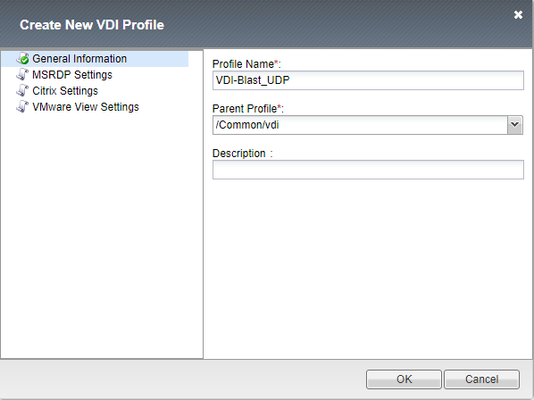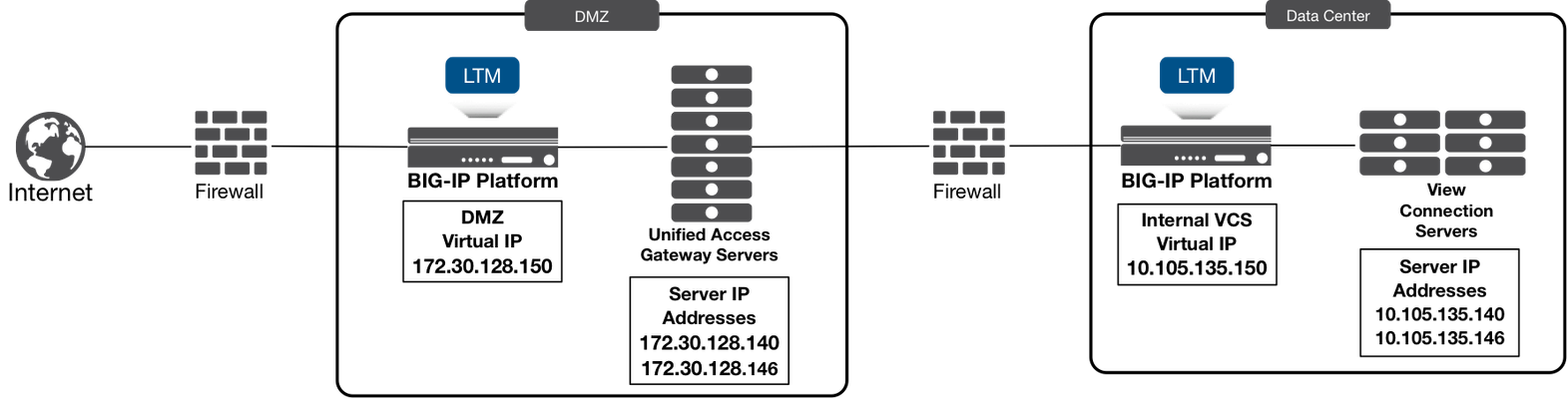horizon view
5 TopicsHorizon Blast Extreme UDP with BEAT Support Functionality in BIG-IP Access Manager 14.0!
Hey All, Just wanted to provide an update on new features that were added to BIG-IP Access Manager (Formerly APM) 14.0 for VMware Horizon. Listed below are the new features that were added into Access Manager for VMware Workspace ONE and VMware Horizon. APM supports Blast Extreme protocol over TCP and UDP and also supports the Blast Extreme Adaptive Transport (BEAT) for Desktops and Applications. APM supports access to VMware Horizon desktops and applications using VMware Workspace ONE as an IDP for more information on this check out the integration guide at https://f5.com/Portals/1/PDF/Partners/apm-proxy-with-workspace-one-integration-guide.pdf What is the VMware Horizon Blast Extreme TCP/UDP with BEAT Feature? Since the release of Blast Extreme in Horizon 7, F5 has supported the TCP functionality of the Blast code allowing for the VMware Horizon native client and HTML5 client's to connect to desktops and apps. BIG-IP (14.0) now supports the UDP and BEAT functionality of the Blast Extreme code. What is BEAT? BEAT or Blast Extreme Adaptive Transport allows the switching between TCP and UDP of the Blast Extreme Transport based on the connected clients conditions. For example, when a client is connected over a mobile network sometimes the connectivity is unstable (packet loss and/or high latency), with a typical TCP connection packet loss will retransmit the packet over and over again creating lag from a user's desktop or app perspective in Horizon. BEAT was designed to adapt to these types of connections and will detect those packets being lost and adjust the protocol from the connected client from TCP to UDP to allow the dropped packets to be lost and continue moving forward allowing the user to have a more seamless desktop experience. BEAT also has the ability to switch from UDP to TCP depending on the clients connectivity. Is there an iAPP to Enable Blast UDP? Currently there is not an iAPP for this functionality and the existing iAPP will only create the TCP functionality for the Blast Extreme Protocol. F5 intends to release a build soon to resolve this issue, this article is being posted to help customers manually create the Virtual Server to allow for the Blast Extreme Functionality prior to the iAPP fix. Here is the information needed to implement the Blast UDP functionality which will enable BEAT. NOTE: This will need to be removed when the iAPP is upgraded later to allow for the feature/function Create a VDI Profile Creating the VDI Profile for Blast Extreme Navigate to Access --> Connectivity/VPN --> VDI/RDP --> VDI Profiles. Create a new profile Name it whatever you want Change Parent Profile to “/Common/vdi” In VMware View Settings change from PCoIP to Blast Extreme Create a Virtual IP for the Blast Extreme UDP Port Provide a Unique Name Match the Destination Address with existing Horizon APM Deployment Service Port: 8443 Source Address Translation: Automap VDI Profile: Select previously created VDI Profile Click Finished to Create the VIP Validation/Testing Once completed you can test the connection, I recommend using the VMware Horizon Performance Tracker as you can see the BEAT protocol in action changing from TCP to UDP.4.4KViews2likes3CommentsLoad Balancing VMware Unified Access Gateway Integration Guide
Hey All, here is the next document in the series for Integration/Deployment guides for F5 with VMware Products. This guide had a lot of requests. I am happy to announce that the next document “Load Balancing VMware Unified Access Gateway” is now available to the public! What is VMware Unified Access Gateway? VMware Unified Access Gateway (UAG), formerly known as VMware Access Point is an appliance that is typically installed in the demilitarized zone (DMZ). UAG is designed to provide safe and secure access to desktop and application resources for remote access. UAG simplifies gateway access and provides tunneled and proxied resources for the following VMware product suites. What does this Integration Guide Detail? This documentation focuses on deploying F5 BIG-IP LTM with VMware Unified Access Gateway (UAG) for a production deployment. When Unified Access Gateway is deployed in a production scenario (n+1) it requires a load balancer sitting in front (for UAG Servers scalability) and behind it (for Connection Server load balancing). The below picture is an example of the implementation detailed in this guide, we will specifically focus on the load balancer sitting in front (for UAG Server scalability). In typical deployment scenarios the Load balancer for the connection server would have already been deployed prior to the deployment of the UAG Servers, this path is recommended so that UAG can leverage the Load balancer in front of the connection servers for the UAG's Configuration/Setup. Here is an example from the document that shows how to setup the advanced monitor we use to identify if a single node within the cluster is online or not. This monitor is an example of how F5 does more than just a simple load balancing monitor. Most simple load balancers just check for the HTTPS header or ICMP (Ping) responses to identify if a node is online. F5 worked together with VMware to identify the best way to identify if a node within a cluster is in maintenance mode (Quiesce Mode) or offline due to other issues. As you can also see we have more than 1 monitor to identify the node is online, if one of either of the monitors fails then the system is taken offline. Both have to be online for the node to be considered "OK". HTTPS – Second Monitor This monitor is used to identify when the UAG Node is in Quiesce Mode (Maintenance) Create a simple HTTPS monitor using the following guidance. On the Main tab, click Local Traffic > Monitors > Create. In the Name field, type a unique name (different from the first). From the Type list, select HTTPS. Ensure the Parent Monitor is https. In the Interval field, type 30. In the Timeout field, type 91. In the Send String field, type (or copy and paste) GET /favicon.ico HTTP/1.1\r\nHost: \r\nConnection: Close\r\n\r\n In the Receive String field, type 200 in the Receive Disable String field, type 503 Leave all other settings at the default and then click Finished. You can now download the updated step-by-step guide for Load Balancing VMware Unified Access Gateway at https://www.f5.com/pdf/solution-center/load-balancing-vmware-unified-access-gateway-servers-deployment-guide.pdf Special Thanks to Mark Benson, and the VMware Unified Access Gateway Server development team for all of their assistance putting this together!4KViews0likes2CommentsRemove HTML5 option from Horizon View users.
This is a longshot, but I was asked the question and I'm tasked with providing the answer. Our Horizon View environment does not currently support HTML5. To avoid confusion with the users, the managers would like us to remove the HTML5 option from the end users. It seems unlikely that I'll be able to remove the HTML5 button from the popup window. But an iRule added to the VPE may be able to direct users down the Horizon View Client path without being prompted. Is this something that can be implemented easily?154Views0likes0CommentsVMware View Remote App publishing feature in APM 11.6-HF4/12.0
Hi All, According to the excellent F5 VMware View deployment guide: "v11.6 HF-4 or later enables the View Remote App publishing feature". Similar statements are also present in the HF4 release notes and on AskF5. However, I've scoured the usual resources and can't find any documentation on how to implement this feature. I've also looked around in v11.6 HF6 and v12.0 and can't find anything obvious. Has anyone used this new feature? It would be a nice addition to the deployment guide, but I'll take a community how-to if there's one out there ;) Regards, Andrew173Views0likes1CommentLaunching On Demand VPN when launching an app
I am new to F5 and we currently just purchased two 4000s appliances. Currently I have my mobile devices to check for a certificate, if the cert found, it prompts for a login page and checks against AD. This is my two forms of Auth and it works quite well. What I can't figure out is how to I keep that the same but allow on demand to still work. The problem I believe is the logon page but I have to keep that in there so I can carry the credentials for SSO. Ultimately, what I am looking for is the ability to launch the View Client on an Android or IOS device and have it check the Cert verify it is good then prompt for a username and that doesn't seem to work. It works fine if I am within safari and just connecting to the webtop but not when I am actually trying to form a tunnel. Thanks.316Views0likes0Comments