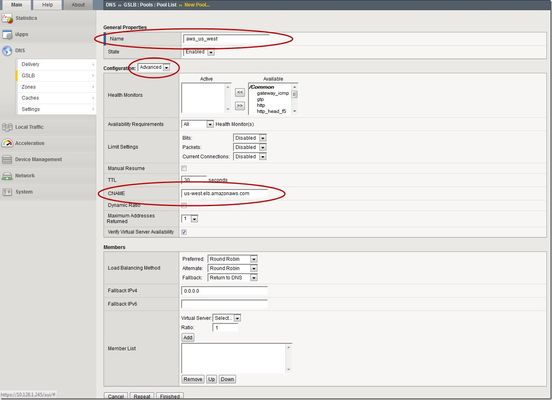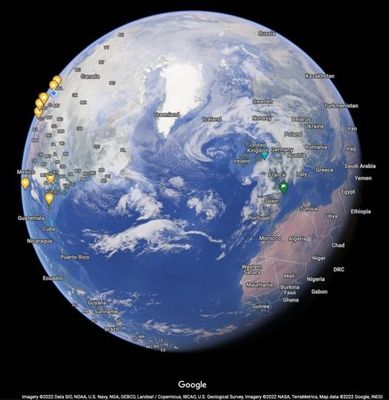dns
131 TopicsUse F5 Distributed Cloud to control Primary and Secondary DNS
Overview Domain Name Service (DNS); it's how humans and machines discover where to connect. DNS on the Internet is the universal directory of addresses to names. If you need to get support for the product Acme, you go to support.acme.com. Looking for the latest headlines in News, try www.aonn.com or www.npr.org. DNS is the underlying feature that nearly every service on the Internet depends on. Having a robust and reliable DNS provider is critical to keeping your organization online and working, and especially so during a DDoS attack. "Nature is a mutable cloud, which is always and never the same." - Ralph Waldo Emerson We might not wax that philosophically around here, but our heads are in the cloud nonetheless! Join the F5 Distributed Cloud user group today and learn more with your peers and other F5 experts. F5 Distributed Cloud DNS (F5 XC DNS) can function as both Primary or Secondary nameservers, and it natively includes DDoS protection. Using F5 XC DNS, it’s possible to provision and configure primary or secondary DNS securely in minutes. Additionally, the service uses a global anycast network and is built to scale automatically to respond to large query volumes. Dynamic security is included and adds automatic failover, DDoS protection, TSIG authentication support, and when used as a secondary DNS—DNSSEC support. F5 Distributed Cloud allows you to manage all of your sites as a single “logical cloud” providing: - A portable platform that spans multiple sites/clouds - A private backbone connects all sites - Connectivity to sites through its nodes (F5 Distributed Cloud Mesh and F5 Distributed Cloud App Stack) - Node flexibility, allowing it to be virtual machines, live on hardware within data centers, sites, or in cloud instances (e.g. EC2) - Nodes provide vK8s (virtual K8s), network and security services - Services managed through F5 Distributed Cloud’s SaaS base console Scenario 1 – F5 Distributed Cloud DNS: Primary Nameserver Consider the following; you're looking to improve the response time of your app with a geo-distributed solution, including DNS and app distribution. With F5 XC DNS configured as the primary nameserver, you’ll automatically get DNS DDoS protection, and will see an improvement in the response the time to resolve DNS just by using Anycast with F5’s global network’s regional point of presence. To configure F5 XC DNS to be the Primary nameserver for your domain, access the F5 XC Console, go to DNS Management, and then Add Zone. Alternately, if you're migrating from another DNS server or DNS service to F5 XC DNS, you can import this zone directly from your DNS server. Scenario 1.2 below illustrates how to import and migrate your existing DNS zones to F5 XC DNS. Here, you’ll write in the domain name (your DNS zone), and then View Configuration for the Primary DNS. On the next screen, you may change any of the default SOA parameters for the zone, and any type of resource record (RR) or record sets which the DNS server will use to respond to queries. For example, you may want to return more than one A record (IP address) for the frontend to your app when it has multiple points of presence. To do this, enter as many IP addresses of record type A as needed to send traffic to all the points of ingress to your app. Additional Resource Record Sets allows the DNS server to return more than a single type of RR. For example, the following configurations, returns two A (IPv4 address) records and one TXT record to the query of type ANY for “al.demo.internal”. Optionally, if your root DNS zone has been configured for DNSSEC, then enabling it for the zone is just a matter of toggling the default setting in the F5 XC Console. Scenario 1.2 - Import an Existing Primary Zone to Distributed Cloud using Zone Transfer (AXFR) F5 XC DNS can use AXFR DNS zone transfer to import an existing DNS zone. Navigate to DNS Management > DNS Zone Management, then click Import DNS Zone. Enter the zone name and the externally accessible IP of the primary DNS server. ➡️ Note: You'll need to configure your DNS server and any firewall policies to allow zone transfers from F5. A current list of public IP's that F5 uses can be found in the following F5 tech doc. Optionally, configure a transaction signature (TSIG) to secure the DNS zone transfer. When you save and exit, F5 XC DNS executes a secondary nameserver zone AXFR and then transitions itself to be the zone's primary DNS server. To finish the process, you'll need to change the NS records for the zone at your domain name registrar. In the registrar, change the name servers to the following F5 XC DNS servers: ns1.f5clouddns.com ns2.f5clouddns.com Scenario 1.3 - Import Existing (BIND format) Primary Zones directly to Distributed Cloud F5 XC DNS can directly import BIND formatted DNS zone files in the Console, for example, db.2-0-192.in-addr.arpa and db.foo.com. Enterprises often use BIND as their on-prem DNS service, importing these files to Distributed Cloud makes it easier to migrate existing DNS records. To import existing BIND db files, navigate to DNS Management > DNS Zone Management, click Import DNS Zone, then "BIND Import". Now click "Import from File" and upload a .zip with one or more BIND db zone files. The import wizard accepts all primary DNS zones and ignores other zones and files. After uploading a .zip file, the next screen reports any warnings and errors At this poing you can "Save and Exit" to import the new DNS zones or cancel to make any changes. For more complex zone configurations, including support for using $INCLUDE and $ORIGIN directives in BIND files, the following open source tool will convert BIND db files to JSON, which can then be copied directly to the F5 XC Console when configuring records for new and existing Primary DNS zones. BIND to XC-DNS Converter Scenario 2 - F5 Distributed Cloud DNS: Primary with Delegated Subdomains An enhanced capability when using Distributed Cloud (F5 XC) as the primary DNS server for your domains or subdomains, is to have F5 XC dynamically manage the DNS records for its own managed services. Note that prior to July 2023, the delegated DNS feature in F5 XC required the exclusive use of subdomains to use dynamically managed DNS records. As of July 2023, organizations are allowed to have both F5 XC managed and self-managed DNS resource records in the same domain or subdomain. When "Allow HTTP Load Balancer Managed Records" is checked, DNS records automatically added by F5 XC appear in a new RR set group called x-ves-io-managed which is read-only. In the following example, I've created an HTTP Load Balanacer with the domain "www.example.f5-cloud-demo.com" and F5 XC automatically created the A resource record (RR) in the group x-ves-io-managed. Scenario 3 – F5 Distributed Cloud DNS: Secondary Nameserver In this scenario, say you already have a primary DNS server in your on-prem datacenter, but due to security needs, you don’t want it to be directly accessible to the Internet. F5 XC DNS can be configured as a secondary DNS server and support both zone transfer (AXFR, IXFR) and receive (NOTIFY) updates from your primary DNS server. All that's needed to complete this change is to change the nameserver records with your DNS registrar by adding the F5 XC nameservers and removing your the real primary. Having F5 XC DNS as public interface includes complimentary security services, such as DDoS protection and vector scaling. This improves both the uptime of your services as well as reducing latency by allowing all F5's nameservers world-wide to handle domain name resolution. If the primary nameserver is configured for DNSSEC and delivers RRSIG and zone DNSKEY records, F5 XC nameservers will also include these records in the lookups delivered to clients. This ensures a consistent level of security for records management end-to-end. To configure F5 XC DNS to be a secondary DNS server, go to Add Zone, then choose Secondary DNS Configuration. Next, View Configuration for it, and add your primary DNS server IP’s. To enhance the security of zone transfers and updates, F5 XC DNS supports TSIG encrypted transfers from the primary DNS server. To support TSIG, ensure your primary DNS server supports encryption, and enable it by entering the pre-shared key (PSK) name and its value. The PSK itself can be blindfold-encrypted using the F5 XC Console to prevent other admins from being able to see it. If encryption for zone transfers is desired, simply enter the remaining details for your TSIG PSK and click Apply. Once you’ve saved a new secondary DNS configuration, the F5 XC DNS pulls the zone details and begins resolving queries on the F5 XC Global Network with its pool of Anycast-reachable DNS servers. To see the status of individual zones and when they were last transferred by navigating to the DNS Management > DNS Zones overview. As applications mature and your audience broadens, ensuring low-latency for DNS requires additional services. Adding F5 XC DNS to complement an existing BIG-IP GTM or other existing primary nameserver deployment, including with DNSSEC records and TSIG-protected zone transfer support, is straight forward. Conclusion You’ve just seen how to configure F5 XC DNS both as a primary DNS as well as a secondary DNS service. Ensure the reachability of your company with a robust, secure, and optimized DNS service by F5. A service that delivers the lowest resolution latency with its global Anycast network of nameservers, and one that automatically includes DDoS protection, DNSSEC, TSIG support for secondary DNS. Watch the following demo video to see how to configure F5 XC DNS for scenarios #1 and #3 above. Additional Resources On-Demand webinar: Boost resilience and performance with F5 Distributed Cloud DNS Information about using F5 Distributed Cloud DNS Technical documentation DNS Demo Guide and step-by-step walkthrough BIND to XC-DNS Converter (open source tool)11KViews6likes0CommentsAccelerate Your Initiatives: Secure & Scale Hybrid Cloud Apps on F5 BIG-IP & Distributed Cloud DNS
It's rare now to find an application that runs exclusively in one homogeneous environment. Users are now global, and enterprises must support applications that are always-on and available. These applications must also scale to meet demand while continuing to run efficiently, continuously delivering a positive user experience with minimal cost. Introduction In F5’s 2024 State of Application Strategy Report, Hybrid and Multicloud deployments are pervasive. With the need for flexibility and resilience, most businesses will deploy applications that span multiple clouds and use complex hybrid environments. In the following solution, we walk through how an organization can expand and scale an application that has matured and now needs to be highly-available to internal users while also being accessible to external partners and customers at scale. Enterprises using different form-factors such as F5 BIG-IP TMOS and F5 Distributed Cloud can quickly right-size and scale legacy and modern applications that were originally only available in an on-prem datacenter. Secure & Scale Applications Let’s consider the following example. Bookinfo is an enterprise application running in an on-prem datacenter that only internal employees use. This application provides product information and details that the business’ users access from an on-site call center in another building on the campus. To secure the application and make it highly-available, the enterprise has deployed an F5 BIG-IP TMOS in front of each of endpoint An endpoint is the combination of an IP, port, and service URL. In this scenario, our app has endpoints for the frontend product page and backend resources that only the product page pulls from. Internal on-prem users access the app with internal DNS on BIG-IP TMOS. GSLB on the device sends another class of internal users, who aren’t on campus and access by VPN, to the public cloud frontend in AWS. The frontend that runs in AWS can scale with demand, allowing it to expand as needed to serve an influx of external users. Both internal users who are off-campus and external users will now always connect to the frontend in AWS through the F5 Global Network and Regional Edges with Distributed Cloud DNS and App Connect. Enabling the frontend for the app in AWS, it now needs to pull data from backend services that still run on-prem. Expanding the frontend requires additional connectivity, and to do that we first deploy an F5 Distributed Cloud Customer Edge (CE) to the on-prem datacenter. The CE connects to the F5 Global Network and it extends Distributed Cloud Services, such as DNS and Service Discovery, WAF, API Security, DDoS, and Bot protection to apps running on BIG-IP. These protections not only secure the app but also help reduce unnecessary traffic to the on-prem datacenter. With Distributed Cloud connecting the public cloud and on-prem datacenter, Service Discovery is configured on the CE on-prem. This makes a catalog of apps (virtual servers) on the BIG-IP available to Distributed Cloud App Connect. Using App Connect with managed DNS, Distributed Cloud automatically creates the fully qualified domain name (FQDN) for external users to access the app publicly, and it uses Service Discovery to make the backend services running on the BIG-IP available to the frontend in AWS. Here are the virtual servers running on BIG-IP. Two of the virtual servers, “details” and “reviews,” need to be made available to the frontend in AWS while continuing to work for the frontend that’s on-prem. To make the virtual servers on BIG-IP available as upstream servers in App Connect, all that’s needed is to click “Add HTTP Load Balancer” directly from the Discovered Services menu. To make the details and reviews sevices that are on-prem available to the frontend product page in AWS, we advertise each of their virtual servers on BIG-IP to only the CE running in AWS. The menu below makes this possible with only a few clicks as service discovery eliminates the need to find the virtual IP and port for each virtual server. Because the CE in AWS runs within Kubernetes, the name of the new service being advertised is recognized by the frontend product page and is automatically handled by the CE. This creates a split-DNS situation where an internal client can resolve and access both the internal on-prem and external AWS versions of the app. The subdomain “external.f5-cloud-demo.com” is now resolved by Distributed Cloud DNS, and “on-prem.f5-cloud-demo.com” is resolved by the BIG-IP. When combined with GSLB, internal users who aren’t on campus and use a VPN will be redirected to the external version of the app. Demo The following video explains this solution in greater detail, showing how to configure connectivity to each service the app uses, as well as how the app looks to internal and external users. (Note: it looks and works identically! Just the way it should be and with minimal time needed to configure it). Key Takeaways BIG-IP TMOS has long delivered best-in-class service with high-availability and scale to enterprise and complex applications. When integrated with Distributed Cloud, freely expand and migrate application services regardless of the deployment model (on-prem, cloud, and edge). This combination leverages cloud environments for extreme scale and global availability while freeing up resources on-prem that would be needed to scrub and sanitize traffic. Conclusion Using the BIG-IP platform with Distributed Cloud services addresses key challenges that enterprises face today: whether it's making internal apps available globally to workforces in multiple regions or scaling services without purchasing more fixed-cost on-prem resources. F5 has the products to unlock your enterprise’s growth potential while keeping resources nimble. Check out the select resources below to explore more about the products and services featured in this solution. Additional Resources Solution Overview: Distributed Cloud DNS Solution Overview: One DNS – Four Expressions Interactive Demo: Distributed Cloud DNS at F5 DevCentral: The Power of &: F5 Hybrid DNS solution F5 Hybrid Security Architectures: One WAF Engine, Total Flexibility241Views1like0CommentsUsing BIG-IP GTM to Integrate with Amazon Web Services
This is the latest in a series of DNS articles that I've been writing over the past couple of months. This article is taken from a fantastic solution that Joe Cassidy developed. So, thanks to Joe for developing this solution, and thanks for the opportunity to write about it here on DevCentral. As a quick reminder, my first six articles are: Let's Talk DNS on DevCentral DNS The F5 Way: A Paradigm Shift DNS Express and Zone Transfers The BIG-IP GTM: Configuring DNSSEC DNS on the BIG-IP: IPv6 to IPv4 Translation DNS Caching The Scenario Let's say you are an F5 customer who has external GTMs and LTMs in your environment, but you are not leveraging them for your main website (example.com). Your website is a zone sitting on your windows DNS servers in your DMZ that round robin load balance to some backend webservers. You've heard all about the benefits of the cloud (and rightfully so), and you want to move your web content to the Amazon Cloud. Nice choice! As you were making the move to Amazon, you were given instructions by Amazon to just CNAME your domain to two unique Amazon Elastic Load Balanced (ELB) domains. Amazon’s requests were not feasible for a few reasons...one of which is that it breaks the RFC. So, you engage in a series of architecture meetings to figure all this stuff out. Amazon told your Active Directory/DNS team to CNAME www.example.com and example.com to two AWS clusters: us-east.elb.amazonaws.com and us-west.elb.amazonaws.com. You couldn't use Microsoft DNS to perform a basic CNAME of these records because of the BIND limitation of CNAME'ing a single A record to multiple aliases. Additionally, you couldn't point to IPs because Amazon said they will be using dynamic IPs for your platform. So, what to do, right? The Solution The good news is that you can use the functionality and flexibility of your F5 technology to easily solve this problem. Here are a few steps that will guide you through this specific scenario: Redirect requests for http://example.com to http://www.example.com and apply it to your Virtual Server (1.2.3.4:80). You can redirect using HTTP Class profiles (v11.3 and prior) or using a policy with Centralized Policy Matching (v11.4 and newer) or you can always write an iRule to redirect! Make www.example.com a CNAME record to example.lb.example.com; where *.lb.example.com is a sub-delegated zone of example.com that resides on your BIG-IP GTM. Create a global traffic pool “aws_us_east” that contains no members but rather a CNAME to us-east.elb.amazonaws.com. Create another global traffic pool “aws_us_west” that contains no members but rather a CNAME to us-west.elb.amazonaws.com. The following screenshot shows the details of creating the global traffic pools (using v11.5). Notice you have to select the "Advanced" configuration to add the CNAME. Create a global traffic Wide IP example.lb.example.com with two pool members “aws_us_east” and “aws_us_west”. The following screenshot shows the details. Create two global traffic regions: “eastern” and “western”. The screenshot below shows the details of creating the traffic regions. Create global traffic topology records using "Request Source: Region is eastern" and "Destination Pool is aws_us_east". Repeat this for the western region using the aws_us_west pool. The screenshot below shows the details of creating these records. Modify Pool settings under Wide IP www.example.com to use "Topology" as load balancing method. See the screenshot below for details. How it all works... Here's the flow of events that take place as a user types in the web address and ultimately receives the correct IP address. External client types http://example.com into their web browser Internet DNS resolution takes place and maps example.com to your Virtual Server address: IN A 1.2.3.4 An HTTP request is directed to 1.2.3.4:80 Your LTM checks for a profile, the HTTP profile is enabled, the redirect request is applied, and redirect user request with 301 response code is executed External client receives 301 response code and their browser makes a new request to http://www.example.com Internet DNS resolution takes place and maps www.example.com to IN CNAME example.lb.example.com Internet DNS resolution continues mapping example.lb.example.com to your GTM configured Wide IP The Wide IP load balances the request to one of the pools based on the configured logic: Round Robin, Global Availability, Topology or Ratio (we chose "Topology" for our solution) The GTM-configured pool contains a CNAME to either us_east or us_west AWS data centers Internet DNS resolution takes place mapping the request to the ELB hostname (i.e. us-west.elb.amazonaws.com) and gives two A records External client http request is mapped to one of the returned IP addresses And, there you have it. With this solution, you can integrate AWS using your existing LTM and GTM technology! I hope this helps, and I hope you can implement this and other solutions using all the flexibility and power of your F5 technology.3.3KViews1like14CommentsConfiguring BIG-IP for Zone Transfer and DNSSEC
This article is for organizations that use our F5 BIG-IP as their primary DNS. The guide consists of two parts. First, it shows you how to configure BIG-IP DNS to perform a zone transfer to a secondary DNS server. Second, it demonstrates how to enable DNSSEC (Domain Name System Security Extensions) on BIG-IP DNS. Part 1: Configure BIG-IP DNS for Zone Transfer This part of the article will focus on guiding you on how to set up BIG-IP for zone transfer. I assume at this point in time that you already have DNS records configured via Zone Runner. Having said that, let's proceed to set up BIG-IP for zone transfer to a secondary DNS, which in our case will be F5 Distributed Cloud DNS. Step 1: Create a custom DNS Profile On the Main tab, click DNS > Delivery > Profiles. click Create. Type a Name for the custom DNS profile. Select 'dns' as the Parent Profile from which it will inherits settings. Under DNS Traffic area, Zone Transfer, select Enabled. Click Save & Close. Step 2: Create a custom DNS Listener On the Main tab, click DNS > Delivery > Listeners, click Create. In the Name field, type a unique name for the listener. For the Destination setting, in the Address field, type an IPv4 address on which BIG-IP DNS listens for network traffic. In the Service area, from the Protocol list, select UDP. In the Service area, from the DNS Profile list, select the custom profile created on Step 1. Click Finished. Repeat steps 1-6 to create a TCP listener, but on step 4, select TCP. Step 3: Generate a TSIG Key On BIG-IP DNS Command Line, enter the following in bash: tsig-keygen -a HMAC-SHA256 <tsig name> Example: tsig-keygen -a HMAC-SHA256 example The output should be similar to this key "example" { algorithm hmac-sha256; secret "UAHXLiErXSTXw84QcaeWk2jLnU0GYXGWBQ2IT+rtfCU="; }; Step 4: Configure TSIG Key In the BIG-IP GUI, go to DNS > Delivery > Keys > TSIG Key List, click Create. Name: example Algorithm: HMAC SHA-256 Secret: <paste the secret output generated from Step 3> Step 5: Create Nameservers Go to DNS > Delivery > Nameservers > Nameserver List, click Create. Create the following nameserver objects: Name: localbind, Address: 127.0.0.1, Service Port: 53 Name: f5xcdns1, Address: 52.14.213.208, Service Port: 53, TSIG Key: example Name: f5xcdns2, Address: 3.140.118.214, Service Port: 53, TSIG Key: example The IP address details of F5XC to be used in Zone Transfers can be found here https://docs.cloud.f5.com/docs/reference/network-cloud-ref Step 6: Create DNS Zone for Zone Transfer Go to DNS > Zones > Zones > Zones List, click Create. Fill the following details: Name: f5sg.com DNS Express :: Server: localbind Zone Transfer Clients :: Nameservers: Select f5xcdns1 & f5xcdns2 TSIG :: Server Key: example Step 7: Include TSIG in named.conf On BIG-IP command line, create and open a new file named tsig.key in the /var/named/config directory. For example, use vi editor to create a new file named tsig.key in the /var/named/config directory, enter the following command: vi /var/named/config/tsig.key To add the TSIG key, paste the following output we generated earlier: key "example" { algorithm hmac-sha256; secret "UAHXLiErXSTXw84QcaeWk2jLnU0GYXGWBQ2IT+rtfCU="; }; Save the tsig.key file. To create the necessary symbolic link to the tsig.key file in the /config directory, enter the following command: ln -s /var/named/config/tsig.key /config/tsig.key To set the correct owner for the tsig.key file, enter the following command: chown named:named /var/named/config/tsig.key Using a text editor, open the /var/named/config/named.conf file for editing. For example, to use vi editor to edit the /var/named/config/named.conf file, enter the following command: vi /var/named/config/named.conf Add the following include statement to the top of the named.conf file, below the first two comments in the file: include "/config/tsig.key"; Save the file. Step 8: Add the Secondary DNS (F5XC DNS) IP addresses in Zone Transfer allow list Using a text editor, open the /var/named/config/named.conf file for editing. For example, to use vi editor to edit the /var/named/config/named.conf file, enter the following command: vi /var/named/config/named.conf Add the following acl statement at the bottom of the named.conf file (Note: The IP address details of F5XC to be used in Zone Transfers can be found here https://docs.cloud.f5.com/docs/reference/network-cloud-ref) acl "F5XC" { 52.14.213.208/32; 3.140.118.214/32; }; Insert the following inside the allow-transfer block (this will allow F5XC to perform AXFR requests) allow-transfer { localhost; F5XC; <--- Add this line }; Save the file (Optional) Part 2: Configure a BIG-IP DNS Zone for DNSSEC Assuming you already have a zone configured for DNS zone transfer and you want to enable DNSSEC on this zone, you can follow the steps below. The generated cryptographic keys for DNSSEC will be synced to the secondary DNS as part of the zone transfer. Step 1: Create automatically-managed zone-signing keys (ZSK) On the Main tab, DNS > Delivery > Keys > DNSSEC Key List, click Create. In the Name field, type a name for the key (Zone names are limited to 63 characters) From the Type list, select Zone Signing Key. From the State list, select Enabled. **You can leave all other setting to default and click Finish on this point. But if you can also modify other settings based on your requirement Click Finished. Step 2: Create automatically-managed zone-signing keys (KSK) On the Main tab, DNS > Delivery > Keys > DNSSEC Key List, click Create. In the Name field, type a name for the key (Zone names are limited to 63 characters) From the Type list, select Key Signing Key. From the State list, select Enabled. **You can leave all other setting to default and click Finish on this point. But if you can also modify other settings based on your requirement Click Finished. Step 3: Creating a DNSSEC zone On the Main tab, click DNS > Zones > DNSSEC Zones, click Create. In the Name field, type a domain name. For example, use a zone name of f5sg.com to handle DNSSEC requests for www.f5sg.com and *.www.f5sg.com. From the State list, select Enabled. For the Zone Signing Key setting, assign at least one enabled zone-signing key to the zone. You can associate the same zone-signing key with multiple zones. For the Key Signing Key setting, assign at least one enabled key-signing key to the zone. You can associate the same key-signing key with multiple zones. Click Finished. Step 4: Upload generated DS record to parent zone Upload the DS records for this zone to the organization that manages the parent zone. The administrators of the parent zone sign the DS record with their own key and upload it to their zone. You can find the DS records in the Configuration utility.1KViews4likes0CommentsUsing Distributed Cloud DNS Load Balancer with Geo-Proximity and failover scenarios
Introduction To have both high performance and responsive apps available on the Internet, you need a cloud DNS that’s both scalable and one that operates at a global level to effectively connect users to the nearest point of presence. The F5 Distributed Cloud DNS Load Balancer positions the best features used with GSLB DNS to enable the delivery of hybrid and multi-cloud applications with compute positioned right at the edge, closest to users. With Global Server Load Balancing (GSLB) features available in a cloud-based SaaS format, the Distributed Cloud DNS Load Balancer has a number distinct advantages: Speed and simplicity: Integrate with DevOps pipelines, with an automation focus and a rich and intuitive user interface Flexibility and scale: Global auto-scale keeps up with demand as the number of apps increases and traffic patterns change Security: Built-in DDoS protection, automatic failover, and DNSSEC features help ensure your apps are effectively protected. Disaster recovery: With automatic detection of site failures, apps dynamically fail over to individual recovery-designated locations without intervention. Adding user-location proximity policies to DNS load balancing rules allows the steering of users to specific instances of an app. This not only improves the overall experience but it guarantees and safeguards data, effectively silo’ing user data keeping it region-specific. In the case of disaster recovery, catch-all rules can be created to send users to alternate destinations where restrictions to data don’t apply. Integrated Solution This solution uses a cloud-based Distributed Cloud DNS to load balance traffic to VIP’s that connect to region-specific pools of servers. When data privacy isn’t a requirement, catch-all rules can further distribute traffic should a preferred pool of origin servers become unhealthy or unreachable. The following solution covers the following three DNS LB scenarios: Geo-IP Proximity Active/Standby failover within a region Disaster Recovery for manually activated failovers Autonomous System Number (ASN) Lists Fallback pool for automated failovers The configuration for this solution assumes the following: The app is in multiple regions Users are from different regions Distributed Cloud hosts/manages/is delegated the DNS domain or subdomain (optional) Failover to another region is allowed Prerequisite Steps Distributed Cloud must be providing primary DNS for the domain. Your domain must be registered with a public domain name registrar with the nameservers ns1.f5clouddns.com and ns2.f5clouddns.com. F5 XC automatically validates the domain registration when configured to be the primary nameserver. Navigate to DNS Management > domain > Manage Configuration > Edit Configuration >> DNS Zone Configuration: Primary DNZ Configuration > Edit Configuration. Select “Add Item”, with Record Set type “DNS Load Balancer” Enter the Record Name and then select Add Item to create a new load balancer record. This opens the submenu to create DNS Load Balancer rules. DNS LB for Geo-Proximity Name the rule “app-dns-rule” then go to Load Balancing Rules > Configure. Select “Add Item” then under the Load Balancing Rule, within the default Geo Location Selection, expand the “Selector Expression” and select “geoip.ves.io/continent”. Select Operator “In” and then the value “EU”. Click Apply. Under the Action “Use DNS Load Balancer pool”, click “Add Item”. Name the pool “eu-pool”, and under Pool Type (A) > Pool Members, click “Add Item”. Enter a “Public IP”, then click “Apply”. Repeat this process to have a second IP Endpoint in the pool. Scroll down to Load Balancing Method and select “Static-Persist”. Now click Continue, and then Apply to the Load Balancing Rule, and then “Add Item” to add a second rule. In the new rule, choose Geo Location Selection value “Geo Location Set selector”, and use the default “system/global-users”. Click “Add Item”. Name this new pool “global-pool” and add then select “Add Item” with the following pool member: 54.208.44.177. Change the Load Balancing Mode to “Static-Persist”, then click Continue. Click “Continue”. Now set the Load Balancing Rule Score to 90. This allows the first load balancing rule, specific to EU users, to be returned as the only answer for users of that region unless the regional servers are unhealthy. Note: The rule with the highest score is returned. When two or more rules match and have the same score, answers for each rule is returned. Although there are legitimate reasons for doing this, matching more than one rule with the same score may provide an unanticipated outcome. Now click "Apply", “Apply”, and “Continue”. Click the final “Apply” to create the new DNS Zone Resource Record Set. Now click “Apply” to the DNS Zone configuration to commit the new Resource Record. Click “Save and Exit” to finalize everything and complete the DNS Zone configuration! To view the status of the services that were just created, navigate to DNS Management > Overview > DNS Load Balancers > app-dns-rule. Clicking on the rule “eu-pool”, you can find the status for each individual IP endpoint, showing the overall health of each pool’s service that has been configured. With the DNS Load Balancing rule configured to connect two separate regions, when one of the primary sites goes down in the eu-pool users will instead be directed to the global-pool. This provides reliability in the context of site failover that spans regions. If data privacy is also a requirement, additional rules can be configured to support more sites in the same region. DNS LB for Active-Passive Sites In the previous scenario, two members are configured to be equally active for a single location. We can change the weight of the pool members so that of the two only one is used when the other is unhealthy or disabled. This creates a backup/passive scenario within a region. Navigate to DNS Load Balancer Management > DNS Load Balancers. Go to the service name "app-dns-rule", then under Actions, select Manage Configuration. Click Edit Configuration for the DNS rule. Go to the Load Balancing Rules section, and Edit Configuration. On the Load Balancing Rules order menu, go to Actions > Edit for the eu-pool Rule Action. In the Load Balancing Rule menu for eu-pool, under the section Action, click Edit Configuration. In the rule for eu-pool, under Pool Type (A) > Pool Members click the Edit action In the IP Endpoint section, change the Load Balancing Priority to 1, then click Apply. Change the Load Balancing Mode to Priority, then exit and save all changes by clicking Continue, Apply, Apply, and then Save and Exit. DNS LB for Disaster Recovery Unlike with backup/standby where failover can happen automatically depending on the status of a service's health, disaster recovery (DR) can either happen automatically or be configured to require manual intervention. In the following two scenarios, I'll show how to configure manual DR failover within a region, and also how to manual failover outside the region. To support east/west manual DR failover within the EU region, use the steps above to create a new Load Balancing Rule with the same label selector as the EU rule (eu-pool) above, then create a new DNS LB pool (name it something like eu-dr-pool) and add new designated DR IP pool endpoints. Change the DR Load Balancing Rule Score to 80, and then click Apply. On the Load Balanacing Rules page, change the order of the rules and confirm that the score is such that it aligns to the following image, then click Apply, and then Save and Exit. In the previous active/standby scenario the Global rule functions as a backup for EU users when all sites in EU are down. To force a non-regional failover, you can change F5 XC DNS to send all EU users to the Global DNS rule by disabling each of the two EU DNS rule(s) above. To disable the EU DNS rules, Navigate to DNS Load Balancer Management > DNS Load Balancers, and then under Actions, select Manage Configuration. Click Edit Configuration for the DNS rule. Go to the Load Balancing Rules section, and Edit Configuration. On the Load Balancing Rules order menu, go to Actions > Edit for the eu-pool Rule Action. In the Load Balance Rule menu for eu-pool, under the section Action, click Edit Configuration. In the top section labeled Metadata, check the box to Disable the rule. Then click Continue, Apply, Apply, and then Save and Exit. With the EU DNS LB rules disabled, all requests in the EU region are served by the Global Pool. When it's time to restore regional services, all that's needed is to re-enter the configuration rule and uncheck the Disable box to each rule. DNS LB with ASN Lists ASN stands for Autonomous System Number. It is a unique identifier assigned to networks on the internet that operate under a single administration or entity. By mapping IP addresses to their corresponding ASN, DNS LB administrators can manage some traffic more effectively. To configure Distributed Cloud DNS LB to use ASN lists, navigate to DNS Management > DNS Load Balancer Management, then "Managed Configuration" for a DNS LB service. Choose "Add Item", and on the next page, select "ASN List", and enter one or more ASN's that apply to this rule, select a DNS LB pool, and optionally configure the score (weight). When the same ASN exists in multiple DNS LB rules, the rule having the highest score is used. Note: F5 XC uses ASPlain (4-byte) formatted AS numbers. Multiple numbers are configured one per item line. DNS LB with IP Prefix Lists and IP Prefix Sets Intermediate DNS servers are almost always involved in server name resolution. By default, DNS LB doesn't see originating IP address or subnet prefix of the client making the DNS request. To improve the effectiveness of DNS-based services like DNS LB by making more informed decisions about which server will be the closest to the client, RFC 7871 proposes a solution using the EDNS0 field to allow intermediate DNS servers to add to the DNS request the client subnet (EDNS Client Subnet or EDS). The IP Prefix List and IP Prefix Set in F5 XC DNS is used when DNS requests contain the client subnet and the prefix is within one of the prefixed defined in one or more DNS LB rule sets. To configure an IP Prefix rule, navigate to DNS Management > DNS Load Balancer Management, then "Manage Configuration" of your DNS LB service. Now click "Edit Configuration" at the top left corner, then "Edit Configuration" in the section dedicated to Load Balancing Rules. Inside the section for Load Balancing Rules, click "Add Item" and in the Client Selection box choose either "IP Prefix List" or "IP Prefix Sets" from the menu. For IP Prefix List, enter the IPv4 CIDR prefix, one prefix per line. For IP Prefix Sets, you have the option of choosing whether to use a pre-existing set created in the Shared Configuration space in your tenant or you can Add Item to create a completely new set. ::rt-arrow:: Note: IP Prefix Sets are intended to be part of much larger groups of IP CIDR block prefixes and are used for additional features in F5 XC, such as in L7 WAF and L3 Network Firewall access lists. IP Prefix Sets support the use of both IPv4 and IPv6 CIDR blocks. In the following example, the configured IP Prefix rule having client subnet 192.168.1.0/24 get an answer to our eu-dr-pool (1.1.1.1). Meanwhile, a request not having a client subnet in the defined prefix and is also outside of the EU region, get an answer for the pool global-poolx (54.208.44.177). Command line: ; <<>> DiG 9.10.6 <<>> @ns1.f5clouddns.com www.f5-cloud-demo.com +subnet=1.2.3.0/24 in a ; (1 server found) ;; global options: +cmd ;; Got answer: ;; ->>HEADER<<- opcode: QUERY, status: NOERROR, id: 44218 ;; flags: qr aa rd; QUERY: 1, ANSWER: 1, AUTHORITY: 0, ADDITIONAL: 1 ;; WARNING: recursion requested but not available ;; OPT PSEUDOSECTION: ; EDNS: version: 0, flags:; udp: 4096 ; CLIENT-SUBNET: 1.2.3.0/24/0 ;; QUESTION SECTION: ;www.f5-cloud-demo.com. IN A ;; ANSWER SECTION: www.f5-cloud-demo.com. 30 IN A 54.208.44.177 ;; Query time: 73 msec ;; SERVER: 107.162.234.197#53(107.162.234.197) ;; WHEN: Wed Jun 05 21:46:04 PDT 2024 ;; MSG SIZE rcvd: 77 ; <<>> DiG 9.10.6 <<>> @ns1.f5clouddns.com www.f5-cloud-demo.com +subnet=192.168.1.0/24 in a ; (1 server found) ;; global options: +cmd ;; Got answer: ;; ->>HEADER<<- opcode: QUERY, status: NOERROR, id: 48622 ;; flags: qr aa rd; QUERY: 1, ANSWER: 1, AUTHORITY: 0, ADDITIONAL: 1 ;; WARNING: recursion requested but not available ;; OPT PSEUDOSECTION: ; EDNS: version: 0, flags:; udp: 4096 ; CLIENT-SUBNET: 192.168.1.0/24/0 ;; QUESTION SECTION: ;www.f5-cloud-demo.com. IN A ;; ANSWER SECTION: www.f5-cloud-demo.com. 30 IN A 1.1.1.1 ;; Query time: 79 msec ;; SERVER: 107.162.234.197#53(107.162.234.197) ;; WHEN: Wed Jun 05 21:46:50 PDT 2024 ;; MSG SIZE rcvd: 77 Here we're able to see that a different answer is given based on the client-subnet provided in the DNS request. Additional use-cases apply. The ability to make a DNS LB decision with a client subnet improves ability of the F5 XC nameservers to deliver an optimal response. DNS LB Fallback Pool (Failsafe) The scenarios above illustrate how to designate alternate pools both regional and global when an individual pool fails. However, in the event of a catastrophic failure that brings all service pools are down, F5 XC provides one final mechanism, the fallback pool. Ideally, when implemented, the fallback pool should be independent from all existing pool-related infrastructure and services to deliver a failsafe service. To configure the Fallback Pool, navigate to DNS Management > DNS Load Balancer Management, then "Managed Configuration" of your DNS LB service. Click "Edit Configuration", navigate to the "Fallback Pool" box and choose an existing pool. If no qualified pool exists, the option is available to add a new pool. In my case, I've desginated "global-poolx" as my failsafe fallback pool which already functions as a regional backup. Best practice for the fallback pool is that it should be a pool not referenced elsewhere in the DNSLB configuration, a pool that exists on completely independent resources not regionally-bound. DNS LB Health Checks and Observability For sake of simplicity the above scenarios do not have DNS LB health checks configured and it's assumed that each pool's IP members are always reachable and healthy. My next article shows how to configure health checks to enable automatic failovers and ensure that users always reach a working server. Conclusion Using the Distributed Cloud DNS Load Balancer enables better performance of your apps while also providing greater uptime. With scaling and security automatically built into the service, responding to large volumes of queries without manual intervention is seamless. Layers of security deliver protection and automatic failover. Built-in DDoS protection, DNSSEC, and more make the Distributed Cloud DNS Load Balancer an ideal do-it-all GSLB distributor for multi-cloud and hybrid apps. To see a walkthrough where I configure first scenario above for Geo-IP proximity, watch the following accompanying video. Additional Resources Next article: Using Distributed Cloud DNS Load Balancer health checks and DNS observability More information about Distributed Cloud DNS Load Balancer available at: https://www.f5.com/cloud/products/dns-load-balancer Product Documentation: DNS LB Product Documentation DNS Zone Management6.9KViews4likes0CommentsSSL Orchestrator Advanced Use Cases: DNS-over-HTTPS Detection
Introduction F5 BIG-IP is synonymous with "flexibility". You likely have few other devices in your architecture that provide the breadth of capabilities that come native with the BIG-IP platform. And for each and every BIG-IP product module, the opportunities to expand functionality are almost limitless. In this article series we examine the flexibility options of the F5 SSL Orchestrator in a set of "advanced" use cases. If you haven't noticed, the world has been steadily moving toward encrypted communications. Everything from web, email, voice, video, chat, and IoT is now wrapped in TLS, and that's a good thing. The problem is, malware - that thing that creates havoc in your organization, that exfiltrates personnel records to the Dark Web - isn't stopped by encryption. TLS 1.3 and multi-factor authentication don't eradicate malware. The only reasonable way to defend against it is to catch it in the act, and an entire industry of security products are designed for just this task. But ironically, encryption makes this hard. You can't protect against what you can't see. F5 SSL Orchestrator simplifies traffic decryption and malware inspection, and dynamically orchestrates traffic to your security stack. But it does much more than that. SSL Orchestrator is built on top of F5's BIG-IP platform, and as stated earlier, is abound with flexibility. Let us now explore one perspective of that flexibility and how SSL Orchestrator can be used to handle DNS-over-HTTPS and DNS-over-TLS. SSL Orchestrator Use Case: DNS-over-HTTPS and DNS-over-TLS Handling Despite the rapid evolution of Internet standards, and increasing amount of encryption, there's one aspect of our daily online world that hasn't really changed that much in its nearly 4 decades of breath. That of course is DNS. We don't tend to think about it often, which is probably why it hasn't evolved as much as other things, but it truly is the heart and backbone of everything we do online. That is, unless you want to memorize "2607:f8b0:400a:0804:0000:0000:0000:2004" as the way to get to Google, you had better have a working DNS. But DNS is inherently insecure. It's been shown to be vulnerable to all manner of attacks, and for the purposes of this discussion specifically, also exposes where you're going. That is, while the HTTP payload may be encrypted, there's still that (visible) DNS request that goes out first. That's not to say that there haven't been any improvements though. DNSSEC was developed to help secure DNS and prevent spoofing, but in the many years since its introduction it still isn't as widespread as we'd have hoped. DNS-over-HTTPS (DoH) and DNS-over-TLS (DoT) are more recent developments that focus mainly on the privacy aspect of DNS communications (or lack thereof). With DoH and DoT, clients and servers forego the typical DNS protocol request over UDP or TCP port 53 and embed the request inside an encrypted HTTPS or pure TLS connection. But...while that sounds pretty cool, there can be additional consequences to encrypting DNS, both good and bad: [Good] DoH and DoT can protect against ISPs that use your DNS information for targeted advertising. [Bad] DoH and DoT can effectively blind local DNS security and filtering controls. DNS monitoring is often an effective defense against spam and malware infections. [Bad] DoH and DoT providers are public services (ex. Cloudflare and Google), so while DNS is being protected from eavesdropping along the way, the providers have access to your DNS requests. The US National Security Agency (NSA) actually published a warning on this: https://media.defense.gov/2021/Jan/14/2002564889/-1/-1/0/CSI_ADOPTING_ENCRYPTED_DNS_U_OO_102904_21.P... The basic idea in this document is that while your DNS privacy is a good thing, encrypted DoH and DoT can also mask malware command-and-control. If you strictly follow the NSA guidance, you could either block DoH and/or DoT altogether, or force users to only use a local enterprise DoH resolver. If you don't have access to a local DoH resolver though, what else could you do? Well, I'm so glad you asked. DoH and DoT are of course encrypted, so unless you disable either protocol at the client, set up a local DoH resolver and force clients to it, or attempt to do encrypted analysis to find DoH traffic, you need to decrypt and inspect. And as it turns out, F5 has an elegant solution to do just that. In this blog post I am going to present a few solutions on how to handle these protocols through SSL Orchestrator decrypted analysis. The protocol implementations of DoH and DoT are a little different, so I will address them separately. Handling DNS-over-HTTPS For all intents and purposes, DoH looks and feels like normal HTTPS traffic. There are some semi-unique patterns you might be able to follow to infer that something is DoH rather than regular HTTPS (i.e., packet size, frequency), but it’s never going to be completely accurate. You could also potentially filter on the IP addresses of the known public DoH services, but that list is rather large and growing: https://github.com/curl/curl/wiki/DNS-over-HTTPS, and clients can ultimately choose the service they point to. If you’re serious about actually detecting DoH traffic with reasonable accuracy, then there’s no better way than through decrypted analysis. Now, once you've decrypted HTTPS and detected that it's DoH, there are a number of things you can do: Simply detect and block: there are actually three forms of DoH requests – Wireformat GET and POST, and JSON (detailed here: https://developers.cloudflare.com/1.1.1.1/dns-over-https), though the vast majority of clients use the Wireformat GET and POST methods. In any case, this option follows the NSA's first recommendation to simply detect and block DoH requests. A browser that receives a reject on a DoH request will natively revert to normal TCP/UDP DNS to allow your local DNS security tools to do what they do best. Detect and log: you may simply want to log that DoH is passing through your network, who's asking, and what they're asking for as an extension to your current DNS monitoring protocols. Detect and blackhole: also, as a possible extension to your current DNS protection protocols, you may need to block some DoH requests from happening. As mentioned earlier, if you simply block DoH, the client will revert to DNS. One of the best ways to block a DoH/DNS request is to provide a good but fake response instead, a technique called "blackholing". In this approach, you can flag specific hostnames (matching on URL categories) to provide a blackhole response. Let’s now look at each of the above options in turn. The first option is actually pretty straightforward. You just need to add the below iRule to an SSL Orchestrator outbound layer 3 topology*, on the “-in-t” TCP tunnel virtual server. On any decrypted HTTPS traffic, the iRule examines the HTTP request methods for the three signature DoH methods and sends a reject on a match. Easy peasy. when HTTP_REQUEST priority 750 { if { ( [HTTP::method] equals "GET" and [HTTP::header exists "accept"] and [HTTP::header "accept"] equals "application/dns-json" ) or \ ( [HTTP::method] equals "GET" and [HTTP::header exists "accept"] and [HTTP::header "accept"] equals "application/dns-message" ) or \ ( [HTTP::method] equals "POST" and [HTTP::header exists "content-type"] and [HTTP::header "content-type"] equals "application/dns-message" ) } { reject } } The second two options above are available in a single iRule here: https://github.com/f5devcentral/sslo-script-tools/tree/main/sslo-dns-over-https-detection. As with the previous, import the iRule to the BIG-IP, then associate that iRule with an SSL Orchestrator outbound layer 3 topology*. You'll need to make a few adjustments in the iRule to suit for your environment, and those are all presented as simple static variable assignments: static::LOCAL_LOG: enable or disable local Syslog logging (0 = off, 1 = on). static::HSL: enable or disable remote high-speed logging (0 = off, 1 = on). static::URLDB_LICENSED: set to 1 (on) if you've licensed and provisioned the subscription based URLDB, or 0 (off) if you have not and want to just use custom URL categories for DoH blackholing. static::BLACKHOLE_URLCAT: leave empty to disable or add a list of URL categories to search for URL-based DoH blackholing (ex. /Common/block-doh-urls) static::BLACKHOLE_RTYPE_A: enable or disable blackholing matched A record requests (0 = off, 1 = on). static::BLACKHOLE_RTYPE_AAAA: enable or disable blackholing matched AAAA record requests (0 = off, 1 = on). static::BLACKHOLE_RTYPE_TXT: enable or disable blackholing matched TXT record requests (0 = off, 1 = on). You can quickly test the solution by enabling DoH support in a browser. Please refer to the following instructions for each: https://developers.cloudflare.com/1.1.1.1/encryption/dns-over-https/encrypted-dns-browsers/. With the static::LOCAL_LOG value set to 1 (enabled), you can tail the BIG-IP LTM log (tail -f /var/log/ltm) and watch the DoH traffic flow across the SSL Orchestrator topology. 10.1.10.50:59804-104.18.42.171:443 :: DoH (WireFormat POST) Request: A:www.google.com 10.1.10.50:59804-104.18.42.171:443 :: DoH (WireFormat POST) Request: A:encrypted-tbn0.gstatic.com 10.1.10.50:59804-104.18.42.171:443 :: DoH (WireFormat POST) Request: A:fonts.gstatic.com 10.1.10.50:59812-104.18.42.171:443 :: DoH (WireFormat POST) Request: A:www.gstatic.com 10.1.10.50:59812-104.18.42.171:443 :: DoH (WireFormat POST) Request: A:id.google.com 10.1.10.50:59812-104.18.42.171:443 :: DoH (WireFormat POST) Request: A:play.google.com Handling DNS-over-TLS DNS-over-TLS (DoT) is essentially plain DNS wrapped in TLS. If you decrypt it, you’ll see a regular DNS request. DoT by standard, travels on TCP port 853, so that’s one very simple way to block DoT traffic, by just blocking that port. But if you wanted to actually log the DoT requests flowing through the BIG-IP, or blackhole some URLs, you again have to decrypt. The aforementioned DoH logging iRule can also handle DoT requests, inspecting any decrypted TCP:853 traffic: https://github.com/f5devcentral/sslo-script-tools/tree/main/sslo-dns-over-https-detection. The same static variable flags apply. Considering DoH/DoT proxy options I would be remiss in not mentioning options to actually proxy DoH and DoT traffic, and BIG-IP 16.1 introduced two new capabilities: DoH proxy – where the BIG-IP proxies client DoH requests to external DoH resources. You get to explicitly decrypt here, so you get another opportunity to log and control the DNS. DoH server – where the BIG-IP proxies client DoH requests to external TPC or UDP DNS resources. As with the proxy option, you get to decrypt the client’s DoH request. You can find out more about both of these capabilities here: https://support.f5.com/csp/article/K05451012 To proxy DoT to DoT, you simply need a TCP:853 virtual server with client and server SSL profiles. There are also various programmatic options to convert DoT to DNS, DNS to DoT, and DNS to DoH. But an important consideration here is that to proxy you would need clients to direct their DNS/DoT/DoH requests to your local resource. In some cases, you can do that through DHCP, or through enterprise browser policy management, but other than simply blocking outbound access to these protocols, it can be non-trivial to prevent clients from trying to use any of the external providers. That is specifically where decrypted analysis can be beneficial. Summary With an iRule and just a few configuration changes we have been able to implement a capability on top of SSL Orchestrator to log and actively control encrypted DNS. Decrypted inspection of DoH and DoT is just one of the many interesting benefits of and SSL Orchestrator solution. A demo of the above is available here: SSL Orchestrator Advanced Use Case: DNS over HTTPS * The iRules will also technically work for outbound layer 2 topologies. 1.9KViews1like1Comment
1.9KViews1like1CommentBIG-IP Advanced Firewall Manager (AFM) DNS NXDOMAIN Query Attack Type Walkthrough - part two
This is part two of the BIG-IP Advanced Firewall Manager (AFM) DNS NXDOMAIN Query Attack Type Walkthrough article series. Part one is at https://community.f5.com/t5/technical-articles/big-ip-advanced-firewall-manager-afm-dns-nxdomain-query-attack/ta-p/317656 Reviewing Part One In part one, we looked at: What and How of DNS NXDOMAIN response and flood definitions How threat actors generate random dns queries with the use of Domain Generation Algorithms and concepts such as DNS Blackhole, Fast Flux, DNS water torture attack What information can be used in observing NXDOMAIN response spike Reviewing BIG-IP DNS profile statistics collected using a periodic data collection script - provides visibility/statistics on the type of requests and responses the DNS listener processed which are useful when reviewing a recent DNS traffic spike event and understanding the characteristic of the traffic. Reviewing sample packet capture during a NXDOMAIN response spike and reducing and zooming in to the data of interest using commands such as capinfos, tshark, sort, uniq, wc Configuring Detection and Mitigation Thresholds In this article, we will continue using the information gathered from the NXDOMAIN response flood packet capture and configure BIG-IP Advanced Firewall Manager (AFM) DNS NXDOMAIN Query Attack Type Detection and Mitigation Thresholds. Configuring BIG-IP AFM DNS NXDOMAIN attack type to mitigate NXDOMAIN response spike Now that we have information from the sample packet capture and extracted DNS names we can start working on using these information to configure BIG-IP AFM NXDOMAIN attack type Detection and Mitigation thresholds. The sample packet capture we reviewed ran approx. 13 mins and recorded 60063 packets. If we divide the number of packets to number of seconds the pcap ran - 60063 p/780s, the number of packets per second is 334 packets per second. Since the packet capture contains only DNS traffic, we can expect it to have both dns requests and responses, which further reduces to 167 packets per second for either dns request or response. Since NXDOMAIN is a response and the packet capture was taken in a simulated attack to produce NXDOMAIN response, we can use this 167 packets per second as a baseline of what attack traffic looks like. We should aim for a lower number of packets per second to detect the attack and provide an allowance before we start mitigating the NXDOMAIN response flood. For the purpose of the demonstration, I have configured a lower detection and mitigation threshold to mitigate the NXDOMAIN response flood. This configuration is on a DNS enabled AFM DoS protection profile that will be applied to a Virtual Server. Dns-dos-protect is the name of the profile in this lab test. Configuring BIG-IP AFM DNS NXDOMAIN query attack type in a DNS enabled AFM DoS protection profile Detection Threshold: 20 EPS Mitigation Threshold: 30 EPS I'll be using 2 test clients to send a flood dns queries to a DNS listener for the hostnames generated thru DGA. As expected, the response for these queries will be NXDOMAIN and the AFM DNS NXDOMAIN Query Attack type will detect the attack as soon as 20 NXDOMAIN responses are observed and will start to drop excess of 30 NXDOMAIN responses. Here is a sample script to read a file , line by line, that contains DNS names to query. 10.93.56.197 is the DNS listener where the DNS enabled AFM DoS protection profile "dns-dos-protect" is applied to. root@ubuntu-server1:~# cat nxdig.sh #!/bin/bash while read -r line; do dig @10.93.56.197 "$line" done wait Here is the DNS listener DoS protection profile configuration. It also shows dos-dns-logging-profile is used as a Log profile. Here is the dos-dns-logging-profile Log profile profile configuration which only have DNS DoS protection logs enabled and logging to the local-db-publisher (logdb, a mysql db in the BIG-IP) Using the tmsh show security dos profile <DoS Protection profile name>, we can view the statistics observed by the DoS protection profile per Attack Type. In this test, only NXDOMAIN Query is enabled. Using the same periodic data capture script when we observed the ltm dns profile statistics, we can capture statistics for the DoS protection profile for review and understanding the phases of the attack being observed. while true; do date >> /var/tmp/afm_nx_stats; tmsh show security dos profile dns-dos-protect >> /var/tmp/afm_nx_stats; echo "###################" >> /var/tmp/afm_nx_stats; sleep 2; done Run the dns query flood using the script while true; do ./nxdig.sh < nx.txt 2>&1; done Here is a screenshot when the detection threshold of the NXDOMAIN Query attack type was exceeded, see the Attack Status. Here is when the Attack is being Mitigated Here is when there is no more Attack being detected A look at the periodic data capture for the DoS protection profile shows interesting statistics. Attack Detected - value of 1 means attack is detected which also means the detection threshold was exceeded, value of 0 means no attack currently detected. Stats - number of packets observed by the Attack type - this is a cumulative value since the BIG-IP booted up Stats Rate - current number of packets observed by the Attack type - provides an idea of how much of this type of packets currently observed, you can think of this as the current - Events Per Second - EPS of the attack type Stats 1m - average number of packets per second observed by the Attack type in the last 1m - provides an idea of average number packets of this type every second for the last 1m The Stats Rate and Stats 1m can provide an idea of how much packets can be seen in the current second and the average per second in the last minute. In non-attack scenario, observing these values shows what normal number of packets may look like. During an attack scenario - detection threshold exceeded - it can provide an idea how much the attack type was seeing. These information can then be used as a basis for setting the mitigation threshold. For example, it was observed that the Stats 1m value was 21 and during an attack scenario, the Stats Rate value was 245, this is about 12x of the average and the volume appears to be an attack. Depending on the risk appetite of the business, an allowance of 2x of the average number of packets for the attack type is where they want to drop exceeding packets , thus, 42 EPS can be configured for the mitigation threshold. Do note, setting low detection and mitigation thresholds can cause false positives, triggering detection and mitigation too early. Therefore it is important to understand the traffic characteristic for an attack type. In the gathered data, we can see here Attack Detected is 1, which means the detection threshold was exceeded. Stats Rate is at 245 which do exceed the 20 EPS detection threshold. Note that there were no Drops stats yet. Tue Jun 27 07:47:52 PDT 2023 | Attack Detected 1 | .. | Aggregate Attack Detected 1 | Attack Count 1 .... | Stats 1461 | Stats Rate 245 | Stats 1m 21 | Stats 1h 0 | Drops 0 4 seconds later, we do see the Drops count is 2, which tells us the Mitigation threshold - configured as 30 EPS - was exceeded. Tue Jun 27 07:47:56 PDT 2023 Attack Detected 1 ... | Aggregate Attack Detected 1 | Attack Count 1 | Stats 1h Samples 0 | Stats 1516 | Stats Rate 0 | Stats 1m 20 | Stats 1h 0 | Drops 2 3 seconds later, we do see the Drops count is 4, which tells us the mitigation is ongoing and dropping excess packets. Tue Jun 27 07:47:59 PDT 2023 | Attack Detected 1 ... | Aggregate Attack Detected 1 | Attack Count 1 | Stats 1h Samples 0 | Stats 1578 | Stats Rate 0 | Stats 1m 20 | Stats 1h 0 | Drops 4 From these sample stats, particularly the 'Stats' value, in the 7 seconds - 07:47:52 to 07:47:59 - the difference is 117 (1578 - 1461), which tells us that the packet of this type volume is low - averages at 17 packets per second for the last 7 seconds.If the difference on these 'Stats' values are much bigger, then we potentially have traffic spike. Drops stats increasing means that an attack is still being mitigated and the volume of the packets is not yet lower that the defined mitigation threshold.Drops - number of packets observed by the Attack type - this is a cumulative value since the BIG-IP booted upDrops Rate - current number of packets dropped by the Attack type Reviewing DoS stats information in the Reporting DoS DashboardWe have seen the DoS protection profile stats output, now we switch to the GUI and review the same DoS stats information.In the Reporting DoS Dashboard, there are records of the recorded Attacks. The timeframe can be adjusted to find incident of interest. In the testing done, I filtered DNS only and Attack IDs are displayed along with very useful information and statistics. In this screenshot, Attack ID 2958374472 was selected and relevant statistics are displayed. It was of DNS NXDOMAIN query Attack type/vector it shows how much packets were observed in this attack, which is 235 packets, and dropped packets at 25. Avg PPS - average packets per second for the duration of the attack, similar to the Stats Rate 1m, can also be used as a basis for the Detection and mitigation threshold of the attack type. Domain names observed are also recorded along with the same statistics on the attack. Configuring BIG-IP AFM DNS NXDOMAIN query attack type in AFM Device DoS Protection AFM Device Protection also have the DNS NXDOMAIN query attack type. This is a device wide protection and protects the self Ips and Virtual Servers of the BIG-IP. Detection and Mitigation thresholds can be configured the same way, observed the traffic type using the same type of statistics - but this time its Device DoS protection specific. Here is a sample of tmsh show security dos device-config dos-device-config output and piping it to grep to filter specifically lines for DNS NXDOMAIN Query. tmsh show security dos device-config dos-device-config | grep -i nxdomain -A 40 Security::DoS Config: DNS NXDOMAIN Query ------------------------------------------------------ Statistics Type Count Detection Method Static Vector - Inline Status Ready Attack Detected 1 ... Aggregate Attack Detected 1 Attack Count 20 Stats 1h Samples 0 Stats 46580 Stats Rate 187 Stats 1m 73 Stats 1h 8 ... Drops 150 ...snip.. AutoDetection 137 Mitigation Low 4294967295 Similarly, in the GUI, we can observe the states of an attack detected and mitigated by the NXDOMAIN query attack type configured in the AFM Device DoS protection. Here is the Detection and Mitigation threshold configuration Attack Detected Attack being Mitigated We can review the Reporting DoS Dashboard of the Attack events for the Device DoS and review the statistics Configuring Valid FQDNs in the DNS NXDOMAIN Query Attack type The DNS NXDOMAIN Query Attack type has a configuration called Valid FQDNs and is described as: Allows you to create a whitelist of valid fully qualified domain names. In the Add new FQDN field, type a domain name and click Check to see if it is already on the list, click Add to add it to the list, or click Delete to remove it from the whitelist. Take the name qehspqnmrn[.]fop789[.]loc as an example. Let's assume that this is a valid DNS hostname/FQDN and we do not want DNS NXDOMAIN Query Attack type to drop packets for its response even though it would result in a NXDOMAIN response. We can add it in the Valid FQDNs list from the GUI or tmsh. Here is the tmsh example, since qehspqnmrn[.]fop789[.]loc is already in the Valid FQDNs list, let's add another FQDN site1[.]fop789[.]loc. tmsh modify security dos device-config dos-device-config dos-device-vector { dns-nxdomain-query { valid-domains add { site1[.]fop789[.]loc } } } Here is the tmsh output when listing the DNS NXDOMAIN Query Attack Type including the Valid FQDNs. tmsh list security dos device-config dos-device-config dos-device-vector { dns-nxdomain-query } security dos device-config dos-device-config { dos-device-vector { dns-nxdomain-query { ... valid-domains { qehspqnmrn[.]fop789[.]loc site1[.]fop789[.]loc } } } } To verify that the packets for the FQDN in the Valid FQDNs list are not being dropped, we can look at the Reporting DoS Dashboard. We can see ongoing attacks are reported and also lists the Domain Names in the attack. Taking a closer look at the statistics, qehspqnmrn[.]fop789[.]loc in the Domain Name list has NO packet Drops and NO Attack detected. The rest of the DNS names in the list have Drops and Attacks and are being mitigated by the AFM DNS NXDOMAIN query attack type.3.2KViews2likes0Comments