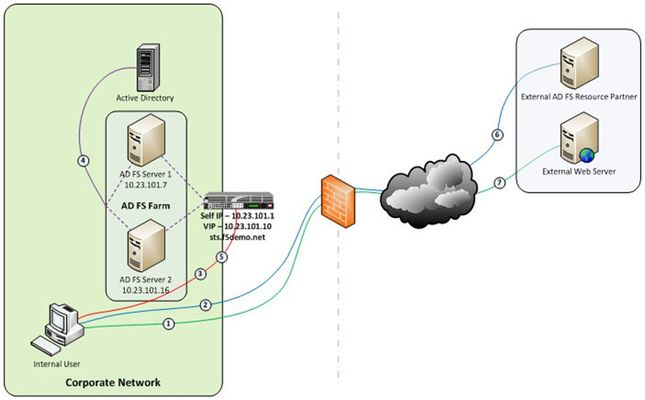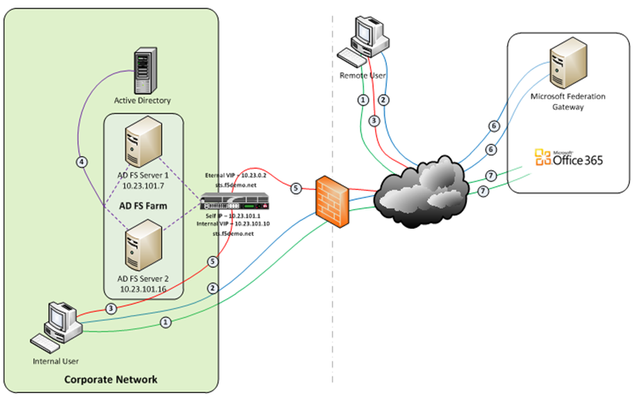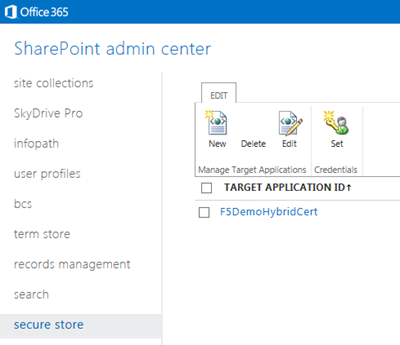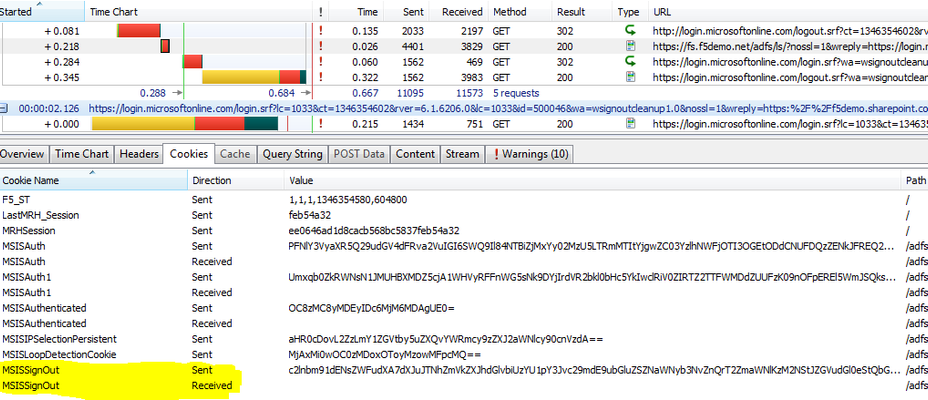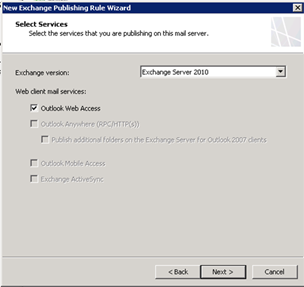coward
8 TopicsBig-IP and ADFS Part 1 – “Load balancing the ADFS Farm”
Just like the early settlers who migrated en masse across the country by wagon train along the Oregon Trail, enterprises are migrating up into the cloud. Well okay, maybe not exactly like the early settlers. But, although there may not be a mass migration to the cloud, it is true that more and more enterprises are moving to cloud-based services like Office 365. So how do you provide seamless, or at least relatively seamless, access to resources outside of the enterprise? Well, one answer is federation and if you are a Microsoft shop then the current solution is ADFS, (Active Directory Federation Services). The ADFS server role is a security token service that extends the single sign-on, (SSO) experience for directory-authenticated clients to resources outside of the organization’s boundaries. As cloud-based application access and federation in general becomes more prevalent, the role of ADFS has become equally important. Below, is a typical deployment scenario of the ADFS Server farm and the ADFS Proxy server farm, (recommended for external access to the internally hosted ADFS farm). Warning…. If the ADFS server farm is unavailable then access to federated resources will be limited if not completely inaccessible. To ensure high-availability, performance, and scalability the F5 Big-IP with LTM, (Local Traffic Manager), can be deployed to load balance the ADFS and ADFS Proxy server farms. Yes! When it comes to a load balancing and application delivery, F5’s Big-IP is an excellent choice. Just had to get that out there. So let’s get technical! Part one of this blog series addresses deploying and configuring the Big-IP’s LTM module for load balancing the ADFS Server farm and Proxy server farm. In part two I’m going to show how we can greatly simplify and improve this deployment by utilizing Big-IP’s APM, (Access Policy Manager) so stay tuned. Load Balancing the Internal ADFS Server Farm Assumptions and Product Deployment Documentation - This deployment scenario assumes an ADFS server farm has been installed and configured per the deployment guide including appropriate trust relationships with relevant claims providers and relying parties. In addition, the reader is assumed to have general administrative knowledge of the BIG-IP LTM module. If you want more information or guidance please check out F5’s support site, ASKF5. The following diagram shows a typical, (albeit simplified) process flow of the Big-IP load balanced ADFS farm. Client attempts to access the ADFS-enabled external resource; Client is redirected to the resource’s applicable federation service; Client is redirected to its organization’s internal federation service, (assuming the resource’s federation service is configured as trusted partner); The ADFS server authenticates the client to active directory; The ADFS server provides the client with an authorization cookie containing the signed security token and set of claims for the resource partner; The client connects to the resource partner federation service where the token and claims are verified. If appropriate, the resource partner provides the client with a new security token; and The client presents the new authorization cookie with included security token to the resource for access. VIRTUAL SERVER AND MEMBER POOL – A virtual server, (aka VIP) is configured to listen on port 443, (https). In the event that the Big-IP will be used for SSL bridging, (decryption and re-encryption), the public facing SSL certificate and associated private key must be installed on the BIG-IP and associated client SSL profile created. However, as will be discussed later SSL bridging is not the preferred method for this type of deployment. Rather, SSL tunneling, (pass-thru) will be utilized. ADFS requires Transport Layer Security and Secure Sockets Layer (TLS/SSL). Therefore pool members are configured to listen on port 443, (https). LOAD BALANCING METHOD – The ‘Least Connections (member)’ method is utilized. POOL MONITOR – To ensure the AD FS service is responding as well as the web site itself, a customized monitor can be used. The monitor ensures the AD FS federation service is responding. Additionally, the monitor utilizes increased interval and timeout settings. The custom https monitor requires domain credentials to validate the service status. A standard https monitor can be utilized as an alternative. PERSISTENCE – In this AD FS scenario, clients establish a single TCP connection with the AD FS server to request and receive a security token. Therefore, specifying a persistence profile is not necessary. SSL TUNNELING, (preferred method) – When SSL tunneling is utilized, encrypted traffic flows from the client directly to the endpoint farm member. Additionally, SSL profiles are not used nor are SSL certificates required to be installed on the Big-IP. In this instance Big-IP profiles requiring packet analysis and/or modification, (ex. compression, web acceleration) will not be relevant. To further boost the performance, a Fast L4 virtual server will be used. Load Balancing the ADFS Proxy Server Farm Assumptions and Product Deployment Documentation - This deployment scenario assumes an ADFS Proxy server farm has been installed and configured per the deployment guide including appropriate trust relationships with relevant claims providers and relying parties. In addition, the reader is assumed to have general administrative knowledge of the BIG-IP LTM module. If you want more information or guidance please check out F5’s support site, ASKF5. In the previous section we configure load balancing for an internal AD FS Server farm. That scenario works well for providing federated SSO access to internal users. However, it does not address the need of the external end-user who is trying to access federated resources. This is where the AD FS proxy server comes into play. The AD FS proxy server provides external end-user SSO access to both internal federation-enabled resources as well as partner resources like Microsoft Office 365. Client attempts to access the AD FS-enabled internal or external resource; Client is redirected to the resource’s applicable federation service; Client is redirected to its organization’s internal federation service, (assuming the resource’s federation service is configured as trusted partner); The AD FS proxy server presents the client with a customizable sign-on page; The AD FS proxy presents the end-user credentials to the AD FS server for authentication; The AD FS server authenticates the client to active directory; The AD FS server provides the client, (via the AD FS proxy server) with an authorization cookie containing the signed security token and set of claims for the resource partner; The client connects to the resource partner federation service where the token and claims are verified. If appropriate, the resource partner provides the client with a new security token; and The client presents the new authorization cookie with included security token to the resource for access. VIRTUAL SERVER AND MEMBER POOL – A virtual server is configured to listen on port 443, (https). In the event that the Big-IP will be used for SSL bridging, (decryption and re-encryption), the public facing SSL certificate and associated private key must be installed on the BIG-IP and associated client SSL profile created. ADFS requires Transport Layer Security and Secure Sockets Layer (TLS/SSL). Therefore pool members are configured to listen on port 443, (https). LOAD BALANCING METHOD – The ‘Least Connections (member)’ method is utilized. POOL MONITOR – To ensure the web servers are responding, a customized ‘HTTPS’ monitor is associated with the AD FS proxy pool. The monitor utilizes increased interval and timeout settings. "To SSL Tunnel or Not to SSL Tunnel” When SSL tunneling is utilized, encrypted traffic flows from the client directly to the endpoint farm member. Additionally, SSL profiles are not used nor are SSL certificates required to be installed on the Big-IP. However, some advanced optimizations including HTTP compression and web acceleration are not possible when tunneling. Depending upon variables such as client connectivity and customization of ADFS sign-on pages, an ADFS proxy deployment may benefit from these HTTP optimization features. The following two options, (SSL Tunneling and SSL Bridging) are provided. SSL TUNNELING - In this instance Big-IP profiles requiring packet analysis and/or modification, (ex. compression, web acceleration) will not be relevant. To further boost the performance, a Fast L4 virtual server will be used. Below is an example of the Fast L4 Big-IP Virtual server configuration in SSL tunneling mode. SSL BRIDGING – When SSL bridging is utilized, traffic is decrypted and then re-encrypted at the Big-IP device. This allows for additional features to be applied to the traffic on both client-facing and pool member-facing sides of the connection. Below is an example of the standard Big-IP Virtual server configuration in SSL bridging mode. Standard Virtual Server Profiles - The following list of profiles is associated with the AD FS proxy virtual server. Well that’s it for Part 1. Along with the F5 business development team for the Microsoft global partnership I want to give a big thanks to the guys at Ensynch, an Insight Company - Kevin James, David Lundell, and Lutz Mueller Hipper for reviewing and providing feedback. Stay tuned for Big-IP and ADFS Part 2 – “APM – An Alternative to the ADFS Proxy”. Additional Links: Big-IP and ADFS Part 2 – “APM–An Alternative to the ADFS Proxy” Big-IP and ADFS Part 3 - “ADFS, APM, and the Office 365 Thick Clients”5.8KViews0likes3CommentsBig-IP and ADFS Part 2 - APM: An Alternative to the ADFS Proxy
So let’s talk Application Delivery Controllers, (ADC). In part one of this series we deployed both an internal ADFS farm as well as a perimeter ADFS proxy farm using the Big-IP’s exceptional load balancing capabilities to provide HA and scalability. But there’s much more the Big-IP can provide to the application delivery experience. Here in part 2 we’ll utilize the Access Policy Manager, (APM) module as a replacement for the ADFS Proxy layer. To illustrate this approach, we’ll address one of the most common use cases; ADFS deployment to federate with and enable single sign-on to Microsoft Office 365 web-based applications. The purpose of the ADFS Proxy server is to receive and forward requests to ADFS servers that are not accessible from the Internet. As noted in part one, for high availability this typically requires a minimum of two proxy servers as well as an additional load balancing solution, (F5 Big-IPs of course). By implementing APM on the F5 appliance(s) we not only eliminate the need for these additional servers but, by implementing pre-authentication at the perimeter and advanced features such as client-side checks, (antivirus validation, firewall verification, etc.), arguably provide for a more secure deployment. Assumptions and Product Deployment Documentation - This deployment scenario assumes the reader is assumed to have general administrative knowledge of the BIG-IP LTM module and basic understanding of the APM module. If you want more information or guidance please check out F5’s support site, ASKF5. The following diagram shows a typical internal and external client access AD FS to Office 365 Process Flow, (used for passive-protocol, “web-based” access). Both clients attempts to access the Office 365 resource; Both clients are redirected to the resource’s applicable federation service, (Note: This step may be skipped with active clients such as Microsoft Outlook); Both client are redirected to their organization’s internal federation service; The AD FS server authenticates the client to active directory; * Internal clients are load balanced directly to an ADFS server farm member; and * External clients are: * Pre-authenticated to Active Directory via APM’s customizable sign-on page; * Authenticated users are directed to an AD FS server farm member. The ADFS server provides the client with an authorization cookie containing the signed security token and set of claims for the resource partner; The client connects to the Microsoft Federation Gateway where the token and claims are verified. The Microsoft Federation Gateway provides the client with a new service token; and The client presents the new cookie with included service token to the Office 365 resource for access. Virtual Servers and Member Pool – Although all users, (both internal and external) will access the ADFS server farm via the same Big-IP(s), the requirements and subsequent user experience differ. While internal authenticated users are load balanced directly to the ADFS farm, external users must first be pre-authenticated, (via APM) prior to be allowed access to an ADFS farm member. To accomplish this two, (2) virtual servers are used; one for the internal access and another dedicated for external access. Both the internal and external virtual servers are associated with the same internal ADFS server farm pool. INTERNAL VIRTUAL SERVER – Refer to Part 1 of this guidance for configuration settings for the internal ADFS farm virtual server. EXTERNAL VIRTUAL SERVER – The configuration for the external virtual server is similar to that of the virtual server described in Part 1 of this guidance. In addition an APM Access Profile, (see highlighted section and settings below) is assigned to the virtual server. APM Configuration – The following Access Policy Manager, (APM) configuration is created and associated with the external virtual server to provide for pre-authentication of external users prior to being granted access to the internal ADFS farm. As I mentioned earlier, the APM module provides advanced features such as client-side checks and single sign-on, (SSO) in addition to pre-authentication. Of course this is just the tip of the iceberg. Take a deeper look at client-side checks at AskF5. AAA SERVER - The ADFS access profile utilizes an Active Directory AAA server. ACCESS POLICY - The following access policy is associated with the ADFS access profile. * Prior to presenting the logon page client machines are checked for the existence of updated antivirus. If the client lacks either antivirus software or does not have updated, (within 30 days) virus definitions the user is redirected to a mitigation site. * An AD query and simple iRule is used to provide single-url OWA access for both on-premise and Office365 Exchange users. SSO CONFIGURATION - The ADFS access portal uses an NTLM v1 SSO profile with multiple authentication domains, (see below). By utilizing multiple SSO domains, clients are required to authenticate only once to gain access to both hosted applications such as Exchange Online and SharePoint Online as well as on-premise hosted applications. To facilitate this we deploy multiple virtual servers, (ADFS, Exchange, SharePoint) utilizing the same SSO configuration. CONNECTIVITY PROFILE – A connectivity profile based upon the default connectivity profile is associated with the external virtual server. Whoa! That’s a lot to digest. But if nothing else, I hope this inspires you to further investigate APM and some of the cool things you can do with the Big-IP beyond load balancing. Additional Links: Big-IP and ADFS Part 1 – “Load balancing the ADFS Farm” Big-IP and ADFS Part 3 - “ADFS, APM, and the Office 365 Thick Clients” BIG-IP Access Policy Manager (APM) Wiki Home - DevCentral Wiki Latest F5 Information F5 News Articles F5 Press Releases F5 Events F5 Web Media F5 Technology Alliance Partners F5 YouTube Feed4.5KViews0likes7CommentsEnabling SharePoint 2013 Hybrid Search with the BIG-IP
Over my past several blog posts, I’ve talked about federating our on-premise environments with Office 365. Now, that we have that handled, (it’s handled right?) let’s talk about another lesser known piece of the puzzle; hybrid SharePoint environments. With federation and SSO between on-premise applications and Office 365 provided by the BIG-IP and APM, (Access Policy Manager) users can move seamlessly between their on-premise SharePoint and SharePoint online as if they were one integrated application. Cool right? But what about when I need to search for content across environments? Funny I should ask. That’s what this post is all about. Microsoft actually has this figured out. The only piece missing is a device that can act as the reverse proxy for the on-premise environment and facilitate the secure connection between the two environments. Hmmm… What could we use? Configuring Hybrid Search for SharePoint 2013 This post covers the pieces required to use the BIG-IP as a reverse-proxy for a hybrid SharePoint search deployment. For guidance on configuring both your on-premise SharePoint 2013 and SharePoint Online environments refer to the Hybrid for SharePoint 2013 guidance provided by Microsoft. It’s quite thorough and, to be honest a little daunting. Currently, Microsoft’s SharePoint 2013 hybrid capabilities are intended to let users in Office 365 access and search across certain content from an on premises SharePoint farm. For detailed information on architectural recommendations and limitations take a look at the blog post from Microsoft architect, Steve Peschka. Client Certificate authentication is utilized to allow secure access for hybrid search, (SharePoint content located both on-premise and in the cloud) from Office 365 environment. To accomplish this a target application is configured in the SharePoint Online Secure Store where a client certificate, (issued by a public root certificate authority). Figure 1 – SharePoint Online Secure Store & Target application Configuring the BIG-IP for Client Certificate Authentication The following configuration was tested by F5 in collaboration with the Office365 product team. The testing was conducted at the Microsoft Technology Center in Irvine where an environment was provided for hybrid enterprise search & LOB scenarios between O365 and on-premise SharePoint farms. We collaborated with the MTC’s expert staff and took advantage of the alliance partnership between Microsoft and F5, whose solutions were made available as part of their engagement. For the purposes of hybrid search, the BIG-IP and LTM, (Local Traffic Manager) acts as a reverse proxy providing a secure Internet facing endpoint for connections from the SharePoint Online environment. The deployment of SharePoint behind the BIG-IP can either be configured manually or via the BIG-IP iApp configuration. Once SharePoint 2013 has been successfully deployed it is simple matter of modifying the virtual server’s Client SSL Profile. Figure 2 – SharePoint 2013 On-Premise Virtual Server The SSL Profile is configured to require a client certificate for successful access. Additionally, the certificate must be issued from the specified certificate authority whose CA certificate is installed on the BIG-IP. In the example below, (Figure 3) the client certificate presented must be issued by StartCom, Ltd. Figure 3 – Client SSL Profile with Client Authentication Required As long as the certificate installed and configured in the SharePoint Online Secure Store is valid and issued by the appropriate certificate authority, users in O365 will be able to search for and receive results from the on-premise SharePoint environment. Enhancing Security with iRules Ok, the above configuration provides security to the hybrid connection via client certificates. However, it’s still vulnerable. As previously noted, the certificate used must be issued by a public root certificate authority. While this is good, this does not guarantee that the certificate presented is the actual certificate configured in the SharePoint Online environment. Merely, it just guarantees that the certificate was issued from the same place, (StartCom, Ltd. in our example). Fortunately, there’s an iRule for that! The iRule provided below examines the client certificate provided and ensures that the serial number of the certificate matches the SharePoint Online configured certificate. This ensures that not only is the presented certificate issued from a specific and valid certificate authority, but also ensures that the certificate itself is an exact match. Figure 4 – Granular_Cert_Verification iRule validating the Client Certificate Serial Number 1: when CLIENTSSL_CLIENTCERT { 2: 3: # Check if client provided a cert 4: if {[SSL::cert 0] eq ""}{ 5: 6: # Reset the connection 7: reject 8: 9: } else { 10: 11: #Example Subject SN: 01 ED 51 12: set subject_sn [X509::serial_number [SSL::cert 0]] 13: log "Client Certificate Received: $subject_sn" 14: #Check if the client certificate contains the correct serial number 15: if {$subject_sn contains "0c e4 11"} { 16: #Accept the client cert 17: log "Client Certificate Accepted: $subject_sn" 18: } else { 19: log "No Matching Client Certificate Was Found Using: $subject_sn" 20: reject 21: } 22: } 23: } Figure 5 – Client Certificate Subject Name Figure 6 – iRule Assigned to Virtual Server That’s It! Not too bad huh? Of course this is the easy part. We still need to ensure that we have properly configured both environments, (on-premise and Office 365) to enable the hybrid search functionality. Accomplishing that is a little more tricky, but definitely doable. Be sure to refer to the links below for information from Microsoft on how to set this up. In addition, check out Steve Peschka’s blog posts for information. Additional Links: Hybrid for SharePoint Server 2013 Configure hybrid Search for SharePoint Server 2013 F5 and SharePoint 2013 – Deployment Guidance Architecture Design Recommendation for SharePoint 2013 Hybrid Search Features – Steve Peschka Blog Big-IP and ADFS Part 1 – “Load balancing the ADFS Farm”1.9KViews0likes1CommentTo Pre-authenticate or Not to Pre-authenticate
I’m bouncing around in the friendly skies, (turbulence sucks!) on my way back from the Microsoft Exchange conference and one question keeps rolling around in my head; how important is pre-authentication? Granted, it may not be a very compelling topic to most but with the recent announcement of TMG’s end-of-life, it’s at least relevant. Along with other remote access / pre-authentication solutions, including F5’s Access Policy Manager, (APM) many organizations from SMBs to large enterprises have utilized Microsoft’s TMG, (Threat Management Gateway) to provide external pre-authentication for a variety of applications such as MS Exchange and SharePoint. In a nutshell, reverse-proxy with pre-authentication, (aka remote access) solutions act as a secure doorway on the perimeter of the organization and prevent un-authenticated and un-trusted traffic from accessing resources residing on the private internal corporate network. Now to be honest, there’s not much debate in my mind around the value provided by pre-authentication at the edge of the Network. However, discontinuing the use of pre-authentication entirely in the light of TMG’s demise was proposed as a possible solution. Disclaimer --> This is not an official Microsoft recommendation but rather the opinion expressed by an individual presenter. It’s also important to mention that while TMG will no longer be offered as a product after December 1, 2012, mainstream support will still continue into 2015 which should give current users sufficient time to investigate and implement alternative solutions, (such as APM). Now with that said, I think it would behoove us all to quickly review some of what remote access solutions provide the organization before we tear the door off its hinges. Isolation of Internal Domain-joined Resources As I already mentioned pre-authentication resides at the perimeter of the organization’s network and provides a layer of security further isolating internal resources from external access. Rather than allowing direct access to the internal resource, (an Exchange CAS server for example), only authenticated and authorized user connections will be able to pass into the corporate LAN. To provide a multi-layered perimeter security solution this functionality can be combined with other security systems such as IPS and layer 7 firewalls. Multi-factor Authentication I’ll leave it up to you the reader to determine the value of multi-factor authentication. Regardless, whether it’s username and password, certificates, hard/soft tokens, pre-defined security questions, adaptive auth, or any of the other various flavors of authentication methods available; many remote access solutions provide a much more secure authentication mechanism than what can be natively found on most applications. This is especially critical when we consider the vast and ever-growing number of devices organizations need to provide access for as a part of doing business. Endpoint Inspection To dovetail onto the previous comment, providing a username and password is simply not enough. In the age of BYOD, (Bring Your Own Device), an organization should not only have confidence in who the user is that’s accessing the corporate resource, (Exchange via ActiveSync for example) but have confidence that the device used to connect, (smartphone, corporate laptop, personal tablet, etc.) adheres to corporate policies. Some remote access solutions provide a means to identify and evaluate the client endpoint as part of the authentication/authorization process. For example, (here comes a shameless plug), utilizing APM on the F5 Big-IP with LTM can provide a means to manage access to corporate resources based upon the device trying to connect as well as ensuring the approved device adheres to corporate policies for such things as AV status, OS versions, patch levels, etc.. A Strategic Point of Control for Application Delivery Pre-authentication / reverse-proxies provide a central point to administer access to multiple applications. Consider the alternatives. Without a reverse-proxy / pre-authentication solution access must be configured and controlled separately at each internal resource. All too often these internal resources, (such as Microsoft Exchange and SharePoint), are administered by different individuals or groups. What’s more, independent access control makes applying corporate security policy consistently a challenge to say the least. On the contrary, implementing an application delivery controller like the F5 Big-IP with Access Policy Manager provides a strategic point of control where corporate applications can be deployed in a secure and consistent manner. End-User Experience It’s not all about security. An application delivery controller that provides, among other things, pre-authentication can improve the user experience. Deploying applications behind the Big-IP with APM can provide single sign-on access as well as advanced application delivery. For example, once authenticated at the Big-IP users can access various corporate applications such as SharePoint and Exchange, often from a single namespace, while only needing to provide credentials once and often from a single namespace. Latest F5 Information F5 News Articles F5 Press Releases F5 Events F5 Web Media F5 Technology Alliance Partners F5 YouTube Feed1.3KViews0likes0CommentsBig-IP and ADFS Part 4 – “What about Single Sign-Out?”
Why stop at 3 when you can go to 4? Over the past few posts on this ever-expanding topic, we’ve discussed using ADFS to provide single sign-on access to Office 365. But what about single sign-out? A customer turned me onto Tristan Watkins’ blog post that discusses the challenges of single sign-out for browser-based, (WS-Federation) applications when fronting ADFS with a reverse-proxy. It’s a great blog post and covers the topic quite well so I won’t bother re-hashing it here. However, I would definitely recommend reading his post if you want a deeper dive. Here’s the sign-out process: 1. User selects ‘Sign Out’ or ‘Sign in as Different User’, (if using SharePoint Online); 2. The user is signed out of the application; 3. The user is redirected to the ADFS sign out page; and 4. The user is redirected back to the Microsoft Federation Gateway and the user’s tokens are invalidated. In a nutshell, claims-unaware proxies, (Microsoft ISA and TMG servers for example) are unable to determine when this process has occurred and subsequently the proxy session remains active. This in turn will allow access to ADFS, (and subsequently Office 365) without be prompted for new credentials, (not good!). Here’s where I come clean with you dear readers. While the F5 Big-IP with APM is a recognized replacement for the AD FS 2.0 Federation Server Proxy this particular topic was not even on my radar. But now that it is…… Single Sign-Out with Access Policy Manager You’ll may have noticed that although the Big-IP with APM is a claims-unaware proxy I did not include it in the list above. Why you ask? Well, although the Big-IP is currently “claims-unaware”, it certainly is “aware” of traffic that passes through. With the ability to analyze traffic as it flows from both the client and the server side, the Big-IP can look for triggers and act upon them. In the case of the ADFS sign-out process, we’ll use the MSISSignOut cookie as our trigger to terminate the proxy session accordingly. During the WS-Federation sign out process, (used by browser-based applications) the MSISSignOut cookie is cleared out by the ADFS server, (refer to the HttpWatch example below). Once this has been completed, we need to terminate the proxy session. Fortunately, there’s an iRule for that. The iRule below analyzes the HTTP response back from the ADFS server and keys off of the MSISSignOut cookie. If the cookie’s value has been cleared, the APM session will be terminated. To allow for a clean sign-out process with the Microsoft Federation Gateway, the APM session termination is delayed long enough for the ADFS server to respond. Now, APM’s termination can act in concert with the ADFS sign-out process. 1: when HTTP_RESPONSE { 2: # Review server-side responses for reset of WS-Federation sign-out cookie - MSISSignOut. 3: # If found assign ADFS sign-out session variable and close HTTP connection 4: if {[HTTP::header "Set-Cookie"] contains "MSISSignOut=;"} { 5: ACCESS::session data set session.user.adfssignout 1 6: HTTP::close 7: } 8: } 9: 10: when CLIENT_CLOSED { 11: # Remove APM session if ADFS sign-out variable exists 12: if {[ACCESS::session data get session.user.adfssignout] eq 1} { 13: after 5000 14: ACCESS::session remove 15: } 16: } What? Another iRule? Actually, the above snippet can be combined with the iRule we implemented in Part 3 creating a single iRule addressing all the ADFS/Office 365 scenarios. 1: when HTTP_REQUEST { 2: # For external Lync client access all external requests to the 3: # /trust/mex URL must be routed to /trust/proxymex. Analyze and modify the URI 4: # where appropriate 5: HTTP::uri [string map {/trust/mex /trust/proxymex} [HTTP::uri]] 6: 7: # Analyze the HTTP request and disable access policy enforcement WS-Trust calls 8: if {[HTTP::uri] contains "/adfs/services/trust"} { 9: ACCESS::disable 10: } 11: 12: # OPTIONAL ---- To allow publishing of the federation service metadata 13: if {[HTTP::uri] ends_with "FederationMetadata/2007-06/FederationMetadata.xml"} { 14: ACCESS::disable 15: } 16: } 17: 18: when HTTP_RESPONSE { 19: # Review serverside responses for reset of WS-Federation sign-out cookie - MSISSignOut. 20: # If found assign ADFS sign-out session variable and close HTTP connection 21: if {[HTTP::header "Set-Cookie"] contains "MSISSignOut=;"} { 22: ACCESS::session data set session.user.adfssignout 1 23: HTTP::close 24: } 25: } 26: 27: when CLIENT_CLOSED { 28: # Remove APM session if ADFS sign-out variable exists 29: if {[ACCESS::session data get session.user.adfssignout] eq 1} { 30: after 5000 31: ACCESS::session remove 32: } 33: } Gotta love them iRules! That’s all for now. Additional Links: Big-IP and ADFS Part 1 – “Load balancing the ADFS Farm” Big-IP and ADFS Part 2 – “APM–An Alternative to the ADFS Proxy” Big-IP and ADFS Part 3 – “ADFS, APM, and the Office 365 Thick Clients” BIG-IP Access Policy Manager (APM) Wiki Home - DevCentral Wiki AD FS 2.0 - Interoperability with Non-Microsoft Products MS TechNet - AD FS: How to Invoke a WS-Federation Sign-Out Tristan Watkins - Office 365 Single Sign Out with ISA or TMG as the ADFS Proxy Technorati Tags: load balancer,ADFS,Office365,active directory,F5,federation,exchange,microsoft,network,blog,APM,LTM,Coward,SSO,single sign-on,single sign-out1.2KViews0likes2CommentsBig-IP and ADFS Part 3 - “ADFS, APM, and the Office 365 Thick Clients”
Okay, so I never mentioned a part 3. But, the topic is just too much fun to let go. Besides, we have one more important section to cover. First, let’s recap parts one and two. In part one we discussed load balancing the ADFS and ADFS proxy farms providing for a highly-available and scalable deployment. Part two focused on utilizing the Access Policy Manager, (APM) module as a replacement for the ADFS proxy layer. This not only creates a more secure and flexible solution but simplifies the infrastructure. As you may recall, (if you’ve been following along), Office 365 was the use case for part two as we showed how the Big-IP with APM could provide pre-authentication and SSO sign-on for Outlook Web Access, (OWA). However, when it comes to accessing Office 365 resources from thick clients, (aka active protocols and active profiles), including Outlook and the Lync client things become a little more complicated. Let’s take a look. Passive Protocol – (Outlook Web App) Clients using the WS-Federation passive protocol, (primarily browser-based) process is as follows: The client attempts to access the Office 365 resource; The client is redirected to the Microsoft Federation Gateway The client is redirected to their organization’s internal federation service, (AD FS); The AD FS server authenticates the client to active directory; The AD FS server provides the client with an authorization cookie containing the signed security token and set of claims for the resource partner; The client connects to the Microsoft Federation Gateway where the token and claims are verified. The Microsoft Federation Gateway provides the client with a new service token; and The client presents the new cookie with included service token to the Office 365 resource for access. In the above case AD FS is using the WS-Federation protocol and SAML. This type of connection can be greatly enhanced by using the Big-IP’s APM to proxy the connections to AD FS. Active Protocol – (Outlook & Lync Clients) The interaction of clients like Outlook and Lync, (external client), is slightly different. In this case, the process utilizes the active protocol, WS-Trust, and SOAP. The client attempts to access the Office 365 resource and provides credentials; Office 365 looks to the Microsoft Federation Gateway for authentication; Microsoft Federation Gateway contacts the AD FS service on behalf of the client and presents the credentials; The AD FS authenticates the client credentials with active directory; AD FS provides the Microsoft Federation Gateway with a token; and The Microsoft Federation Gateway provides the Office 365 resource with the token allowing the client to access the resource. In simple terms, rather than the client doing the leg-work required to request and get the token from AD FS, the Microsoft Federation Gateway interacts directly with AD FS. Since the client is not connecting to AD FS itself APM, (or any proxy service) cannot be used. So, here’s the challenge. How do we allow the Microsoft Federation Gateway direct access for authentication of the thick clients, (Outlook and Lync) when deploying AD FS behind the Big-IP and APM while still pre-authenticating the passive connections, (browser-based and internal Lync)? It’s simple really; we’ll use an iRule. APM Bypass iRule To allow for direct access by the MS Federation Gateway, an iRule is created and assigned to the ADFS virtual server created in part two of this series. The iRule uses the HTTP_REQUEST event, (triggered when the system parses the HTTP request) and analyzes the URI. When a relevant request is received, the ACCESS::disable command is called disabling access policy enforcement and allowing the request through. For additional guidance on the third party proxy requirements, please refer to Microsoft’s guidance. Create and assign the following basic iRule to the external AD FS virtual server. 1: when HTTP_REQUEST { 2: 3: # For external Lync client access all external requests to the 4: # /trust/mex URL must be routed to /trust/proxymex. Analyze and modify the URI 5: # where appropriate 6: HTTP::uri [string map {/trust/mex /trust/proxymex} [HTTP::uri]] 7: 8: # Analyze the HTTP request and disable access policy enforcement WS-Trust calls 9: if {[HTTP::uri] contains "/adfs/services/trust"} { 10: ACCESS::disable 11: } 12: 13: # OPTIONAL ---- To allow publishing of the federation service metadata 14: if {[HTTP::uri] ends_with "FederationMetadata/2007-06/FederationMetadata.xml"} { 15: ACCESS::disable 16: } 17: } That’s it! Pretty straightforward right? Give it a try and let me know how it goes. Since we are working with external access I did not address AD FS 2.0 support for identifying and blocking external access. But, if you're interested in this advanced feature, please refer to Microsoft’s guidance. Additional Links: Big-IP and ADFS Part 1 – “Load balancing the ADFS Farm” Big-IP and ADFS Part 2 – “APM–An Alternative to the ADFS Proxy” BIG-IP Access Policy Manager (APM) Wiki Home - DevCentral Wiki Technorati Tags: load balancer,ADFS,Office365,active directory,F5,federation,exchange,microsoft,network,blog,APM,LTM,Coward821Views0likes1CommentApples to Apples - Comparing an APM Deployment to TMG
Okay, okay, I drank the Kool-aid. I’m a big fan of Access Policy Manager, (APM) and, full disclosure, an F5 employee. With that said, being a “Windows guy” and coming from a background of working with Threat Management Gateway, (TMG) I have historically been skeptical with regards to the ease at which one can deploy an application, (MS Exchange for example) behind the F5 Big-IP as opposed to TMG. After all, the Big-IP is a “network device” and can be complex with many knobs to turn and levers to pull. Counter that with TMG; a windows-based product that comes with deployment wizards for two of Microsoft’s most popular applications, Exchange and SharePoint. Of course, TMG is easier to configure! Right?….Well, that was before iApps. With the advent of iApps, the process of deploying applications behind the Big-IP has gone from hours to minutes. As organizations start looking for suitable replacements for TMG, F5’s Access Policy Manager is an excellent choice. Aside from providing more advanced features, (hardware-based SSL offloading, layer-7 health monitoring utilizing synthetic transactions, multi-factor authentication, endpoint inspection, etc.), publishing and securing applications, (like MS Exchange) are comparatively easy. So there you have it. Right? No? Okay, so maybe a little convincing is in order. To illustrate my point, let’s take a look at a typical Exchange 2010 deployment process behind TMG as well as the Big-IP with APM. Just a little sip of Kool-Aid, (grape’s my favorite), and away we go. The Playing Field For this side-by-side comparison, I’ve deployed a simple Exchange 2010 environment with a single mailbox server and two Client Access Servers, (CAS). We’ll be providing external access to Outlook Web Access, ActiveSync, and Outlook Anywhere, (RPC over HTTP). To keep it simple and allow TMG to use a single listener and external URL, (APM can handle multiple authentication methods on the same VIP), all three of the services have been configured in Exchange for Basic authentication and the public SSL certificate has been imported into both systems. In addition, both the TMG as well as the Big-IP reside in the perimeter and are not domain-joined. Exchange 2010 Publishing with TMG The following process utilizes TMG’s Exchange Web Client Access publishing wizard. Steps 1 through 6 - Select which client access service to publish, (only one service can be published at a time) and configure connectivity, (load balancing, SSL offload, health monitoring, etc.). With regards to health monitoring, you are limited to one of three options, (HTTP GET, PING request, or a TCP connection). Steps 7 through 12 - Configure the public side of the deployment. This includes the public FQDN, associated IP address(es), and the listener. Since TMG is in the perimeter and not joined to the domain, “LDAP, (Active Directory)” authentication is used. Steps 13 through 15 – Finish up by configuring SSO and authentication delegation. The previous steps are followed to publish Outlook Web Access. You’ll notice on the first step, (see above), each service, (OWA, OA, ActiveSync) must be published separately. In our side-by-side comparison the above wizard was ran three times, (once for each of the three web-based client access methods). The three, (3) completed publishing rules are shown below. Exchange 2010 Publishing with the Big-IP iApp Rather than presenting a series of configuration screens, the Big-IP iApp, (web-based GUI) presents a list of questions. Where appropriate, instructions and commentary are included. All services, (MAPI, OWA, Outlook Anywhere, ActiveSync, Autodiscover, POP3, and IMAP4) can be deployed quickly and simultaneously from one single form. Sections 1 through 3 - Select the Big-IP’s role in the deployment, APM pre-authentication settings, SSL offloading, and routing information. In addition, you may select whether to publish all services on one or multiple virtual servers. Note: The Big-IP VIP, (virtual IPs) and associated virtual servers are equivalent to TMG’s web listener and access rule. Sections 4 and 5 - Select the published IP address, services to be published, identify the CAS servers, and configure health monitoring. As previously mentioned, the Big-IP has the ability to perform synthetic L7 transactions as a part of it’s health monitoring. This ensures that not only is the service reachable but is functioning as well. Sections 6 – Finish by selecting the public FQDN for the deployment after which the completed virtual server and all related elements are created, (including an HTTP redirect virtual server). Final Thoughts While I am biased, (c’mon I work for F5) it’s not my intent to persuade you the reader to select the Big-IP with APM over TMG. Rather, the goal has been to illustrate the ease at which you can publish applications with the Big-IP. With the recent announcement of TMG’s imminent demise administrators are going to need to identify alternatives; coupled with the fact that the Big-IP is already in many environments, Access Policy Manager, (APM) is an excellent choice. Dare I say it? Yes, I dare; APM is the best choice. Additional Links TMG2F5 Series: Publishing Microsoft Exchange Using F5 To Pre-authenticate or Not to Pre-authenticate Pre-authentication with F5 LTM307Views0likes0CommentsMigrating from Exchange 2007 to 2010 with Access Policy Manager
When it comes to upgrades, implementations, migrations, etc., you can plan for months. You can test, test, and then test some more. You can cross every “i” and dot every “t”. But at the end of the day, it all comes down to the end-user experience. Making the transition from one platform to another is as seamless as possible for your users is crucial. When it comes to migrating from Exchange 2003/2007 to Exchange 2010, The Big-IP platform with Access Policy Manager, (APM) can help do just that; make the end-user experience as seamless as possible. For many organizations, migrating from previous versions of Exchange to Exchange 2010 is not a simple “flip of the switch”. Rather, multiple versions must co-exist as users are gradually migrated over to the new platform. In the video below, we’ll take a look at the Big-IP Exchange solution and how it can be easily modified to provide single sign-on access to the user regardless of which version hosts their mailbox. So check it out and remember; happy users equals a happy migration. Note: This video assumes a general administrative knowledge of the BIG-IP Local Traffic Manager LTM module and familiarity with the Big-IP APM.175Views0likes0Comments