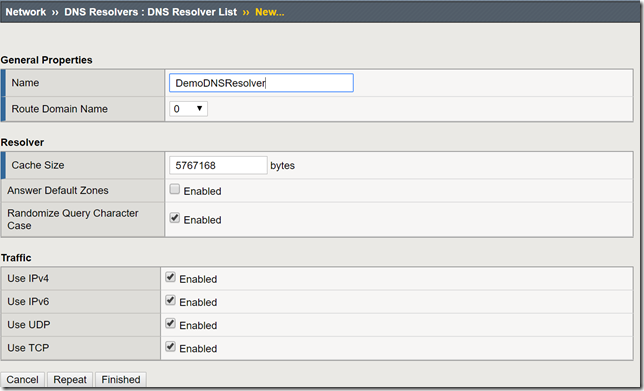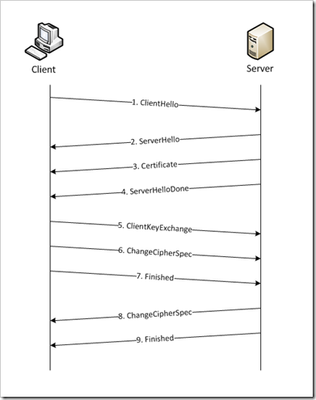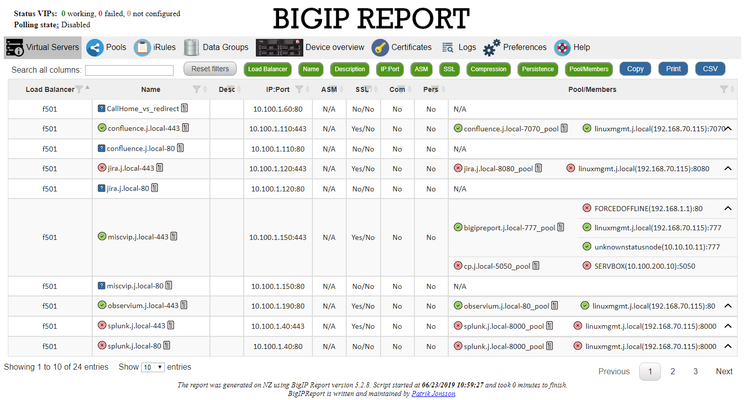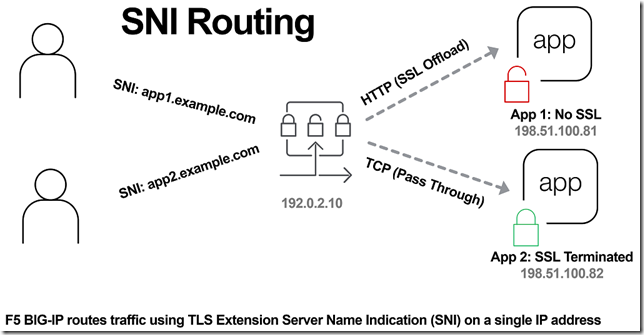LTM
19112 TopicsConfigure the F5 BIG-IP as an Explicit Forward Web Proxy Using LTM
In a previous article, I provided a guide on using F5's Access Policy Manager (APM) and Secure Web Gateway (SWG) to provide forward web proxy services. While that guide was for organizations that are looking to provide secure internet access for their internal users, URL filtering as well as securing against both inbound and outbound malware, this guide will use only F5's Local Traffic Manager to allow internal clients external internet access. This week I was working with F5's very talented professional services team and we were presented with a requirement to allow workstation agents internet access to known secure sites to provide logs and analytics. Of course, this capability can be used to meet a number of other use cases, this was a real-world use case I wanted to share. So with that, let's get to it! Creating a DNS Resolver Navigate to Network > DNS Resolvers > click Create Name: DemoDNSResolver Leave all other settings at their defaults and click Finished Click the newly created DNS resolver object Click Forward Zones Click Add In this use case, we will be forwarding all requests to this DNS resolver. Name: . Address: 8.8.8.8 Note: Please use the correct DNS server for your use case. Service Port: 53 Click Add and Finished Creating a Network Tunnel Navigate to Network > Tunnels > Tunnel List > click Create Name: DemoTunnel Profile: tcp-forward Leave all other settings default and click Finished Create an http Profile Navigate to Local Traffic > Profiles > Services > HTTP > click Create Name: DemoExplicitHTTP Proxy Mode: Explicit Parent Profile: http-explict Scroll until you reach Explicit Proxy settings. DNS Resolver: DemoDNSResolver Tunnel Name: DemoTunnel Leave all other settings default and click Finish Create an Explicit Proxy Virtual Server Navigate to Local Traffic > Virtual Servers > click Create Name: explicit_proxy_vs Type: Standard Destination Address/Mask: 10.1.20.254 Note: This must be an IP address the internal clients can reach. Service Port: 8080 Protocol: TCP Note: This use case was for TCP traffic directed at known hosts on the internet. If you require other protocols or all, select the correct option for your use case from the drop-down menu. Protocol Profile (Client): f5-tcp-progressive Protocol Profile (Server): f5-tcp-wan HTTP Profile: DemoExplicitHTTP VLAN and Tunnel Traffic Enabled on: Internal Source Address Translation: Auto Map Leave all other settings at their defaults and click Finish. Create a Fast L4 Profile Navigate to Local Traffic > Profiles: Protocol: Fast L4 > click Create Name: demo_fastl4 Parent Profile: fastL4 Enable Loose Initiation and Loose Close as shown in the screenshot below. Click Finished Create a Wild Card Virtual Server In order to catch and forward all traffic to the BIG-IP's default gateway, we will create a virtual server to accept traffic from our explicit proxy virtual server created in the previous steps. Navigate to Local Traffic > Virtual Servers > Virtual Server List > click Create Name: wildcard_VS Type: Forwarding (IP) Source Address: 0.0.0.0/0 Destination Address: 0.0.0.0/0 Protocol: *All Protocols Service Port: 0 *All Ports Protocol Profile: demo_fastl4 VLAN and Tunnel Traffic: Enabled on...DemoTunnel Source Address Translation: Auto Map Leave all other settings at their defaults and click Finished. Testing and Validation Navigate to a workstation on your internal network. Launch Internet Explorer or the browser of your preference. Modify the proxy settings to reflect the explicit_proxy_VS created in previous steps. Attempt to access several sites and validate you are able to reach them. Whether successful or unsuccessful, navigate to Local Traffic > Virtual Servers > Virtual Server List > click the Statistics tab. Validate traffic is hitting both of the virtual servers created above. If it is not, for troubleshooting purposes only configure to the virtual servers to accept traffic on All VLANs and Tunnels as well as useful tools such as curl and tcpdump. You have now successfully configured your F5 BIG-IP to act as an explicit forward web proxy using LTM only. As stated above, this use case is not meant to fulfill all forward proxy use cases. If URL filtering and malware protection are required, APM and SWG integration should be considered. Until next time!42KViews9likes34CommentsSSL Client Certification Alert 46 Unknown CA
We are seeing 'Alert 46 Unknown CA' as part of the initial TLS handshake between client & server. From a wireshark capture, the 1st Client Hello is visible, followed by the 'server hello, certificate, server key exchange, certificate request, hello done'. As part of this exchange, TLS version 1.2 is agreed, along with the agreed cypher. The next packet in the flow is an ACK from the source, followed by Alert (Fatal), Description: Certificate Unknown. I cannot see anywhere in the capture a certificate provided by the client This behaviour occurs regardless of the client authentication/client certificate setting (ignore/request/require). I have ran openssl s_client -connect x.x.x.x:443 as a test (from the BIG-IP) and I see the server side certs and 'No client certificate CA names sent' which is expected as no client cert sent. The end client has not reinstalled the client certificate as yet (3 day lead time). Are there any additional troubleshooting steps I can undertake to confirm the client is either rejecting the server certificate and therefore not returning the client certificate? Kind RegardsSolved32KViews0likes17CommentsSSL Profiles Part 8: Client Authentication
This is the eighth article in a series of Tech Tips that highlight SSL Profiles on the BIG-IP LTM. SSL Overview and Handshake SSL Certificates Certificate Chain Implementation Cipher Suites SSL Options SSL Renegotiation Server Name Indication Client Authentication Server Authentication All the "Little" Options This article will discuss the concept of Client Authentication, how it works, and how the BIG-IP system allows you to configure it for your environment. Client Authentication In a TLS handshake, the client and the server exchange several messages that ultimately result in an encrypted channel for secure communication. During this handshake, the client authenticates the server's identity by verifying the server certificate (for more on the TLS handshake, see SSL Overview and Handshake - Article 1 in this series). Although the client always authenticates the server's identity, the server is not required to authenticate the client's identity. However, there are some situations that call for the server to authenticate the client. Client authentication is a feature that lets you authenticate users that are accessing a server. In client authentication, a certificate is passed from the client to the server and is verified by the server. Client authentication allow you to rest assured that the person represented by the certificate is the person you expect. Many companies want to ensure that only authorized users can gain access to the services and content they provide. As more personal and access-controlled information moves online, client authentication becomes more of a reality and a necessity. How Does Client Authentication Work? Before we jump into client authentication, let's make sure we understand server authentication. During the TLS handshake, the client authenticates the identity of the server by verifying the server's certificate and using the server's public key to encrypt data that will be used to compute the shared symmetric key. The server can only generate the symmetric key used in the TLS session if it can decrypt that data with its private key. The following diagram shows an abbreviated version of the TLS handshake that highlights some of these concepts. Ultimately, the client and server need to use a symmetric key to encrypt all communication during their TLS session. In order to calculate that key, the server shares its certificate with the client (the certificate includes the server's public key), and the client sends a random string of data to the server (encrypted with the server's public key). Now that the client and server each have the random string of data, they can each calculate (independently) the symmetric key that will be used to encrypt all remaining communication for the duration of that specific TLS session. In fact, the client and server both send a "Finished' message at the end of the handshake...and that message is encrypted with the symmetric key that they have both calculated on their own. So, if all that stuff works and they can both read each other's "Finished" message, then the server has been authenticated by the client and they proceed along with smiles on their collective faces (encrypted smiles, of course). You'll notice in the diagram above that the server sent its certificate to the client, but the client never sent its certificate to the server. When client authentication is used, the server still sends its certificate to the client, but it also sends a "Certificate Request" message to the client. This lets the client know that it needs to get its certificate ready because the next message from the client to the server (during the handshake) will need to include the client certificate. The following diagram shows the added steps needed during the TLS handshake for client authentication. So, you can see that when client authentication is enabled, the public and private keys are still used to encrypt and decrypt critical information that leads to the shared symmetric key. In addition to the public and private keys being used for authentication, the client and server both send certificates and each verifies the certificate of the other. This certificate verification is also part of the authentication process for both the client and the server. The certificate verification process includes four important checks. If any of these checks do not return a valid response, the certificate verification fails (which makes the TLS handshake fail) and the session will terminate. These checks are as follows: Check digital signature Check certificate chain Check expiration date and validity period Check certificate revocation status Here's how the client and server accomplish each of the checks for client authentication: Digital Signature: The client sends a "Certificate Verify" message that contains a digitally signed copy of the previous handshake message. This message is signed using the client certificate's private key. The server can validate the message digest of the digital signature by using the client's public key (which is found in the client certificate). Once the digital signature is validated, the server knows that public key belonging to the client matches the private key used to create the signature. Certificate Chain: The server maintains a list of trusted CAs, and this list determines which certificates the server will accept. The server will use the public key from the CA certificate (which it has in its list of trusted CAs) to validate the CA's digital signature on the certificate being presented. If the message digest has changed or if the public key doesn't correspond to the CA's private key used to sign the certificate, the verification fails and the handshake terminates. Expiration Date and Validity Period: The server compares the current date to the validity period listed in the certificate. If the expiration date has not passed and the current date is within the period, everything is good. If it's not, then the verification fails and the handshake terminates. Certificate Revocation Status: The server compares the client certificate to the list of revoked certificates on the system. If the client certificate is on the list, the verification fails and the handshake terminates. As you can see, a bunch of stuff has to happen in just the right way for the Client-Authenticated TLS handshake to finalize correctly. But, all this is in place for your own protection. After all, you want to make sure that no one else can steal your identity and impersonate you on a critically important website! BIG-IP Configuration Now that we've established the foundation for client authentication in a TLS handshake, let's figure out how the BIG-IP is set up to handle this feature. The following screenshot shows the user interface for configuring Client Authentication. To get here, navigate to Local Traffic > Profiles > SSL > Client. The Client Certificate drop down menu has three settings: Ignore (default), Require, and Request. The "Ignore" setting specifies that the system will ignore any certificate presented and will not authenticate the client before establishing the SSL session. This effectively turns off client authentication. The "Require" setting enforces client authentication. When this setting is enabled, the BIG-IP will request a client certificate and attempt to verify it. An SSL session is established only if a valid client certificate from a trusted CA is presented. Finally, the "Request" setting enables optional client authentication. When this setting is enabled, the BIG-IP will request a client certificate and attempt to verify it. However, an SSL session will be established regardless of whether or not a valid client certificate from a trusted CA is presented. The Request option is often used in conjunction with iRules in order to provide selective access depending on the certificate that is presented. For example: let's say you would like to allow clients who present a certificate from a trusted CA to gain access to the application while clients who do not provide the required certificate be redirected to a page detailing the access requirements. If you are not using iRules to enforce a different outcome based on the certificate details, there is no significant benefit to using the "Request" setting versus the default "Ignore" setting. In both cases, an SSL session will be established regardless of the certificate presented. Frequency specifies the frequency of client authentication for an SSL session. This menu offers two options: Once (default) and Always. The "Once" setting specifies that the system will authenticate the client only once for an SSL session. The "Always"setting specifies that the system will authenticate the client once when the SSL session is established as well as each time that session is reused. The Retain Certificate box is checked by default. When checked, the client certificate is retained for the SSL session. Certificate Chain Traversal Depth specifies the maximum number of certificates that can be traversed in a client certificate chain. The default for this setting is 9. Remember that "Certificate Chain" part of the verification checks? This setting is where you configure the depth that you allow the server to dig for a trusted CA. For more on certificate chains, see article 2 of this SSL series. Trusted Certificate Authorities setting is used to specify the BIG-IP's Trusted Certificate Authorities store. These are the CAs that the BIG-IP trusts when it verifies a client certificate that is presented during client authentication. The default value for the Trusted Certificate Authorities setting is None, indicating that no CAs are trusted. Don't forget...if the BIG-IP Client Certificate menu is set to Require but the Trusted Certificate Authorities is set to None, clients will not be able to establish SSL sessions with the virtual server. The drop down list in this setting includes the name of all the SSL certificates installed in the BIG-IP's /config/ssl/ssl.crt directory. A newly-installed BIG-IP system will include the following certificates: default certificate and ca-bundle certificate. The default certificate is a self-signed server certificate used when testing SSL profiles. This certificate is not appropriate for use as a Trusted Certificate Authorities certificate bundle. The ca-bundle certificate is a bundle of CA certificates from most of the well-known PKIs around the world. This certificate may be appropriate for use as a Trusted Certificate Authorities certificate bundle. However, if this bundle is specified as the Trusted Certificate Authorities certificate store, any valid client certificate that is signed by one of the popular Root CAs included in the default ca-bundle.crt will be authenticated. This provides some level of identification, but it provides very little access control since almost any valid client certificate could be authenticated. If you want to trust only certificates signed by a specific CA or set of CAs, you should create and install a bundle containing the certificates of the CAs whose certificates you trust. The bundle must also include the entire chain of CA certificates necessary to establish a chain of trust. Once you create this new certificate bundle, you can select it in the Trusted Certificate Authorities drop down menu. The Advertised Certificate Authorities setting is used to specify the CAs that the BIG-IP advertises as trusted when soliciting a client certificate for client authentication. The default value for the Advertised Certificate Authorities setting is None, indicating that no CAs are advertised. When set to None, no list of trusted CAs is sent to a client with the certificate request. If the Client Certificate menu is set to Require or Request, you can configure the Advertised Certificate Authorities setting to send clients a list of CAs that the server is likely to trust. Like the Trusted Certificate Authorities list, the Advertised Certificate Authorities drop down list includes the name of all the SSL certificates installed in the BIG-IP /config/ssl/ssl.crt directory. A newly-installed BIG-IP system includes the following certificates: default certificate and ca-bundle certificate. The default certificate is a self-signed server certificate used for testing SSL profiles. This certificate is not appropriate for use as an Advertised Certificate Authorities certificate bundle. The ca-bundle certificate is a bundle of CA certificates from most of the well-known PKIs around the world. This certificate may be appropriate for use as an Advertised Certificate Authorities certificate bundle. If you want to advertise only a specific CA or set of CAs, you should create and install a bundle containing the certificates of the CA to advertise. Once you create this new certificate bundle, you can select it in the Advertised Certificate Authorities setting drop down menu. You are allowed to configure the Advertised Certificate Authorities setting to send a different list of CAs than that specified for the Trusted Certificate Authorities. This allows greater control over the configuration information shared with unknown clients. You might not want to reveal the entire list of trusted CAs to a client that does not automatically present a valid client certificate from a trusted CA. Finally, you should avoid specifying a bundle that contains a large number of certificates when you configure the Advertised Certificate Authorities setting. This will cut down on the number of certificates exchanged during a client SSL handshake. The maximum size allowed by the BIG-IP for native SSL handshake messages is 14,304 bytes. Most handshakes don't result in large message lengths, but if the SSL handshake is negotiating a native cipher and the total length of all messages in the handshake exceeds the 14,304 byte threshold, the handshake will fail. The Certificate Revocation List (CRL) setting allows you to specify a CRL that the BIG-IP will use to check revocation status of a certificate prior to authenticating a client. If you want to use a CRL, you must upload it to the /config/ssl/ssl.crl directory on the BIG-IP. The name of the CRL file may then be entered in the CRL setting dialog box. Note that this box will offer no drop down menu options until you upload a CRL file to the BIG-IP. Since CRLs can quickly become outdated, you should use either OCSP or CRLDP profiles for more robust and current verification functionality. Conclusion Well, that wraps up our discussion on Client Authentication. I hope the information helped, and I hope you can use this to configure your BIG-IP to meet the needs of your specific network environment. Be sure to come back for our next article in the SSL series. As always, if you have any other questions, feel free to post a question here or Contact Us directly. See you next time!31KViews1like21CommentsSSL Profiles Part 7: Server Name Indication
This is the seventh article in a series of Tech Tips that highlight SSL Profiles on the BIG-IP LTM. The other articles are: SSL Overview and Handshake SSL Certificates Certificate Chain Implementation Cipher Suites SSL Options SSL Renegotiation Server Name Indication Client Authentication Server Authentication All the "Little" Options This article will discuss the concept of Server Name Indication (SNI) and how the BIG-IP system allows you to configure it for your environment. What is Server Name Indication? SNI (listed in RFC 4366) is an extension to the TLS protocol that allows the client to include the requested hostname in the first message of the SSL handshake (Client Hello). This allows the server to determine the correct named host for the request and setup the connection accordingly from the start. Prior to the introduction of SNI, the client could not establish secure connections to multiple virtual servers hosted on a single IP address. This happened because the destination server name can only be decoded from the HTTP request header after the SSL connection has been established. As you can see from the following diagram (taken from Jason Rahm's first article in this series), the standard TLS handshake involves several messages between the client and the server. The server sends the certificate (step 3) to the client long before the handshake is complete. If a web server is used to host multiple DNS hostnames on a single IP address, the certificate passing between the server and the client could get problematic. Using the standard TLS protocol, the server might send the wrong certificate to the client because it does not yet know which certificate the client is looking for. Then, if the client receives a certificate with the wrong name, it will either abort the connection (assuming a Man-in-the-Middle attack) or at least display a warning page to the user stating that there is a problem with the certificate. This scenario is shown in the following figure. A client wants to visit https://www.securesite1.com, but the virtual web server doesn't know to pass the certificate for securesite1.com until it finishes the TLS handshake and reads the HTTP request header from the client. This is where SNI comes in really handy. With the introduction of SNI, the client can indicate the name of the server to which he is attempting to connect as part of the "Client Hello" message in the handshake process. The server then uses this information to select the appropriate certificate to return to the client when it sends back the "Server Hello" packet during the handshake. This allows a server to present multiple certificates on the same IP address and port number and thus allows multiple secure (HTTPS) sites to be served off the same IP address without requiring all the sites to use the same certificate. Having this extension available (per RFC 4366) is a great feature, but it does no good if a client is using a browser that doesn't send the correct SNI message to the server. So, to make SNI practical, the vast majority of your users must use web browsers that support it. Browsers that do not support SNI will be presented with the server's default certificate and are likely to receive a certificate warning. According to Wikipedia, the following browsers support SNI: Internet Explorer 7 or later, on Windows Vista or higher. Does not work on Windows XP, even Internet Explorer 8 (the support of this feature is not browser version dependent, it depends on SChannel system component which introduced the support of TLS SNI extension, starting from Windows Vista, not XP). Mozilla Firefox 2.0 or later Opera 8.0 (2005) or later (the TLS 1.1 protocol must be enabled) Opera Mobile at least version 10.1 beta on Android Google Chrome (Vista or higher. XP on Chrome 6 or newer. OS X 10.5.7 or higher on Chrome 5.0.342.1 or newer) Safari 3.0 or later (Mac OS X 10.5.6 or higher and Windows Vista or higher) Konqueror/KDE 4.7 or later MobileSafari in Apple iOS 4.0 or later Android default browser on Honeycomb (v3.x) or newer Windows Phone 7 MicroB on Maemo Odyssey on MorphOS Now that you know the background of SNI, let's dig into how the BIG-IP is set up for SNI configuration. BIG-IP Configuration Beginning in v11.1.0, the BIG-IP allows you to assign multiple SSL profiles to a virtual server for supporting the use of the TLS SNI feature. The TLS SNI feature is not available in previous BIG-IP versions, so you'll want to upgrade if you are not on v11.1.0 or higher! To support this feature, a virtual server must be assigned a default SSL profile for fallback as well as one SSL profile per HTTPS site. The fallback SSL profile is used when the server name does not match the client request or when the browser does not support the SNI extensions. Using the example from the figures above, suppose you need to host the three domains securesite1.com, securesite2.com, and securesite3.com on the same HTTPS virtual server. Each domain has its own server certificate to use, such as securesite1.crt, securesite2.crt, and securesite3.crt, and each has different security requirements. To ensure that the BIG-IP presents the correct certificate to the browser, you enable SNI, which sends the name of a domain as part of the TLS negotiation. To enable SNI, you configure the Server Name and other settings on an SSL profile, and then assign the profile to a virtual server. For SSL profiles (Client and Server), you type the name for the HTTPS site in the Server Name box. SNI configuration is found by navigating to Local Traffic > Profiles > SSL > Client | Server. The following screenshot shows the three settings used for SNI in the BIG-IP. Server Name specifies the fully qualified DNS hostname of the server that is used in SNI communications. Using the server name, the Local Traffic Manager can choose from multiple SSL profiles prior to the SSL Handshake. If no value is specified, the system uses the Common Name value from the default certificate. The default for this setting leaves the name blank. Default SSL Profile for SNI indicates that the system uses this profile as the default SSL profile when there is no match to the server name, or when the client provides no SNI extension support. Note that when assigning multiple SSL profiles to a single virtual server, you can enable this setting on one Client SSL profile only and on one Server SSL profile only. The default for this setting is unchecked. Require Peer SNI support requires that all network peers provide SNI support as well. If you enable both "Default SSL Profile for SNI" and "Require Peer SNI Support," the system terminates the connection when the client provides no SNI extension. The default for this setting is unchecked. Conclusion I hope this helps with setting up this great feature in your environment. SNI is a powerful tool, and it could go a long way in saving you precious IP addresses for your secure sites! As we noted before, this feature is only supported in BIG-IP version 11.1.0 and later. If you are using a version prior to 11.1.0, you can read this article on DevCentral that shows how you can use an iRule to take advantage of SNI on previous versions. Finally, you can read more on our DevCentral Wiki about using iRules for SNI . Well, thanks for reading about SNI. Be sure to come back for the next article in the SSL series where I will talk about SSL Forward Proxy. See you then!30KViews2likes10CommentsBigIP Report Old
Problem this snippet solves: This codeshare has been deprecated due to a hosting platform corruption. I have moved code and conversation to a new record (on the same original URL) https://devcentral.f5.com/s/articles/bigip-report can be Overview This is a script which will generate a report of the BigIP LTM configuration on all your load balancers making it easy to find information and get a comprehensive overview of virtual servers and pools connected to them. This information is used to relay information to our NOC and developers to give them insight in where things are located and to be able to plan patching and deploys. I also use it myself as a quick way get information or gather data used as a foundation for RFC's, ie get a list of all external virtual servers without compression profiles. The script has been running on 13 pairs of load balancers, indexing over 1200 virtual servers for several years now and the report is widely used across the company and by many companies and governments across the world. It's easy to setup and use and only requires guest permissions on your devices. Demo/Preview Please note that it takes time to make these so sometimes they're a bit outdated and they only cover one HA pair. However, they still serve the purpose of showing what you can expect from the report. Interactive demo http://loadbalancing.se/bigipreportdemo/ Screen shots The main report: The device overview: Certificate details: How to use this snippet: This codeshare has been deprecated due to a hosting platform corruption. I have moved code and conversation to a new record (on the same original URL) https://devcentral.f5.com/s/articles/bigip-report Installation instructions BigipReport REST This is the only branch we're updating since middle of 2020 and it supports 12.x and upwards (maybe even 11.6). Download: https://loadbalancing.se/downloads/bigipreport-v5.5.4.zip Documentation, installation instructions and troubleshooting: https://loadbalancing.se/bigipreport-rest/ Docker support This will be the recommended way of running bigipreport in the near future. It's still undergoing testing but it's looking really good so far. https://loadbalancing.se/2021/01/05/running-bigipreport-on-docker/ BigipReport (Legacy) Older version of the report that only runs on Windows and is depending on a Powershell plugin originally written by Joe Pruitt (F5). BigipReport (Stable): https://loadbalancing.se/downloads/bigipreport-5.3.1.zip BigipReport (BETA): https://loadbalancing.se/downloads/bigipreport-5.4.0-beta.zip iControl Snapin: https://loadbalancing.se/downloads/f5-icontrol.zip Documentation and installation instructions: https://loadbalancing.se/bigip-report/ Upgrade instructions Protect the report using APM and active directory Written by DevCentral member Shann_P: https://loadbalancing.se/2018/04/08/protecting-bigip-report-behind-an-apm-by-shannon-poole/ Got issues/problems/feedback? Still have issues? Drop a comment below. We usually reply quite fast. Any bugs found, issues detected or ideas contributed makes the report better for everyone, so it's always appreciated. --- Also trying out a Discord channel now. You're welcome to hang out with us there: https://discord.gg/7JJvPMYahA Code : 85931,86647,90730 Tested this on version: 13.028KViews16likes974CommentsSNI Routing with BIG-IP
In the previous article, The Three HTTP Routing Patterns, Lori MacVittie covers 3 methods of routing. Today we will look at Server Name Indication (SNI) routing as an additional method of routing HTTPS or any protocol that uses TLS and SNI. Using SNI we can route traffic to a destination without having to terminate the SSL connection. This enables several benefits including: Reduced number of Public IPs Simplified configuration More intelligent routing of TLS traffic Terminating SSL Connections When you have a SSL certificate and key you can perform the cryptographic actions required to encrypt traffic using TLS. This is what I refer to as “terminating the SSL connection” throughout this article. When you want to route traffic this is a chicken and an egg problem, because for TLS traffic you want to be able to route the traffic by being able to inspect the contents, but this normally requires being able to “terminate the SSL connection”. The goal of this article is to layer in traffic routing for TLS traffic without having to require having/knowing the original SSL certificate and key. Server Name Indication (SNI) SNI is a TLS extension that makes it possible to "share" certificates on a single IP address. This is possible due to a client using a TLS extension that requests a specific name before the server responds with a SSL certificate. Prior to SNI, the other options would be a wildcard certificate or Subject Alternative Name (SAN) that allows you to specify multiple names with a single certificate. SNI with Virtual Servers It has been possible to use SNI on F5 BIG-IP since TMOS 11.3.0. The following KB13452 outlines how it can be configured. In this scenario (from the KB article) the BIG-IP is terminating the SSL connection. Not all clients support SNI and you will always need to specify a “fallback” profile that will be used if a SNI name is not used or matched. The next example will look at how to use SNI without terminating the SSL connection. SNI Routing Occasionally you may have the need to have a hybrid configuration of terminating SSL connections on the BIG-IP and sending connections without terminating SSL. One method is to create two separate virtual servers, one for SSL connections that the BIG-IP will handle (using clientssl profile) and one that it will not handle SSL (just TCP). This works OK for a small number of backends, but does not scale well if you have many backends (run out of Public IP addresses). Using SNI Routing we can handle everything on a single virtual server / Public IP address. There are 3 methods for performing SNI Routing with BIG-IP iRule with binary scan a. Article by Colin Walker code attribute to Joel Moses b. Code Share by Stanislas Piron iRule with SSL::extensions Local Traffic Policy Option #1 is for folks that prefer complete control of the TLS protocol. It only requires the use of a TCP profile. Options #2 and #3 only require the use of a SSL persistence profile and TCP profile. SNI Routing with Local Traffic Policy We will skip option #1 and #2 in this article and look at using a Local Traffic Policy for SNI Routing. For a review of Local Traffic Policies check out the following DevCentral articles: LTM Policy Jan 2015 Simplifying Local Traffic Policies in BIG-IP 12.1 June 2016 In previous articles about Local Traffic Policies the focus was on routing HTTP traffic, but today we will use it to route SSL connections using SNI. In the following example, using a Local Traffic Policy named “sni_routing”, we are setting a condition on the SSL Extension “servername” and sending the traffic to a pool without terminating the SSL connection. The pool member could be another server or another BIG-IP device. The next example will forward the traffic to another virtual server that is configured with a clientssl profile. This uses VIP targeting to send traffic to another virtual server on the same device. In both examples it is important to note that the “condition”/“action” has been changed from occurring on “request” (that maps to a HTTP L7 request) to “ssl client hello”. By performing the action prior to any L7 functions occurring, we can forward the traffic without terminating the SSL connection. The previous example policy, “sni_routing”, can be attached to a Virtual Server that only has a TCP profile and SSL persistence profile. No HTTP or clientssl profile is required! This method can also be used to solve the issue of how to consolidate multiple SSL virtual servers behind a single virtual server that have different APM and/or ASM policies. This is similar to the architecture that is used by the Container Connector for Cloud Foundry; in creating a two-tier load balancing solution on a single device. Routed Correctly? TLS 1.3 has interesting proposals on how to obscure the servername (TLS in TLS?), but for now this is a useful and practical method of handling multiple SSL certs on a single IP. In the future this may still be possible as well with TLS 1.3. For example the use of a HTTP Fronting service could be a tier 1 virtual server (this is just my personal speculation, I have not tried, at the time of publishing this was still a draft proposal). In other news it has been demonstrated that a combination of using SNI and a different host header can be used for “domain fronting”. A method to enforce consistent policy (prevent domain fronting) would be to layer in additional conditions that match requested SNI servername (TLS extension) with requested HOST header (L7 HTTP header). This would help enforce that a tenant is using a certificate that is associated with their application and not “borrowing” the name and certificate that is being used by an adjacent service. We don’t think of a TLS extension as an attribute that can be used to route application traffic, but it is useful and possible on BIG-IP.28KViews0likes17CommentsUnderstanding IPSec IKEv1 negotiation on Wireshark
Related Articles: Understanding IPSec IKEv2 negotiation on Wireshark 1. The Big Picture First 6 Identity Protection (Main Mode) messages negotiate security parameters to protect the next 3 messages (Quick Mode) and whatever is negotiated in Phase 2 is used to protect production traffic (ESP or AH, normally ESP for site-site VPN). We call first 6 messages Phase 1 and last 3 messages as Phase 2. Sample pcap: IPSEC-tunnel-capture-1.pcap (for instructions on how to decrypt it just go to website where I got this sample capture: http://ruwanindikaprasanna.blogspot.com/2017/04/ipsec-capture-with-decryption.html) 2. Phase 1 2.1 Policy Negotiation Both peers add a unique SPI just to uniquely identify each side's Security Association (SA): In frame #1, the Initiator (.70) sends a set of Proposals containing a set of security parameters (Transforms) that Responder (.71) can pick if it matches its local policies: Fair enough, in frame #2 the Responder (.71) picks one of the Transforms: 2.2 DH Key Exchange Then, next 2 Identity Protection packets both peers exchange Diffie-Hellman public key values and nonces (random numbers) which will then allow both peers to agree on a shared secret key: With DH public key value and the nonce both peers will generate a seed key called SKEYID. A further 3 session keys will be generated using this seed key for different purposes: SKEYID_d (d for derivative): not used by Phase 1. It is used as seed key for Phase2 keys, i.e. seed key for production traffic keys in Plain English. SKEYID_a (a for authentication): this key is used to protect message integrity in every subsequent packets as soon as both peers are authenticated (peers will authenticate each other in next 2 packets). Yes, I know, we verify the integrity by using a hash but throwing a key into a hash adds stronger security to hash and it's called HMAC. SKEYID_e (e for encryption): you'll see that the next 2 packets are also encrypted. As selected encryption algorithm for this phase was AES-CBC (128-bits) then we use AES with this key to symmetrically encrypt further data. Nonce is just to protect against replay attacks by adding some randomness to key generation 2.3 Authentication The purpose of this exchange is to confirm each other's identity. If we said we're going to do this using pre-shared keys then verification consists of checking whether both sides has the same pre-shared key. If it is RSA certificate then peers exchange RSA certificates and assuming the CA that signed each side is trusted then verification complete successfully. In our case, this is done via pre-shared keys: In packet #5 the Initiator sends a hash generated using pre-shared key set as key material so that only those who possess pre-master key can do it: The responder performs the same calculation and confirms the hash is correct. Responder also sends a similar packet back to Initiator in frame #6 but I skipped for brevity. Now we're ready for Phase 2. 3. Phase 2 The purpose of this phase is to establish the security parameters that will be used for production traffic (IPSec SA): Now, Initiator sends its proposals to negotiate the security parameters for production traffic as mentioned (the highlighted yellow proposal is just a sample as the rest is collapsed - this is frame #7): Note: Identification payload carries source and destination tunnel IP addresses and if this doesn't match what is configured on both peers then IPSec negotiation will not proceed. Then, in frame #8 we see that Responder picked one of the Proposals: Frame #9 is just an ACK to the picked proposal confirming that Initiator accepted it: I just highlighted the Hash here to reinforce the fact that since both peers were authenticated in Phase 1, all subsequent messages are authenticated and a new hash (HMAC) is generated for each packet.26KViews1like0CommentsDifferences between Disabled vs. Force Offline (Pool Member)
I find the distinctions between Disabled vs. Force Offline somewhat unclear in certain detail. Both options sounds graceful wherein all existing connections are allowed to timeout and not brute force dropped? Does persistence session refer to a persistence record? https://support.f5.com/csp/article/K13310 When set to Disabled, a node or pool member continues to process persistent and active connections. It can accept new connections only if the connections belong to an existing persistence session. When set to Forced Offline, a node or pool member allows existing connections to time out, but no new connections are allowed. I'm running a Big-IP LTM running 12.1.2 HF2. We have an ongoing issue with a backend webserver that is a Pool Member of a Http Pool. Behaviour I need is maintain existing connections even after Pool Member has been "Forced Offlined" Should I go with Force Offline?Solved24KViews0likes3CommentsPowerShell module for the F5 LTM REST API
Problem this snippet solves: To report an issue with the F5-LTM or F5-BIGIP modules, please use the Issues sections of the GitHub repos (here and here) instead of commenting here. Thanks! This PowerShell module uses the iControlREST API to manipulate and query pools, pool members, virtual servers, and iRules. It aims to support version 11.5.1 and higher, and to conform to the schedule for technical support of versions, though this may eventually prove to become difficult. The module currently includes some functionality that, strictly speaking, is outside the scope of the LTM module. Hence, there is an active effort to wrap this LTM module into a larger BIG-IP module, and relocate that functionality elsewhere within that parent module, as well as expand the scope of functionality to include BIG-IP DNS (formerly GTM) and possibly other areas. Both the LTM module and the parent BIG-IP module are projects on github. Please use these projects to report any issues you discover. Thanks! The module contains the following functions. Add-iRuleToVirtualServer Add-iRuleToVirtualServer Add-PoolMember Add-PoolMonitor Disable-PoolMember Disable-VirtualServer Enable-PoolMember Enable-VirtualServer Get-CurrentConnectionCount (deprecated; use Get-PoolMemberStats | Select-Object -ExpandProperty 'serverside.curConns') Get-F5Session (will be deprecated in future versions. use New-F5Session) Get-F5Status Get-HealthMonitor Get-HealthMonitorType Get-iRule Get-iRuleCollection (deprecated; use Get-iRule) Get-Node Get-BIGIPPartition Get-Pool Get-PoolList (deprecated; use Get-Pool) Get-PoolMember Get-PoolMemberCollection (deprecated; use Get-PoolMember) Get-PoolMemberCollectionStatus Get-PoolMemberDescription (deprecated; use Get-PoolMember) Get-PoolMemberIP (deprecated; use Get-PoolMember) Get-PoolMembers (deprecated; use Get-PoolMember) Get-PoolMemberStats Get-PoolMemberStatus (deprecated; use Get-PoolMember) Get-PoolMonitor Get-PoolsForMember Get-StatusShape Get-VirtualServer Get-VirtualServeriRuleCollection (deprecated; use Get-VirtualServer | Where rules | Select -ExpandProperty rules) Get-VirtualServerList (deprecated; use Get-VirtualServer) Invoke-RestMethodOverride New-F5Session New-HealthMonitor New-Node New-Pool New-VirtualServer Remove-HealthMonitor Remove-iRule Remove-iRuleFromVirtualServer Remove-Pool Remove-PoolMember Remove-PoolMonitor Remove-ProfileRamCache Remove-Node Remove-VirtualServer Set-iRule Set-PoolLoadBalancingMode (deprecated; use Set-Pool) Set-PoolMemberDescription Set-Pool Set-VirtualServer Sync-DeviceToGroup Test-F5Session Test-Functionality Test-HealthMonitor Test-Node Test-Pool Test-VirtualServer How to use this snippet: To use the module, click 'Download Zip', extract the files, and place them in a folder named F5-LTM beneath your PowerShell modules folder. By default, this is %USERPROFILE%\Documents\WindowsPowerShell\Modules. The WindowsPowerShell and Modules folders may need to be created. You will most likely need to unblock the files after extracting them. Use the Unblock-File PS cmdlet to accomplish this. The Validation.cs class file (based on code posted by Brian Scholer) allows for using the REST API with LTM devices with self-signed SSL certificates. Nearly all of the functions require an F5 session object as a parameter, which contains the base URL for the F5 LTM and a credential object for a user with privileges to manipulate the F5 LTM via the REST API. Use the New-F5session function to create this object. This function expects the following parameters: The name or IP address of the F5 LTM device A credential object for a user with rights to use the REST API An optional TokenLifespan value for extending the life of the authentication token past the default 20 minutes You can create a credential object using Get-Credential and entering the username and password at the prompts, or programmatically like this: $secpasswd = ConvertTo-SecureString "PlainTextPassword" -AsPlainText -Force $mycreds = New-Object System.Management.Automation.PSCredential "username", $secpasswd Thanks to Kotesh Bandhamravuri and his blog entry for this snippet. There is a function called Test-Functionality that takes an F5Session object, a new pool name, a new virtual server, an IP address for the virtual server, and a computer name as a pool member, and validates nearly all the functions in the module. I've also contributed this code sample for how to gather some basic info about your LTM with this PS module. The module has been tested on: 11.5.1 Build 8.0.175 Hotfix 8 and later 11.6.0 Build 5.0.429 Hotfix 4 and later 12.0 / 12.1 13.0 Code : https://github.com/joel74/POSH-LTM-Rest Tested this on version: 11.522KViews3likes150Comments