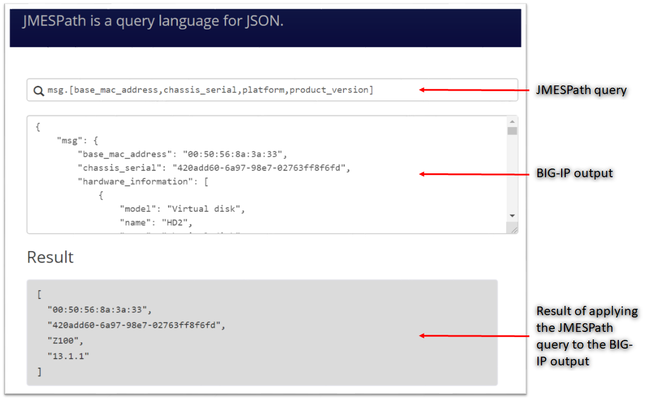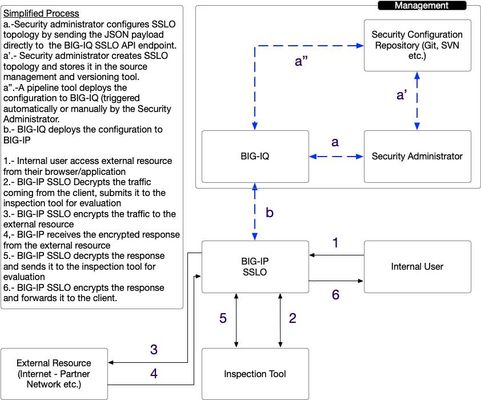JSON
37 TopicsParsing complex BIG-IP json structures made easy with Ansible filters like json_query
JMESPath and json_query JMESPath (JSON Matching Expression paths) is a query language for searching JSON documents. It allows you to declaratively extract elements from a JSON document. Have a look at this tutorial to learn more. The json_query filter lets you query a complex JSON structure and iterate over it using a loop structure.This filter is built upon jmespath, and you can use the same syntax as jmespath. Click here to learn more about the json_query filter and how it is used in Ansible. In this article we are going to use the bigip_device_info module to get various facts from the BIG-IP and then use the json_query filter to parse the output to extract relevant information. Ansible bigip_device_info module Playbook to query the BIG-IP and gather system based information. - name: "Get BIG-IP Facts" hosts: bigip gather_facts: false connection: local tasks: - name: Query BIG-IP facts bigip_device_info: provider: validate_certs: False server: "xxx.xxx.xxx.xxx" user: "*****" password: "*****" gather_subset: - system-info register: bigip_facts - set_fact: facts: '{{bigip_facts.system_info}}' - name: debug debug: msg="{{facts}}" To view the output on a different subset, below are a few examples to change the gather_subset and set_fact values in the above playbook from gather_subset: system-info, facts: bigip_facts.system_info to any of the below: gather_subset: vlans , facts: bigip_facts.vlans gather_subset: self-ips, facts: bigip_facts.self_ips gather_subset: nodes. facts: bigip_facts.nodes gather_subset: software-volumes, facts: bigip_facts.software_volumes gather_subset: virtual-servers, facts: bigip_facts.virtual_servers gather_subset: system-info, facts: bigip_facts.system_info gather_subset: ltm-pools, facts: bigip_facts.ltm_pools Click here to view all the information that can be obtained from the BIG-IP using this module. Parse the JSON output Once we have the output lets take a look at how to parse the output. As mentioned above the jmespath syntax can be used by the json_query filter. Step 1: We will get the jmespath syntax for the information we want to extract Step 2: We will see how the jmespath syntax and then be used with json_query in an Ansible playbook The website used in this article to try out the below syntax: https://jmespath.org/ Some BIG-IP sample outputs are attached to this article as well (Check the attachments section after the References). The attachment file is a combined output of a few configuration subsets.Copy paste the relevant information from the attachment to test the below examples if you do not have a BIG-IP. System information The output for this section is obtained with above playbook using parameters: gather_subset: system-info, facts: bigip_facts.system_info Once the above playbook is run against your BIG-IP or if you are using the sample configuration attached, copy the output and paste it in the relevant text box. Try different queries by placing them in the text box next to the magnifying glass as shown in image below # Get MAC address, serial number, version information msg.[base_mac_address,chassis_serial,platform,product_version] # Get MAC address, serial number, version information and hardware information msg.[base_mac_address,chassis_serial,platform,product_version,hardware_information[*].[name,type]] Software volumes The output for this section is obtained with above playbook using parameters: gather_subset: software-volumes facts: bigip_facts.software_volumes # Get the name and version of the software volumes installed and its status msg[*].[name,active,version] # Get the name and version only for the software volume that is active msg[?active=='yes'].[name,version] VLANs and Self-Ips The output for this section is obtained with above playbook using parameters gather_subset: vlans and self-ips facts: bigip_facts Look at the following example to define more than one subset in the playbook # Get all the self-ips addresses and vlans assigned to the self-ip # Also get all the vlans and the interfaces assigned to the vlan [msg.self_ips[*].[address,vlan], msg.vlans[*].[full_path,interfaces[*]]] Nodes The output for this section is obtained with above playbook using parameters gather_subset: nodes, facts: bigip_facts.nodes # Get the address and availability status of all the nodes msg[*].[address,availability_status] # Get availability status and reason for a particular node msg[?address=='192.0.1.101'].[full_path,availability_status,status_reason] Pools The output for this section is obtained with above playbook using parameters gather_subset: ltm-pools facts: bigip_facts.ltm_pools # Get the name of all pools msg[*].name # Get the name of all pools and their associated members msg[*].[name,members[*]] # Get the name of all pools and only address of their associated members msg[*].[name,members[*].address] # Get the name of all pools along with address and status of their associated members msg[*].[name,members[*].address,availability_status] # Get status of pool members of a particular pool msg[?name=='/Common/pool'].[members[*].address,availability_status] # Get status of pool # Get address, partition, state of pool members msg[*].[name,members[*][address,partition,state],availability_status] # Get status of a particular pool and particular member (multiple entries on a member) msg[?full_name=='/Common/pool'].[members[?address=='192.0.1.101'].[address,partition],availability_status] Virtual Servers The output for this section is obtained with above playbook using parameters gather_subset: virtual-servers facts: bigip_facts.virtual_servers # Get destination IP address of all virtual servers msg[*].destination # Get destination IP and default pool of all virtual servers msg[*].[destination,default_pool] # Get me all destination IP of all virtual servers that a particular pool as their default pool msg[?default_pool=='/Common/pool'].destination # Get me all profiles assigned to all virtual servers msg[*].[destination,profiles[*].name] Loop and display using Ansible We have seen how to use the jmespath syntax and extract information, now lets see how to use it within an Ansible playbook - name: Parse the output hosts: localhost connection: local gather_facts: false tasks: - name: Setup provider set_fact: provider: server: "xxx.xxx.xxx.xxx" user: "*****" password: "*****" server_port: "443" validate_certs: "no" - name: Query BIG-IP facts bigip_device_info: provider: "{{provider}}" gather_subset: - system_info register: bigip_facts - debug: msg="{{bigip_facts.system_info}}" # Use json query filter. The query_string will be the jmespath syntax # From the jmespath query remove the 'msg' expression and use it as it is - name: "Show relevant information" set_fact: result: "{{bigip_facts.system_info | json_query(query_string)}}" vars: query_string: "[base_mac_address,chassis_serial,platform,product_version,hardware_information[*].[name,type]]" - debug: "msg={{result}}" Another example of what would change if you use a different query (only highlighting the changes that need to made below from the entire playbook) - name: Query BIG-IP facts bigip_device_info: provider: "{{provider}}" gather_subset: - ltm-pools register: bigip_facts - debug: msg="{{bigip_facts.ltm_pools}}" - name: "Show relevant information" set_fact: result: "{{bigip_facts.ltm_pools | json_query(query_string)}}" vars: query_string: "[*].[name,members[*][address,partition,state],availability_status]" The key is to get the jmespath syntax for the information you are looking for and then its a simple step to incorporate it within your Ansible playbook References Try the queries - https://jmespath.org/ Learn more jmespath syntax and example - https://jmespath.org/tutorial.html Ansible lab that can be used as a sandbox - https://clouddocs.f5.com/training/automation-sandbox/2.5KViews2likes2CommentsManual Traffic Learning -> Malformed JSON Data: How to handle this?
Hi, i created an ASM policy in blocking mode with a json profile. Sometimes I have a few illegal requests in Security > Event Logs > Application > Requests with "Malformed JSON Data" violation. As attack type it is identified as "JSON Parser Attack" and in the violation details the description is "Malformed document - Illegal encoding sequence". How can I see what's the exact problem on this violation? And how can I handle this problem? If I navigate to Application Security > Policy Building > Manuel Traffic Learning > Malformed JSON Data I don't understand this view. Which settings can be changed with option "Request body handling" and "Enable Staging" and what an effect does this have? I can't find a documentation or something like an explanation about this area and hope for more information from DevCentral. If you need further information please ask.2.5KViews1like2CommentsF5 SSLO Unified Configuration API Quick Introduction
Introduction Prior to the introduction of BIG-IQ 8.0, you had to use the BIG-IQ graphical user interface (GUI) to configure F5 SSL Orchestrator (SSLO) Topologies and their dependencies. Starting with BIG-IQ 8.0, a new REST unified, supported and documented REST API endpoint was created to simplify SSLO configuration workflows. The aim is to simplify the configuration of F5 SSLO using standardized API calls. You are now able to store the configuration in your versioning tool (Git, SVN, etc.), and easily integrate the configuration of F5 SSLO in your automation and pipeline tools. For more information about F5 SSLO, please refer to this introductory video. An overview of F5 SSL Orchestrator is provided in K1174564. As a reminder the BIG-IQ API reference documentation can be found here. Documentation for the Access Simplified Workflow can be found here. The figure below shows a possible use for the SSLO Unified API. A few shortcuts are taken in the figure above as it is meant to illustrate the advantage of the simplified workflow. Example Configuration For the configuration the administrator needs to: -Create a JSON blurb or payload that will be sent to the BIG-IQ API -Authenticate to the BIG-IQ API -Send the payload to the BIG-IQ -Ensure that the workflow completes successfully The following aims to provide a step-by-step configuration of SSLO leveraging the API. In practice, the steps may be automated and may be included in the pipeline used to deploy the application leveraging the enterprise tooling and processes in place. 1.- Authenticate to the API API interactions with the BIG-IQ API requires the use of a token. The initial REST call should look like the following: REST Endpoint : /mgmt/shared/authn/login HTTP Method: POST Headers: -content-type: application/json Content: { "username": "", "password": "", "loginProviderName": "" } Example: POST https://10.0.0.1/mgmt/shared/authn/login HTTP/1.1 Headers: content-type: application/json Content: { "username": "username", "password": "complicatedPassword!", "loginProviderName": "RadiusServer" } The call above will authenticate the user “bob” to the API. The result of a successful authentication is the response from the BIG-IQ API with a token. 2.- Push the configuration to BIG-IQ The headers and HTTP request should look like the following: URI: mgmt/cm/sslo/api/topology HTTP Method: POST Headers: -content-type: application/json -X-F5-Auth-Token: [token obtained from the authentication process above] To send the configuration to the BIG-IQ you will need to send the following payload - the blurb is cut up in smaller pieces for readability. The JSON blurb is divided in multiple parts - the full concatenated text is available in the file in attachment. Start by defining an new topology with the following characteristics: Name: "sslo_NewTopology" Listening on the "/Common/VLAN_TRAP" VLAN The topology is of type "topology_l3_outbound" The SSL settings defined below named: "ssloT_NewSsl_Dec" The policy is called: "ssloP_NewPolicy_Dec" The JSON payload starts with the following: { "template": { "TOPOLOGY": { "name": "sslo_NewTopology ", "ingressNetwork": { "vlans": [ { "name": "/Common/VLAN_TAP" } ] }, "type": "topology_l3_outbound", "sslSetting": "ssloT_NewSsl_Dec", "securityPolicy": "ssloP_NewPolicy_Dec" }, The SSL settings used above are defined in the following JSON that creates a new profile with default values: "SSL_SETTINGS": { "name": "ssloT_NewSsl_Dec" }, The security policy is configured as follows: name: ssloP_NewPolicy_Dec function: introduces a pinning policy doing a policy lookup - matching requests are bypassed (no ssl decryp) with the associated service chain "ssloSC_NewServiceChain_Dec" that is defined further down below. "SECURITY_POLICY": { "name": "ssloP_NewPolicy_Dec", "rules": [ { "mode": "edit", "name": "Pinners_Rule", "action": "allow", "operation": "AND", "conditions": [ { "type": "SNI Category Lookup", "options": { "category": [ "Pinners" ] } }, { "type": "SSL Check", "options": { "ssl": true } } ], "actionOptions": { "ssl": "bypass", "serviceChain": "ssloSC_NewServiceChain_Dec" } }, { "mode": "edit", "name": "All Traffic", "action": "allow", "isDefault": true, "operation": "AND", "actionOptions": { "ssl": "intercept" } } ] }, The service chain configuration is defined below to forward the traffic to the "ssloS_ICAP_Dec" service. this is done with the following JSON: "SERVICE_CHAIN": { "ssloSC_NewServiceChain_Declarative": { "name": "ssloSC_NewServiceChain_Dec", "orderedServiceList": [ { "name":"ssloS_ICAP_Dec" } ] } }, The "ssloS_ICAP_Dec" service is defined with the JSON below with IP 3.3.3.3 on port 1344 "SERVICE": { "ssloS_ICAP_Declarative": { "name": "ssloS_ICAP_Dec", "customService": { "name": "ssloS_ICAP_Dec", "serviceType": "icap", "loadBalancing": { "devices": [ { "ip": "3.3.3.3", "port": "1344" } ] } } } } }, The configuration will be deployed to the target defined below: "targetList": [ { "type": "DEVICE", "name": "my.bigip.internal" } ] } After the HTTP POST, the BIG-IQ will respond with a transaction id. A sample of what looks like is given below: { […] "id":"edc17b06-8d97-47e1-9a78-3d47d2db70a6", "status":"STARTED", […] } You can check on the status of the deployment task by submitting a request as follows: -HTTP GET Method -Authenticated with the use of the custom authentication header X-F5-Auth-Token -Sent to the BIG-IQ to URI GET mgmt/cm/sslo/tasks/api/{{status_id}} HTTP/1.1 -With Content-Type header set to: Application/JSON Once the status of the task changes to FINISHED. The configuration is successfully completed. You can now check the F5 SSLO interface to make sure the new topology has been created. The BIG-IQ interface will show the new topology as depicted in the example below: The new topology has been deployed to the BIG-IP automatically. You can connect to the BIG-IP to verify, the interface should like the one depicted below: Congratulations, you now have successfully deployed a fully functional topology that your users can start using. Note that, you can also use the BIG-IQ REST API to delete the items that were just created. This is done by sending HTTP DELETE to the different API endpoints for the topology, service, security profile etc. For example, for the example above, you would be sending HTTP DELETE requests to the following URI’s: - For the topology: /mgmt/cm/sslo/api/topology/sslo_NewTopology_Dec - For the service chain: /mgmt/cm/sslo/api/service-chain/ssloSC_NewServiceChain_Dec - For the ICAP service: /mgmt/cm/sslo/api/ssl/ssloT_NewSsl_Dec All the requests listed above need to be sent to the BIG-IQ system to its management IP address with the following 2 headers: - content-type: application/json - X-F5-Auth-Token: [value of the authentication token obtained during authentication] Conclusion BIG-IQ makes it easier to manage SSLO Topologies thanks to its REST API. You can now make supported, standardized API calls to the BIG-IQ to create and modify topologies and deploy the changes directly to BIG-IP.828Views1like0Comments