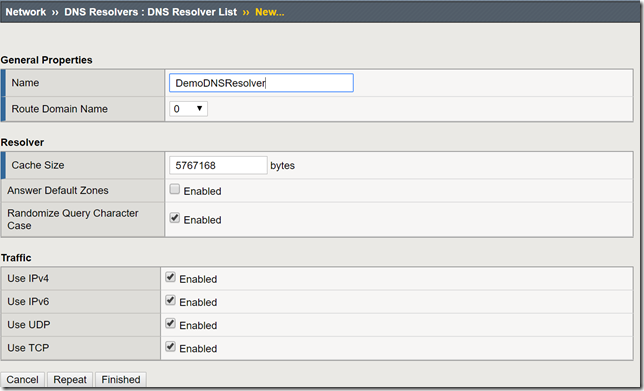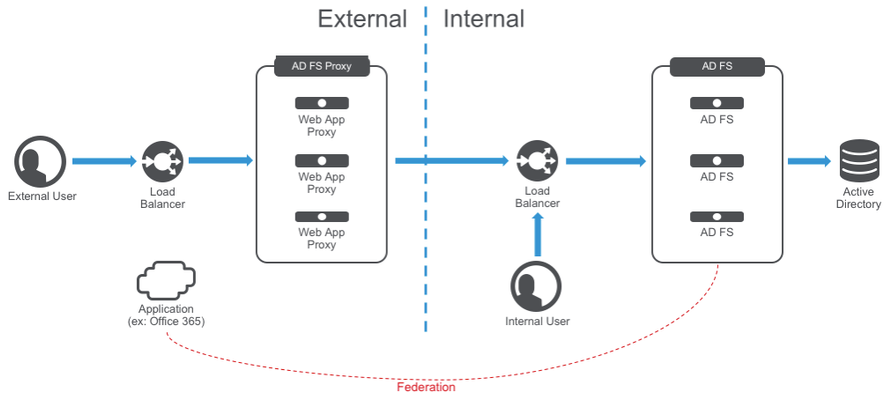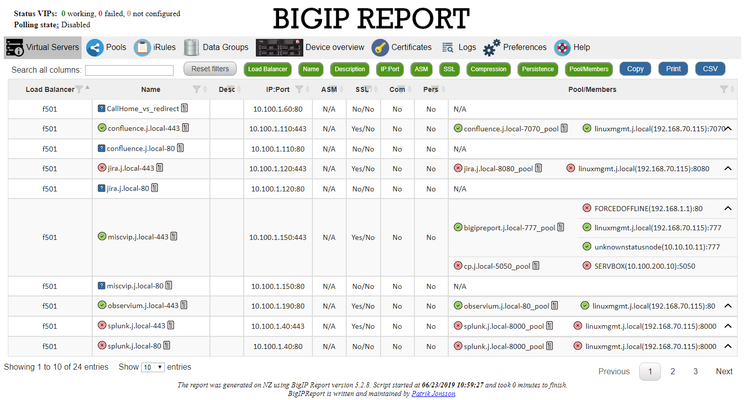Application Delivery
43140 TopicsHow to get a F5 BIG-IP VE Developer Lab License
(applies to BIG-IP TMOS Edition) To assist operational teams teams improve their development for the BIG-IP platform, F5 offers a low cost developer lab license. This license can be purchased from your authorized F5 vendor. If you do not have an F5 vendor, and you are in either Canada or the US you can purchase a lab license online: CDW BIG-IP Virtual Edition Lab License CDW Canada BIG-IP Virtual Edition Lab License Once completed, the order is sent to F5 for fulfillment and your license will be delivered shortly after via e-mail. F5 is investigating ways to improve this process. To download the BIG-IP Virtual Edition, log into my.f5.com (separate login from DevCentral), navigate down to the Downloads card under the Support Resources section of the page. Select BIG-IP from the product group family and then the current version of BIG-IP. You will be presented with a list of options, at the bottom, select the Virtual-Edition option that has the following descriptions: For VMware Fusion or Workstation or ESX/i: Image fileset for VMware ESX/i Server For Microsoft HyperV: Image fileset for Microsoft Hyper-V KVM RHEL/CentoOS: Image file set for KVM Red Hat Enterprise Linux/CentOS Note: There are also 1 Slot versions of the above images where a 2nd boot partition is not needed for in-place upgrades. These images include _1SLOT- to the image name instead of ALL. The below guides will help get you started with F5 BIG-IP Virtual Edition to develop for VMWare Fusion, AWS, Azure, VMware, or Microsoft Hyper-V. These guides follow standard practices for installing in production environments and performance recommendations change based on lower use/non-critical needs for development or lab environments. Similar to driving a tank, use your best judgement. Deploying F5 BIG-IP Virtual Edition on VMware Fusion Deploying F5 BIG-IP in Microsoft Azure for Developers Deploying F5 BIG-IP in AWS for Developers Deploying F5 BIG-IP in Windows Server Hyper-V for Developers Deploying F5 BIG-IP in VMware vCloud Director and ESX for Developers Note: F5 Support maintains authoritative Azure, AWS, Hyper-V, and ESX/vCloud installation documentation. VMware Fusion is not an official F5-supported hypervisor so DevCentral publishes the Fusion guide with the help of our Field Systems Engineering teams.98KViews14likes152CommentsWhat Is BIG-IP?
tl;dr - BIG-IP is a collection of hardware platforms and software solutions providing services focused on security, reliability, and performance. F5's BIG-IP is a family of products covering software and hardware designed around application availability, access control, and security solutions. That's right, the BIG-IP name is interchangeable between F5's software and hardware application delivery controller and security products. This is different from BIG-IQ, a suite of management and orchestration tools, and F5 Silverline, F5's SaaS platform. When people refer to BIG-IP this can mean a single software module in BIG-IP's software family or it could mean a hardware chassis sitting in your datacenter. This can sometimes cause a lot of confusion when people say they have question about "BIG-IP" but we'll break it down here to reduce the confusion. BIG-IP Software BIG-IP software products are licensed modules that run on top of F5's Traffic Management Operation System® (TMOS). This custom operating system is an event driven operating system designed specifically to inspect network and application traffic and make real-time decisions based on the configurations you provide. The BIG-IP software can run on hardware or can run in virtualized environments. Virtualized systems provide BIG-IP software functionality where hardware implementations are unavailable, including public clouds and various managed infrastructures where rack space is a critical commodity. BIG-IP Primary Software Modules BIG-IP Local Traffic Manager (LTM) - Central to F5's full traffic proxy functionality, LTM provides the platform for creating virtual servers, performance, service, protocol, authentication, and security profiles to define and shape your application traffic. Most other modules in the BIG-IP family use LTM as a foundation for enhanced services. BIG-IP DNS - Formerly Global Traffic Manager, BIG-IP DNS provides similar security and load balancing features that LTM offers but at a global/multi-site scale. BIG-IP DNS offers services to distribute and secure DNS traffic advertising your application namespaces. BIG-IP Access Policy Manager (APM) - Provides federation, SSO, application access policies, and secure web tunneling. Allow granular access to your various applications, virtualized desktop environments, or just go full VPN tunnel. Secure Web Gateway Services (SWG) - Paired with APM, SWG enables access policy control for internet usage. You can allow, block, verify and log traffic with APM's access policies allowing flexibility around your acceptable internet and public web application use. You know.... contractors and interns shouldn't use Facebook but you're not going to be responsible why the CFO can't access their cat pics. BIG-IP Application Security Manager (ASM) - This is F5's web application firewall (WAF) solution. Traditional firewalls and layer 3 protection don't understand the complexities of many web applications. ASM allows you to tailor acceptable and expected application behavior on a per application basis . Zero day, DoS, and click fraud all rely on traditional security device's inability to protect unique application needs; ASM fills the gap between traditional firewall and tailored granular application protection. BIG-IP Advanced Firewall Manager (AFM) - AFM is designed to reduce the hardware and extra hops required when ADC's are paired with traditional firewalls. Operating at L3/L4, AFM helps protect traffic destined for your data center. Paired with ASM, you can implement protection services at L3 - L7 for a full ADC and Security solution in one box or virtual environment. BIG-IP Hardware BIG-IP hardware offers several types of purpose-built custom solutions, all designed in-house by our fantastic engineers; no white boxes here. BIG-IP hardware is offered via series releases, each offering improvements for performance and features determined by customer requirements. These may include increased port capacity, traffic throughput, CPU performance, FPGA feature functionality for hardware-based scalability, and virtualization capabilities. There are two primary variations of BIG-IP hardware, single chassis design, or VIPRION modular designs. Each offer unique advantages for internal and collocated infrastructures. Updates in processor architecture, FPGA, and interface performance gains are common so we recommend referring to F5's hardware page for more information.86KViews3likes3CommentsGet Started with BIG-IP and BIG-IQ Virtual Edition (VE) Trial
Welcome to the BIG-IP and BIG-IQ trials page! This will be your jumping off point for setting up a trial version of BIG-IP VE or BIG-IQ VE in your environment. As you can see below, everything you’ll need is included and organized by operating environment — namely by public/private cloud or virtualization platform. To get started with your trial, use the following software and documentation which can be found in the links below. Upon requesting a trial, you should have received an email containing your license keys. Please bear in mind that it can take up to 30 minutes to receive your licenses. Don't have a trial license? Get one here. Or if you're ready to buy, contact us. Looking for other Resources like tools, compatibility matrix... BIG-IP VE and BIG-IQ VE When you sign up for the BIG-IP and BIG-IQ VE trial, you receive a set of license keys. Each key will correspond to a component listed below: BIG-IQ Centralized Management (CM) — Manages the lifecycle of BIG-IP instances including analytics, licenses, configurations, and auto-scaling policies BIG-IQ Data Collection Device (DCD) — Aggregates logs and analytics of traffic and BIG-IP instances to be used by BIG-IQ BIG-IP Local Traffic Manager (LTM), Access (APM), Advanced WAF (ASM), Network Firewall (AFM), DNS — Keep your apps up and running with BIG-IP application delivery controllers. BIG-IP Local Traffic Manager (LTM) and BIG-IP DNS handle your application traffic and secure your infrastructure. You’ll get built-in security, traffic management, and performance application services, whether your applications live in a private data center or in the cloud. Select the hypervisor or environment where you want to run VE: AWS CFT for single NIC deployment CFT for three NIC deployment BIG-IP VE images in the AWS Marketplace BIG-IQ VE images in the AWS Marketplace BIG-IP AWS documentation BIG-IP video: Single NIC deploy in AWS BIG-IQ AWS documentation Setting up and Configuring a BIG-IQ Centralized Management Solution BIG-IQ Centralized Management Trial Quick Start Azure Azure Resource Manager (ARM) template for single NIC deployment Azure ARM template for three NIC deployment BIG-IP VE images in the Azure Marketplace BIG-IQ VE images in the Azure Marketplace BIG-IQ Centralized Management Trial Quick Start BIG-IP VE Azure documentation Video: BIG-IP VE Single NIC deploy in Azure BIG-IQ VE Azure documentation Setting up and Configuring a BIG-IQ Centralized Management Solution VMware/KVM/Openstack Download BIG-IP VE image Download BIG-IQ VE image BIG-IP VE Setup BIG-IQ VE Setup Setting up and Configuring a BIG-IQ Centralized Management Solution Google Cloud Google Deployment Manager template for single NIC deployment Google Deployment Manager template for three NIC deployment BIG-IP VE images in Google Cloud Google Cloud Platform documentation Video: Single NIC deploy in Google Other Resources AskF5 Github community (f5devcentral, f5networks) Tools to automate your deployment BIG-IQ Onboarding Tool F5 Declarative Onboarding F5 Application Services 3 Extension Other Tools: F5 SDK (Python) F5 Application Services Templates (FAST) F5 Cloud Failover F5 Telemetry Streaming Find out which hypervisor versions are supported with each release of VE. BIG-IP Compatibility Matrix BIG-IQ Compatibility Matrix Do you have any comments or questions? Ask here77KViews9likes24CommentsHow to tell nginx to use a forward proxy to reach a specific destination
Hello. I accidentally closed my previous post, so I recreate this discussion because of the following problem I'm encountering. Here is the situation : I have multiple servers which are in a secure network zone I have another server where nginx is installed and is used as a reverse proxy. The NGINX server has access to a remote destination (a gitlab server) through a forward proxy (squid) So the flow is the following : Servers in secure zone --> Server Nginx as reverse proxy --> Server squid as forward proxy --> an internal gitlab in another network zone. Is it possible to tell nginx to use the squid forward proxy to reach the gitlab server, please ? For the moment, I have this configuration : server { listen 443 ssl; server_name <ALIAS DNS OF NGINX SERVER>; ssl_certificate /etc/nginx/certs/mycert.crt; ssl_certificate_key /etc/nginx/certs/mykey.key; ssl_session_cache shared:SSL:1m; ssl_prefer_server_ciphers on; access_log /var/log/nginx/mylog.access.log; error_log /var/log/nginx/mylog.error.log debug; location / { proxy_pass https://the-gitlab-host:443; } } But it does not work. When I try to perform a git command from a server in secure zone, it fails and in the nginx logs I see a timeout, which is normal, because nginx does not use the squid forward proxy to reach the gitlab server. Thank you in advance for your help ! Best regards.Solved45KViews0likes12CommentsConfigure the F5 BIG-IP as an Explicit Forward Web Proxy Using LTM
In a previous article, I provided a guide on using F5's Access Policy Manager (APM) and Secure Web Gateway (SWG) to provide forward web proxy services. While that guide was for organizations that are looking to provide secure internet access for their internal users, URL filtering as well as securing against both inbound and outbound malware, this guide will use only F5's Local Traffic Manager to allow internal clients external internet access. This week I was working with F5's very talented professional services team and we were presented with a requirement to allow workstation agents internet access to known secure sites to provide logs and analytics. Of course, this capability can be used to meet a number of other use cases, this was a real-world use case I wanted to share. So with that, let's get to it! Creating a DNS Resolver Navigate to Network > DNS Resolvers > click Create Name: DemoDNSResolver Leave all other settings at their defaults and click Finished Click the newly created DNS resolver object Click Forward Zones Click Add In this use case, we will be forwarding all requests to this DNS resolver. Name: . Address: 8.8.8.8 Note: Please use the correct DNS server for your use case. Service Port: 53 Click Add and Finished Creating a Network Tunnel Navigate to Network > Tunnels > Tunnel List > click Create Name: DemoTunnel Profile: tcp-forward Leave all other settings default and click Finished Create an http Profile Navigate to Local Traffic > Profiles > Services > HTTP > click Create Name: DemoExplicitHTTP Proxy Mode: Explicit Parent Profile: http-explict Scroll until you reach Explicit Proxy settings. DNS Resolver: DemoDNSResolver Tunnel Name: DemoTunnel Leave all other settings default and click Finish Create an Explicit Proxy Virtual Server Navigate to Local Traffic > Virtual Servers > click Create Name: explicit_proxy_vs Type: Standard Destination Address/Mask: 10.1.20.254 Note: This must be an IP address the internal clients can reach. Service Port: 8080 Protocol: TCP Note: This use case was for TCP traffic directed at known hosts on the internet. If you require other protocols or all, select the correct option for your use case from the drop-down menu. Protocol Profile (Client): f5-tcp-progressive Protocol Profile (Server): f5-tcp-wan HTTP Profile: DemoExplicitHTTP VLAN and Tunnel Traffic Enabled on: Internal Source Address Translation: Auto Map Leave all other settings at their defaults and click Finish. Create a Fast L4 Profile Navigate to Local Traffic > Profiles: Protocol: Fast L4 > click Create Name: demo_fastl4 Parent Profile: fastL4 Enable Loose Initiation and Loose Close as shown in the screenshot below. Click Finished Create a Wild Card Virtual Server In order to catch and forward all traffic to the BIG-IP's default gateway, we will create a virtual server to accept traffic from our explicit proxy virtual server created in the previous steps. Navigate to Local Traffic > Virtual Servers > Virtual Server List > click Create Name: wildcard_VS Type: Forwarding (IP) Source Address: 0.0.0.0/0 Destination Address: 0.0.0.0/0 Protocol: *All Protocols Service Port: 0 *All Ports Protocol Profile: demo_fastl4 VLAN and Tunnel Traffic: Enabled on...DemoTunnel Source Address Translation: Auto Map Leave all other settings at their defaults and click Finished. Testing and Validation Navigate to a workstation on your internal network. Launch Internet Explorer or the browser of your preference. Modify the proxy settings to reflect the explicit_proxy_VS created in previous steps. Attempt to access several sites and validate you are able to reach them. Whether successful or unsuccessful, navigate to Local Traffic > Virtual Servers > Virtual Server List > click the Statistics tab. Validate traffic is hitting both of the virtual servers created above. If it is not, for troubleshooting purposes only configure to the virtual servers to accept traffic on All VLANs and Tunnels as well as useful tools such as curl and tcpdump. You have now successfully configured your F5 BIG-IP to act as an explicit forward web proxy using LTM only. As stated above, this use case is not meant to fulfill all forward proxy use cases. If URL filtering and malware protection are required, APM and SWG integration should be considered. Until next time!42KViews9likes34CommentsSSL Client Certification Alert 46 Unknown CA
We are seeing 'Alert 46 Unknown CA' as part of the initial TLS handshake between client & server. From a wireshark capture, the 1st Client Hello is visible, followed by the 'server hello, certificate, server key exchange, certificate request, hello done'. As part of this exchange, TLS version 1.2 is agreed, along with the agreed cypher. The next packet in the flow is an ACK from the source, followed by Alert (Fatal), Description: Certificate Unknown. I cannot see anywhere in the capture a certificate provided by the client This behaviour occurs regardless of the client authentication/client certificate setting (ignore/request/require). I have ran openssl s_client -connect x.x.x.x:443 as a test (from the BIG-IP) and I see the server side certs and 'No client certificate CA names sent' which is expected as no client cert sent. The end client has not reinstalled the client certificate as yet (3 day lead time). Are there any additional troubleshooting steps I can undertake to confirm the client is either rejecting the server certificate and therefore not returning the client certificate? Kind RegardsSolved31KViews0likes17CommentsControlling a Pool Members Ratio and Priority Group with iControl
A Little Background A question came in through the iControl forums about controlling a pool members ratio and priority programmatically. The issue really involves how the API’s use multi-dimensional arrays but I thought it would be a good opportunity to talk about ratio and priority groups for those that don’t understand how they work. In the first part of this article, I’ll talk a little about what pool members are and how their ratio and priorities apply to how traffic is assigned to them in a load balancing setup. The details in this article were based on BIG-IP version 11.1, but the concepts can apply to other previous versions as well. Load Balancing In it’s very basic form, a load balancing setup involves a virtual ip address (referred to as a VIP) that virtualized a set of backend servers. The idea is that if your application gets very popular, you don’t want to have to rely on a single server to handle the traffic. A VIP contains an object called a “pool” which is essentially a collection of servers that it can distribute traffic to. The method of distributing traffic is referred to as a “Load Balancing Method”. You may have heard the term “Round Robin” before. In this method, connections are passed one at a time from server to server. In most cases though, this is not the best method due to characteristics of the application you are serving. Here are a list of the available load balancing methods in BIG-IP version 11.1. Load Balancing Methods in BIG-IP version 11.1 Round Robin: Specifies that the system passes each new connection request to the next server in line, eventually distributing connections evenly across the array of machines being load balanced. This method works well in most configurations, especially if the equipment that you are load balancing is roughly equal in processing speed and memory. Ratio (member): Specifies that the number of connections that each machine receives over time is proportionate to a ratio weight you define for each machine within the pool. Least Connections (member): Specifies that the system passes a new connection to the node that has the least number of current connections in the pool. This method works best in environments where the servers or other equipment you are load balancing have similar capabilities. This is a dynamic load balancing method, distributing connections based on various aspects of real-time server performance analysis, such as the current number of connections per node or the fastest node response time. Observed (member): Specifies that the system ranks nodes based on the number of connections. Nodes that have a better balance of fewest connections receive a greater proportion of the connections. This method differs from Least Connections (member), in that the Least Connections method measures connections only at the moment of load balancing, while the Observed method tracks the number of Layer 4 connections to each node over time and creates a ratio for load balancing. This dynamic load balancing method works well in any environment, but may be particularly useful in environments where node performance varies significantly. Predictive (member): Uses the ranking method used by the Observed (member) methods, except that the system analyzes the trend of the ranking over time, determining whether a node's performance is improving or declining. The nodes in the pool with better performance rankings that are currently improving, rather than declining, receive a higher proportion of the connections. This dynamic load balancing method works well in any environment. Ratio (node): Specifies that the number of connections that each machine receives over time is proportionate to a ratio weight you define for each machine across all pools of which the server is a member. Least Connections (node): Specifies that the system passes a new connection to the node that has the least number of current connections out of all pools of which a node is a member. This method works best in environments where the servers or other equipment you are load balancing have similar capabilities. This is a dynamic load balancing method, distributing connections based on various aspects of real-time server performance analysis, such as the number of current connections per node, or the fastest node response time. Fastest (node): Specifies that the system passes a new connection based on the fastest response of all pools of which a server is a member. This method might be particularly useful in environments where nodes are distributed across different logical networks. Observed (node): Specifies that the system ranks nodes based on the number of connections. Nodes that have a better balance of fewest connections receive a greater proportion of the connections. This method differs from Least Connections (node), in that the Least Connections method measures connections only at the moment of load balancing, while the Observed method tracks the number of Layer 4 connections to each node over time and creates a ratio for load balancing. This dynamic load balancing method works well in any environment, but may be particularly useful in environments where node performance varies significantly. Predictive (node): Uses the ranking method used by the Observed (member) methods, except that the system analyzes the trend of the ranking over time, determining whether a node's performance is improving or declining. The nodes in the pool with better performance rankings that are currently improving, rather than declining, receive a higher proportion of the connections. This dynamic load balancing method works well in any environment. Dynamic Ratio (node) : This method is similar to Ratio (node) mode, except that weights are based on continuous monitoring of the servers and are therefore continually changing. This is a dynamic load balancing method, distributing connections based on various aspects of real-time server performance analysis, such as the number of current connections per node or the fastest node response time. Fastest (application): Passes a new connection based on the fastest response of all currently active nodes in a pool. This method might be particularly useful in environments where nodes are distributed across different logical networks. Least Sessions: Specifies that the system passes a new connection to the node that has the least number of current sessions. This method works best in environments where the servers or other equipment you are load balancing have similar capabilities. This is a dynamic load balancing method, distributing connections based on various aspects of real-time server performance analysis, such as the number of current sessions. Dynamic Ratio (member): This method is similar to Ratio (node) mode, except that weights are based on continuous monitoring of the servers and are therefore continually changing. This is a dynamic load balancing method, distributing connections based on various aspects of real-time server performance analysis, such as the number of current connections per node or the fastest node response time. L3 Address: This method functions in the same way as the Least Connections methods. We are deprecating it, so you should not use it. Weighted Least Connections (member): Specifies that the system uses the value you specify in Connection Limit to establish a proportional algorithm for each pool member. The system bases the load balancing decision on that proportion and the number of current connections to that pool member. For example,member_a has 20 connections and its connection limit is 100, so it is at 20% of capacity. Similarly, member_b has 20 connections and its connection limit is 200, so it is at 10% of capacity. In this case, the system select selects member_b. This algorithm requires all pool members to have a non-zero connection limit specified. Weighted Least Connections (node): Specifies that the system uses the value you specify in the node's Connection Limitand the number of current connections to a node to establish a proportional algorithm. This algorithm requires all nodes used by pool members to have a non-zero connection limit specified. Ratios The ratio is used by the ratio-related load balancing methods to load balance connections. The ratio specifies the ratio weight to assign to the pool member. Valid values range from 1 through 100. The default is 1, which means that each pool member has an equal ratio proportion. So, if you have server1 a with a ratio value of “10” and server2 with a ratio value of “1”, server1 will get served 10 connections for every one that server2 receives. This can be useful when you have different classes of servers with different performance capabilities. Priority Group The priority group is a number that groups pool members together. The default is 0, meaning that the member has no priority. To specify a priority, you must activate priority group usage when you create a new pool or when adding or removing pool members. When activated, the system load balances traffic according to the priority group number assigned to the pool member. The higher the number, the higher the priority, so a member with a priority of 3 has higher priority than a member with a priority of 1. The easiest way to think of priority groups is as if you are creating mini-pools of servers within a single pool. You put members A, B, and C in to priority group 5 and members D, E, and F in priority group 1. Members A, B, and C will be served traffic according to their ratios (assuming you have ratio loadbalancing configured). If all those servers have reached their thresholds, then traffic will be distributed to servers D, E, and F in priority group 1. he default setting for priority group activation is Disabled. Once you enable this setting, you can specify pool member priority when you create a new pool or on a pool member's properties screen. The system treats same-priority pool members as a group. To enable priority group activation in the admin GUI, select Less than from the list, and in the Available Member(s) box, type a number from 0 to 65535 that represents the minimum number of members that must be available in one priority group before the system directs traffic to members in a lower priority group. When a sufficient number of members become available in the higher priority group, the system again directs traffic to the higher priority group. Implementing in Code The two methods to retrieve the priority and ratio values are very similar. They both take two parameters: a list of pools to query, and a 2-D array of members (a list for each pool member passed in). long [] [] get_member_priority( in String [] pool_names, in Common__AddressPort [] [] members ); long [] [] get_member_ratio( in String [] pool_names, in Common__AddressPort [] [] members ); The following PowerShell function (utilizing the iControl PowerShell Library), takes as input a pool and a single member. It then make a call to query the ratio and priority for the specific member and writes it to the console. function Get-PoolMemberDetails() { param( $Pool = $null, $Member = $null ); $AddrPort = Parse-AddressPort $Member; $RatioAofA = (Get-F5.iControl).LocalLBPool.get_member_ratio( @($Pool), @( @($AddrPort) ) ); $PriorityAofA = (Get-F5.iControl).LocalLBPool.get_member_priority( @($Pool), @( @($AddrPort) ) ); $ratio = $RatioAofA[0][0]; $priority = $PriorityAofA[0][0]; "Pool '$Pool' member '$Member' ratio '$ratio' priority '$priority'"; } Setting the values with the set_member_priority and set_member_ratio methods take the same first two parameters as their associated get_* methods, but add a third parameter for the priorities and ratios for the pool members. set_member_priority( in String [] pool_names, in Common::AddressPort [] [] members, in long [] [] priorities ); set_member_ratio( in String [] pool_names, in Common::AddressPort [] [] members, in long [] [] ratios ); The following Powershell function takes as input the Pool and Member with optional values for the Ratio and Priority. If either of those are set, the function will call the appropriate iControl methods to set their values. function Set-PoolMemberDetails() { param( $Pool = $null, $Member = $null, $Ratio = $null, $Priority = $null ); $AddrPort = Parse-AddressPort $Member; if ( $null -ne $Ratio ) { (Get-F5.iControl).LocalLBPool.set_member_ratio( @($Pool), @( @($AddrPort) ), @($Ratio) ); } if ( $null -ne $Priority ) { (Get-F5.iControl).LocalLBPool.set_member_priority( @($Pool), @( @($AddrPort) ), @($Priority) ); } } In case you were wondering how to create the Common::AddressPort structure for the $AddrPort variables in the above examples, here’s a helper function I wrote to allocate the object and fill in it’s properties. function Parse-AddressPort() { param($Value); $tokens = $Value.Split(":"); $r = New-Object iControl.CommonAddressPort; $r.address = $tokens[0]; $r.port = $tokens[1]; $r; } Download The Source The full source for this example can be found in the iControl CodeShare under PowerShell PoolMember Ratio and Priority.30KViews0likes3CommentsADFS Proxy Replacement on F5 BIG-IP
BIG-IP Access Policy Manager can now replace the need for Web Application Proxy servers providing security for your modern AD FS deployment with MS-ADFSPIP support released in BIG-IP v13.1. This article will provide a one stop shop for you to gather information on the solution and leverage it in your environment. What is an AD FS Proxy? AD FS proxies are Windows servers that provide access to external users to the AD FS farm in the internal network. This is done on a server called a Web Application Proxy (WAP). More recent versions of Active Directory Federation Services require the proxy to support MS-ADFSPIP (ADFS Proxy Integration Protocol) which involves client certificate auth between proxy and AD FS, trust establishment, header injection, and more. As noted above, BIG-IP APM v13.1 has support for MS-ADFSPIP. You can see Microsoft’s notes on this and supported third party proxies here, noting that F5 is on the list. Here’s a typical ADFS deployment: So what does BIG-IP do for me? Glad you asked! Here’s an example of the single tier deployment architecture. You can also split these roles into a two tier architecture. As you can see, BIG-IP is taking the roles of both load balancer and the web application proxies protecting AD FS. In this diagram we’re adding additional security with Advanced WAF, DDoS, and Network Firewall services. You can see the F5/Microsoft announcement at Ignite here about this new feature. If you want to understand more about the architecture, check out John Wagnon’s awesome lightboard lesson here. How do I deploy it? There are a few ways to do it. The simplest is with the latest iApp template to help you deploy everything, available from https://downloads.f5.com. Make sure you’re using at least v1.2.0rc6. You can also get the related deployment guide here. If you want to deploy manually, there are instructions in the deployment guide. The support article here also covers basic deployment and how the pieces work. Who doesn’t love reading support articles? For the admin the new feature comes down to this amazing simple checkbox: Checking a box and entering credentials is WAY easier than deploying multiple Windows servers, configuring them as WAPs, establishing trust, then maintaining and securing them going forward. Access Policy Manager will maintain that trust, exchanging certificates automatically before they expire with AD FS. Note that no access profile is assigned above. If you want one to add more security flexibility then the access profile is supported as well. Check the deployment guide for requirements. If you don’t use one, no access sessions are used. Here’s a quick video explaining the solution and demoing deployment using the iApp. What else can I do? You can add more security using access profiles to add preauthentication, multifactor, etc. A basic access policy (with Azure MFA optional) is included in the iApp. Also included in the iApp is network firewall policy deployment. You can add Advanced WAF features like brute force, credential stuffing, bot protection, and more if desired too.30KViews0likes49CommentsAutomate Let's Encrypt Certificates on BIG-IP
To quote the evil emperor Zurg: "We meet again, for the last time!" It's hard to believe it's been six years since my first rodeo with Let's Encrypt and BIG-IP, but (uncompromised) timestamps don't lie. And maybe this won't be my last look at Let's Encrypt, but it will likely be the last time I do so as a standalone effort, which I'll come back to at the end of this article. The first project was a compilation of shell scripts and python scripts and config files and well, this is no different. But it's all updated to meet the acme protocol version requirements for Let's Encrypt. Here's a quick table to connect all the dots: Description What's Out What's In acme client letsencrypt.sh dehydrated python library f5-common-python bigrest BIG-IP functionality creating the SSL profile utilizing an iRule for the HTTP challenge The f5-common-python library has not been maintained or enhanced for at least a year now, and I have an affinity for the good work Leo did with bigrest and I enjoy using it. I opted not to carry the SSL profile configuration forward because that functionality is more app-specific than the certificates themselves. And finally, whereas my initial project used the DNS challenge with the name.com API, in this proof of concept I chose to use an iRule on the BIG-IP to serve the challenge for Let's Encrypt to perform validation against. Whereas my solution is new, the way Let's Encrypt works has not changed, so I've carried forward the process from my previous article that I've now archived. I'll defer to their how it works page for details, but basically the steps are: Define a list of domains you want to secure Your client reaches out to the Let’s Encrypt servers to initiate a challenge for those domains. The servers will issue an http or dns challenge based on your request You need to place a file on your web server or a txt record in the dns zone file with that challenge information The servers will validate your challenge information and notify you You will clean up your challenge files or txt records The servers will issue the certificate and certificate chain to you You now have the key, cert, and chain, and can deploy to your web servers or in our case, to the BIG-IP Before kicking off a validation and generation event, the client registers your account based on your settings in the config file. The files in this project are as follows: /etc/dehydrated/config # Dehydrated configuration file /etc/dehydrated/domains.txt # Domains to sign and generate certs for /etc/dehydrated/dehydrated # acme client /etc/dehydrated/challenge.irule # iRule configured and deployed to BIG-IP by the hook script /etc/dehydrated/hook_script.py # Python script called by dehydrated for special steps in the cert generation process # Environment Variables export F5_HOST=x.x.x.x export F5_USER=admin export F5_PASS=admin You add your domains to the domains.txt file (more work likely if signing a lot of domains, I tested the one I have access to). The dehydrated client, of course is required, and then the hook script that dehydrated interacts with to deploy challenges and certificates. I aptly named that hook_script.py. For my hook, I'm deploying a challenge iRule to be applied only during the challenge; it is modified each time specific to the challenge supplied from the Let's Encrypt service and is cleaned up after the challenge is tested. And finally, there are a few environment variables I set so the information is not in text files. You could also move these into a credential vault. So to recap, you first register your client, then you can kick off a challenge to generate and deploy certificates. On the client side, it looks like this: ./dehydrated --register --accept-terms ./dehydrated -c Now, for testing, make sure you use the Let's Encrypt staging service instead of production. And since I want to force action every request while testing, I run the second command a little differently: ./dehydrated -c --force --force-validation Depicted graphically, here are the moving parts for the http challenge issued by Let's Encrypt at the request of the dehydrated client, deployed to the F5 BIG-IP, and validated by the Let's Encrypt servers. The Let's Encrypt servers then generate and return certs to the dehydrated client, which then, via the hook script, deploys the certs and keys to the F5 BIG-IP to complete the process. And here's the output of the dehydrated client and hook script in action from the CLI: # ./dehydrated -c --force --force-validation # INFO: Using main config file /etc/dehydrated/config Processing example.com + Checking expire date of existing cert... + Valid till Jun 20 02:03:26 2022 GMT (Longer than 30 days). Ignoring because renew was forced! + Signing domains... + Generating private key... + Generating signing request... + Requesting new certificate order from CA... + Received 1 authorizations URLs from the CA + Handling authorization for example.com + A valid authorization has been found but will be ignored + 1 pending challenge(s) + Deploying challenge tokens... + (hook) Deploying Challenge + (hook) Challenge rule added to virtual. + Responding to challenge for example.com authorization... + Challenge is valid! + Cleaning challenge tokens... + (hook) Cleaning Challenge + (hook) Challenge rule removed from virtual. + Requesting certificate... + Checking certificate... + Done! + Creating fullchain.pem... + (hook) Deploying Certs + (hook) Existing Cert/Key updated in transaction. + Done! This results in a deployed certificate/key pair on the F5 BIG-IP, and is modified in a transaction for future updates. This proof of concept is on github in the f5devcentral org if you'd like to take a look. Before closing, however, I'd like to mention a couple things: This is an update to an existing solution from years ago. It works, but probably isn't the best way to automate today if you're just getting started and have already started pursuing a more modern approach to automation. A better path would be something like Ansible. On that note, there are several solutions you can take a look at, posted below in resources. Resources https://github.com/EquateTechnologies/dehydrated-bigip-ansible https://github.com/f5devcentral/ansible-bigip-letsencrypt-http01 https://github.com/s-archer/acme-ansible-f5 https://github.com/s-archer/terraform-modular/tree/master/lets_encrypt_module (Terraform instead of Ansible) https://community.f5.com/t5/technical-forum/let-s-encrypt-with-cloudflare-dns-and-f5-rest-api/m-p/292943 (Similar solution to mine, only slightly more robust with OCSP stapling, the DNS instead of HTTP challenge, and with bash instead of python)28KViews6likes19CommentsBigIP Report Old
Problem this snippet solves: This codeshare has been deprecated due to a hosting platform corruption. I have moved code and conversation to a new record (on the same original URL) https://devcentral.f5.com/s/articles/bigip-report can be Overview This is a script which will generate a report of the BigIP LTM configuration on all your load balancers making it easy to find information and get a comprehensive overview of virtual servers and pools connected to them. This information is used to relay information to our NOC and developers to give them insight in where things are located and to be able to plan patching and deploys. I also use it myself as a quick way get information or gather data used as a foundation for RFC's, ie get a list of all external virtual servers without compression profiles. The script has been running on 13 pairs of load balancers, indexing over 1200 virtual servers for several years now and the report is widely used across the company and by many companies and governments across the world. It's easy to setup and use and only requires guest permissions on your devices. Demo/Preview Please note that it takes time to make these so sometimes they're a bit outdated and they only cover one HA pair. However, they still serve the purpose of showing what you can expect from the report. Interactive demo http://loadbalancing.se/bigipreportdemo/ Screen shots The main report: The device overview: Certificate details: How to use this snippet: This codeshare has been deprecated due to a hosting platform corruption. I have moved code and conversation to a new record (on the same original URL) https://devcentral.f5.com/s/articles/bigip-report Installation instructions BigipReport REST This is the only branch we're updating since middle of 2020 and it supports 12.x and upwards (maybe even 11.6). Download: https://loadbalancing.se/downloads/bigipreport-v5.5.4.zip Documentation, installation instructions and troubleshooting: https://loadbalancing.se/bigipreport-rest/ Docker support This will be the recommended way of running bigipreport in the near future. It's still undergoing testing but it's looking really good so far. https://loadbalancing.se/2021/01/05/running-bigipreport-on-docker/ BigipReport (Legacy) Older version of the report that only runs on Windows and is depending on a Powershell plugin originally written by Joe Pruitt (F5). BigipReport (Stable): https://loadbalancing.se/downloads/bigipreport-5.3.1.zip BigipReport (BETA): https://loadbalancing.se/downloads/bigipreport-5.4.0-beta.zip iControl Snapin: https://loadbalancing.se/downloads/f5-icontrol.zip Documentation and installation instructions: https://loadbalancing.se/bigip-report/ Upgrade instructions Protect the report using APM and active directory Written by DevCentral member Shann_P: https://loadbalancing.se/2018/04/08/protecting-bigip-report-behind-an-apm-by-shannon-poole/ Got issues/problems/feedback? Still have issues? Drop a comment below. We usually reply quite fast. Any bugs found, issues detected or ideas contributed makes the report better for everyone, so it's always appreciated. --- Also trying out a Discord channel now. You're welcome to hang out with us there: https://discord.gg/7JJvPMYahA Code : 85931,86647,90730 Tested this on version: 13.028KViews16likes974Comments