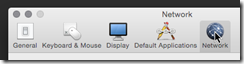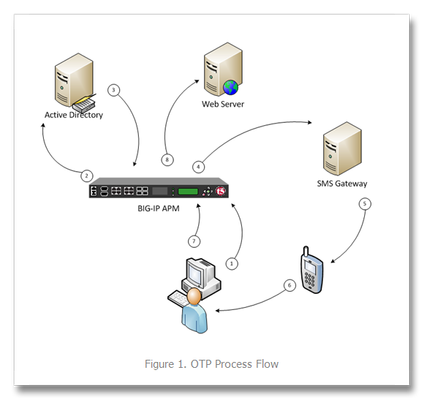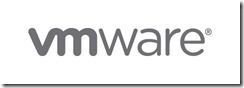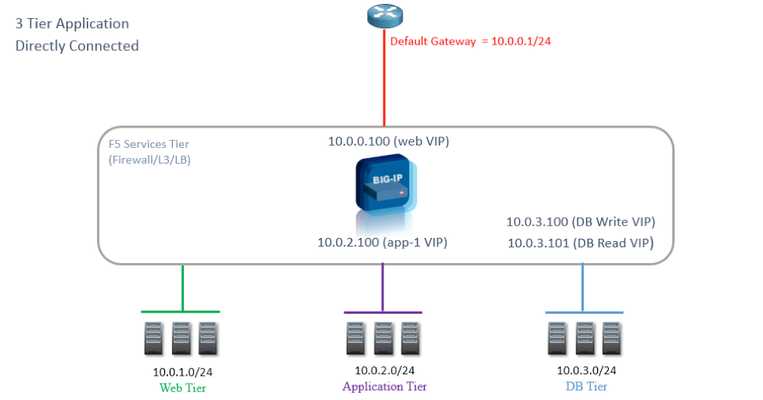virtualization
683 TopicsHow to get a F5 BIG-IP VE Developer Lab License
(applies to BIG-IP TMOS Edition) To assist operational teams teams improve their development for the BIG-IP platform, F5 offers a low cost developer lab license. This license can be purchased from your authorized F5 vendor. If you do not have an F5 vendor, and you are in either Canada or the US you can purchase a lab license online: CDW BIG-IP Virtual Edition Lab License CDW Canada BIG-IP Virtual Edition Lab License Once completed, the order is sent to F5 for fulfillment and your license will be delivered shortly after via e-mail. F5 is investigating ways to improve this process. To download the BIG-IP Virtual Edition, log into my.f5.com (separate login from DevCentral), navigate down to the Downloads card under the Support Resources section of the page. Select BIG-IP from the product group family and then the current version of BIG-IP. You will be presented with a list of options, at the bottom, select the Virtual-Edition option that has the following descriptions: For VMware Fusion or Workstation or ESX/i: Image fileset for VMware ESX/i Server For Microsoft HyperV: Image fileset for Microsoft Hyper-V KVM RHEL/CentoOS: Image file set for KVM Red Hat Enterprise Linux/CentOS Note: There are also 1 Slot versions of the above images where a 2nd boot partition is not needed for in-place upgrades. These images include _1SLOT- to the image name instead of ALL. The below guides will help get you started with F5 BIG-IP Virtual Edition to develop for VMWare Fusion, AWS, Azure, VMware, or Microsoft Hyper-V. These guides follow standard practices for installing in production environments and performance recommendations change based on lower use/non-critical needs for development or lab environments. Similar to driving a tank, use your best judgement. Deploying F5 BIG-IP Virtual Edition on VMware Fusion Deploying F5 BIG-IP in Microsoft Azure for Developers Deploying F5 BIG-IP in AWS for Developers Deploying F5 BIG-IP in Windows Server Hyper-V for Developers Deploying F5 BIG-IP in VMware vCloud Director and ESX for Developers Note: F5 Support maintains authoritative Azure, AWS, Hyper-V, and ESX/vCloud installation documentation. VMware Fusion is not an official F5-supported hypervisor so DevCentral publishes the Fusion guide with the help of our Field Systems Engineering teams.99KViews14likes152CommentsDeploying F5 BIG-IP Virtual Edition on VMware Fusion
To deploy BIG-IP Virtual Edition on your workstation, VMware provides two great solutions: VMware Fusion Pro for OSX VMware Workstation Pro For this guide, we’ll use Fusion Pro 8 (v11 functions the same) due to it’s good network management abilities; for the non-Pro version refer to Jason Rahm’s article on setting up networking. Using the BIG-IP Virtual Edition, you can setup a development environment for most BIG-IP software solutions, including but not limited to LTM, APM Lite, ASM, AFM, and BIG-IP DNS. For more team oriented test or dev environments, you should probably install those to more robust infrastructure everyone has access too. Installation Instructions Installing and configuring VMware Fusion Pro Installing additional VMware networking Downloading the F5 BIG-IP Virtual Edition Importing BIG-IP VE to VMware Fusion F5 BIG-IP Configuration Configuring the Management Interface Obtaining an F5 BIG-IP Developer Edition License Configuring External and Internal Networks on BIG-IP VE Accessing BIG-IP VE GUI and Completing Setup and Licensing Configure BIG-IP System Settings Additional Information Installing and configuring VMware Fusion Pro Follow this link to purchase and download VMware Fusion Pro Install VMware and take advantage of their Getting Started Guide if unfamiliar with the product Installing additional VMware networking Start VMware Fusion Pro, and select the menu VMware Fusion > Preferences Click the Network icon Click the lock icon to authenticate and create additional networks Click the + icon 3 times to create vmnet2, vmnet3, and vmnet4 Select vmnet2 and configure the following network: Leave Allow virtual machines on this network to connect to external networks (using NAT) cleared Leave the Connect the host Mac to this network selected Leave Provide addresses on this network via DHCP selected In the Subnet IP field, enter 10.128.1.0 In the Subnet mask field, enter 255.255.255.0 Select vmnet3 and configure the following network: Select the Allow virtual machines on this network to connect to external networks (using NAT) to allow your BIG-IP VE to reach the internet Leave the Connect the host Mac to this network selected Leave Provide addresses on this network via DHCP selected In the Subnet IP field, enter 10.128.10.0 In the Subnet mask field, enter 255.255.255.0 Select vmnet4 and configure the following network: Leave Allow virtual machines on this network to connect to external networks (using NAT) Clear the Connect the host Mac to this network to prevent the system from having direct access to the internal network Leave Provide addresses on this network via DHCP selected In the Subnet IP field, enter 10.128.20.0 In the Subnet mask field, enter 255.255.255.0 Click Apply and close the window Downloading the F5 BIG-IP Virtual Edition Navigate and login at https://downloads.f5.com, if you do not have a support login, register here. Click Find a Download, select BIG-IP v12.x / Virtual Edition, and click Virtual-Edition again. Read the License Agreement and click I Accept (it’s a fantastic read) Select the BIGIP-currentversion.ALL-scsi.ova file, with the description Image file set for VMware ESX/i Server Choose the nearest download location Importing BIG-IP Virtual Edition Image From VMware Fusion, navigate to File > Import Click Choose File Select the BIGIP-13.0.0.3.0.1679.ALL-scsi.ova image file from your download location and click Open Click Continue Name the new virtual machine whatever you want using common sense, for our example we’ll use BIGIP_v13_lab Click Accept After the import completes, click Finish, and Customize Settings Click Processors & Memory and adjust memory to provide the following: If System = 8GB, set VM memory to 4096 If System = 16GB, set VM memory to 8192 If System = 24GB+, set VM memory to 12416 Click Show All Click Network Adapter, and click vmnet2 Click Show All, then click Network Adapter 2, select vmnet3 Click Show All, then click Network Adapter 3, select vmnet4 Click Show All, then click Network Adapter 4, and uncheck the Connect Network Adapter to disable Close the Settings window F5 BIG-IP Configuration Configuring the Management Interface Click your BIG-IP VE Image from the Virtual Machine Library, then click Start Up After the BIG-IP VE powers up, you’ll be presented with the localhost login screen Log in to the BIG-IP system using the following default credentials localhost login: root Password: default At the CLI prompt, type: config Press Enter to activate the OK option Use the Tab key to activate the No option, then press Enter Edit the IP Address to 10.128.1.145, then press Tab to activate the OK option, and press Enter Ensure the Netmask is 255.255.255.0, then press Tab to activate the OK option, and press Enter Press Enter to activate the Yes option to create a default route for the management port Edit the Management Route to 10.128.1.1, then press the Tab to activate the OK option, and press Enter Press the Enter key to activate the Yes option to accept the settings Obtaining an F5 BIG-IP Developer Edition License Refer to How to get a F5 BIG-IP VE Developer Lab License to purchase your Developer License. Configuring External and Internal Networks on BIG-IP VE Open a terminal window, and type: ssh root@10.128.1.145 Use the following Password: default Copy or manually enter the following TMSH commands to your SSH session. You can copy and past all the lines simultaneously tmsh create net vlan external interfaces add { 1.1 { untagged } } tmsh create net vlan internal interfaces add { 1.2 { untagged } } tmsh create net self 10.128.10.240 address 10.128.10.240/24 vlan external tmsh create net self 10.128.20.240 address 10.128.20.240/24 vlan internal tmsh create net route Default_Gateway network 0.0.0.0/0 gw 10.128.10.1 tmsh save sys config exit Accessing BIG-IP VE GUI and Completing Setup and Licensing Open a web browser and access https://10.128.1.145 Log into the BIG-IP VE using the following credentials: Username: admin Password: admin On the Welcome Page click Next On the License page click Activate Open the email from F5 Networks with your Developer License Registration Key and copy the Registration Key text In the Setup Utility, in the Base Registration Key field, past the registration key text For Activation Method, select Manual, and click Next Select and copy all of the dossier text to your clipboard Select Click here to access F5 Licensing Server On the Activate F5 Product page, paste the dossier text in the field, then click Next Select to accept the legal agreement, then click Next Select and copy all of the license key text to your clipboard On the Setup Utility > License page, paste the license key text into the Step 3: License field, then click Next After the configuration changes complete, log into the BIG-IP VE system using the previous credentials On the Resource Provisioning page leave Local Traffic (LTM) as the only provisioned module and click Next On the Device Certificates page click Next On the Platform page, configure the Host Name, Root Account, and Admin Account to your desired settings, then click Next You’ll be prompted to log out and back into the BIG-IP VE. Do it. Under Standard Network Configuration, click Next Clear the Display configuration synchronization options checkbox, then click Next On the Internal Network Configuration page, review the settings, then click Next On the External network Configuration page, review the settings, then click Finished to complete the Setup Utility. Configure BIG-IP System Settings Open the System > Preferences page, and update the following settings, then click Update Records Per Screen: 30 Start Screen: Statistics Idle Time Before Automatic Logout: 100000 seconds Security Banner Text: Welcome to the F5 BIG-IP VE Lab Environment (or whatever you want this to say) Open the System > Configuration > Device > DNS page For DNS Lookup Server List, enter 8.8.8.8, and then click Add (you can use whatever DNS resolver you want here) Select 10.128.1.1, then click Delete, and click Update Open the Local Traffic > Nodes > Default Monitor page Click ICMP, and click << to move it to the Active list, then click Update Additional Information Using the 10.128.x.0/24 is intended only for ease of use and not a requirement. If you have alternate requirements, please replace our examples This guide builds a sufficient external and internal network the BIG-IP can use for proxy architecture testing and is intended for development purposes only If you opted not to purchase the Pro version of Fusion, you can still setup advanced networking. For more on this please see: VMware Fusion Custom Networking for BIG-IP VE Lab This guide is developed for VMware Fusion Pro on OSX. If you run VMware Workstation, setup is the same, only the UX and configuration locations change.11KViews0likes15CommentsOne Time Passwords via an SMS Gateway with BIG-IP Access Policy Manager
One time passwords, or OTP, are used (as the name indicates) for a single session or transaction. The plus side is a more secure deployment, the downside is two-fold—first, most solutions involve a token system, which is costly in management, dollars, and complexity, and second, people are lousy at remembering things, so a delivery system for that OTP is necessary. The exercise in this tech tip is to employ BIG-IP APM to generate the OTP and pass it to the user via an SMS Gateway, eliminating the need for a token creating server/security appliance while reducing cost and complexity. Getting Started This guide was developed by F5er Per Boe utilizing the newly released BIG-IP version 10.2.1. The “-secure” option for the mcget command is new in this version and is required in one of the steps for this solution. Also, this solution uses the Clickatell SMS Gateway to deliver the OTPs. Their API is documented at http://www.clickatell.com/downloads/http/Clickatell_HTTP.pdf. Other gateway providers with a web-based API could easily be substituted. Also, there are steps at the tail end of this guide to utilize the BIG-IP’s built-in mail capabilities to email the OTP during testing in lieu of SMS. The process in delivering the OTP is shown in Figure 1. First a request is made to the BIG-IP APM. The policy is configured to authenticate the user’s phone number in Active Directory, and if successful, generate a OTP and pass along to the SMS via the HTTP API. The user will then use the OTP to enter into the form updated by APM before allowing the user through to the server resources. BIG-IP APM Configuration Before configuring the policy, an access profile needs to be created, as do a couple authentication servers. First, let’s look at the authentication servers Authentication Servers To create servers used by BIG-IP APM, navigate to Access Policy->AAA Servers and then click create. This profile is simple, supply your domain server, domain name, and admin username and password as shown in Figure 2. The other authentication server is for the SMS Gateway, and since it is an HTTP API we’re using, we need the HTTP type server as shown in Figure 3. Note that the hidden form values highlighted in red will come from your Clickatell account information. Also note that the form method is GET, the form action references the Clickatell API interface, and that the match type is set to look for a specific string. The Clickatell SMS Gateway expects the following format: https://api.clickatell.com/http/sendmsg?api_id=xxxx&user=xxxx&password=xxxx&to=xxxx&text=xxxx Finally, successful logon detection value highlighted in red at the bottom of Figure 3 should be modified to response code returned from SMS Gateway. Now that the authentication servers are configured, let’s take a look at the access profile and create the policy. Access Profile & Policy Before we can create the policy, we need an access profile, shown below in Figure 4 with all default settings. Now that that is done, we click on Edit under the Access Policy column highlighted in red in Figure 5. The default policy is bare bones, or as some call it, empty. We’ll work our way through the objects, taking screen captures as we go and making notes as necessary. To add an object, just click the “+” sign after the Start flag. The first object we’ll add is a Logon Page as shown in Figure 6. No modifications are necessary here, so you can just click save. Next, we’ll configure the Active Directory authentication, so we’ll add an AD Auth object. Only setting here in Figure 7 is selecting the server we created earlier. Following the AD Auth object, we need to add an AD Query object on the AD Auth successful branch as shown in Figures 8 and 9. The server is selected in the properties tab, and then we create an expression in the branch rules tab. To create the expression, click change, and then select the Advanced tab. The expression used in this AD Query branch rule: expr { [mcget {session.ad.last.attr.mobile}] != "" } Next we add an iRule Event object to the AD Query OK branch that will generate the one time password and provide logging. Figure 10 Shows the iRule Event object configuration. The iRule referenced by this event is below. The logging is there for troubleshooting purposes, and should probably be disabled in production. 1: when ACCESS_POLICY_AGENT_EVENT { 2: expr srand([clock clicks]) 3: set otp [string range [format "%08d" [expr int(rand() * 1e9)]] 1 6 ] 4: set mail [ACCESS::session data get "session.ad.last.attr.mail"] 5: set mobile [ACCESS::session data get "session.ad.last.attr.mobile"] 6: set logstring mail,$mail,otp,$otp,mobile,$mobile 7: ACCESS::session data set session.user.otp.pw $otp 8: ACCESS::session data set session.user.otp.mobile $mobile 9: ACCESS::session data set session.user.otp.username [ACCESS::session data get "session.logon.last.username"] 10: log local0.alert "Event [ACCESS::policy agent_id] Log $logstring" 11: } 12: 13: when ACCESS_POLICY_COMPLETED { 14: log local0.alert "Result: [ACCESS::policy result]" 15: } On the fallback path of the iRule Event object, add a Variable Assign object as show in Figure 10b. Note that the first assignment should be set to secure as indicated in image with the [S]. The expressions in Figure 10b are: session.logon.last.password = expr { [mcget {session.user.otp.pw}]} session.logon.last.username = expr { [mcget {session.user.otp.mobile}]} On the fallback path of the AD Query object, add a Message Box object as shown in Figure 11 to alert the user if no mobile number is configured in Active Directory. On the fallback path of the Event OTP object, we need to add the HTTP Auth object. This is where the SMS Gateway we configured in the authentication server is referenced. It is shown in Figure 12. On the fallback path of the HTTP Auth object, we need to add a Message Box as shown in Figure 13 to communicate the error to the client. On the Successful branch of the HTTP Auth object, we need to add a Variable Assign object to store the username. A simple expression and a unique name for this variable object is all that is changed. This is shown in Figure 14. On the fallback branch of the Username Variable Assign object, we’ll configure the OTP Logon page, which requires a Logon Page object (shown in Figure 15). I haven’t mentioned it yet, but the name field of all these objects isn’t a required change, but adding information specific to the object helps with readability. On this form, only one entry field is required, the one time password, so the second password field (enabled by default) is set to none and the initial username field is changed to password. The Input field below is changed to reflect the type of logon to better queue the user. Finally, we’ll finish off with an Empty Action object where we’ll insert an expression to verify the OTP. The name is configured in properties and the expression in the branch rules, as shown in Figures 16 and 17. Again, you’ll want to click advanced on the branch rules to enter the expression. The expression used in the branch rules above is: expr { [mcget {session.user.otp.pw}] == [mcget -secure {session.logon.last.otp}] } Note again that the –secure option is only available in version 10.2.1 forward. Now that we’re done adding objects to the policy, one final step is to click on the Deny following the OK branch of the OTP Verify Empty Action object and change it from Deny to Allow. Figure 18 shows how it should look in the visual policy editor window. Now that the policy is completed, we can attach the access profile to the virtual server and test it out, as can be seen in Figures 19 and 20 below. Email Option If during testing you’d rather send emails than utilize the SMS Gateway, then configure your BIG-IP for mail support (Solution 3664), keep the Logging object, lose the HTTP Auth object, and configure the system with this script to listen for the messages sent to /var/log/ltm from the configured Logging object: #!/bin/bash while true do tail -n0 -f /var/log/ltm | while read line do var2=`echo $line | grep otp | awk -F'[,]' '{ print $2 }'` var3=`echo $line | grep otp | awk -F'[,]' '{ print $3 }'` var4=`echo $line | grep otp | awk -F'[,]' '{ print $4 }'` if [ "$var3" = "otp" -a -n "$var4" ]; then echo Sending pin $var4 to $var2 echo One Time Password is $var4 | mail -s $var4 $var2 fi done done The log messages look like this: Jan 26 13:37:24 local/bigip1 notice apd[4118]: 01490113:5: b94f603a: session.user.otp.log is mail,user1@home.local,otp,609819,mobile,12345678 The output from the script as configured looks like this: [root@bigip1:Active] config # ./otp_mail.sh Sending pin 239272 to user1@home.local Conclusion The BIG-IP APM is an incredibly powerful tool to add to the LTM toolbox. Whether using the mail system or an SMS gateway, you can take a bite out of your infrastructure complexity by using this solution to eliminate the need for a token management service. Many thanks again to F5er Per Boe for this excellent solution!7.3KViews0likes23CommentsThe Full-Proxy Data Center Architecture
Why a full-proxy architecture is important to both infrastructure and data centers. In the early days of load balancing and application delivery there was a lot of confusion about proxy-based architectures and in particular the definition of a full-proxy architecture. Understanding what a full-proxy is will be increasingly important as we continue to re-architect the data center to support a more mobile, virtualized infrastructure in the quest to realize IT as a Service. THE FULL-PROXY PLATFORM The reason there is a distinction made between “proxy” and “full-proxy” stems from the handling of connections as they flow through the device. All proxies sit between two entities – in the Internet age almost always “client” and “server” – and mediate connections. While all full-proxies are proxies, the converse is not true. Not all proxies are full-proxies and it is this distinction that needs to be made when making decisions that will impact the data center architecture. A full-proxy maintains two separate session tables – one on the client-side, one on the server-side. There is effectively an “air gap” isolation layer between the two internal to the proxy, one that enables focused profiles to be applied specifically to address issues peculiar to each “side” of the proxy. Clients often experience higher latency because of lower bandwidth connections while the servers are generally low latency because they’re connected via a high-speed LAN. The optimizations and acceleration techniques used on the client side are far different than those on the LAN side because the issues that give rise to performance and availability challenges are vastly different. A full-proxy, with separate connection handling on either side of the “air gap”, can address these challenges. A proxy, which may be a full-proxy but more often than not simply uses a buffer-and-stitch methodology to perform connection management, cannot optimally do so. A typical proxy buffers a connection, often through the TCP handshake process and potentially into the first few packets of application data, but then “stitches” a connection to a given server on the back-end using either layer 4 or layer 7 data, perhaps both. The connection is a single flow from end-to-end and must choose which characteristics of the connection to focus on – client or server – because it cannot simultaneously optimize for both. The second advantage of a full-proxy is its ability to perform more tasks on the data being exchanged over the connection as it is flowing through the component. Because specific action must be taken to “match up” the connection as its flowing through the full-proxy, the component can inspect, manipulate, and otherwise modify the data before sending it on its way on the server-side. This is what enables termination of SSL, enforcement of security policies, and performance-related services to be applied on a per-client, per-application basis. This capability translates to broader usage in data center architecture by enabling the implementation of an application delivery tier in which operational risk can be addressed through the enforcement of various policies. In effect, we’re created a full-proxy data center architecture in which the application delivery tier as a whole serves as the “full proxy” that mediates between the clients and the applications. THE FULL-PROXY DATA CENTER ARCHITECTURE A full-proxy data center architecture installs a digital "air gap” between the client and applications by serving as the aggregation (and conversely disaggregation) point for services. Because all communication is funneled through virtualized applications and services at the application delivery tier, it serves as a strategic point of control at which delivery policies addressing operational risk (performance, availability, security) can be enforced. A full-proxy data center architecture further has the advantage of isolating end-users from the volatility inherent in highly virtualized and dynamic environments such as cloud computing . It enables solutions such as those used to overcome limitations with virtualization technology, such as those encountered with pod-architectural constraints in VMware View deployments. Traditional access management technologies, for example, are tightly coupled to host names and IP addresses. In a highly virtualized or cloud computing environment, this constraint may spell disaster for either performance or ability to function, or both. By implementing access management in the application delivery tier – on a full-proxy device – volatility is managed through virtualization of the resources, allowing the application delivery controller to worry about details such as IP address and VLAN segments, freeing the access management solution to concern itself with determining whether this user on this device from that location is allowed to access a given resource. Basically, we’re taking the concept of a full-proxy and expanded it outward to the architecture. Inserting an “application delivery tier” allows for an agile, flexible architecture more supportive of the rapid changes today’s IT organizations must deal with. Such a tier also provides an effective means to combat modern attacks. Because of its ability to isolate applications, services, and even infrastructure resources, an application delivery tier improves an organizations’ capability to withstand the onslaught of a concerted DDoS attack. The magnitude of difference between the connection capacity of an application delivery controller and most infrastructure (and all servers) gives the entire architecture a higher resiliency in the face of overwhelming connections. This ensures better availability and, when coupled with virtual infrastructure that can scale on-demand when necessary, can also maintain performance levels required by business concerns. A full-proxy data center architecture is an invaluable asset to IT organizations in meeting the challenges of volatility both inside and outside the data center. Related blogs & articles: The Concise Guide to Proxies At the Intersection of Cloud and Control… Cloud Computing and the Truth About SLAs IT Services: Creating Commodities out of Complexity What is a Strategic Point of Control Anyway? The Battle of Economy of Scale versus Control and Flexibility F5 Friday: When Firewalls Fail… F5 Friday: Platform versus Product5KViews1like1CommentLTM: HTTP Monitoring with POST Request
I recently discovered that you can use LTM's built in HTTP monitor template to send a POST request to a server to verify its health. It's surprisingly straightforward in comparison with the external monitor approach I've used in the past. This article will cover the details you'll need to properly implement an HTTP POST monitor using the built in monitor template. The built in HTTP monitor template The HTTP monitor template provides a way to send a single request to the server, monitor the response for an expected string, and mark the pool member down if the expected response isn't seen within the configured timeout. The options of interest for this exercise are the Send string and the Receive string. The Send string is where the request is configured. It should include the method (in this case, POST), the URI to request from the server, the HTTP version, some standard HTTP headers (including Basic Auth, if applicable), and in this case, the POST body. The server should respond in a predictable way to this request each time it is issued. The Receive string should include a phrase or non-dictionary word that will appear only in that expected response. The Receive string can use basic regular expressions to accommodate per-server or other minor variations in the expected response. Capturing the the transaction The first thing you'll need to do, as with any monitor, is to identify and capture the transaction you'd like to replicate in order to validate the health of your application servers. You can run tcpdump to watch live production traffic and capture the target request and response, but it's safer to run an isolated test request at the command line to more exactly replicate the action of the LTM monitor. The approach I recommend uses both techniques. First capture a trace of production traffic so you have a known-good working example with all the expected headers. Then log into the LTM command line and use telnet or cURL to send the same request to the server along with the observed headers, and monitor the response, adjusting the request until the expected response is received. Here's the cURL syntax you'll need to use for command line request submission: curl -N -H <headers> -u <user:password> -d <post body> http://<pool_mmeber_IP>:<pool_mmeber_port><URI> You'll need to examine the actual data that's being passed, including whitespace characters. A packet trace can be used to look directly at the conversation on the wire. Capture on the server-facing interface. To examine only production traffic, filter for the IP/port of the pool member, excluding the non-floating self IP on the server-facing VLAN: tcpdump -nni <server_vlan> -Xs 0 host <pool_member_IP> and port <pool_member_port> and not host <internal_non-floating_selfIP> (Filtering out the non-floating self IP prevents monitor traffic from appearing in the trace.) To examine your command line request, filter instead for the non-floating self IP on the server-facing VLAN and the IP/port of the pool member: tcpdump -nni <server_vlan> -Xs 0 host <internal_non-floating_selfIP> and host <pool_member_IP> and port <pool_member_port> Here's a sample transaction trace for a SOAP/xml request: Once you have identified the transaction and validated the required headers, you are ready to build your custom monitor. Creating the custom HTTP monitor The information you've gathered so far should be everything you need to configure the custom HTTP monitor. Start by creating a monitor of type "http" in the LTM GUI (Local Traffic -> Monitors -> Create). Configure Interval and Timeout as appropriate for your application. Set Username and Password if Basic Auth credentials are required by the server. Then you'll need to dig into your transaction trace data to construct the Send string containing all the request details. For the Send string, the HTTP method must be specified along with the URI and HTTP version v1.1 on the same line, followed by an encoded LF/CR (\r\n), then the Host header (required for HTTP 1.1). For the trace above, we'll start with: POST /XAIApp/xaiserver HTTP/1.1\r\nHost: 191.168.1.1:4200 Add the other headers, all separated by a single encoded CR/LF. (Line breaks are only for display. No literal carriage returns are inserted into the Send string.) Include the Basic Auth header, if applicable, even though it is specified elsewhere in the monitor template. With headers, the Send string now looks like this: POST /XAIApp/xaiserver HTTP/1.1\r\nHost: 191.168.1.1:4200\r\n Authorization: Basic c3lzdXNlcjpzeXN1c2VyMDA= \r\n Pragma: no-cache\r\nAccept: */*\r\nContent-Length: 673\r\nContent-Type: application/x-www-form-urlencoded Finally add the POST body, preceded by a double CR/LF to indicate the end of the headers. If the POST body contains double quotes or braces, you will need to escape them with a preceding backslash so they are interpreted correctly by LTM. The completed Send string now looks like this: POST /XAIApp/xaiserver HTTP/1.1\r\nHost: 191.168.1.1:4200\r\n Authorization: Basic c3lzdXNlcjpzeXN1c2VyMDA= \r\n Pragma: no-cache\r\nAccept: */*\r\nContent-Length: 673\r\nContent-Type: application/x-www-form-urlencoded\r\n\r\n <SOAP-ENV:Envelope xmlns:SOAP-ENV=\"urn:schemas-xmlsoap-org:envelope\"> <SOAP-ENV:Body><SSvcInstallationOptionsMaintenance dateTimeTagFormat=\"CdxDateTime\" transactionType =\"READ\" ><SSvcInstallationOptionsMaintenanceService> <SSvcInstallationOptionsMaintenanceHeader InstallationOptionID=\"1\"/><SSvcInstallationOptionsMaintenanceDetails InstallationOptionID=\"1\"> <InstallMsg><InstallMsgHeader InstallationOptionID=\"1\"/></InstallMsg><InstallAlg><InstallAlgHeader InstallationOptionID=\"1\"/></InstallAlg> <Module></Module></SSvcInstallationOptionsMaintenanceDetails></SSvcInstallationOptionsMaintenanceService></SSvcInstallationOptionsMaintenance> </SOAP-ENV:Body></SOAP-ENV:Envelope> To complete the monitor definition, enter the phrase or string expected in a healthy server response into the Receive string field. For the trace above, we'll use: Standard automatic payment creation The resulting monitor configuration will look like this: monitor http-post-soapenv { defaults from http interval 10 timeout 31 password "password" recv "Standard automatic payment creation" send "POST /XAIApp/xaiserver HTTP/1.1\r\nHost: 191.168.1.1:4200\r\nAuthorization: Basic c3lzdXNlcjpzeXN1c2VyMDA= \r\n Pragma: no-cache\r\nAccept: */*\r\n Content-Length: 673\r\nContent-Type: application/x-www-form-urlencoded\r\n\r\n <SOAP-ENV:Envelope xmlns:SOAP-ENV=\"urn:schemas-xmlsoap-org:envelope\"> <SOAP-ENV:Body><SSvcInstallationOptionsMaintenance dateTimeTagFormat=\"CdxDateTime\" transactionType =\"READ\" ><SSvcInstallationOptionsMaintenanceService> <SSvcInstallationOptionsMaintenanceHeader InstallationOptionID=\"1\"/><SSvcInstallationOptionsMaintenanceDetails InstallationOptionID=\"1\"> <InstallMsg><InstallMsgHeader InstallationOptionID=\"1\"/></InstallMsg><InstallAlg><InstallAlgHeader InstallationOptionID=\"1\"/></InstallAlg> <Module></Module></SSvcInstallationOptionsMaintenanceDetails></SSvcInstallationOptionsMaintenanceService></SSvcInstallationOptionsMaintenance> </SOAP-ENV:Body></SOAP-ENV:Envelope>" username "user" } Related information These 2 previous articles are specific to external monitors, but contain some more useful details about command line testing and capturing traffic: LTM External Monitors: The Basics LTM External Monitors: Troubleshooting4.8KViews0likes2CommentsLTM HTTP Profile Option: Response Chunking
The HTTP profile contains an option to control HTTP response chunking, and it's not exactly obvious why you'd choose one over the other. This article gives a high level explanation of HTTP chunking, and (with lots of input from unRuleY) attempts to dispel the mystery and capture the subtle nuances of each response chunking mode. What is HTTP Response Chunking? Chunking is a message transfer encoding scheme for HTTP that enables dynamic content length management to help reduce latency. The introduction of chunked transfer encoding in HTTP 1.1 allows the server to begin sending data to the client before the content length is known, and in some cases before the entire response has been generated by the application. Chunked Transfer-Encoding Chunked transfer encoding modifies the body of a message in order to transfer it as a series of chunks. In chunked responses, the Content-Length header is replaced by a Transfer-Encoding header with a value of "chunked", and chunks of data are sent to the client as they become available. (You can identify a chunked response because it contains the "Transfer-Encoding: chunked" header.) The chunked response is a normal HTTP response beginning with HTTP headers, followed by 2 consecutive CR/LF's, then the message body. A complete chunked message body contains a series of data chunks ending with a 0 length chunk. Footers may follow the message body, and the chunked message is terminated by 2 consecutive CR/LF's. Once the end of the chunked transaction is seen, the connection is available for re-use. Each data chunk consists of 4 parts: a header indicating the size of the chunk data in hex (and possibly other non-standard parameters you can safely ignore) <CR><LF> a chunk of the payload data <CR><LF> Here's an unchunked server response: HTTP/1.1 200 OK Date: Fri, 31 Dec 1999 23:59:59 GMT Content-Type: text/plain Content-Length: 42<CR><LF> <CR><LF> abcdefghijklmnopqrstuvwxyz1234567890ABCDEF And the same response using chunked transfer encoding: HTTP/1.1 200 OK Date: Fri, 31 Dec 1999 23:59:59 GMT Content-Type: text/plain Transfer-Encoding: chunked<CR><LF> <CR><LF> 1a; non-std-params-here<CR><LF> abcdefghijklmnopqrstuvwxyz<CR><LF> 10<CR><LF> 1234567890ABCDEF<CR><LF> 0<CR><LF> <CR><LF> The response data may be split into any number of chunks of any size. The chunks can contain any binary data, and may be much larger than the examples here. Chunking Options in the LTM HTTP Profile The HTTP profile contains a "Response Chunking" option that can be set to 4 different modes depending on how server responses should be encoded. The effect of each mode depends on whether the server response is sent using chunked encoding. This section should help you choose the best response chunking setting for your application. Summary of the 4 response chunking modes: Response Chunking Mode Description Recommendation Unchunk All responses are buffered on LTM then sent unchunked with Content-Length header Not optimal for typical webserver / browser traffic Rechunk All responses are chunked after LTM processing. LTM determines optimal chunk sizes. Recommended for most applications, especially when other LTM features may change the size of the payload. Selective For unchunked responses, same as Unchunk. For chunked responses, same as Rechunk. Recommended for most applications, especially when other LTM features may change the size of the payload. Preserve Preserves transfer encoding as set by the origin server. Recommended for troubleshooting or when chunk size errors can't be resolved. Each mode has a different functional effect on chunked and unchunked server responses. Here are a few more details about how each mode affects each type of response. Unchunk Unchunk mode will send all content unchunked regardless of whether the server sent it chunked or unchunked. For content that is chunked, Unchunk buffers the response, removing the HTTP transfer encoding headers and chunk headers, processes the HTTP content, and then sends the unchunked response to the client. The client connection will be closed once the response is completed. For content that is already unchunked, Unchunk handles the response as a normal HTTP transfer: It buffers the response, processes the HTTP content and sends the response unchunked. Unchunk mode is only recommended when you need to force unchunked responses for all clients accessing a virtual server. Since the process of unchunking a response requires LTM to buffer the entire response before sending it, using Unchunk is not optimal for normal webserver/browser traffic. nchunk should not be used if LTM will be modifying the payload length. Rechunk Rechunk mode will re-chunk all content regardless of whether the server sent it chunked or unchunked. For content that is already chunked, Rechunk unchunks the HTTP content, then as it processes the data, creates and sends new chunks to the client. For optimization, this mode attempts to preserve the original chunks, but new chunks may be different sizes than the original chunks, especially if the original response was modified. For content that is unchunked, Rechunk buffers the response and processes the HTTP content, adds the transfer encoding and chunk headers to the response, and then sends a newly chunked response. Rechunk mode (or Selective) is recommended if you are using any other feature that modifies the length of the original server response (such as HTTP compression, or iRules / stream profile modifying HTTP payload). While your server may only chunk some responses, chunking all responses will help optimizes data transfer through multiple proxy hops. Selective Selective mode will re-chunk chunked content, and leave unchunked content alone. For content that is chunked, Selective is the same as Rechunk: It unchunks the HTTP content, then as it processes the data, creates and sends new chunks to the client, preserving the original chunks if optimal to do so. For content that is unchunked, Selective mode is the same as Unchunk: It processes the HTTP content and sends the response unchunked. Selective mode is recommended for most applications. Selective mode (or Rechunk) is recommended if you are using any other feature that modifies the length of the original server response (such as HTTP compression, or iRules / stream profile modifying HTTP payload). Preserve Preserve mode will preserve the original transfer encoding, changing nothing at all regardless of whether the server sends chunked or unchunked data. For content that is chunked, Preserve processes the HTTP content and as it is processed, sends the response to the client with the same chunk boundaries. For content that is unchunked, Preserve buffers the response, processes the HTTP content and sends the response unchunked. Preserve mode is recommended for troubleshooting or when chunk size errors can't be resolved, and should not be used if LTM will be modifying the payload length.4.8KViews0likes2CommentsF5 in AWS Part 1 - AWS Networking Basics
Updated for Current Versions and Documentation Part 1 : AWS Networking Basics Part 2: Running BIG-IP in an EC2 Virtual Private Cloud Part 3: Advanced Topologies and More on Highly-Available Services Part 4: Orchestrating BIG-IP Application Services with Open-Source Tools Part 5: Cloud-init, Single-NIC, and Auto Scale Out of BIG-IP in v12 If you work in IT, and you haven’t been living under a rock, then you have likely heard of Amazon Web Services (AWS). There has been a substantial increase in the maturity and stability of the AWS Elastic Compute Cloud (EC2), but you are wondering – can I continue to leverage F5 services in AWS? In this series of blog posts, we will discuss the how and why of running F5 BIG-IP in EC2. In this specific article, we’ll start with the basics of the AWS EC2 and Virtual Private Cloud (VPC). Later in the series, we will discuss some of the considerations associated with running BIG-IP as compute instance in this environment, we’ll outline the best deployment models for your application in EC2, and how these deployment models can be automated using open-source tools. Note: AWS uses the terms "public" and "private" to refer to what F5 Networks has typically referred to as "external" and "internal" respectively. We will use this terms interchangeably. First, what is AWS? If you have read the story, you will know that the EC2 project began with an internal interest at Amazon to move away from messy, multi-tenant networks using VLANs for segregation. Instead, network engineers at Amazon wanted to build an entirely IP-based architecture. This vision morphed into the universe of application services available today. Of course, building multi-tenant, purely L3 networks at massive scale had implications for both security and redundancy (we’ll get to this later). Today, EC2 enables users to run applications and services on top of virtualized network, storage, and compute infrastructure, where hosts are deployed in the form of Amazon Machine Images (AMIs). These AMIs can either be private to the user or launched from the public AWS marketplace. Hosts can be added to elastic load balancing (ELB) groups and associated with publicly accessible IPs to implement a simple horizontal model for availability. AWS became truly relevant for the enterprise with the introduction of the Virtual Private Cloud service. VPCs enabled users to build virtual private networks at the IP layer. These private networks can be connected to on-premise configurations by way of a VPN Gateway, or connected to the internet via an Internet Gateway. When deploying hosts within a VPC, the user has a significant amount of control over how each host is attached to the network. For example, a host can be attached to multiple networks and given several public or private IPs on one or multiple interfaces. Further, users can control many of the security aspects they are used to configuring in an on-premise environment (albeit in a slightly different way), including network ACLs, routing, simple firewalling, DHCP options, etc. Lets talk about these and other important EC2 aspects and try to understand how they affect our application deployment strategy. L2 Restrictions As we mentioned above, one of the design goals of AWS was to remove layer 2 networking. This is a worthy accomplishment but we lose access to certain useful protocols, including ARP (and gratuitious ARP), broadcast and multi-cast groups, 802.1Q tagging. We can no longer use VLANs for some availability models, for quality of service management, or for tenant isolation. Network Interfaces For larger topologies, one of the largest impacts given the removal of 802.1Q protocol support is the number of subnets we can attach to a node in the network. Because in AWS each interface is attached as a layer 3 endpoint, we must add an interface for each subnet. This contrasts with traditional networks, where you can add VLANs to your trunk for each subnet via tagging. Even though we're in a virtual world, the number of virtual network interfaces (or Elastic Network Interfaces (ENIs) in AWS terminology) is also limited according to the EC2 instance size. Together, the limits on number of interfaces and mapping between interface and subnet effectively limit the number of directly connected networks we can attach to a device (like BIG-IP, for example). IP Addressing AWS offers two kinds of globally routable IP address; these are “Public IP Addresses” and “Elastic IP Address”. In the table below, we outlined some of the differences between these two types of IP addresses. You can probably figure out for yourself why we will want to use Elastic IPs with BIG-IP. Like interfaces, AWS limits the number of IPs in several ways, including the number of IPs that can be attached to an interface and the number of elastic IPs per AWS account. Table 1: Differences between Public and Elastic IP Addresses Public IP Elastic IP Released on device termination/disassociation YES NO Assignable to secondary interfaces NO YES Can be associated after launch NO YES Amazon provides more information on public and elastic IP addresses here: http://docs.aws.amazon.com/AWSEC2/latest/UserGuide/using-instance-addressing.html#concepts-public-addresses Each interface on an EC2 instance is given a private IP address. This IP address is routable locally through your subnet and assigned from the address range associated with the subnet to which your interface is attached. Multiple private secondary IP addresses can be attached to an interface, and is a useful technique for creating more complex topologies. The number of interfaces and private IPs per interface within an Amazon VPC are listed here: http://docs.aws.amazon.com/AWSEC2/latest/UserGuide/using-eni.html#AvailableIpPerENI NAT Instances, Subnets and Routing When creating a VPC using the wizard available in the AWS VPC web portal, several default configurations are possible. One of these configurations is “VPC with Public and Private subnets”. In this configuration, what if the instances on our private subnet wish to access the outside world? Because we cannot attach public or elastic IP address to instances within the private subnet, we must use NAT provided by AWS. Like BIG-IP and other network devices in EC2, the NAT instance will live as a compute node within your VPC. This is good way to allow outbound traffic from your internal servers, but to prevent those servers from receiving inbound traffic. When you create subnets manually or through the VPC wizard, you’ll note that each subnet has an associated routing table. These route tables may be updated to control traffic flow between instances and subnets in your VPC. Regions and Availability Zones We know quite a few number of people who have been confused by the concept of availabilty zones in EC2. To put it clearly, an availabilty zone is a physically isolated datacenter in a region. Regions may contain mulitple availability zones. Availabilty zones run on different networking and storage infrastructure, and depend on seperate power supplies and internet connections. Striping your application deployments across availability zones is a great way to provide redundancy and, perhaps a hot standby, but please note that these are not the same thing. Amazon does not mirror any data between zones on behalf of the customer. While VPCs can span availability zones, subnets may not. To close this blog post, we are fortunate enough to get a video walk through from Vladimir Bojkovic, Solution Architect at F5 Networks. He shows how to create a VPC with internal and external subnets as a practical demonstration of the concepts we discussed above.4.6KViews2likes4CommentsDeploying F5 BIG-IP in VMware vCloud Director and ESX for Developers
F5’s BYOL (Bring Your Own License) model allows you to purchase a developer/lab license and install it in your VMware infrastructure. This model provides a stable development instance for the following software components of BIG-IP: LTM, GTM, DNS, AFM, ASM, APM Lite (10 users), AAM, CGN, SSL Forward Proxy, Advanced Protocols, and Crypto Offload all at a 10Mbps rate limit. Please refer to these resources to get started with VMware vCloud Director and ESX(i) How to get a F5 BIG-IP VE Developer Lab License BIG-IP Virtual Edition Setup Guide for VMware vCloud Director @ support.f5.com BIG-IP Virtual Edition Setup Guide for VMware ESXi v12.0 @ support.f5.com (PDF) NOTE: DevCentral recommends no less than 4GB RAM and prefer 8 to 24 depending on what modules requiring activation (the more the merrier right?). For Developer environments, you can deviate from staging and production requirements allowing you develop applications and solutions across multiple BIG-IP modules. DevCentral uses multiple vm’s each with standardized configurations found in BIG-IP’s product catalog to ensure that we don’t produce unsupportable materials for ingestion by the community. You can do whatever you want!4.4KViews0likes1CommentF5 in AWS Part 2 - Running BIG-IP in an EC2 Virtual Private Cloud
Updated for Current Versions and Documentation Part 1 : AWS Networking Basics Part 2: Running BIG-IP in an EC2 Virtual Private Cloud Part 3: Advanced Topologies and More on Highly-Available Services Part 4: Orchestrating BIG-IP Application Services with Open-Source Tools Part 5: Cloud-init, Single-NIC, and Auto Scale Out of BIG-IP in v12 Previously in this series, we discussed the networking fundamentals of Virtual Private Clouds (VPC) in Amazon’s Elastic Compute Cloud (EC2). Some of the topics we touched on include the impact of the removal of layer 2 access, limits on network elements like the number of interfaces and publicly routable IP addresses, and how to manage routing within your subnets. Today we’ll cover licensing models and images available in Amazon, sizing requirements, including the number of interfaces assignable to BIG-IP, some basic network topologies, and how you can use Amazon CloudFormation templates to make your life easier when deploying BIG-IP. Licensing Models There are two ways you can run BIG-IP in AWS, at an utility rate or Bring Your Own License (BYOL). Utility Model you pay Amazon both for the compute and disk requirements of the instances AND for the BIG-IP software license at an hourly rate There are two forms: hourly or annual subscriptions. Using annual licenses you can save 37%. Follow the instructions on AWS to purchase an annual subscription. When launching hourly instances, the devices boot into a licensed state and are immediately ready for provisioning BYOL Model You do pay Amazon only for the compute + disk footprint, not for the F5 software license. Version Plus licenses (like "V12" or "V13") can be reused in Amazon if you have them from previous deployments You must license the device after it launches, either manually or in an orchestration manner. Available as individual licenses, or in volume as license pools. All in all, the utility licensing model offers significant flexibility to scale up your infrastructure to meet demand, while reducing the amount you pay for base traffic throughput. It may be advantagious to use this model if you experience large traffic swings. In contrast, you may be able to achieve this flexibility at a lower cost using BYOL license pools. With volume (pool) licensing, licenses can be reused across devices as you ramp these instances up/down. In addition to choosing between utility and BYOL licenses models, you’ll also need to choose the licensed features and the throughput level. When taking a BYOL approach, the license (which you may have already) will have a max throughput level and will be associated with a Good/Better/Best (GBB) package. For more information on GBB, see Simplified Licensing: Compare our Good, Better, Best product bundles. When deciding on the throughput level, you may license up to 1Gbit/s using hourly AMIs. It is possible to import a 3Gbit/s VE license in AWS, but note that AWS caps the throughput on an instance to 2Gbit/s, so you will be limited by Amazon EC2 restrictions, rather than F5. Driving 2Gbit/s through your virtual instance in AWS will require careful implementation of your configuration in BIG-IP. Also, note that the throughput restrictions on each image include both data plane and management traffic. You can read more about throughput restrictions for virtual instances here: K14810: Overview of BIG-IP VE license and throughput limits. Once you have an chosen a license model, GBB package, and throughput, select the corrosponding AMI in the Amazon Marketplace. Disk and Compute Recommendations: An astute individual will wonder why there exist separate images for each GBB package. In an effort to maintain the smallest footprint possible, each AMI includes just enough disk volume for licensed features. Each GBB package has different disk of requirements which are built into the AMI. For evidence of this, use the AWS CLI to see details on a specific image: aws ec2 describe-images --filter "Name=name,Values=*F5 Networks BYOL BIGIP-13.1.0.2.0.0.6* Truncated output: { "Images": [ { "ProductCodes": [ { "ProductCodeId": "91wwm31qya4s3rkc5bv4jq9b3", "ProductCodeType": "marketplace" } ], "Description": "F5 Networks BYOL BIGIP-13.1.0.2.0.0.6 - Better - Jan 16 2018 10_13_53AM", "VirtualizationType": "hvm", "Hypervisor": "xen", "ImageOwnerAlias": "aws-marketplace", "EnaSupport": true, "SriovNetSupport": "simple", "ImageId": "ami-3bbd0243", "State": "available", "BlockDeviceMappings": [ { "DeviceName": "/dev/xvda", "Ebs": { "Encrypted": false, "DeleteOnTermination": true, "VolumeType": "gp2", "VolumeSize": 82, "SnapshotId": "snap-0c9beaa9345422784" } } ], "Architecture": "x86_64", "ImageLocation": "aws-marketplace/F5 Networks BYOL BIGIP-13.1.0.2.0.0.6 - Better - Jan 16 2018 10_13_53AM-98eb3c1e-ab48-41ff-9c94-d71a5d08e49f-ami-0c93b176.4", "RootDeviceType": "ebs", "OwnerId": "679593333241", "RootDeviceName": "/dev/xvda", "CreationDate": "2018-01-24T19:58:31.000Z", "Public": true, "ImageType": "machine", "Name": "F5 Networks BYOL BIGIP-13.1.0.2.0.0.6 - Better - Jan 16 2018 10_13_53AM-98eb3c1e-ab48-41ff-9c94-d71a5d08e49f-ami-0c93b176.4" }, From the above, you can see that the Good BYOL image configures a single Elastic Block Store (EBS) 31 Gb volume, whereas the Best image comes with two EBS volumes, totaling 124Gb in space. On the discussion of storage, we would like to take a moment to focus on analytics. While the analytics module is licensed in the "Good" package, you may need additional disk space in order to provision this module. See this link (https://support.f5.com/kb/en-us/products/big-ip_ltm/manuals/product/bigip-ve-setup-msft-hyper-v-11-5-0/3.html) for increasing the disk space on a specific volumes. Another option for working around this issue is to use a “Better” AMI. This will ensure you have enough space to provision the analytics module. In addition to storage, running BIG-IP as a compute node in EC2 also requires a minimum number of interfaces, vCPUs and RAM. AskF5's Virtual Edition and Supported Hypervisors Matrix provides a list of recommended instance types although you can choose alternatives as long as they support your architecture's configurations. In short, as you choose higher performance instance types in EC2, you get more RAM and more network interfaces. This will allow you to create more advanced topologies and services. Basic Network Topologies So with a limited number of interfaces, how do you build a successful multi-tier application architecture? Many customers might start with a directly connected architecture like that shown below: In this architecture, 10.0.0.100 is the virtual server. The address matches an EC2 private IP on the external interface, either the first assigned to that interface (the primary private IP) or a secondary private IP. Not shown is the Elastic IP address (EIP) which maps to this private IP. We recommend using the primary private IP as the external self-IP on BIG-IP. An Elastic IP can then be attached to this primary private IP to allow outbound calls. The 1:1 NAT performed by Amazon between the public (elastic) IP and private IP is invisible to BIG-IP. Keep in mind that a publicly routable self-IP is required to use the BIG-IP failover mechanism, which makes HTTP calls to AWS. We’ll discuss failover in a few moments. Secondary privates IPs and corresponding EIPs on the external interface can then be used for each virtual server. Given this discussion about interfaces and EIPs, be sure to consider that the instance type you choose in Amazon will dictate how many virtual servers you can run on BIG-IP. For example, given a m3.xlarge (allowed three interfaces) and the default account limited of 5 EIPs, you will be limited to 3 virtual servers. In this case, one interface will be used to attach each of the management, external, and internal subnets. On the external interface, you would attach 3 secondary interfaces, each with an EIP. The other two EIPs would be used for the management port and external self-IP. To get more interfaces, move up instance sizes ( -> m3.xxlarge). To get more EIPs, request them from Amazon. If you do use an EIP for the management port, be sure to ACL it appropriately. The benefit of the directly connected architecture shown above, where BIG-IP can serve as the default gateway, is that each node in the tier can communicate with other nodes in the tiers and leverage virtual listeners on BIG-IP without having to be SNATed. This is sometimes preferred as it makes it simpler to implement E-W security & analytics. The problem, as shown below, is that as application or tenant density increases so does the number of required interfaces. Alternatively, routed architectures (shown below) where pool members live on remote networks, are more easily migrated and suitable to situations with limited network interfaces. In the case below, the route table for all pool members must be contain a default route that leads back to BIG-IP. By doing so, you can: leverage BIG-IP for outbound use case (secure outbound traffic) return internet traffic back through the BIG-IP and avoid SNAT’ing your internet facing VIPs . Note: requires disabling SRC/DST Check on your BIG-IP instances/interfaces An alternate, and perhaps more realistic view of the above looks like: Finally, it may make sense to attach an additional interfaces for each application to increase the application density BIG-IP: These routed architectures allow you to reduce the number of interfaces used to connect internal networks, which then enables you to leverage the remaining interfaces to increase application density. Two potential drawbacks include the requirement of SNAT (as BIG-IP is no longer inline to intercept response traffic) and adding an additional network hop. The up/down stream router will generally intercept the return traffic because the client is also on a directly connected or closer network. Elastic IPs = Floating IPs and API Based Failover After you have figured how to incorporate BIG-IP into your network, the final step before deploying applications and network services will be ensuring you can maintain high-availability. One of the challenges in adapting BIG-IP for public clouds was that the availability model of BIG-IP (“Device Service groups”, or DSCs) was tightly coupled to sharing L2/L3 floating addresses in the same L2 segment. An active device made an L2 broadcast (GARP) to take over "Active" ownership of IP addresses and other network listeners. In accordance with the removal of L2, BIG-IP has adapted and replaced the GARP failover method with API calls to Amazon. These API calls toggle ownership of Amazon secondary private-IP addresses between devices. Any EIPs which map to these secondary IP addresses will now point to the new active device. Note here that floating IPs in BIG-IP speak are now equivalent to secondary IPs in the EC2 world. One issue to be aware of with the API-based failover mechanism is the increase in failover time to =~ 10 sec per EIP. This is the time it takes for changes to propagate in AWS’s network. While this downtime is still significantly less than a DNS timeout, it is troublesome as BIG-IP’s Device Service Group (DSC) feature was specifically introduced to provide sub-second failover. Newer applications built for cloud are typically designed to handle these changes in availability concepts, but this makes it more challenging to shift traditional workloads to layer-3-only environments like AWS. Historically, the DSC group feature has also allowed the use of BIG-IP as a highly available default gateway. This was accomplished by directing the default route to the internal floating self-IP on a cluster or by directly connecting application servers. In Amazon, the default route may point to an internet gateway or a device interface, but not a statically named IP address. We'll leave the fix for this problem for the next article where we will also talk about other deployment models of BIG-IP in AWS, including those which span availability zones. CloudFormation Templates To close this article, we’ve decided to provide examples of how BIG-IP can be deployed using CloudFormation Templates (CFT) in AWS. CloudFormation is an AWS service that enables you to define a set of EC2 resources that can be automatically and deterministically deployed in your account. These application “stacks” are defined in JSON, making them easier to read and share. F5 provides serveral CFTs with options for licensing model, high availability, and auto-scaling (for LTM and WAF modules). Please review the Github Big-IP Version Matrix for AWS CFT Templates document within our f5-aws-cloudformation repository to determine your deployment requirements. Enjoy!3.8KViews1like3CommentsName Based Virtual Hosting with LTM
We get a lot of posts about the best way to use LTM for name based virtual hosting: Conserving routable IP addresses by hosting multiple websites on the same virtual server and load balancing requests to the appropriate webserver based on the hostname requested. Here's an article explaning our best practices recommendations for the basic LTM configuration, plus the health monitors and iRule you can use to do the job right. In it you'll learn exactly how to configure LTM to support three name based virtual hosts running on the same virtual server. Problem Definition: Simple example Let's assume you have a BIG-IP LTM, and 3 webservers, and you are hosting 3 websites: "iz.hotkittehs.com", "www.bukkitsgalor.org", and "icanhaz.devcentral.f5.com" You want each site to be as highly-available as possible using the smallest possible number of IP addresses. You've decided to configure hostname-based virtual hosting on each of the 3 webservers, and you want to set up a similar configuration on LTM: a single IP address hosting 3 different hostnames, with each request directed to the appropriate server. As of LTMv9, multiple instances of the same pool member can be independently monitored, so the best way to accomplish the goal is to create 3 separate pools, all with the same members, and monitor each with a single Host-header specific monitor. A separate pool and monitor for each site is the key to optimizing this configuration: You don't want to mark all 3 sites down on a server if only 1 is not responding. More on that in a minute. To build the LTM configuration, you'll start from the bottom and build up to the virtual server, first defining the monitors for each site, then a pool for each site, then the iRule required to split the traffic, then finally the virtual server to which the 3 hostnames correspond. Site/Application Specific Monitor Configuration First you'll use the built-in HTTP monitor template to configure a separate monitor for each site. For each monitor, specify a different hostname in the Host header so each tests only the health of a specific site. Each monitor should make an HTTP request that effectively tests that specific site's functionality, one that will only succeed if the site is fully functional. It can be a request for a static page if that's all the site serves. If the site hosts an application, though, the monitor should request a dynamic page on each webserver which forces a transaction with the application to verify its health and returns a specific phrase upon success. For application monitoring, the recommended best practice is to create such a script specific to your application, configure the monitor Send string to call that script, and set the Receive string to match that phrase. The Receive string should be a specific string that would only be returned if the requested page is returned as expected. We don't recommend using a single dictionary word or a number, as some of those strings may be found in error responses and result in false positives (and requests being sent to a site that's gone belly up). For example, if you follow a common practice of specifying "200" to look for the "200 OK" server message, it will also match on the HTTP date header containing "2007" and mark the pool member up even on a server error. Using the string "200 OK" would be a better choice, but still only tests whether the HTTP service is responding. For "www.bukkitsgalor.org", which hosts an ecommerce application, the Send string for the monitor will look something like this: GET /path/to/test.script HTTP/1.1\r\nHost: www.bukkitsgalor.org\r\nConnection: close\r\n\r\n and the Host header sent would be "www.bukkitsgalor.org". The test.script at /path/to/test.script would transact with the application to retrieve some inventory data. If the transaction fails, indicating the server is not healthy, the script returns no data. If the transaction succeeds, indicating the server is healthy, the server returns a string with the requested data: "We haz this many BuKkiTs: 42" To mark the server up when a response containing the expected inventory data is received, configure the Receive to match the expected response phrase: We haz this many BuKkiTs: (For more information on configuring HTTP monitors, you can check the reference guide on AskF5 for your version, or AskF5 Solution 3224.) Pool Pool Pool Configuration You could just configure a single pool containing the 3 webservers configured for name based virtual hosting, load balance all requests to the 3 servers and let the webservers figure it out. But that's not the most highly-available approach you can take. With a single pool serving all the sites, you can monitor all 3 sites, but you'd have to mark the server down if any of the 3 site monitors failed: In other words, with a single pool, you will have to mark all 3 sites down on a server if only 1 site is not healthy. Since each site could be unavailable or unhealthy independent of the others for any number of reasons, the recommended best practice is to monitor each application separately. We couldn't do that in BIG-IP v4.x , but in LTM, the pool object became a container for pool members, making each copy of a pool member in a different pool a unique object whose availability could be separately maintained. That means that we can now create virtual copies of the same server by adding it to multiple pools, then monitor each copy using different criteria, and set that copy's availability independent of the status of the other copies. So configure 3 pools, each containing the same pool members, and apply a different site-specific custom monitor to each pool. One rule to rule them all... Now that you have separate pools of servers available for each application, a very simple rule is all that's required to distribute traffic to the right pool: rule eenie_meenie_minee_Host { when HTTP_REQUEST { switch [HTTP::host] { iz.hotkittehs.com { pool hotkittehs } www.bukkitsgalor.org { pool bukkitsgalor } icanhaz.devcentral.f5.com { pool icanhaz } default { reject } } } } (Note: You could also use HTTP classes instead of an iRule.) ...and one Virtual Server to bind them Create a single standard virtual server and apply an HTTP profile (and whatever other profiles make sense for you: clientSSL profile if hosting HTTPS and OneConnect profile for connection pooling are some of the more commonly used profiles for web hosting.) Apply the iRule created above as a resource for the virtual server, set persistence if desired, and a default pool if you want. (The default pool will never be used, but you can set one if you don't want to see the virtual server status reflected as "Unknown".) Here's what the entire configuration would look like once you have it all built out: VS:80 resource = rule eenie_meenie_minee_Host rule eenie_meenie_minee_Host selects pool based on host header, rejects unknown hosts pool hotkittehs member 10.1.1.1:80 member 10.1.1.2:80 monitor hotkittehs (sends "iz.hotkittehs.com" host header) pool bukkitsgalor member 10.1.1.1:80 member 10.1.1.2:80 monitor bukkitsgalor (sends "www.bukkitsgalor.org" host header) pool icanhaz member 10.1.1.1:80 member 10.1.1.2:80 monitor icanhaz (sends "icanhaz.devcentral.f5.com" host header)3.8KViews0likes9Comments