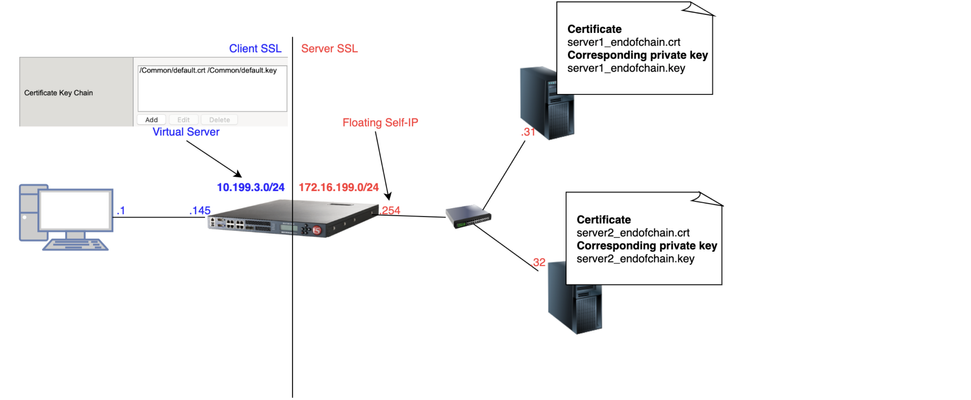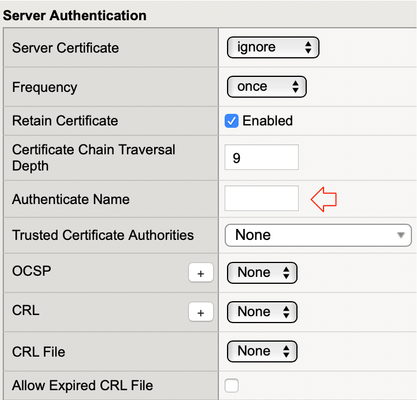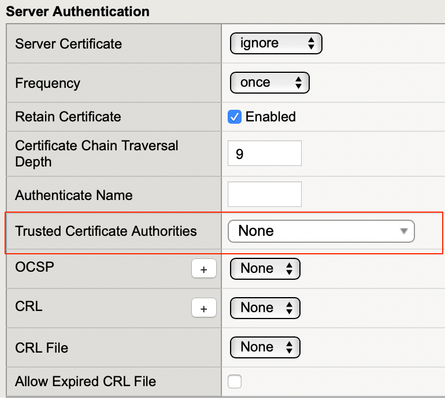Decrypting TLS traffic on BIG-IP
1 Introduction As soon as I joined F5 Support, over 5 years ago, one of the first things I had to learn quickly was to decrypt TLS traffic becausemost of our customers useL7 applications protectedby TLS layer. In this article, I will show 4 ways to decrypt traffic on BIG-IP, including thenew one just release in v15.xthat is ideal for TLS1.3 where TLS handshake is also encrypted. If that's what you want to know just skip totcpdump --f5 ssl optionsection as this new approach is just a parameter added to tcpdump. As this article is very hands-on, I will show my lab topology for the tests I performed and then every possible way I used to decrypt customer's traffic working for Engineering Services at F5. 2 Lab Topology This is the lab topology I used for the lab test where all tests were performed: Also, for every capture I issued the followingcurlcommand: Update: the virtual server's IP address is actually 10.199.3.145/32 2 The 4 ways to decrypt BIG-IP's traffic RSA private key decryption There are 3 constraints here: Full TLS handshake has to be captured CheckAppendix 2to learn how to to disable BIG-IP's cache RSA key exchange has to be used, i.e. no (EC)DHE CheckAppendix1to understand how to check what's key exchange method used in your TLS connection CheckAppendix 2to understandhow to prioritise RSA as key exchange method Private key has to be copied to Wireshark machine (ssldump command solves this problem) Roughly, to accomplish that we can setCache Sizeto 0 on SSL profile and remove (EC)DHE fromCipher Suites(seeAppendix 1for details) I first took a packet capture using :pmodifier to capture only the client and server flows specific to my Client's IP address (10.199.3.1): Note: The0.0interface will capture any forwarding plane traffic (tmm) andnnnis the highest noise to capture as much flow information as possible to be displayed on the F5 dissector header.For more details about tcpdump syntax, please have a look atK13637: Capturing internal TMM information with tcpdumpandK411: Overview of packet tracing with the tcpdump utility. Also,we need to make sure we capture the full TLS handshake. It's perfectly fine to captureresumed TLS sessionsas long as full TLS handshake has been previously captured. Initially, our capture is unencrypted as seen below: On Mac, I clicked onWireshark→Preferences: ThenProtocols→TLS→RSA keys listwhere we see a window where we can reference BIG-IP's (or server if we want to decrypt server SSL side) private key: Once we get there, we need to add any IP address of the flow we want Wireshark to decrypt, the corresponding port and the private key file (default.crtfor Client SSL profile in this particular lab test): Note:For Client SSL profile, this would be the private key onCertificate Chainfield corresponding to the end entity Certificate being served to client machines through the Virtual Server. For Server SSL profile, the private key is located on the back-end server and the key would be the one corresponding to the end entity Certificate sent in the TLSCertificatemessage sent from back-end server to BIG-IP during TLS handshake. Once we clickOK, we can see the HTTP decrypted traffic (in green): In production environment, we would normally avoid copying private keys to different machines soanother option is usessldumpcommand directly on the server we're trying to capture. Again, if we're capturing Client SSL traffic,ssldumpis already installed on BIG-IP. We would follow the same steps as before but instead of copying private key to Wireshark machine, we would simply issue this command on the BIG-IP (or back-end server if it's Server SSL traffic): Syntax:ssldump-r<capture.pcap>-k<private key.key>-M<type a name for your ssldump file here.pms>. For more details, please have a look atK10209: Overview of packet tracing with the ssldump utility. Inssldump-generated.pms, we should find enough information for Wireshark to decrypt the capture: Syntax:ssldump-r<capture.pcap>-k<private key.key>-M<type a name for your ssldump file here.pms>. For more details, please have a look atK10209: Overview of packet tracing with the ssldump utility. Inssldump-generated.pms, we should find enough information for Wireshark to decrypt the capture: After I clickedOK, we indeed see the decrypted http traffic back again: We didn't have to copy BIG-IP's private key to Wireshark machine here. iRules The only constraint here is that we should apply the iRule to the virtual server in question. Sometimes that's not desirable, especially when we're troubleshooting an issue where we want the configuration to be unchanged. Note: there is abugthat affects versions 11.6.x and 12.x that was fixed on 13.x. It records the wrong TLS Session ID to LTM logs. The workaround would be to manually copy the Session ID from tcpdump capture or to use RSA decryption as in previous example. You can also combine bothSSL::clientrandomandSSL::sessionidwhich isthe ideal: Reference: K12783074: Decrypting SSL traffic using the SSL::sessionsecret iRules command (12.x and later) Again, I took a capture usingtcpdumpcommand: After applying above iRule to our HTTPS virtual server and taking tcpdump capture, I see this on /var/log/ltm: To copy this to a *.pms file wecanuseon Wireshark we can use sed command (reference:K12783074): Note:If you don't want to overwrite completely the PMS file make sure youuse >> instead of >. The endresult would be something like this: As both resumed and full TLS sessions have client random value, I only had to copy CLIENT_RANDOM + Master secret to our PMS file because all Wireshark needs is a session reference to apply master secret. To decrypt file on Wireshark just go toWireshark→Preferences→Protocols→TLS→Pre-Master Key logfile namelike we did inssldumpsection and add file we just created: As seen on LTM logs,CLIENTSSL_HANDSHAKEevent captured master secret from our client-side connection andSERVERSSL_HANDSHAKEfrom server side. In this case, we should have both client and server sides decrypted, even though we never had access to back-end server: Notice added anhttpfilter to show you both client and and server traffic were decrypted this time. tcpdump --f5 ssl option This was introduced in 15.x and we don't need to change virtual server configuration by adding iRules. The only thing we need to do is to enabletcpdump.sslproviderdb variable which is disabled by default: After that, when we take tcpdump capture, we just need to add --f5 ssl to the command like this: Notice that we've got a warning message because Master Secret will be copied to tcpdump capture itself, so we need to be careful with who we share such capture with. I had to update my Wireshark to v3.2.+ and clicked onAnalyze→Enabled Protocols: And enable F5 TLS dissector: Once we open the capture, we can find all the information you need to create our PMS file embedded in the capture: Very cool, isn't it? We can then copy the Master Secretand Client Random values by right clicking like this: And then paste it to a blank PMS file. I first pasted the Client Random value followed by Master Secret value like this: Note: I manually typedCLIENT_RANDOMand then pasted both values for both client and server sides directly from tcpdump capture. The last step was to go toWireshark→Preferences→Protocols→TLSand add it toPre-master-Secret log filenameand clickOK: Fair enough! Capture decrypted on both client and server sides: I usedhttpfilter to display only decrypted HTTP packets just like in iRule section. Appendix 1 How do we know which Key Exchange method is being used? RSA private key can only decrypt traffic on Wireshark if RSA is the key exchange method negotiated during TLS handshake. Client side will tell the Server side which ciphers it support and server side will reply with the chosen cipher onServer Hellomessage. With that in mind, on Wireshark, we'd click onServer Helloheader underCipher Suite: Key Exchange and Authentication both come before theWITHkeyword. In above example, because there's only RSA we can say that RSA is used for both Key Exchange and Authentication. In the following example, ECDHE is used for key exchange and RSAfor authentication: Appendix 2 Disabling Session Resumption and Prioritising RSA key exchange We can set Cache Size to 0 to disableTLS session resumptionand change the Cipher Suites to anything that makes BIG-IP pick RSA for Key Exchange:11KViews12likes10CommentsUnderstanding the Authenticate Name Option on Server SSL profile on BIG-IP
Quick Intro Have you ever wondered what this little option on Server SSL profile really does in practice? This is what this article is all about. If you're only interested about what I learnt during my lab tests, please feel free to read just Lab Test Results section. Otherwise, enjoy the lab walkthrough :) Lab Test Results In case you just want to know what it is, this setting looks at bothcommonNameandsubjectAltNameextension and if whatever name set on Authenticate Name doesn't match the name in any of these 2 fields I mentioned, certificate authentication fails and BIG-IP resets connection. Note: for Authenticate Name to work, Server Certificate has to be set to Require, i.e. BIG-IP should be configured to check the validity of Server Side certificate. On top of that,ca-file(Trusted Certificate Authorities in the GUI) is also required to be set, otherwise BIG-IP has no trusted Root CA list to validate server's certificate. What it is This is like another layer of authentication. When server sends us a Certificate andpeer-cert-modeis set to require, BIG-IP looks up Root CA present in ca-file and confirms that server's certificate is trusted. Then, whenauthenticate-nameis also set, BIG-IP checkssubjectAltNameextension andcommonNamefor a match of what we've typed in this field. If no match is found, certificate authentication fails and we do not trust certificate. Otherwise, certificate is trusted and we proceed with handshake. Lab Test When Authenticate Name does not match Certificate's commonName or subjectAltName I created an end-entity X.509v3 TLS Certificate and set commonName (CN) toserver1.rodrigoandsubjectAltNameextension toserver01.rodrigoas seen below: I set Server Certificate (peer-cert-mode in tmsh) to require, added the Root CA that signed back-end server's certificate to BIG-IP's Trusted Certificate Authorities (ca-file in tmsh) and authentication-name tofail.rodrigo: On Wireshark,we see that authentication fails as soon as we receiveCertificatemessage from server: Note: If we want BIG-IP to display the specific alert such as unknown_ca above, we need to disable generic-alert on Server SSL settings. It fails because fail.rodrigo is neither inCNnor insubjectAltName. I had set server1.rodrigo instead, remember? Let's break it down into more details: back-end server sends Certificate message to BIG-IP because peer-cert-mode is set to require, BIG-IP looks up the Root CA list in ca-file (root-ca.crt here) BIG-IP answers the following question: was back-end certificate signed by any of the certificates listed in root-ca.crt? If not, authentication fails immediately and we never get to use authenticate-name In this case it was, so BIG-IP moves on to check if fail.rodrigo is in either commonName or subjectAltName fields of back-end's X.509v3 certificate Because fail.rodrigo doesn't match server1.rodrigo, authentication fails and BIG-IP resets connection. When Authenticate Name matches Certificate's commonName or subjectAltName I've now set authenticate-name to server1.rodrigo and TLS handshake suceeds: Let's break it down into more details: back-end server sends Certificate message to BIG-IP because peer-cert-mode is set to require, BIG-IP looks up the Root CA list in ca-file (root-ca.crt here) BIG-IP answers the following question: was back-end certificate signed by any of the certificates listed in root-ca.crt? If not, authentication fails immediately and we never get to use authenticate-name In this case it was, so BIG-IP moves on to check if server1.rodrigo is in either commonName or subjectAltName fields of back-end's X.509v3 certificate Because server1.rodrigo matches server1.rodrigo in both commonName and SubjectAltName fields, authentication succeeds and TLS handshake proceeds If you ever wondered where to find commonName and SubjectAltName on TLS headers, here's where they are: The above snippet is from back-end's Certificate message that is sent to BIG-IP as part of TLS handshake. Hope that's helpful.1.7KViews3likes15CommentsUnderstanding Server SSL Trusted Certificate Authorities on BIG-IP
1 Quick Intro This article is about how this Server SSL option works on BIG-IP: We'll create a certificate chain for 2 back-end servers using OpenSSL and copy the root CA of each server to Trusted Certificate Authorities on Server SSL profile: This way, when BIG-IP is configured to validate back-end server certificates, i.e. when Server Certificate (peer-cert-mode in tmsh) is set to require, BIG-IP can trust back-end certificates that were signed by certificates in the file we added to Trusted Certificate Authorities (ca-file in tmsh). Also, because Trusted Certificate Authorities file only contain the Root CAs (and not the intermediate ones), back-end servers should also send the intermediate certificates so that the whole chain can be verified by BIG-IP. Note: for production environment, you'll probably going to use the same chain on both servers. The reason I create 2 separate chains here was just to add 2 concatenated CA's public keys to Trusted Certificate Authorities for demonstration purposes. For the purpose of this article, here's what we're going to be doing if you follow along: Creating Certificate Chain using OpenSSL Adding Certificate Chain to Apache and NGINX Adding Root CAs to Trusted Certificate Authorities on BIG-IP Confirming it all works with curl command 2 Creating Certificate Chain using OpenSSL First we create the Root Certificate Authority that is going to sign our intermediate certificate. Note that the same steps are done for server2 bundle so I'm not repeating it here. I first created a directory to keep our certificate/key files in: The next steps would be to create the CAs and the end entity certificate along with corresponding keys. 2.1 Creating server1_rootCA.key The private key (server1_rootCA.key) is the first one to be created since public key is generated from private key: Note: Are you wondering why I added-aes256 which is symmetric key whilst creatinga private key, which is asymmetric key? That's only to protect the private key's contents in disk. For example, if an attacker gets hold of server1_rootCA.key, they can create a public key with such a key or decrypt any TLS traffic protected by server1_rootCA.crt. This is because our keys here are PEM encoded by default, but not encrypted. To avoid this, we can encrypt it at disk (known as encryption at rest) using symmetric key encryption with AES 256. By the way, openssl command to verify contents of private key is openssl rsa -text -in <key>.key 2.2 Creating server1_rootCA.crt Now we create our public key: Note: The required fields were filled for illustration purposes. 2.3 Creating server1_intermediateCA.key As always, we also create the private key first: 2.4 Creating server1_intermediateCA.csr Wow, wait! Why .csr? Why not .crt like we did before? The reason is because our intermediate CA will be signed by our Root CA, remember? We'd only create a .crt directly if we were creating a self-signed certificate like our Root CA. The idea of the .csr is that we'll set up all the information we want our certificate to have and we'll use our Root CA to turn it into a .crt file. Does it make sense? 2.5 Creating server1_intermediateCA.crt Based on the information from server1_intermediateCA.csr, we can now use server1_rootCA.key to create server1_intermediateCA.crt. However, before we do that, we may want to add some capabilities to our intermediate certificate which is recommended by man x509v3_config command: Note: the flags above are out of the scope of this article but setting basicConstraints to critical means that for validation purposes, the flags we're setting have to be taken into consideration. For example, CA:true means that this is a CA capable of signing other certificates such as our end-of-chain certificate that we'll create after that. We'd set this flag to false when creating end of chain client or server certificates as they're not supposed to sign other certificates. The keyUsage indicates what this CA should be used for. We're now using these extensions to create and sign server1_intermediateCA.crt using Root CA's private key: This way, if BIG-IP has Root CA's public key, it can confirm that this certificate was indeed signed by Root CA's private key. 2.6 Creating server1_endofchain.key Just like Root and Intermediate CAs, we create private key first: 2.6 Creating server1_endofchain.csr We now type the info we want our .crt file to have once it's signed by our intermediate CA: 2.6 Creating server1_endofchain.crt We also have an extension file here with the typical back-end server flags and constraints that can be found in man page as well: And we now create server1_intermediateCA.crt: We can also verify csr/crt/key as they should all output the same md5 hash: Note: For server2, we use the same steps but replacing server1 with server2 when appropriate. 3 Adding Certificate Chain to WebServer 3.1 Apache If not enabled, activate ssl module using a2enmod command: Don't restart Apache just now because we'll first add our end entity certificate and intermediate certificate to Apache's config file first. First I'll the default ssl file from sites-available to sites-enabled because only files in sites-enabled are actually active on the webserver. As Apache already has a default template, I'll create a symbolic link as this is just for demonstration purposes: And the only thing I did was to edit SSLCertificateFile, SSLCertificateKeyFile and SSLCertificateChainFile and add our end entity certificate, end entity key and intermediate CA certificate respectively: Once we try to restart Apache, we need to type in our passphrase for the certificates encrypted with AES256 at rest, remember? Otherwise, Apache won't be able to read it. We now confirm Apache is running properly: And most importantly, that we can reach our SSL protected website locally: And from BIG-IP: Note: the k flag on curl command skips certificate validation and for the moment that's what we want. Even if we add certificate validation to BIG-IP configuration, we need to make sure we understand that our curl command above is executed from BIG-IP's control plane (Linux) so a certificate added to BIG-IP's configuration file only applies to BIG-IP's forwarding plane (tmm). Therefore, even after we add the correct valid certificate to Trusted Certificate Authorities, the curl command above will not automatically reference it. 3.2 NGINX If we're using NGINX webserver, we should bundle our end entity certificate together with intermediate CA's certificate: And add it to your webserver's configuration on /etc/nginx/conf.d/ directory: In this case, NGINX will send 2 certificates (end entity and intermediate one) back to BIG-IP. FYI, a bundled chain is just one PEM certificate concatenated with the other: Not that hard to picture, is it? And lastly, we reload NGINX: For more details, please have a look at NGINX documentation. 4 Adding Root CAs to Trusted Certificate Authorities on BIG-IP 4.1 What do we add to Trusted Certificate Authorities? One important concept to grasp is that we don't need to copy the whole certificate chain to BIG-IP. The chain belongs to your back-end server. The only thing we need from the chain to add to BIG-IP is the top-level Root certificate(s) that signed the chain BIG-IP will verify. From the point of view of BIG-IP, we'll make it trust whichever certificate is signed by CA list added to Trusted Certificate Authorities. Therefore, we only need to add server1_rootCA.crt and server2_rootCA.crt in our lab test. I have copied both Root CAs from Server1 and Server2 to a temporary directory on BIG-IP: I'll make it a bundle named servers_rootCA.crt: 4.2 Importing Root CA to BIG-IP 4.2.1 Via GUI We can now import it to BIG-IP. In the GUI on v15.x, you'd go to Certificate Management → Traffic Certificate Management → SSL Certificate List → Import: Select Import Type → Certificate: And upload (or copy/paste it if you wish) the contents of servers_rootCA.crt: 4.2.2 Via TMSH As BIG-IP versions change, GUI is more susceptible to changes. If that is the case and this article ever gets outdated, here's the tmsh command equivalent to import certificate chain: 4.3 Adding Chain to Trusted Certificate Authorities If we go to our Server SSL profile we should now see servers_rootCA.crt as option to add to Trusted Certificate Authorities: And we just click on Update. Note: notice that Server Certificate is set to require! Don't forget that! 4.4 Final test with Curl command For this test I disabled Generic Alert on Server SSL profile: Otherwise, BIG-IP would not tell us the real reason why handshake failed. 4.4.1 Trusted Certificate Authorities set to None When I issued curl command from my client it failed as expected because Server Certificate is set to require and we added nothing to Trusted Certificate Authorities: And I took the opportunity to take a tcpdump capture in parallel: And on Wireshark we can clearly see the reason why our curl command failed: BIG-IP doesn't recognise the CA as trusted because it's not on Trusted Certificate Authorities. In fact, there's nothing there so any back-end certificate would fail anyway. 4.4.2 Trusted Certificate Authorities set to servers_rootCA.crt Now our curl command works: I also took a tcpdump capture here: In fact, one thing that is interesting to note is that we can see that Certificate message sent from back-end server only has the intermediate CA and the end entity certificate: If we wanted, we could've configured Apache or NGINX to add Root CA to the bundle but it's not necessary. The reason why is because BIG-IP already has the Root CA in the bundle we added to Trusted Certificate Authorities, remember? That's it for now. Appendix 1 When your certificate is signed by a well-known Root CA Web browsers have somewhere close to a thousand trusted Root CAs by default. These were added by the developers of your web browser. BIG-IP has a default file called ca-bundle.crt with the usual browser's trusted CA repository and on v15.x it contains 857 trusted CAs: If your certificate was signed by one of the major CAs out there, it's likely the only thing you'll need to do in production would be to use ca-bundle.crt: Why? Because if the Root CA that signed your certificate is already in ca-bundle.crt then there's no need to use a different bundle. It's up to you, really!4.5KViews1like0Comments