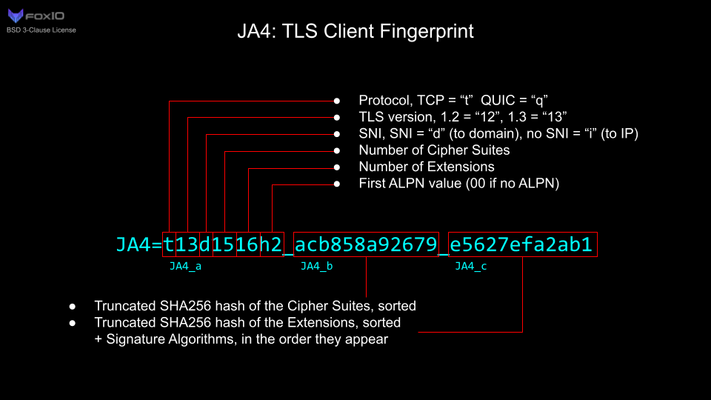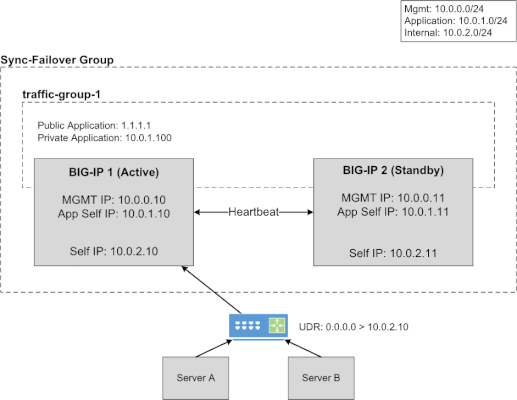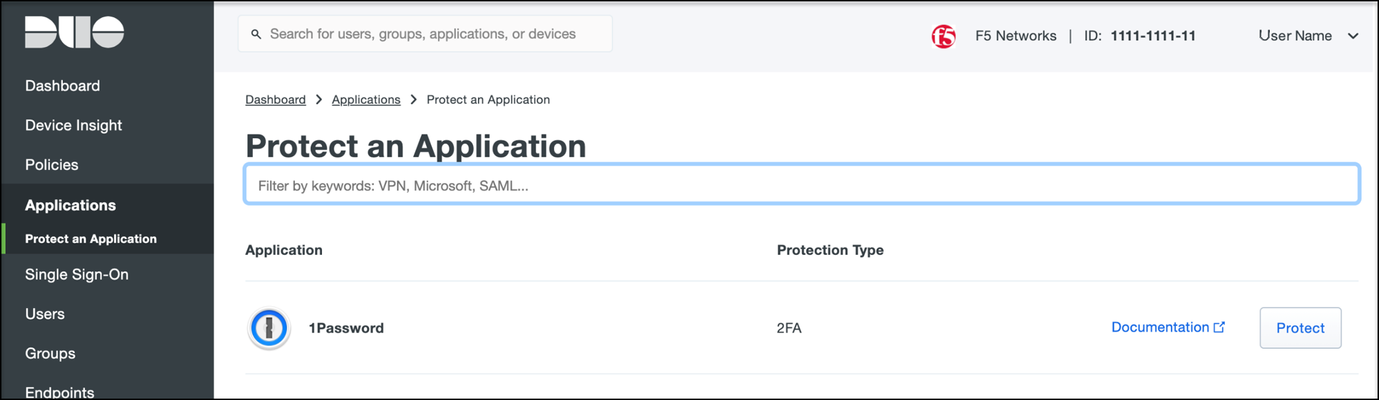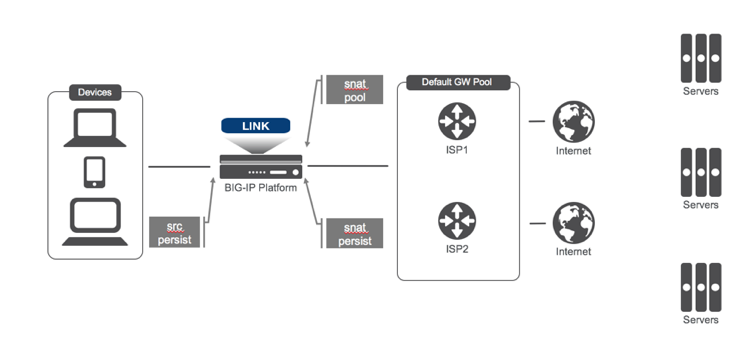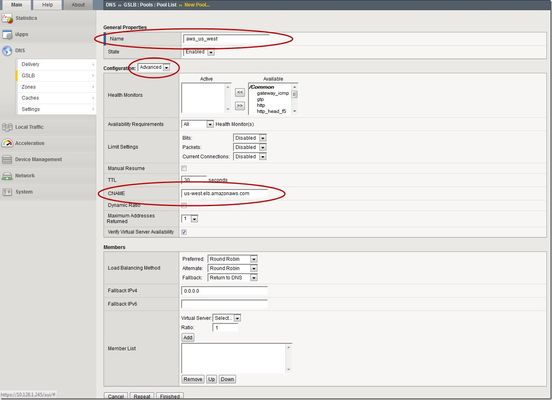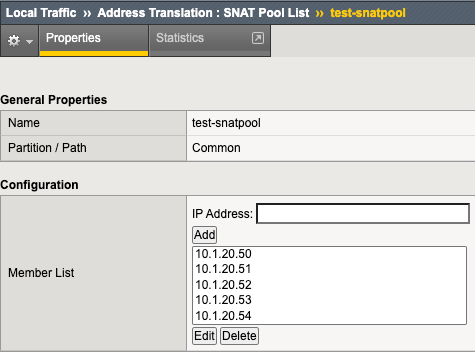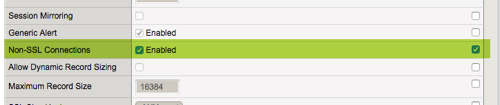Fingerprinting TLS Clients with JA4 on F5 BIG-IP
JA4+ is a set of simple network fingerprints thatare both human and machine readable to facilitate more effective threat-hunting and analysis. In this article you will learn how you can use F5 iRules to gerenate JA4 TLS fingerprints.2.1KViews10likes0CommentsControlling a Pool Members Ratio and Priority Group with iControl
A Little Background A question came in through the iControl forums about controlling a pool members ratio and priority programmatically. The issue really involves how the API’s use multi-dimensional arrays but I thought it would be a good opportunity to talk about ratio and priority groups for those that don’t understand how they work. In the first part of this article, I’ll talk a little about what pool members are and how their ratio and priorities apply to how traffic is assigned to them in a load balancing setup. The details in this article were based on BIG-IP version 11.1, but the concepts can apply to other previous versions as well. Load Balancing In it’s very basic form, a load balancing setup involves a virtual ip address (referred to as a VIP) that virtualized a set of backend servers. The idea is that if your application gets very popular, you don’t want to have to rely on a single server to handle the traffic. A VIP contains an object called a “pool” which is essentially a collection of servers that it can distribute traffic to. The method of distributing traffic is referred to as a “Load Balancing Method”. You may have heard the term “Round Robin” before. In this method, connections are passed one at a time from server to server. In most cases though, this is not the best method due to characteristics of the application you are serving. Here are a list of the available load balancing methods in BIG-IP version 11.1. Load Balancing Methods in BIG-IP version 11.1 Round Robin: Specifies that the system passes each new connection request to the next server in line, eventually distributing connections evenly across the array of machines being load balanced. This method works well in most configurations, especially if the equipment that you are load balancing is roughly equal in processing speed and memory. Ratio (member): Specifies that the number of connections that each machine receives over time is proportionate to a ratio weight you define for each machine within the pool. Least Connections (member): Specifies that the system passes a new connection to the node that has the least number of current connections in the pool. This method works best in environments where the servers or other equipment you are load balancing have similar capabilities. This is a dynamic load balancing method, distributing connections based on various aspects of real-time server performance analysis, such as the current number of connections per node or the fastest node response time. Observed (member): Specifies that the system ranks nodes based on the number of connections. Nodes that have a better balance of fewest connections receive a greater proportion of the connections. This method differs from Least Connections (member), in that the Least Connections method measures connections only at the moment of load balancing, while the Observed method tracks the number of Layer 4 connections to each node over time and creates a ratio for load balancing. This dynamic load balancing method works well in any environment, but may be particularly useful in environments where node performance varies significantly. Predictive (member): Uses the ranking method used by the Observed (member) methods, except that the system analyzes the trend of the ranking over time, determining whether a node's performance is improving or declining. The nodes in the pool with better performance rankings that are currently improving, rather than declining, receive a higher proportion of the connections. This dynamic load balancing method works well in any environment. Ratio (node): Specifies that the number of connections that each machine receives over time is proportionate to a ratio weight you define for each machine across all pools of which the server is a member. Least Connections (node): Specifies that the system passes a new connection to the node that has the least number of current connections out of all pools of which a node is a member. This method works best in environments where the servers or other equipment you are load balancing have similar capabilities. This is a dynamic load balancing method, distributing connections based on various aspects of real-time server performance analysis, such as the number of current connections per node, or the fastest node response time. Fastest (node): Specifies that the system passes a new connection based on the fastest response of all pools of which a server is a member. This method might be particularly useful in environments where nodes are distributed across different logical networks. Observed (node): Specifies that the system ranks nodes based on the number of connections. Nodes that have a better balance of fewest connections receive a greater proportion of the connections. This method differs from Least Connections (node), in that the Least Connections method measures connections only at the moment of load balancing, while the Observed method tracks the number of Layer 4 connections to each node over time and creates a ratio for load balancing. This dynamic load balancing method works well in any environment, but may be particularly useful in environments where node performance varies significantly. Predictive (node): Uses the ranking method used by the Observed (member) methods, except that the system analyzes the trend of the ranking over time, determining whether a node's performance is improving or declining. The nodes in the pool with better performance rankings that are currently improving, rather than declining, receive a higher proportion of the connections. This dynamic load balancing method works well in any environment. Dynamic Ratio (node) : This method is similar to Ratio (node) mode, except that weights are based on continuous monitoring of the servers and are therefore continually changing. This is a dynamic load balancing method, distributing connections based on various aspects of real-time server performance analysis, such as the number of current connections per node or the fastest node response time. Fastest (application): Passes a new connection based on the fastest response of all currently active nodes in a pool. This method might be particularly useful in environments where nodes are distributed across different logical networks. Least Sessions: Specifies that the system passes a new connection to the node that has the least number of current sessions. This method works best in environments where the servers or other equipment you are load balancing have similar capabilities. This is a dynamic load balancing method, distributing connections based on various aspects of real-time server performance analysis, such as the number of current sessions. Dynamic Ratio (member): This method is similar to Ratio (node) mode, except that weights are based on continuous monitoring of the servers and are therefore continually changing. This is a dynamic load balancing method, distributing connections based on various aspects of real-time server performance analysis, such as the number of current connections per node or the fastest node response time. L3 Address: This method functions in the same way as the Least Connections methods. We are deprecating it, so you should not use it. Weighted Least Connections (member): Specifies that the system uses the value you specify in Connection Limit to establish a proportional algorithm for each pool member. The system bases the load balancing decision on that proportion and the number of current connections to that pool member. For example,member_a has 20 connections and its connection limit is 100, so it is at 20% of capacity. Similarly, member_b has 20 connections and its connection limit is 200, so it is at 10% of capacity. In this case, the system select selects member_b. This algorithm requires all pool members to have a non-zero connection limit specified. Weighted Least Connections (node): Specifies that the system uses the value you specify in the node's Connection Limitand the number of current connections to a node to establish a proportional algorithm. This algorithm requires all nodes used by pool members to have a non-zero connection limit specified. Ratios The ratio is used by the ratio-related load balancing methods to load balance connections. The ratio specifies the ratio weight to assign to the pool member. Valid values range from 1 through 100. The default is 1, which means that each pool member has an equal ratio proportion. So, if you have server1 a with a ratio value of “10” and server2 with a ratio value of “1”, server1 will get served 10 connections for every one that server2 receives. This can be useful when you have different classes of servers with different performance capabilities. Priority Group The priority group is a number that groups pool members together. The default is 0, meaning that the member has no priority. To specify a priority, you must activate priority group usage when you create a new pool or when adding or removing pool members. When activated, the system load balances traffic according to the priority group number assigned to the pool member. The higher the number, the higher the priority, so a member with a priority of 3 has higher priority than a member with a priority of 1. The easiest way to think of priority groups is as if you are creating mini-pools of servers within a single pool. You put members A, B, and C in to priority group 5 and members D, E, and F in priority group 1. Members A, B, and C will be served traffic according to their ratios (assuming you have ratio loadbalancing configured). If all those servers have reached their thresholds, then traffic will be distributed to servers D, E, and F in priority group 1. he default setting for priority group activation is Disabled. Once you enable this setting, you can specify pool member priority when you create a new pool or on a pool member's properties screen. The system treats same-priority pool members as a group. To enable priority group activation in the admin GUI, select Less than from the list, and in the Available Member(s) box, type a number from 0 to 65535 that represents the minimum number of members that must be available in one priority group before the system directs traffic to members in a lower priority group. When a sufficient number of members become available in the higher priority group, the system again directs traffic to the higher priority group. Implementing in Code The two methods to retrieve the priority and ratio values are very similar. They both take two parameters: a list of pools to query, and a 2-D array of members (a list for each pool member passed in). long [] [] get_member_priority( in String [] pool_names, in Common__AddressPort [] [] members ); long [] [] get_member_ratio( in String [] pool_names, in Common__AddressPort [] [] members ); The following PowerShell function (utilizing the iControl PowerShell Library), takes as input a pool and a single member. It then make a call to query the ratio and priority for the specific member and writes it to the console. function Get-PoolMemberDetails() { param( $Pool = $null, $Member = $null ); $AddrPort = Parse-AddressPort $Member; $RatioAofA = (Get-F5.iControl).LocalLBPool.get_member_ratio( @($Pool), @( @($AddrPort) ) ); $PriorityAofA = (Get-F5.iControl).LocalLBPool.get_member_priority( @($Pool), @( @($AddrPort) ) ); $ratio = $RatioAofA[0][0]; $priority = $PriorityAofA[0][0]; "Pool '$Pool' member '$Member' ratio '$ratio' priority '$priority'"; } Setting the values with the set_member_priority and set_member_ratio methods take the same first two parameters as their associated get_* methods, but add a third parameter for the priorities and ratios for the pool members. set_member_priority( in String [] pool_names, in Common::AddressPort [] [] members, in long [] [] priorities ); set_member_ratio( in String [] pool_names, in Common::AddressPort [] [] members, in long [] [] ratios ); The following Powershell function takes as input the Pool and Member with optional values for the Ratio and Priority. If either of those are set, the function will call the appropriate iControl methods to set their values. function Set-PoolMemberDetails() { param( $Pool = $null, $Member = $null, $Ratio = $null, $Priority = $null ); $AddrPort = Parse-AddressPort $Member; if ( $null -ne $Ratio ) { (Get-F5.iControl).LocalLBPool.set_member_ratio( @($Pool), @( @($AddrPort) ), @($Ratio) ); } if ( $null -ne $Priority ) { (Get-F5.iControl).LocalLBPool.set_member_priority( @($Pool), @( @($AddrPort) ), @($Priority) ); } } In case you were wondering how to create the Common::AddressPort structure for the $AddrPort variables in the above examples, here’s a helper function I wrote to allocate the object and fill in it’s properties. function Parse-AddressPort() { param($Value); $tokens = $Value.Split(":"); $r = New-Object iControl.CommonAddressPort; $r.address = $tokens[0]; $r.port = $tokens[1]; $r; } Download The Source The full source for this example can be found in the iControl CodeShare under PowerShell PoolMember Ratio and Priority.27KViews0likes3CommentsF5 High Availability - Public Cloud Guidance
This article will provide information about BIG-IP and NGINX high availability (HA) topics that should be considered when leveraging the public cloud. There are differences between on-prem and public cloud such as cloud provider L2 networking. These differences lead to challenges in how you address HA, failover time, peer setup, scaling options, and application state. Topics Covered: Discuss and Define HA Importance of Application Behavior and Traffic Sizing HA Capabilities of BIG-IP and NGINX Various HA Deployment Options (Active/Active, Active/Standby, auto scale) Example Customer Scenario What is High Availability? High availability can mean many things to different people. Depending on the application and traffic requirements, HA requires dual data paths, redundant storage, redundant power, and compute. It means the ability to survive a failure, maintenance windows should be seamless to user, and the user experience should never suffer...ever! Reference: https://en.wikipedia.org/wiki/High_availability So what should HA provide? Synchronization of configuration data to peers (ex. configs objects) Synchronization of application session state (ex. persistence records) Enable traffic to fail over to a peer Locally, allow clusters of devices to act and appear as one unit Globally, disburse traffic via DNS and routing Importance of Application Behavior and Traffic Sizing Let's look at a common use case... "gaming app, lots of persistent connections, client needs to hit same backend throughout entire game session" Session State The requirement of session state is common across applications using methods like HTTP cookies,F5 iRule persistence, JSessionID, IP affinity, or hash. The session type used by the application can help you decide what migration path is right for you. Is this an app more fitting for a lift-n-shift approach...Rehost? Can the app be redesigned to take advantage of all native IaaS and PaaS technologies...Refactor? Reference: 6 R's of a Cloud Migration Application session state allows user to have a consistent and reliable experience Auto scaling L7 proxies (BIG-IP or NGINX) keep track of session state BIG-IP can only mirror session state to next device in cluster NGINX can mirror state to all devices in cluster (via zone sync) Traffic Sizing The cloud provider does a great job with things like scaling, but there are still cloud provider limits that affect sizing and machine instance types to keep in mind. BIG-IP and NGINX are considered network virtual appliances (NVA). They carry quota limits like other cloud objects. Google GCP VPC Resource Limits Azure VM Flow Limits AWS Instance Types Unfortunately, not all limits are documented. Key metrics for L7 proxies are typically SSL stats, throughput, connection type, and connection count. Collecting these application and traffic metrics can help identify the correct instance type. We have a list of the F5 supported BIG-IP VE platforms on F5 CloudDocs. F5 Products and HA Capabilities BIG-IP HA Capabilities BIG-IP supports the following HA cluster configurations: Active/Active - all devices processing traffic Active/Standby - one device processes traffic, others wait in standby Configuration sync to all devices in cluster L3/L4 connection sharing to next device in cluster (ex. avoids re-login) L5-L7 state sharing to next device in cluster (ex. IP persistence, SSL persistence, iRule UIE persistence) Reference: BIG-IP High Availability Docs NGINX HA Capabilities NGINX supports the following HA cluster configurations: Active/Active - all devices processing traffic Active/Standby - one device processes traffic, others wait in standby Configuration sync to all devices in cluster Mirroring connections at L3/L4 not available Mirroring session state to ALL devices in cluster using Zone Synchronization Module (NGINX Plus R15) Reference: NGINX High Availability Docs HA Methods for BIG-IP In the following sections, I will illustrate 3 common deployment configurations for BIG-IP in public cloud. HA for BIG-IP Design #1 - Active/Standby via API HA for BIG-IP Design #2 - A/A or A/S via LB HA for BIG-IP Design #3 - Regional Failover (multi region) HA for BIG-IP Design #1 - Active/Standby via API (multi AZ) This failover method uses API calls to communicate with the cloud provider and move objects (IP address, routes, etc) during failover events. The F5 Cloud Failover Extension (CFE) for BIG-IP is used to declaratively configure the HA settings. Cloud provider load balancer is NOT required Fail over time can be SLOW! Only one device actively used (other device sits idle) Failover uses API calls to move cloud objects, times vary (see CFE Performance and Sizing) Key Findings: Google API failover times depend on number of forwarding rules Azure API slow to disassociate/associate IPs to NICs (remapping) Azure API fast when updating routes (UDR, user defined routes) AWS reliable with API regarding IP moves and routes Recommendations: This design with multi AZ is more preferred than single AZ Recommend when "traditional" HA cluster required or Lift-n-Shift...Rehost For Azure (based on my testing)... Recommend using Azure UDR versus IP failover when possible Look at Failover via LB example instead for Azure If API method required, look at DNS solutions to provide further redundancy HA for BIG-IP Design #2 - A/A or A/S via LB (multi AZ) Cloud LB health checks the BIG-IP for up/down status Faster failover times (depends on cloud LB health timers) Cloud LB allows A/A or A/S Key difference: Increased network/compute redundancy Cloud load balancer required Recommendations: Use "failover via LB" if you require faster failover times For Google (based on my testing)... Recommend against "via LB" for IPSEC traffic (Google LB not supported) If load balancing IPSEC, then use "via API" or "via DNS" failover methods HA for BIG-IP Design #3 - Regional Failover via DNS (multi AZ, multi region) BIG-IP VE active/active in multiple regions Traffic disbursed to VEs by DNS/GSLB DNS/GSLB intelligent health checks for the VEs Key difference: Cloud LB is not required DNS logic required by clients Orchestration required to manage configs across each BIG-IP BIG-IP standalone devices (no DSC cluster limitations) Recommendations: Good for apps that handle DNS resolution well upon failover events Recommend when cloud LB cannot handle a particular protocol Recommend when customer is already using DNS to direct traffic Recommend for applications that have been refactored to handle session state outside of BIG-IP Recommend for customers with in-house skillset to orchestrate (Ansible, Terraform, etc) HA Methods for NGINX In the following sections, I will illustrate 2 common deployment configurations for NGINX in public cloud. HA for NGINX Design #1 - Active/Standby via API HA for NGINX Design #2 - Auto Scale Active/Active via LB HA for NGINX Design #1 - Active/Standby via API (multi AZ) NGINX Plus required Cloud provider load balancer is NOT required Only one device actively used (other device sits idle) Only available in AWS currently Recommendations: Recommend when "traditional" HA cluster required or Lift-n-Shift...Rehost Reference: Active-Passive HA for NGINX Plus on AWS HA for NGINX Design #2 - Auto Scale Active/Active via LB (multi AZ) NGINX Plus required Cloud LB health checks the NGINX Faster failover times Key difference: Increased network/compute redundancy Cloud load balancer required Recommendations: Recommended for apps fitting a migration type of Replatform or Refactor Reference: Active-Active HA for NGINX Plus on AWS, Active-Active HA for NGINX Plus on Google Pros & Cons: Public Cloud Scaling Options Review this handy table to understand the high level pros and cons of each deployment method. Example Customer Scenario #1 As a means to make this topic a little more real, here isa common customer scenario that shows you the decisions that go into moving an application to the public cloud. Sometimes it's as easy as a lift-n-shift, other times you might need to do a little more work. In general, public cloud is not on-prem and things might need some tweaking. Hopefully this example will give you some pointers and guidance on your next app migration to the cloud. Current Setup: Gaming applications F5 Hardware BIG-IP VIRPIONs on-prem Two data centers for HA redundancy iRule heavy configuration (TLS encryption/decryption, payload inspections) Session Persistence = iRule Universal Persistence (UIE), and other methods Biggest app 15K SSL TPS 15Gbps throughput 2 million concurrent connections 300K HTTP req/sec (L7 with TLS) Requirements for Successful Cloud Migration: Support current traffic numbers Support future target traffic growth Must run in multiple geographic regions Maintain session state Must retain all iRules in use Recommended Design for Cloud Phase #1: Migration Type: Hybrid model, on-prem + cloud, and some Rehost Platform: BIG-IP Retaining iRules means BIG-IP is required Licensing: High Performance BIG-IP Unlocks additional CPU cores past 8 (up to 24) extra traffic and SSL processing Instance type: check F5 supported BIG-IP VE platforms for accelerated networking (10Gb+) HA method: Active/Standby and multi-region with DNS iRule Universal persistence only mirrors to only next device, keep cluster size to 2 scale horizontally via additional HA clusters and DNS clients pinned to a region via DNS (on-prem or public cloud) inside region, local proxy cluster shares state This example comes up in customer conversations often. Based on customer requirements, in-house skillset, current operational model, and time frames there is one option that is better than the rest. A second design phase lends itself to more of a Replatform or Refactor migration type. In that case, more options can be leveraged to take advantage of cloud-native features. For example, changing the application persistence type from iRule UIE to cookie would allow BIG-IP to avoid keeping track of state. Why? With cookies, the client keeps track of that session state. Client receives a cookie, passes the cookie to L7 proxy on successive requests, proxy checks cookie value, sends to backend pool member. The requirement for L7 proxy to share session state is now removed. Example Customer Scenario #2 Here is another customer scenario. This time the application is a full suite of multimedia content. In contrast to the first scenario, this one will illustrate the benefits of rearchitecting various components allowing greater flexibility when leveraging the cloud. You still must factor in-house skill set, project time frames, and other important business (and application) requirements when deciding on the best migration type. Current Setup: Multimedia (Gaming, Movie, TV, Music) Platform BIG-IP VIPRIONs using vCMP on-prem Two data centers for HA redundancy iRule heavy (Security, Traffic Manipulation, Performance) Biggest App: oAuth + Cassandra for token storage (entitlements) Requirements for Success Cloud Migration: Support current traffic numbers Elastic auto scale for seasonal growth (ex. holidays) VPC peering with partners (must also bypass Web Application Firewall) Must support current or similar traffic manipulating in data plane Compatibility with existing tooling used by Business Recommended Design for Cloud Phase #1: Migration Type: Repurchase, migration BIG-IP to NGINX Plus Platform: NGINX iRules converted to JS or LUA Licensing: NGINX Plus Modules: GeoIP, LUA, JavaScript HA method: N+1 Autoscaling via Native LB Active Health Checks This is a great example of a Repurchase in which application characteristics can allow the various teams to explore alternative cloud migration approaches. In this scenario, it describes a phase one migration of converting BIG-IP devices to NGINX Plus devices. This example assumes the BIG-IP configurations can be somewhat easily converted to NGINX Plus, and it also assumes there is available skillset and project time allocated to properly rearchitect the application where needed. Summary OK! Brains are expanding...hopefully? We learned about high availability and what that means for applications and user experience. We touched on the importance of application behavior and traffic sizing. Then we explored the various F5 products, how they handle HA, and HA designs. These recommendations are based on my own lab testing and interactions with customers. Every scenario will carry its own requirements, and all options should be carefully considered when leveraging the public cloud. Finally, we looked at a customer scenario, discussed requirements, and design proposal. Fun! Resources Read the following articles for more guidance specific to the various cloud providers. Advanced Topologies and More on Highly Available Services Lightboard Lessons - BIG-IP Deployments in Azure Google and BIG-IP Failing Faster in the Cloud BIG-IP VE on Public Cloud High-Availability Load Balancing with NGINX Plus on Google Cloud Platform Using AWS Quick Starts to Deploy NGINX Plus NGINX on Azure5.2KViews5likes2CommentsAPM Configuration to Support Duo MFA using iRule
Overview BIG-IP APM has supported Duo as an MFA provider for a long time with RADIUS-based integration. Recently, Duo has added support for Universal Prompt that uses Open ID Connect (OIDC) protocol to provide two-factor authentication. To integrate APM as an OIDC client and resource server, and Duo as an Identity Provider (IdP), Duo requires the user’s logon name and custom parameters to be sent for Authentication and Token request. This guide describes the configuration required on APM to enable Duo MFA integration using an iRule. iRules addresses the custom parameter challenges by generating the needed custom values and saving them in session variables, which the OAuth Client agent then uses to perform MFA with Duo. This integration procedure is supported on BIG-IP versions 13.1, 14.1x, 15.1x, and 16.x. To integrate Duo MFA with APM, complete the following tasks: 1. Choose deployment type: Per-request or Per-session 2. Configure credentials and policies for MFA on the DUO web portal 3. Create OAuth objects on the BIG-IP system 4. Configure the iRule 5. Create the appropriate access policy/policies on the BIG-IP system 6. Apply policy/policies and iRule to the APM virtual server Choose deployment type APM supports two different types of policies for performing authentication functions. Per-session policies: Per-session policies provide authentication and authorization functions that occur only at the beginning of a user’s session. These policies are compatible with most APM use cases such as VPN, Webtop portal, Remote Desktop, federation IdP, etc. Per-request policies: Per-request policies provide dynamic authentication and authorization functionality that may occur at any time during a user’s session, such as step-up authentication or auditing functions only for certain resources. These policies are only compatible with Identity Aware Proxy and Web Access Management use cases and cannot be used with VPN or webtop portals. This guide contains information about setting up both policy types. Prerequisites Ensure the BIG-IP system has DNS and internet connectivity to contact Duo directly for validating the user's OAuth tokens. Configure credentials and policies for MFA on Duo web portal Before you can protect your F5 BIG-IP APM Web application with Duo, you will first need to sign up for a Duo account. 1. Log in to the Duo Admin Panel and navigate to Applications. 2. Click Protect an application. Figure 1: Duo Admin Panel – Protect an Application 3. Locate the entry for F5 BIG-IP APM Web in the applications list and click Protect to get the Client ID, Client secret, and API hostname. You will need this information to configure objects on APM. Figure 2: Duo Admin Panel – F5 BIG-IP APM Web 4. As DUO is used as a secondary authentication factor, the user’s logon name is sent along with the authentication request. Depending on your security policy, you may want to pre-provision users in Duo, or you may allow them to self-provision to set their preferred authentication type when they first log on. To add users to the Duo system, navigate to the Dashboard page and click the Add New...-> Add User button. A Duo username should match the user's primary authentication username. Refer to the https://duo.com/docs/enrolling-users link for the different methods of user enrollment. Refer to Duo Universal Prompt for additional information on Duo’s two-factor authentication. Create OAuth objects on the BIG-IP system Create a JSON web key When APM is configured to act as an OAuth client or resource server, it uses JSON web keys (JWKs) to validate the JSON web tokens it receives from Duo. To create a JSON web key: 1. On the Main tab, select Access > Federation > JSON Web Token > Key Configuration. The Key Configuration screen opens. 2. To add a new key configuration, click Create. 3. In the ID and Shared Secret fields, enter the Client ID and Client Secret values respectively obtained from Duo when protecting the application. 4. In the Type list, select the cryptographic algorithm used to sign the JSON web key. Figure 3: Key Configuration screen 5. Click Save. Create a JSON web token As an OAuth client or resource server, APM validates the JSON web tokens (JWT) it receives from Duo. To create a JSON web token: 1. On the Main tab, select Access > Federation > JSON Web Token > Token Configuration. The Token Configuration screen opens. 2. To add a new token configuration, click Create. 3. In the Issuer field, enter the API hostname value obtained from Duo when protecting the application. 4. In the Signing Algorithms area, select from the Available list and populate the Allowed and Blocked lists. 5. In the Keys (JWK) area, select the previously configured JSON web key in the allowed list of keys. Figure 4: Token Configuration screen 6. Click Save. Configure Duo as an OAuth provider APM uses the OAuth provider settings to get URIs on the external OAuth authorization server for JWT web tokens. To configure an OAuth provider: 1. On the Main tab, select Access > Federation > OAuth Client / Resource Server > Provider. The Provider screen opens. 2. To add a provider, click Create. 3. In the Name field, type a name for the provider. 4. From the Type list, select Custom. 5. For Token Configuration (JWT), select a configuration from the list. 6. In the Authentication URI field, type the URI on the provider where APM should redirect the user for authentication. The hostname is the same as the API hostname in the Duo application. 7. In the Token URI field, type the URI on the provider where APM can get a token. The hostname is the same as the API hostname in the Duo application. Figure 5: OAuth Provider screen 8. Click Finished. Configure Duo server for APM The OAuth Server settings specify the OAuth provider and role that Access Policy Manager (APM) plays with that provider. It also sets the Client ID, Client Secret, and Client’s SSL certificates that APM uses to communicate with the provider. To configure a Duo server: 1. On the Main tab, select Access > Federation > OAuth Client / Resource Server > OAuth Server. The OAuth Server screen opens. 2. To add a server, click Create. 3. In the Name field, type a name for the Duo server. 4. From the Mode list, select how you want the APM to be configured. 5. From the Type list, select Custom. 6. From the OAuth Provider list, select the Duo provider. 7. From the DNS Resolver list, select a DNS resolver (or click the plus (+) icon, create a DNS resolver, and then select it). 8. In the Token Validation Interval field, type a number. In a per-request policy subroutine configured to validate the token, the subroutine repeats at this interval or the expiry time of the access token, whichever is shorter. 9. In the Client Settings area, paste the Client ID and Client secret you obtained from Duo when protecting the application. 10. From the Client's ServerSSL Profile Name, select a server SSL profile. Figure 6: OAuth Server screen 11. Click Finished. Configure an auth-redirect-request and a token-request Requests specify the HTTP method, parameters, and headers to use for the specific type of request. An auth-redirect-request tells Duo where to redirect the end-user, and a token-request accesses the authorization server for obtaining an access token. To configure an auth-redirect-request: 1. On the Main tab, select Access > Federation > OAuth Client / Resource Server > Request. The Request screen opens. 2. To add a request, click Create. 3. In the Name field, type a name for the request. 4. For the HTTP Method, select GET. 5. For the Type, select auth-redirect-request. 6. As shown in Figure 7, specify the list of GET parameters to be sent: request parameter with value depending on the type of policy For per-request policy: %{subsession.custom.jwt_duo} For per-session policy: %{session.custom.jwt_duo} client_id parameter with type client-id response_type parameter with type response-type Figure 7: Request screen with auth-redirect-request (Use “subsession.custom…” for Per-request or “session.custom…” for Per-session) 7. Click Finished. To configure a token-request: 1. On the Main tab, select Access > Federation > OAuth Client / Resource Server > Request. The Request screen opens. 2. To add a request, click Create. 3. In the Name field, type a name for the request. 4. For the HTTP Method, select POST. 5. For the Type, select token-request. 6. As shown in Figure 8, specify the list of POST parameters to be sent: client_assertion parameter with value depending on the type of policy For per-request policy: %{subsession.custom.jwt_duo_token} For per-session policy: %{session.custom.jwt_duo_token} client_assertion_type parameter with value urn:ietf:params:oauth:client-assertion-type:jwt-bearer grant_type parameter with type grant-type redirect_uri parameter with type redirect-uri Figure 8: Request screen with token-request (Use “subsession.custom…” for Per-request or “session.custom…” for Per-session) 7. Click Finished. Configure the iRule iRules gives you the ability to customize and manage your network traffic. Configure an iRule that creates the required sub-session variables and usernames for Duo integration. Note: This iRule has sections for both per-request and per-session policies and can be used for either type of deployment. To configure an iRule: 1. On the Main tab, click Local Traffic > iRules. 2. To create an iRules, click Create. 3. In the Name field, type a name for the iRule. 4. Copy the sample code given below and paste it in the Definition field. Replace the following variables with values specific to the Duo application: <Duo Client ID> in the getClientId function with Duo Application ID. <Duo API Hostname> in the createJwtToken function with API Hostname. For example, https://api-duohostname.com/oauth/v1/token. <JSON Web Key> in the getJwkName function with the configured JSON web key. Note: The iRule ID here is set as JWT_CREATE. You can rename the ID as desired. You specify this ID in the iRule Event agent in Visual Policy Editor. Note: The variables used in the below example are global, which may affect your performance. Refer to the K95240202: Understanding iRule variable scope article for further information on global variables, and determine if you use a local variable for your implementation. proc randAZazStr {len} { return [subst [string repeat {[format %c [expr {int(rand() * 26) + (rand() > .5 ? 97 : 65)}]]} $len]] } proc getClientId { return <Duo Client ID> } proc getExpiryTime { set exp [clock seconds] set exp [expr $exp + 900] return $exp } proc getJwtHeader { return "{\"alg\":\"HS512\",\"typ\":\"JWT\"}" } proc getJwkName { return <JSON Web Key> #e.g. return "/Common/duo_jwk" } proc createJwt {duo_uname} { set header [call getJwtHeader] set exp [call getExpiryTime] set client_id [call getClientId] set redirect_uri "https://" set redirect [ACCESS::session data get "session.server.network.name"] append redirect_uri $redirect append redirect_uri "/oauth/client/redirect" set payload "{\"response_type\": \"code\",\"scope\":\"openid\",\"exp\":${exp},\"client_id\":\"${client_id}\",\"redirect_uri\":\"${redirect_uri}\",\"duo_uname\":\"${duo_uname}\"}" set jwt_duo [ ACCESS::oauth sign -header $header -payload $payload -alg HS512 -key [call getJwkName] ] return $jwt_duo } proc createJwtToken { set header [call getJwtHeader] set exp [call getExpiryTime] set client_id [call getClientId] set aud "<Duo API Hostname>/oauth/v1/token" #Example: set aud https://api-duohostname.com/oauth/v1/token set jti [call randAZazStr 32] set payload "{\"sub\": \"${client_id}\",\"iss\":\"${client_id}\",\"aud\":\"${aud}\",\"exp\":${exp},\"jti\":\"${jti}\"}" set jwt_duo [ ACCESS::oauth sign -header $header -payload $payload -alg HS512 -key [call getJwkName] ] return $jwt_duo } when ACCESS_POLICY_AGENT_EVENT { set irname [ACCESS::policy agent_id] if { $irname eq "JWT_CREATE" } { set ::duo_uname [ACCESS::session data get "session.logon.last.username"] ACCESS::session data set session.custom.jwt_duo [call createJwt $::duo_uname] ACCESS::session data set session.custom.jwt_duo_token [call createJwtToken] } } when ACCESS_PER_REQUEST_AGENT_EVENT { set irname [ACCESS::perflow get perflow.irule_agent_id] if { $irname eq "JWT_CREATE" } { set ::duo_uname [ACCESS::session data get "session.logon.last.username"] ACCESS::perflow set perflow.custom [call createJwt $::duo_uname] ACCESS::perflow set perflow.scratchpad [call createJwtToken] } } Figure 9: iRule screen 5. Click Finished. Create the appropriate access policy/policies on the BIG-IP system Per-request policy Skip this section for a per-session type deployment The per-request policy is used to perform secondary authentication with Duo. Configure the access policies through the access menu, using the Visual Policy Editor. The per-request access policy must have a subroutine with an iRule Event, Variable Assign, and an OAuth Client agent that requests authorization and tokens from an OAuth server. You may use other per-request policy items such as URL branching or Client Type to call Duo only for certain target URIs. Figure 10 shows a subroutine named duosubroutine in the per-request policy that handles Duo MFA authentication. Figure 10: Per-request policy in Visual Policy Editor Configuring the iRule Event agent The iRule Event agent specifies the iRule ID to be executed for Duo integration. In the ID field, type the iRule ID as configured in the iRule. Figure 11: iRule Event agent in Visual Policy Editor Configuring the Variable Assign agent The Variable Assign agent specifies the variables for token and redirect requests and assigns a value for Duo MFA in a subroutine. This is required only for per-request type deployment. Add sub-session variables as custom variables and assign their custom Tcl expressions as shown in Figure 12. subsession.custom.jwt_duo_token = return [mcget {perflow.scratchpad}] subsession.custom.jwt_duo = return [mcget {perflow.custom}] Figure 12: Variable Assign agent in Visual Policy Editor Configuring the OAuth Client agent An OAuth Client agent requests authorization and tokens from the Duo server. Specify OAuth parameters as shown in Figure 13. In the Server list, select the Duo server to which the OAuth client directs requests. In the Authentication Redirect Request list, select the auth-redirect-request configured earlier. In the Token Request list, select the token-request configured earlier. Some deployments may not need the additional information provided by OpenID Connect. You could, in that case, disable it. Figure 13: OAuth Client agent in Visual Policy Editor Per-session policy Configure the Per Session policy as appropriate for your chosen deployment type. Per-request: The per-session policy must contain at least one logon page to set the username variable in the user’s session. Preferably it should also perform some type of primary authentication. This validated username is used later in the per-request policy. Per-session: The per-session policy is used for all authentication. A per-request policy is not used. Figures 14a and 14b show a per-session policy that runs when a client initiates a session. Depending on the actions you include in the access policy, it can authenticate the user and perform actions that populate session variables with data for use throughout the session. Figure 14a: Per-session policy in Visual Policy Editor performs both primary authentication and Duo authentication (for per-session use case) Figure 14b: Per-session policy in Visual Policy Editor performs primary authentication only (for per-request use case) Apply policy/policies and iRule to the APM virtual server Finally, apply the per-request policy, per-session policy, and iRule to the APM virtual server. You assign iRules as a resource to the virtual server that users connect. Configure the virtual server’s default pool to the protected local web resource. Apply policy/policies to the virtual server Per-request policy To attach policies to the virtual server: 1. On the Main tab, click Local Traffic > Virtual Servers. 2. Select the Virtual Server. 3. In the Access Policy section, select the policy you created. 4. Click Finished. Figure 15: Access Policy section in Virtual Server (per-request policy) Per-session policy Figure 16 shows the Access Policy section in Virtual Server when the per-session policy is deployed. Figure 16: Access Policy section in Virtual Server (per-session policy) Apply iRule to the virtual server To attach the iRule to the virtual server: 1. On the Main tab, click Local Traffic > Virtual Servers. 2. Select the Virtual Server. 3. Select the Resources tab. 4. Click Manage in the iRules section. 5. Select an iRule from the Available list and add it to the Enabled list. 6. Click Finished.15KViews10likes47CommentsPersisting SNAT Addresses in Link Controller Deployments
My friend Bruce Hampton recently reached out with a problem he was facing with a BIG-IP Link Controller (LC) deployment. We had a nice exchange of ideas for several days before he carried this over the finish line with a working solution for his environment. The problem? How do you persist the client address AND the snat address?Source persistence is an easy profile add-on. But the snat address? Not so simple. Consider the scenario as shown in the drawing. This represents Anywhere University, with tens of thousands of students, thousands of faculty and staff, and more university compute and bring your own device(s) than is practical to count. Because of the high client load flowing through the LC, snat automap is not an option due to the high risk of port exhaustion. A snat pool works well here, and snatpools are smart enough to assign an address from the correct subnet even when addresses from multiple subnets are lumped together in a single snatpool, as is the case here. The tricky part for this solution is persisting the snat address for the client source address that is persisted. The order of operation is thus: Check for persistence ( source IP persistence is set) If there is no persistence record, make a load balancing decision Once the next hop is determined (i.e. the ISP gateway has been selected,) select a snat address appropriate for that ISP Bind the client persistence to the snat persistence So what’s to be done about this? It’s time for an iRule of course! Checking persistence isn’t challenging, nor is setting it up. But in the case of establishing a snat and persisting it, the next hop has to be established. So the critical events to make this work are CLIENT_ACCEPTED and LB_SELECTED. Remember this is an LC deployment, so we’re really not interested in the traffic at all, just how to direct it. So we really only care about addressing. A single snatpool is used (and although you could possibly make this work without a snatpool at all, it’s nice to let BIG-IP manage all the arp and traffic group stuff for you and just use the minimal logic in the iRule) with three addresses from each ISP subnet to allow for the ports necessary to avoid port exhaustion. Source persistence is enabled. ## RemoteAdmin Inc v 1.0 4/21/17 ## This irule sets up 2 static arrays for load balancing SNAT pools ## and will persist the client to the correct SNAT address, eliminating ## the bouncing around on the SNAT address ## The logging statements are for troubleshooting purposes only. ## To add additional SNAT addresses, simply add them to the arrays below when CLIENT_ACCEPTED { # set up 2 arrays, one for each ISP's addresses set snat_isp1(0) 172.16.1.1 set snat_isp1(1) 172.16.1.2 set snat_isp1(2) 172.16.1.3 set snat_isp2(0) 192.168.1.1 set snat_isp2(1) 192.168.1.2 set snat_isp2(2) 192.168.1.3 ##RA##set client_remote "[IP::client_addr]:[TCP::client_port]" # calculate which snat to use; will need to add a snat_(n) if expanding snatpool # check first octet # First let's see if there is already a persistence record in place # Uncomment the below line to see what ##RA##log local0. "First octect is [getfield [ persist lookup source_addr [IP::client_addr] node] "." 1]" if {[getfield [ persist lookup source_addr [IP::client_addr] node] "." 1] eq "172" }{ snat $snat_isp1([expr {[crc32 [IP::client_addr]] % [array size snat_isp1]}]) } elseif {[getfield [ persist lookup source_addr [IP::client_addr] node] "." 1] eq "192" }{ snat $snat_isp2([expr {[crc32 [IP::client_addr]] % [array size snat_isp2]}]) } } # LB_SELECTED only fires if there is no persistence record when LB_SELECTED { # check first octet if { [getfield [LB::server addr] "." 1] eq "172" } { ##RA##log local0. [getfield [LB::server addr] "." 1] snat $snat_isp1([expr {[crc32 [IP::client_addr]] % [array size snat_isp1]}]) } elseif { [getfield [LB::server addr] "." 1] eq "192" } { ##RA##log local0. [getfield [LB::server addr] "." 1] snat $snat_isp2([expr {[crc32 [IP::client_addr]] % [array size snat_isp2]}]) } } It might look a little overwhelming, but it’s really not that complicated. In CLIENT_ACCEPTED, the arrays are established for the snat addresses (this part could be moved to RULE_INIT, but when expanding/contracting you might experience some oddness during failovers.) The real magic is in setting the snat addresses themselves. In CLIENT_ACCEPTED and in LB_SELECTED, either via a persist lookup or LB::server lookup, the snat is assigned based on a calculation of the client IP address, which will always be the same result. So…magic! Client IP address bound to the snat address! You could optimize performance by manually keeping track of the array size to eliminate those operations, but the tradeoff is management. There is a version of this same approach for snat persistence in the codeshare you can look at as well. Before I conclude, I wanted to mention that there is a non-iRule solution to this problem: BIG-IP Carrier-Grade NAT. CGNAT offers Large-Scale NAT (LSN) pool persistence that makes this a simple checkbox, and is way more performant than the iRule could ever be. So if you are in a pinch with what you have, iRules again to the rescue! But if you are starting fresh with new designs, CGNAT is the way to go.638Views1like1CommentUsing BIG-IP GTM to Integrate with Amazon Web Services
This is the latest in a series of DNS articles that I've been writing over the past couple of months. This article is taken from a fantastic solution that Joe Cassidy developed. So, thanks to Joe for developing this solution, and thanks for the opportunity to write about it here on DevCentral. As a quick reminder, my first six articles are: Let's Talk DNS on DevCentral DNS The F5 Way: A Paradigm Shift DNS Express and Zone Transfers The BIG-IP GTM: Configuring DNSSEC DNS on the BIG-IP: IPv6 to IPv4 Translation DNS Caching The Scenario Let's say you are an F5 customer who has external GTMs and LTMs in your environment, but you are not leveraging them for your main website (example.com). Your website is a zone sitting on your windows DNS servers in your DMZ that round robin load balance to some backend webservers. You've heard all about the benefits of the cloud (and rightfully so), and you want to move your web content to the Amazon Cloud. Nice choice! As you were making the move to Amazon, you were given instructions by Amazon to just CNAME your domain to two unique Amazon Elastic Load Balanced (ELB) domains. Amazon’s requests were not feasible for a few reasons...one of which is that it breaks the RFC. So, you engage in a series of architecture meetings to figure all this stuff out. Amazon told your Active Directory/DNS team to CNAME www.example.com and example.com to two AWS clusters: us-east.elb.amazonaws.com and us-west.elb.amazonaws.com. You couldn't use Microsoft DNS to perform a basic CNAME of these records because of the BIND limitation of CNAME'ing a single A record to multiple aliases. Additionally, you couldn't point to IPs because Amazon said they will be using dynamic IPs for your platform. So, what to do, right? The Solution The good news is that you can use the functionality and flexibility of your F5 technology to easily solve this problem. Here are a few steps that will guide you through this specific scenario: Redirect requests for http://example.com to http://www.example.com and apply it to your Virtual Server (1.2.3.4:80). You can redirect using HTTP Class profiles (v11.3 and prior) or using a policy with Centralized Policy Matching (v11.4 and newer) or you can always write an iRule to redirect! Make www.example.com a CNAME record to example.lb.example.com; where *.lb.example.com is a sub-delegated zone of example.com that resides on your BIG-IP GTM. Create a global traffic pool “aws_us_east” that contains no members but rather a CNAME to us-east.elb.amazonaws.com. Create another global traffic pool “aws_us_west” that contains no members but rather a CNAME to us-west.elb.amazonaws.com. The following screenshot shows the details of creating the global traffic pools (using v11.5). Notice you have to select the "Advanced" configuration to add the CNAME. Create a global traffic Wide IP example.lb.example.com with two pool members “aws_us_east” and “aws_us_west”. The following screenshot shows the details. Create two global traffic regions: “eastern” and “western”. The screenshot below shows the details of creating the traffic regions. Create global traffic topology records using "Request Source: Region is eastern" and "Destination Pool is aws_us_east". Repeat this for the western region using the aws_us_west pool. The screenshot below shows the details of creating these records. Modify Pool settings under Wide IP www.example.com to use "Topology" as load balancing method. See the screenshot below for details. How it all works... Here's the flow of events that take place as a user types in the web address and ultimately receives the correct IP address. External client types http://example.com into their web browser Internet DNS resolution takes place and maps example.com to your Virtual Server address: IN A 1.2.3.4 An HTTP request is directed to 1.2.3.4:80 Your LTM checks for a profile, the HTTP profile is enabled, the redirect request is applied, and redirect user request with 301 response code is executed External client receives 301 response code and their browser makes a new request to http://www.example.com Internet DNS resolution takes place and maps www.example.com to IN CNAME example.lb.example.com Internet DNS resolution continues mapping example.lb.example.com to your GTM configured Wide IP The Wide IP load balances the request to one of the pools based on the configured logic: Round Robin, Global Availability, Topology or Ratio (we chose "Topology" for our solution) The GTM-configured pool contains a CNAME to either us_east or us_west AWS data centers Internet DNS resolution takes place mapping the request to the ELB hostname (i.e. us-west.elb.amazonaws.com) and gives two A records External client http request is mapped to one of the returned IP addresses And, there you have it. With this solution, you can integrate AWS using your existing LTM and GTM technology! I hope this helps, and I hope you can implement this and other solutions using all the flexibility and power of your F5 technology.2.7KViews1like11CommentsSSL Orchestrator Advanced Use Cases: Outbound SNAT Persistence
Introduction F5 BIG-IP is synonymous with "flexibility". You likely have few other devices in your architecture that provide the breadth of capabilities that come native with the BIG-IP platform. And for each and every BIG-IP product module, the opportunities to expand functionality are almost limitless. In this article series we examine the flexibility options of the F5 SSL Orchestrator in a set of "advanced" use cases. If you haven't noticed, the world has been steadily moving toward encrypted communications. Everything from web, email, voice, video, chat, and IoT is now wrapped in TLS, and that's a good thing. The problem is, malware - that thing that creates havoc in your organization, that exfiltrates personnel records to the Dark Web - isn't stopped by encryption. TLS 1.3 and multi-factor authentication don't eradicate malware. The only reasonable way to defend against it is to catch it in the act, and an entire industry of security products are designed for just this task. But ironically, encryption makes this hard. You can't protect against what you can't see. F5 SSL Orchestrator simplifies traffic decryption and malware inspection, and dynamically orchestrates traffic to your security stack. But it does much more than that. SSL Orchestrator is built on top of F5's BIG-IP platform, and as stated earlier, is abound with flexibility. SSL Orchestrator Use Case: Outbound SNAT Persistence It may not be the most obvious thing to think about persistence in the vein of outbound traffic. We are all groomed to accept that any given load balancer can handle persistence (or "affinity", or "stickiness") to backend servers. This is an important characteristic for sure. But in an outbound scenario, you don't load balance remote servers, so why on Earth would you need persistence? Well, I'm glad you asked. There indeed happens to be a somewhat unique, albeit infrequent use case where two different servers need to persist on YOUR IP address. The classic example is a site that requires federated authentication, where the service provider (SP) generates a token (perhaps a SAML auth request) and inside of that request the SP has embedded the client IP. The client receives this message and is redirected to the IdP to authenticate. But in this case the client is talking to the outside world through a forward proxy, and outbound source NAT (SNAT) could be required in this environment. That means there's a potential that the client IP address as seen from the two remote servers could be different. So if the IdP needs to verify the client IP based on what's embedded in the authentication request token, that could possibly fail. The good news here is that federated authentication doesn't normally require client IP verification, and there aren't many other similar use cases, but it can happen. The F5 BIG-IP, as with ANY proxy server, load balancer, or ADC device, clearly supports server affinity, and in a highly flexible way. But, as with ANY proxy server, load balancer, or ADC device, that doesn't apply to SNAT addresses. Nevertheless, the F5 BIG-IP can be configured to do this, which is exactly what this article is about. We're going to flex some BIG-IP muscle to derive a unique and innovative way to enable outbound SNAT persistence. What we're basically talking about is ensuring that a single internal client persists a single outbound SNAT IP address, when and where needed, and as long as possible. It's important to note here that we're not really talking about persistence in the same way you think about load balanced server affinity. With affinity, you're stapling a single (remote) client "session" to a single load balanced server. With SNAT persistence, you're stapling a single outbound SNAT IP to a single internal client so that all remote servers see that same source address. Same-same but different-different. To do this we'll need a SNAT pool and an iRule. We need the SNAT pool to define the SNAT addresses we can use. And since SNAT pools don't provide a persistence option like regular pools do, we'll use an iRule to provide the stickiness. It's also worth noting here, again since we're not really talking about load balancing stickiness, that the IP persistence mechanism in the iRule may not (likely will not) evenly distribute the IPs in the SNAT pool. Your best bet is to provide as many SNAT pool IPs as possible and reasonable. The good news here is that, because you're using a BIG-IP, you can define exactly how you assert that IP stickiness. In most cases, you'll probably just want to persist on the internal client IP, but you could also persist on: Client source address and remote server port Client source address and remote destination addresses Client source, day of the week, the year+month+day % mod 2, a hash of the word-of-the-day...and hopefully you get the idea. Lot's of options. To make this work, let's start with the SNAT pool. Navigate to Local Traffic -> Address Translation -> SNAT Pool List in the BIG-IP and click Create. In the Member List section, add as many SNAT IPs as you can afford. Remember, these are going to be IPs on your outbound VLAN, so in the same subnet as your outbound VLAN self-IP. Figure: SNAT pool list You don't need to assign the SNAT pool to anything directly. The iRule will handle that. And now onto the iRule. Navigate to Local Traffic -> iRules -> iRule List in the BIG-IP, and click Create. Copy the following into the iRule editor: when RULE_INIT { ## This iRule should be applied to your SSLO intercaption rule ending with in-t-4. catch { unset -nocomplain static::snat_ips } ## For each SNAT IP needed define the IP versus dynamically looking it up. ## These need to be in the real SNAT pool as well so ARP works. set static::snat_ips(1) 10.1.20.50 set static::snat_ips(2) 10.1.20.51 set static::snat_ips(3) 10.1.20.52 set static::snat_ips(4) 10.1.20.53 set static::snat_ips(5) 10.1.20.54 ## Set to how many SNAT IPs were added set static::array_size 5 } when CLIENT_ACCEPTED priority 100 { ## Select and uncomment only ONE of the below SNAT persistence options ## Persist SNAT based on client address only snat $static::snat_ips([expr {[crc32 [IP::client_addr]] % $static::array_size}]) ## Persist SNAT based on client address and remote port #snat $static::snat_ips([expr {[crc32 [IP::client_addr] [TCP::remote_port]] % $static::array_size}]) ## Persist SNAT based on client address and remote address #snat $static::snat_ips([expr {[crc32 [IP::client_addr] [IP::local_addr]] % $static::array_size}]) } Let's take a moment to explain what this iRule is actually doing, and it is fairly straightforward. In RULE_INIT, which fires ONCE when you update the iRule, the members of the defined SNAT pool are read into an array. Then a second static variable is created to store the size of the array. These values are stored as static, global variables. In CLIENT_ACCEPTED we set a priority of 100 to control the order of execution under SSL Orchestrator as there is already a CLIENT_ACCEPTED iRule event on the topology (we want our new event to run first). Below that you're provided with three choices for persistence: persist on source IP only, source IP and destination port, or source IP and destination IP. You'll want to uncomment only ONE of these. Each basically performs a quick CRC hash on the selected value, then calculates a modulus based on the array size. This returns a number within the size of the array, that is then applied as the index to the array to extract one of the array values. This calculation is always the same for the same input value(s), so effectively persisting on that value. The selected SNAT IP is then fed to the 'snat' command, and there you have it. As stated, you're probably only going to need the source-only persistence option. Using either of the others will pin a SNAT IP to a client IP and protocol port (ex. client IP:443 or client IP:80), or pin a SNAT IP to a specific host (ex. client IP:www.example.com), respectively. At the end of the day, you can insert any reasonable expression that will result in the selection of one of the values in the SNAT pool array, so the sky is really the limit here. The last step is easiest of all. You need to attach this iRule to your SSL Orchestrator topology. To do that. navigate to SSL Orchestrator -> Configuration in the UI, select the Interception Rules tab, and click to edit the respective outbound interception rule. Scroll to the bottom of this page, and under Resources, add the new iRule to the Selected column. The order doesn't matter. Click Deploy to complete the change, and you're done. You can do a packet capture on your outbound VLAN to see what is happening. tcpdump -lnni [outbound vlan] host 93.184.216.34 And then access https://www.example.com to test. For your IP address you should see a consistent outgoing SNAT IP. If you have access to a Linux client, you can add multiple IP addresses to an interface and test with each: ifconfig eth0:1 10.1.10.51 ifconfig eth0:2 10.1.10.52 ifconfig eth0:3 10.1.10.53 ifconfig eth0:4 10.1.10.54 ifconfig eth0:5 10.1.10.55 curl -vk https://www.example.com --interface 10.1.10.51 curl -vk https://www.example.com --interface 10.1.10.52 curl -vk https://www.example.com --interface 10.1.10.53 curl -vk https://www.example.com --interface 10.1.10.54 curl -vk https://www.example.com --interface 10.1.10.55 And again there you have it. In just a few steps you've been able to enable outbound SNAT persistence, and along the way you have hopefully recognized the immense flexibility at your command.1.7KViews1like5CommentsVerifying Local Traffic Policy and iRule Precedence
The BIG-IP platform has had Tcl-based iRules since the initial v9 release back in 2004. When version 11.4 released, the HTTP class was deprecated in favor of local traffic policies. The policies provide access to inspect and act on ingress and egress traffic much like iRules, but as they are TMOS-native, are more performant. Of course, iRules still provide greater flexibility, but as long as the needs are met in a policy, that should be the first choice.The interesting thing here then is what if I have a policy for the things it can handle, but an iRule for the things it can't? Which comes first, the chicken or the egg? Knowledge article K16590states clearly that policies are evaluated beforeiRules, so that clears it up. Article complete! Not so fast... The point of this article isn’t so much the result that policies come first, but to show you how to engage with the platform to discover some of these things for yourself, either because you just like to tinker, or like Ronald Reagan sold so well the Russian proverb to the American people back in the glory days of the 1980s, you prefer to trust but verify. So how do go about verifying the policy runs before the iRule? The easy button is with logging, of course! And note that it’s not so much that the policy runs first, but rather the events within the policy run before the events within the iRule. You’ll see what I mean below. First, let’s stub out one each of a dummy policy and iRule. Note you have more flow points of control in an iRule than you do in a policy. In the policy, I am not interested in this case in conditions, so there are none present, only the action of logging. Two final details. One, in the policy I have to log the event as it is not evident in the log entry created like it is with iRules. Two, I am using Tcl script in the policies in addition to the iRule so I can log the precision of the millisecond as the events trigger for logging the actual time. Configuration Details Local Traffic Policy ltm policy http_event_order { last-modified 2018-07-24:12:00:12 requires { http } rules { policy_rule_logging { actions { 0 { log client-accepted write facility local0 message "tcl:Client Accepted Timestamp: [clock click -milliseconds]" priority info } 1 { log write facility local0 message "tcl:Request Timestamp: [clock click -milliseconds]" priority info } 2 { log response write facility local0 message "tcl:Response Timestamp: [clock click -milliseconds]" priority info } } } } status published strategy first-match } iRule ltm rule http_event_order { when CLIENT_ACCEPTED { log local0. "Timestamp: [clock clicks -milliseconds]" } when HTTP_REQUEST { log local0. "Timestamp: [clock clicks -milliseconds]" } when HTTP_REQUEST_RELEASE { log local0. "Timestamp: [clock clicks -milliseconds]" } when HTTP_RESPONSE { log local0. "Timestamp: [clock clicks -milliseconds]" } when HTTP_RESPONSE_RELEASE { log local0. "Timestamp: [clock clicks -milliseconds]" } } And to finish the configuration off, we'll apply both the policy and the iRule to the virtual server. ltm virtual testvip { destination 192.168.102.50:https ip-protocol tcp mask 255.255.255.255 policies { http_event_order { } } pool testpool profiles { cssl { context clientside } http { } tcp { } } rules { http_event_order } source 0.0.0.0/0 source-address-translation { type automap } translate-address enabled translate-port enabled vs-index 50 } Verification Testing Now that we have a configuration, all we have left to do is run a test! To keep everything down to a single request, I will not use a browser and keep the response to headers only so I don’t clog up the log file. Curl to the rescue! Test Log Entries Jul 25 19:30:45 ltm3 info tmm1[13047]: [/Common/http_event_order/policy_rule_logging]: Client Accepted Timestamp: 1532565045277 Jul 25 19:30:45 ltm3 info tmm1[13047]: Rule /Common/http_event_order <CLIENT_ACCEPTED>: Timestamp: 1532565045278 Jul 25 19:30:45 ltm3 info tmm1[13047]: [/Common/http_event_order/policy_rule_logging]: Request Timestamp: 1532565045279 Jul 25 19:30:45 ltm3 info tmm1[13047]: Rule /Common/http_event_order <HTTP_REQUEST>: Timestamp: 1532565045279 Jul 25 19:30:45 ltm3 info tmm1[13047]: Rule /Common/http_event_order <HTTP_REQUEST_RELEASE>: Timestamp: 1532565045282 Jul 25 19:30:45 ltm3 info tmm1[13047]: [/Common/http_event_order/policy_rule_logging]: Response Timestamp: 1532565045285 Jul 25 19:30:45 ltm3 info tmm1[13047]: Rule /Common/http_event_order <HTTP_RESPONSE>: Timestamp: 1532565045285 Jul 25 19:30:45 ltm3 info tmm1[13047]: Rule /Common/http_event_order <HTTP_RESPONSE_RELEASE>: Timestamp: 1532565045285 Verification complete! You can see that for the like events between policies and iRules, the policy event fires first every time. You can also see that you have additional points of access in iRules with the request/response releaseevents. Now that we have verified the results of policies and iRules working together, some things to consider: Where you can, try to use a policy OVER using an iRule. Where you have to use iRules, it might make sense to put all logic in the iRule, rather than splitting the logic between them to avoid operational confusion. If performance is the primary driver and you have to use iRules and Policies together, plan and document well so everyone is aware of the breakdown of responsibility between them. Know that you can pass information from the policy actions to your iRules to enhance your solution and cut down on unnecessary logic on the iRule end. The POLICY namespace in iRules has several commands at your disposal. Thanks to Nikhil Raj for asking the question!3.9KViews1like3CommentsHandling HTTP Requests on an HTTPS Virtual Server
There are scenarios where it might be prudent to support HTTP request redirection on a single port, and thus, a single virtual server. Yes, this can be done with the alias port zero, but that locks all other ports down unless you plan to build out a pretty extensive iRule to support the various services required for each port. This latter option is less than ideal. So what can be done? TL;DR - only two steps required. First, check the Non-SSL Connections box in the SSL profile. Second, create an iRule to redirect non-SSL connections to SSL. The Details I have a test virtual server, appropriately called testvip, and on that testvip I have no iRules and a clientssl profile attached with only my certificate key chain changed from the parent profile. ltm virtual testvip { destination 192.168.102.50:https ip-protocol tcp mask 255.255.255.255 pool testpool profiles { cssl { context clientside } http { } tcp { } } source 0.0.0.0/0 source-address-translation { type automap } translate-address enabled translate-port enabled vs-index 50 } ltm profile client-ssl cssl { app-service none cert myssl.crt cert-key-chain { myssl { cert myssl.crt key myssl.key } } chain none defaults-from clientssl inherit-certkeychain false key myssl.key passphrase none } In this configuration, I expect that normal HTTPS requests will work just fine, and HTTP requests will fail. Let's take a look with curl, first with the working HTTPS and then the failing HTTP: (leaving curl details out for brevity here) ### HTTPS ### MY-MAC:~ rahm$ curl -v -s -k https://test.test.local/ 1> /dev/null -> HTTP/1.1 200 OK ### HTTP ### MY-MAC:~ rahm$ curl -v -s -k http://test.test.local:443 1> /dev/null -> Empty reply from server Now that we have confirmed that the regular HTTP request is not working, let's enable non-SSL connections. Again, that's done with the checkbox in the clientssl profile: Now let's try that second test again. ### HTTP ### MY-MAC:~ rahm$ curl -v -s -k http://test.test.local:443 1> /dev/null -> HTTP/1.1 200 OK That's pretty cool, we successfully made an HTTP request on the HTTPS single-port virtual server! But that's not the endgame, and is most certainly not a desired state. Let's take the final step with the iRule to capture any non-SSL connections and redirect them. Here's the iRule: when CLIENTSSL_HANDSHAKE { set https_state 1 } when HTTP_REQUEST { if { ![info exists https_state] } { HTTP::redirect https://[HTTP::host][HTTP::uri] } } This is optimized slightly from the original iRule from gasch that inspired this article. First, we look at the CLIENTSSL_HANDSHAKE event and set a variable to true to capture that this connection is indeed an SSL connection. Then in the HTTP_REQUEST event, if that variable doesn't exist, we know that the connection is not SSL and we take the redirect action. Simple and sleek! Now, with that iRule applied, let's test again: ### HTTP ### MY-MAC:~ rahm$ curl -v -s -k http://test.test.local:443 1> /dev/null * Rebuilt URL to: http://test.test.local:443/ * Trying 192.168.102.50... * TCP_NODELAY set * Connected to test.test.local (192.168.102.50) port 443 (#0) > GET / HTTP/1.1 > Host: test.test.local:443 > User-Agent: curl/7.54.0 > Accept: */* > * HTTP 1.0, assume close after body < HTTP/1.0 302 Found < Location: https://test.test.local:443/ < Server: BigIP * HTTP/1.0 connection set to keep alive! < Connection: Keep-Alive < Content-Length: 0 < * Connection #0 to host test.test.local left intact And there it is! You can see the HTTP request is accepted as previously, but instead of the 200 OK status, you get the 302 Found redirect. Sometimes things like this are solutions looking for problems, but conserving ports, IP space, configuration objects, etc, could all be factors.6.3KViews3likes9CommentsThree Ways to Specify Multiple Ports on a Virtual Server
Last month, community member Racquel Mays asked for some assistance with creating a local traffic policy to apply to a virtual server to listen only on specific ports. I knew of only two obvious ways to solve that problem until fellow F5er Simon Blakely dumped a whole bowl of awesome sauce on us. In this article, I’ll cover not one way, not two ways, but also a completely new to me third way: traffic matching criteria. Before jumping into the specifics, I want to clarify something in Racquel’s question. If a virtual server is listening on port 0, then it is listening on all ports, even if you then, after the fact, filter them down to a select interesting list. For details on packets/flows in the BIG-IP system, check out my Lightboard Lesson on that. Option 1 - Use an iRule This is almost always my first thought. Mostly because I love iRules and I’m comfortable with them. But iRules aren’t always the best option, so it’s a good idea to evaluate from an operational perspective as well as performance. If both are negligible, this solution is very simple to implement, easily understood, and because of the simplicity, fairly performant when compared with the next option. ltm rule allports_irule { when CLIENT_ACCEPTED { switch [TCP::local_port] { 80 - 8080 { pool nerdlife_pool } default { reject } } } } In this iRule, when the TCP connection is established, the local port (BIG-IP side of the client connection) is evaluated and if it handled by a switch case, the pool is selected. The same pool is not required for each service but is used in this example. Any port that is not specified in the switch statement will result in a rejected TCP connection to the client. Option 2 - Use a Local Traffic Policy For a growing set of services, iRules can be retired and polices can be used in their place. They are built-in to TMOS and (unless you call Tcl from them) do not require the Tcl interpreter and thus will likely be more performant. However, if you have to split functionality between iRules and policies on a single application service, my preference is to keep the logic in one place so operational complexity is reduced. ltm policy allports_policy { controls { forwarding } requires { tcp } rules { tcp-80 { actions { 0 { forward client-accepted select pool nerdlife_pool } } conditions { 0 { tcp client-accepted port local values { 80 } } } } tcp-8080 { actions { 0 { forward client-accepted select pool nerdlife_pool } } conditions { 0 { tcp client-accepted port local values { 8080 } } } ordinal 1 } tcp-all-else { actions { 0 { shutdown client-accepted connection } } conditions { 0 { tcp client-accepted port local not values { 80 8080 } } } ordinal 2 } } status published strategy first-match } The policy is a tad verbose, no? This is due to the hierarchical nature of policies, having the policy root details like publications status and matching strategy, and then the rules for conditions and actions. Here in the text it’s easy to spot the condition of the local TCP port, but in the GUI, you have to select that in a hidden options menu. That got me for a hot minute while trying to make the policy work. In any event, options one and two are functionally equivalent when applied to a virtual server listening on port 0 with a TCP profile applied, so either approach is a good option depending on your business and technical standards for how BIG-IP objects are used. Option 3 - Traffic Matching Criteria I wanted to write the article when Simon shared this solution so I could be cool by saying “I was today years old when I learned you could do this” but alas, priorities! In this solution, there are two differences in this approach from the other two: multiple addresses as well as multiple ports are supported, so you can scale without requiring configuring additional virtuals there is no way in the criteria to map service port -> pool, so if you need that beyond a default pool in the virtual config, you're going to need an iRule or policy anyway You can find and create address and port lists in the GUI under Main->Shared Objects. I started my work in tmsh for this article and the lists are in the tmsh /net namespace, so I had to hunt for these as I was looking for them in the GUI’s Network section. You’ll need those to create your own traffic-matching-criteria object, but you can’t do that directly in the GUI. It is done on your behalf when you specify the lists in the creation of a virtual server. This will create this traffic-matching-criteria object in tmsh: ltm traffic-matching-criteria vip3_tmc_VS_TMC_OBJ { destination-address-inline 0.0.0.0 destination-address-list dal1 destination-port-list dpl1 protocol tcp source-address-inline 0.0.0.0 } It appends _VS_TMC_OBJ to the virtual server name as the object name it creates. The GUI also specifies the destination-address-inline and source-address-inline arguments, but I didn't need those in my object for it to work. That said, if the GUI selects them, there's probably a good reason so maybe default there as well and adjust as necessary in testing. Do It Yourself You already have the iRule and policy you need to test in your own lab above, now all you need are the other the virtual servers for options one and two and then the lists, traffic-matching-criteria, and virtual for option three. You can create all those with the tmsh commands below. My client-side lab network is 192.168.102.0/24 and I have a working pool (nerdlife_pool) on the server-side. You’ll need to swap those values out for your environment. # With iRule - Address 192.168.102.61 # tmsh create ltm virtual vip1_irule destination 192.168.102.61:0 ip-protocol tcp profiles add { http { } tcp { } } rules { allports_irule } source-address-translation { type automap } # With Policy - Address 192.168.102.62 # tmsh create ltm virtual vip2_policy destination 192.168.102.62:0 ip-protocol tcp profiles add { http { } tcp { } } policies add { allports_policy { } } source-address-translation { type automap } # With Matching Criteria - Address 192.168.102.63 # # If you do this in the GUI, it creates the traffic-matching-criteria for you, but no control of naming or modification that way tmsh create /net address-list dal1 addresses add { 192.168.102.63 } tmsh create /net port-list dpl1 ports add { 80 8080 } tmsh create /ltm traffic-matching-criteria tmc1 protocol tcp destination-address-list dal1 destination-port-list dpl1 tmsh create /ltm virtual vip3_tmc ip-protocol tcp traffic-matching-criteria tmc1 source-address-translation { type automap } pool nerdlife_pool profiles add { tcp http } You should now have three virtual servers with like functionality. Test Results Now that everything is configured, let’s test it out! We’ll test the two ports we want to answer, 80 and 8080, and then a third port we don’t, 8081. We should get an “achievement: unlocked” on the first two and a connection reset on the third. # Test results - iRule rahm@FLD-ML-00029232 ~ % curl http://192.168.102.61/a achievement: unlocked rahm@FLD-ML-00029232 ~ % curl http://192.168.102.61:8080/a achievement: unlocked rahm@FLD-ML-00029232 ~ % curl http://192.168.102.61:8081/a curl: (56) Recv failure: Connection reset by peer # Test results - Policy rahm@FLD-ML-00029232 ~ % curl http://192.168.102.62/a achievement: unlocked rahm@FLD-ML-00029232 ~ % curl http://192.168.102.62:8080/a achievement: unlocked rahm@FLD-ML-00029232 ~ % curl http://192.168.102.62:8081/a curl: (56) Recv failure: Connection reset by peer Test results - TMC rahm@FLD-ML-00029232 ~ % curl http://192.168.102.63/a achievement: unlocked rahm@FLD-ML-00029232 ~ % curl http://192.168.102.63:8080/a achievement: unlocked rahm@FLD-ML-00029232 ~ % curl http://192.168.102.63:8081/a curl: (7) Failed to connect to 192.168.102.63 port 8081: Connection refused The traffic-matching-criteria virtual didn't reset like the other two explicitly configured to do so, but it did refuse the connection all the same. I couldn't walk away from that without understanding why so I fired up Wireshark and took a tcpdump capture to investigate. What’s happening here is that with the iRule and policy solutions, we are acting at the CLIENT_ACCEPTED event, which means the TCP session has already been established and the HTTP request is in flight. So you see two TCP resets for each of the curl requests to 192.168.102.61:8081 and 192.168.102.62:8081, the first to the rejected TCP port, and the second to the HTTP request, which because it was already in flight, arrived even before the first TCP reset was sent. With the traffic-matching-criteria solution, it’s all wrapped up before a connection is even established so only the one reset message. That results in greaterefficiency with local resources. Conclusion I say this a lot but I’m always excited to learn new things, particularly new ways of doing something I’ve done differently for years. If you’ve ever watched a master craftsman work, they have their favorite tools, but they have specialty tools as well for situations that call for it. I liken discoveries like this to that scenario. I’m not sure how many use cases I’d find for the traffic-matching-criteria that wouldn’t also rely on a policy and/or iRule, but I’m happy to now know that it exists just in case. How many of you knew about this and didn’t tell me? Drop me a comment below!8.6KViews0likes5Comments