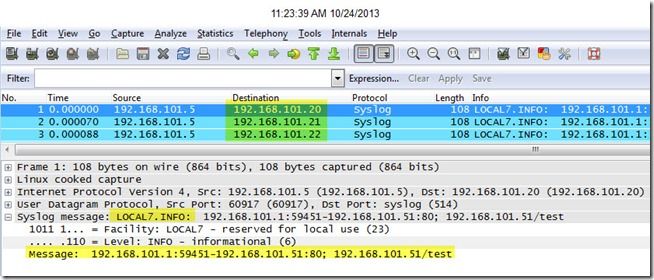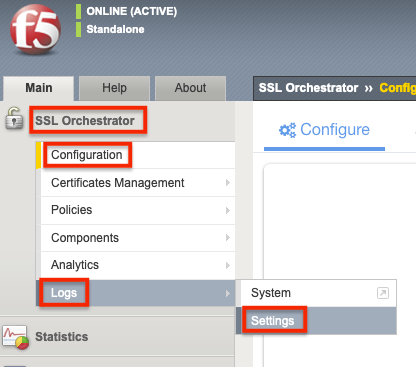hsl
2 TopicsIntermediate iRules: High Speed Logging - Spray Those Log Statements!
High Speed Logging has been around since version 10.1, and has been integral to many projects over the past few years. Prior to HSL's introduction, logging remotely was configured entirely in syslog or could be handled in iRules by specifying a destination in the log statement. One enhancement with HSL to that scenario was to allow a pool of servers to be configured for a destination, so given a pool of servers, the log messages were sure to arrive somewhere (ok, for TCP they were sure to arrive!) A drawback with either the log or HSL::send command, however, is that the message was only going to hit one destination. A workaround for that problem is to just use as many commands as necessary to hit all your destinations, but that's not very efficient. Enter the publisher. Beginning in version 11.3, a new option to the HSL::open command was added that allows you to send data to a log publisher instead of only to a pool. This allows you to spray that data to as many servers as you like. In my test setup, I used alias interfaces on a linux virtual machine as the destinations, and created a pool for each to be added to the publisher: ltm pool lp1 { members { 192.168.101.20:514 { address 192.168.101.20 } } } ltm pool lp2 { members { 192.168.101.21:514 { address 192.168.101.21 } } } ltm pool lp3 { members { 192.168.101.22:514 { address 192.168.101.22 } } } Once I have the pools defined, I create the log destinations: sys log-config destination remote-high-speed-log lp1 { pool-name lp1 protocol udp } sys log-config destination remote-high-speed-log lp2 { pool-name lp2 protocol udp } sys log-config destination remote-high-speed-log lp3 { pool-name lp3 protocol udp } Finally, I create the publisher for use in the iRules: sys log-config publisher lpAll { destinations { lp1 lp2 lp3 } } That's all the background magic required to get to the iRules showing off the -publisher option in HSL::open: ltm rule testrule { when CLIENT_ACCEPTED { set lpAll [HSL::open -publisher /Common/lpAll] } when HTTP_REQUEST { HSL::send $lpAll "<190> [IP::client_addr]:[TCP::client_port]-[IP::local_addr]:[TCP::local_port]; [HTTP::host][HTTP::uri]" } } Finally, some visual evidence for the skeptics out there: You can see that all three destinations got the message, and the message arrived as formatted. So now, armed with this new option (as of version 11.3), go forth and code!2.7KViews1like3CommentsSSL Orchestrator Enhanced Uses Case: Remote Logging
Introduction This use case allows you to configure the BIG-IP SSL Orchestrator to send detailed logging to a remote Syslog server. Logging is an important aspect of SSL Orchestrator operation and troubleshooting. The volume of data created by debug logging is significant and should ideally be sent off-box for analysis and archiving. The following instructions demonstrate how to configure Remote Logging. Logging Level Logging verbosity is configured in the BIG-IP Configuration Utility. Under SSL Orchestrator select Configuration > Logs > Settings. Logging verbosity is set to Error by default. Change this to Debug for the Per-Request Policy and SSL Orchestrator Generic. Click Save when done. Note: For simplified logging that combines each connection flow into a single summary log, only enable SSL Orchestrator Generic at level Informational of higher. These log settings are Global and can be over ridden by per-Topology logging settings. Create a Pool for the Syslog server Under Local Traffic select Pools. Click Create. Give it a name, Remote_syslog_pool in this example. Give the Node a Name, syslog_server in this example. Enter the IP address of the syslog server and port 514 for the Service Port. Click Add. Note: 514 is the common port for syslogd but may be different in your environment. If desired, add a Health Monitor like gateway_icmp. Use the << to move it from Available to Active. Click Finished when done. Create Logging Destination Under SSL Orchestrator select Configuration > Logs > System. Then select Configuration > Log Destinations. Click Create. Give it a name, remote_syslog in this example. Select Remote High-Speed Log as the Type. Note: The Remote High-Speed Log (HSL) uses the data plane while Remote Syslog uses the management plane. HSL logging is preferred due to better, sustained performance. For more information on HSL click here. For Pool Name select the Pool created previously, Remote_syslog_pool in this example. Set the Protocol to UDP or TCP (typically UDP). Click Finished. Configure the Log Publisher From the same screen click Configuration > Log Publishers. Click on sys-sslo-publisher to edit it. Select the local-syslog and click the >> to move it to Available. Select the remote_syslog and click << to move it to Selected. Click Update when done. The configuration is now complete. Detailed logs should now be sent to your Syslog server. Verify it’s Working Check the Syslog Pool Statistics. From the BIG-IP Configuration Utility select Local Traffic > Pools. Select Statistics. If it is working you should see a non-zero value for Bits and Packets. Check your Syslog Server to verify it is receiving logs from SSL Orchestrator. In this example I’m running a packet capture on the Syslog Server to check that packets are being sent from the BIG-IP to the Syslog Server. In the example above you can see that the BIG-IP (10.0.0.1) is sending packets to the Syslog Server (10.0.0.2) on UDP port 514. You can also see the details of the Syslog message in the circle. Note: BIG-IP SSL Orchestrator needs a Self IP Address in order to send detailed logging to the Syslog Server. If deployed in Layer 2 mode you will need to configure a new Self IP Address. You cannot assign an IP address to an interface in an L2 vwire group. If deployed in Layer 3 mode you can use an existing Self IP Address as long as it can reach the Syslog Server. Ideally though, the Syslog traffic should not be on the same interface(s) as client/server traffic. In this example BIG-IP is configured with the Self IP 10.0.0.1 which is on the same subnet as the Syslog Server at IP address 10.0.0.2. Summary In this SSL Orchestrator Use Case you learned how to enable detailed logging on BIG-IP and have the logs sent to a remote Syslog Server.1.1KViews0likes0Comments