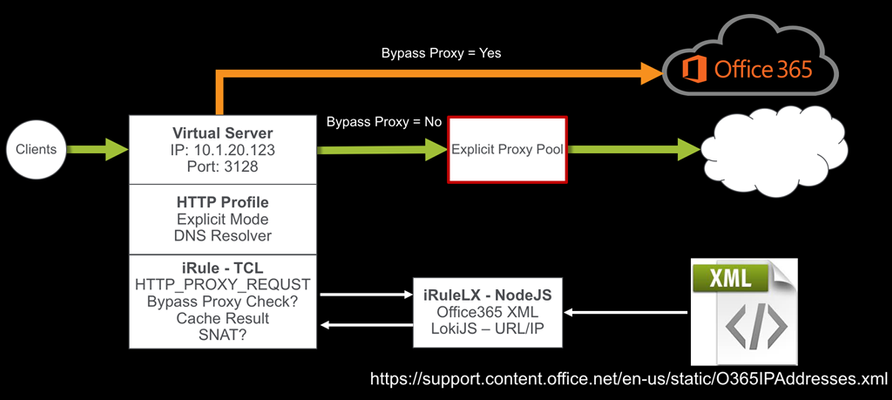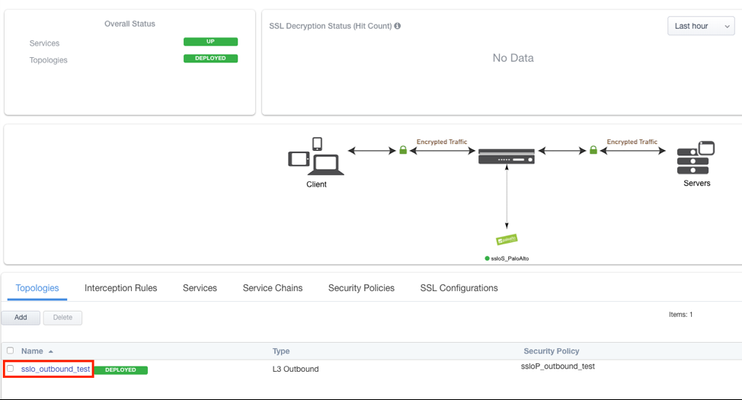bypass
2 TopicsIntelligent Proxy Steering - Office365
Introduction This solution started back in May 2015 when I was helping a customer bypass their forward proxy servers due to the significant increase in the number of client connections after moving to Office365. Luckily they had a BIG-IP in front of their forward proxy servers load balancing the traffic and F5 had introduced a new “Proxy Mode” feature in the HTTP profile in TMOS 11.5. This allowed the BIG-IP to terminate Explicit Proxy connections, instead of passing them through to the pool members. The original solution was a simple iRule that referenced a data-group to determine if the connection should bypass the forward proxy pool or reverse proxy and load balance the connection as normal. Original iRule: when HTTP_PROXY_REQUEST { # Strip of the port number set hostname [lindex [split [HTTP::host] ":"] 0] # If the hostname matches a MS 0ffice365 domain, enable the Forward Proxy on BIG-IP. # BIG-IP will then perform a DNS lookup and act as a Forward Proxy bypassing the Forward Proxy # Server Pool (BlueCoat/Squid/IronPort etc..) if { [class match $hostname ends_with o365_datagroup] } { # Use a SNAT pool - recommended snatpool o365_snatpool HTTP::proxy } else { # Load balance/reverse proxy to the Forward Proxy Server Pool (BlueCoat/Squid/IronPort etc..) HTTP::proxy disable pool proxy_pool } } As more organisations move to Office365, they have been facing similar problems with firewalls and other security devices unable to handle the volume of outbound connections as they move the SaaS world. The easiest solution may have been just to create proxy PAC file and send the traffic direct, but this would have involved allowing clients to directly route via the firewall to those IP address ranges. How secure is that? I decided to revisit my original solution and look at a way to dynamically update the Office365 URL list. Before I started, I did a quick search on DevCentral and found that DevCentral MVP Niels van Sluis had already written an iRule to download the Microsoft Office365 IP and URL database. Perfect starting point. I’ve since made some modifications to his iRulesLX and a new TCL iRule to support the forward proxy use case. How the solution works The iRuleLX is configured to pull the O365IPAddresses.xml every hour. Reformat into JSON and store in a LokiJS DB. The BIG-IP is configured as an Explicit Proxy in the Clients network or browser settings. The Virtual Server has a HTTP profile attached with the Proxy Mode set to Explicit along we a few other settings. I will go in the detail later. An iRule is attached that executes on the HTTP_PROXY_REQUEST event to check if the FQDN should bypass the Explicit Proxy Pool. If the result is not in the Cache, then a lookup is performed in the iRuleLX LokiJS DB for a result. The result is retuned to the iRule to make a decision to bypass or not. The bypass result is Cached in a table with a specified timeout. A different SNAT pool can be enabled or disabled when bypassing the Explicit Proxy Pool Configuration My BIG-IP is running TMOS 13.1 and the iRules Language eXtension has been licensed and provisioned. Make sure your BIG-IP has internet access to download the required Node.JS packages. This guide also assumes you have a basic level of understanding and troubleshooting at a Local Traffic Manager (LTM) level and your BIG-IP Self IP, VLANs, Routes, etc.. are all configured and working as expected. Before we get started The iRule/iRuleLX for this solution can be found on DevCentral Code Share. Download and install my Explicit Proxy iApp Copy the Intelligent Proxy Steering - Office365 iRule Copy the Microsoft Office 365 IP Intelligence - V0.2 iRuleLX Step 1 – Create the Explicit Proxy 1.1 Run the iApp iApps >> Application Services >> Applications >> “Create” Supply the following: Name: o365proxy Template: f5.explicit_proxy Explicit Proxy Configuration IP Address: 10.1.20.100 FQDN of this Proxy: o365proxy.f5.demo VLAN Configuration - Selected: bigip_int_vlan SNAT Mode: Automap DNS Configuration External DNS Resolvers: 1.1.1.1 Do you need to resolve any Internal DNS zones: Yes or No Select “Finished" to save. 1.2 Test the forward proxy $ curl -I https://www.f5.com --proxy http://10.1.20.100:3128 HTTP/1.1 200 Connected HTTP/1.0 301 Moved Permanently location: https://f5.com Server: BigIP Connection: Keep-Alive Content-Length: 0 Yep, it works! 1.3 Disable Strict Updates iApps >> Application Services >> Applications >> o365proxy Select the Properties tab, change the Application Service to Advanced. Uncheck Strict Updates Select “Update" to save. 1.4 Add an Explicit Proxy server pool In my test environment I have a Squid Proxy installed on a Linux host listening on port 3128. Local Traffic >> Pools >> Pool List >> “Create” Supply the following: Name: squid_proxy_3128_pool Node Name: squid_node Address: 10.1.30.105 Service Port: 3128 Select “Add" and “Finished” to Save. Step 2 – iRule and iRuleLX Configuration 2.1 Create a new iRulesLX workspace Local Traffic >> iRules >> LX Workspaces >> “Create” Supply the following: Name: office365_ipi_workspace Select “Finished" to save. You will now have any empty workspace, ready to cut/paste the TCL iRule and Node.JS code. 2.2 Add the iRule Select “Add iRule” and supply the following: Name: office365_proxy_bypass_irule Select OK Cut / Paste the following Intelligent Proxy Steering - Office365 iRule into the workspace editor on the right hand side. Select “Save File” when done. 2.3 Add an Extension Select “Add extension” and supply the following: Name: office365_ipi_extension Select OK Cut / Paste the following Microsoft Office 365 IP Intelligence - V0.2 iRuleLX and replace the default index.js. Select “Save File” when done. 2.4 Install the NPM packages SSH to the BIG-IP as root cd /var/ilx/workspaces/Common/office365_ipi_workspace/extensions/office365_ipi_extension/ npm install xml2js https repeat lokijs ip-range-check --save 2.5 Create a new iRulesLX plugin Local Traffic >> iRules >> LX Plugin >> “Create” Supply the following: Name: office365_ipi_plugin From Workspace: office365_ipi_workspace Select “Finished" to save. 2.6 Verify the Office365 XML downloaded SSH to the BIG-IP and tail -f /var/log/ltm The Office365 XML has been downloaded, parsed and stored in the LokiJS: big-ip1 info sdmd[5782]: 018e0017:6: pid[9603] plugin[/Common/office365_ipi_plugin.office365_ipi_extension] Info: update finished; 20 product records in database. 2.7 Add the iRule and the Explicit Proxy pool to the Explicit Proxy virtual server Local Traffic >> Virtual Servers >> Virtual Server List >> o365proxy_3128_vs >> Resources Edit the following: Default Pool: squid_proxy_3128_pool Select “Update" to save. Select “Manage…” and move office365_proxy_bypass_irule to the Enabled section. Select “Finished" to save. Step 3 – Test the solution SSH to the BIG-IP and tail -f /var/log/ltm 3.1 Test a non-Office365 URL first $ curl -I https://www.f5.com --proxy http://10.1.20.100:3128 HTTP/1.1 200 Connected HTTP/1.0 301 Moved Permanently location: https://f5.com Server: BigIP Connection: Keep-Alive Content-Length: 0 Output from /var/log/ltm: big-ip1 info tmm2[12384]: Rule /Common/office365_ipi_plugin/office365_proxy_bypass_irule : 10.10.99.31:58190 --> 10.1.20.100:3128 big-ip1 info tmm2[12384]: Rule /Common/office365_ipi_plugin/office365_proxy_bypass_irule : ## HTTP Proxy Request ## big-ip1 info tmm2[12384]: Rule /Common/office365_ipi_plugin/office365_proxy_bypass_irule : CONNECT www.f5.com:443 HTTP/1.1 big-ip1 info tmm2[12384]: Rule /Common/office365_ipi_plugin/office365_proxy_bypass_irule : Host: www.f5.com:443 big-ip1 info tmm2[12384]: Rule /Common/office365_ipi_plugin/office365_proxy_bypass_irule : User-Agent: curl/7.54.0 big-ip1 info tmm2[12384]: Rule /Common/office365_ipi_plugin/office365_proxy_bypass_irule : Proxy-Connection: Keep-Alive big-ip1 info tmm2[12384]: Rule /Common/office365_ipi_plugin/office365_proxy_bypass_irule : www.f5.com not in cache - perform DB lookup big-ip1 info tmm2[12384]: Rule /Common/office365_ipi_plugin/office365_proxy_bypass_irule : www.f5.com - bypass: 0 big-ip1 info tmm2[12384]: Rule /Common/office365_ipi_plugin/office365_proxy_bypass_irule : 10.10.99.31:58190 (10.1.30.245:24363) --> 10.1.30.105:3128 3.2 Test the same non-Office365 URL again to confirm the cache works Output from /var/log/ltm: big-ip1 info tmm1[12384]: Rule /Common/office365_ipi_plugin/office365_proxy_bypass_irule : 10.10.99.31:58487 --> 10.1.20.100:3128 big-ip1 info tmm1[12384]: Rule /Common/office365_ipi_plugin/office365_proxy_bypass_irule : ## HTTP Proxy Request ## big-ip1 info tmm1[12384]: Rule /Common/office365_ipi_plugin/office365_proxy_bypass_irule : CONNECT www.f5.com:443 HTTP/1.1 big-ip1 info tmm1[12384]: Rule /Common/office365_ipi_plugin/office365_proxy_bypass_irule : Host: www.f5.com:443 big-ip1 info tmm1[12384]: Rule /Common/office365_ipi_plugin/office365_proxy_bypass_irule : User-Agent: curl/7.54.0 big-ip1 info tmm1[12384]: Rule /Common/office365_ipi_plugin/office365_proxy_bypass_irule : Proxy-Connection: Keep-Alive big-ip1 info tmm1[12384]: Rule /Common/office365_ipi_plugin/office365_proxy_bypass_irule : www.f5.com found in cache big-ip1 info tmm1[12384]: Rule /Common/office365_ipi_plugin/office365_proxy_bypass_irule : www.f5.com - bypass: 0 big-ip1 info tmm1[12384]: Rule /Common/office365_ipi_plugin/office365_proxy_bypass_irule : 10.10.99.31:58487 (10.1.30.245:25112) --> 10.1.30.105:3128 3.3 Test a Office365 URL and check it bypasses the Explicit Proxy pool $ curl -I https://www.outlook.com --proxy http://10.1.20.100:3128 HTTP/1.1 200 Connected HTTP/1.1 301 Moved Permanently Cache-Control: no-cache Pragma: no-cache Content-Length: 0 Location: https://outlook.live.com/ Server: Microsoft-IIS/10.0 Connection: close Output from /var/log/ltm: big-ip1 info tmm3[12384]: Rule /Common/office365_ipi_plugin/office365_proxy_bypass_irule : 10.10.99.31:58692 --> 10.1.20.100:3128 big-ip1 info tmm3[12384]: Rule /Common/office365_ipi_plugin/office365_proxy_bypass_irule : ## HTTP Proxy Request ## big-ip1 info tmm3[12384]: Rule /Common/office365_ipi_plugin/office365_proxy_bypass_irule : CONNECT www.outlook.com:443 HTTP/1.1 big-ip1 info tmm3[12384]: Rule /Common/office365_ipi_plugin/office365_proxy_bypass_irule : Host: www.outlook.com:443 big-ip1 info tmm3[12384]: Rule /Common/office365_ipi_plugin/office365_proxy_bypass_irule : User-Agent: curl/7.54.0 big-ip1 info tmm3[12384]: Rule /Common/office365_ipi_plugin/office365_proxy_bypass_irule : Proxy-Connection: Keep-Alive big-ip1 info tmm3[12384]: Rule /Common/office365_ipi_plugin/office365_proxy_bypass_irule : www.outlook.com not in cache - perform DB lookup big-ip1 info tmm3[12384]: Rule /Common/office365_ipi_plugin/office365_proxy_bypass_irule : www.outlook.com - bypass: 1 big-ip1 info tmm3[12384]: Rule /Common/office365_ipi_plugin/office365_proxy_bypass_irule : 10.10.99.31:58692 (10.1.10.245:21666) --> 40.100.144.226:443 It works! Conclusion By combining Microsoft Office365 IP and URL intelligence with LTM, produces a simple and effective method to steer around overloaded Forward Proxy servers without the hassle of messy proxy PAC files.11KViews0likes41CommentsImplementing SSL Orchestrator - Decryption Bypass by Category
Introduction This article is part of a series on implementing BIG-IP SSL Orchestrator. It includes high availability and central management with BIG-IQ. Implementing SSL/TLS Decryption is not a trivial task. There are many factors to keep in mind and account for, from the network topology and insertion point, to SSL/TLS keyrings, certificates, ciphersuites and on and on. This article covers creating policy to bypass SSL Decryption by web site Category. Please forgive me for using SSL and TLS interchangeably in this article. Software versions used in this article: BIG-IP Version: 14.1.2 SSL Orchestrator Version: 5.5 BIG-IQ Version: 7.0.1 Policy Creation Using the URL Categorization database, add sensitive categories to bypass decryption. From the Configuration screen click on the Topology Name. Click the Pencil icon to edit the Security Policy. Edit the Pinners_Rule to add the following categories to the bypass list: Financial Data and Services Health and Medicine Online Brokerage and Trading Click OK, Save & Next then Deploy. Summary In this article you learned how to specify URL Categories to bypass SSL decryption. Next Steps Click Next to proceed to the next article in the series.918Views0likes0Comments