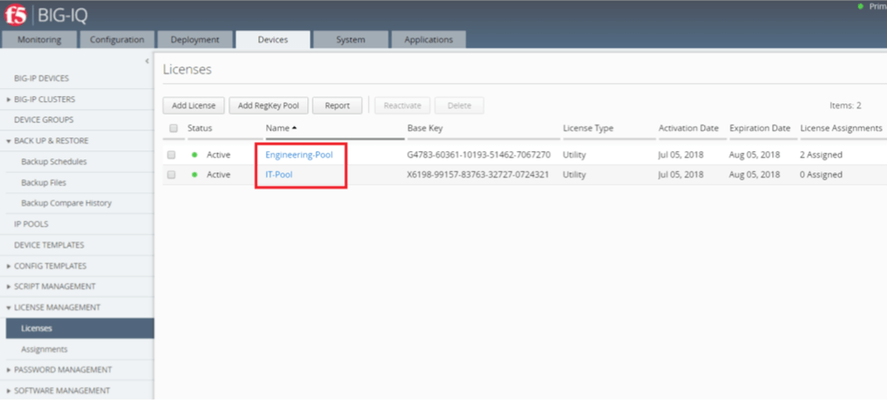big-ip ve
17 TopicsWill Big-IP ver 17.5.X supported on VMware ESXi ?
I am in the process of deploying new Big-IP LTM VE edition on VMware ESXi platfrom. From the F5 BIG-IP Virtual Edition Supported Platforms matrix page https://clouddocs.f5.com/cloud/public/v1/matrix.html, only ver 17.1.X are supported on ESXi version 8.0 U1-U3 and 7.0 U3 Based on K5903: BIG-IP software support policy https://my.f5.com/manage/s/article/K5903 Ver 17.1.X will be end of technical support by 31 March 2027. The Big-IP ver 17.5.0 had just been released last month (27 Feb 2025), will it be supported on ESXi platform in the next release ?Solved280Views0likes1CommentBIG-IP VE - qemu on an Apple Silicon Macbook
Hey all, I was wondering if anyone has managed to spin up a BIG-IP VE on an Apple Silicon Macbook using qemu? I've been using this guide: https://clouddocs.f5.com/cloud/public/v1/kvm/kvm_setup.html As a reference point, but this is obviously written from the persepctive of a native x86 chipset on the host. I've tried playing around with what I believe are the relevant settings, but the guest just crashes virt-manager every time I try to launch it. Don't suppose anyone has been through this pain and come out the other side successfully and could lend a hand? Thanks!1KViews0likes3CommentsCitrix XenServer Big-IP Upgrade help
I am looking to upgrade our stand alone BIG-IP on xenserver. Currently running 15.1.2.1. It looks like I can just upgrade to 17 based on K13845. I am stuck on exactly what file to download. I also read K51113020 on how to do the upgrade, but I am a little hesitant because it doesn't reference XenServer specifically. Looking at the files on the download page, I am not sure if I just pull an OVA file? The VM guy seems to think that is really for a new install not an upgrade. I will take any tips, tricks or strategies to make this a simple upgrade. Thanks in advance. John137Views0likes4CommentsBIG-IQ Reporting for Subscriptions and ELA - How to Generate and Revoke Licenses for Isolated BIG-IP VE Instances
October 2018 Rev:D Scenario Some network designs may disallow BIG-IQ from reaching BIG-IP VE instances over the network due to network design, network partitioning, security reasons... you get the idea. BIG-IQ’s usual operation requires BIG-IQ to connect to port 443 on the BIG-IP VE’s management IP address. However, when the networks are partitioned in a way that does not allow the BIG-IQ to connect to the BIG-IP, a system outside of BIG-IQ is required to: POST an operation to generate a license GET the license from BIG-IQ Copy the license to the target BIG-IP VE instance And later, when the BIG-IP VE is no longer operational, revoking the license from BIG-IQ. This document explains how to manage licenses on BIG-IP VEs in this network design. Step 1: Gather your BIG-IP VE information for the licensing operation In order to successfully license BIG-IP VE, BIG-IQ needs specific information from the BIG-IP VE to be licensed. Log into the BIG-IP VE instance using “root” credentials Execute the following command: # get_dossier -b TBD -c Record the MAC address. You will also need to know the hypervisor your BIG-IP VE is running on. Example: [root@biq1-yabba-dabba-do:Active:Standalone] config # get_dossier -b d -c F5_BIOS_ID=Phoenix Technologies LTD 6.00 04/05/2016 VMware Virtual Platform None F5_MAC=00:50:56:bf:02:02 F5_PROBES=0x01000013 F5_SYS_UUID=543ff2ec-1c2f-844a-23d0-1e226b90678e F5_KEY=d F5_VERSION=BIG-IQ 6.0.1 0.0.469 Step 2: Requesting a License from BIG-IQ for your BIG-IP VE For this step, you need to have the following information: The name of the license pool in BIG-IQ you want to license the BIG-IP VE from The IP address of the BIG-IP VE device The MAC address (from step 1) The hypervisor type The offering name you wish to assign to the BIG-IP VE instance We’ll walk you through each one. The name of the pool comes from your BIG-IQ centralized management console. To get the name of the pool: Log into BIG-IQ Click the Devices tab On the left navigation, open LICENSE MANAGEMENT On the left navigation, click on Licenses Here you will see your license pools – the pool names are shown in the red rectangle in the example screen shot below. In this case, there are two pools “Engineering-Pool” and “IT-Pool” The next one we’ll discuss is the offering (service catalog) name, this will become important when we form the JSON request for the post. Click on your pool name, this will open the properties of the pool It looks as shown in the following diagram, highlighted by the red rectangle: The BIG-IQ API allows you to specify one or two “search keywords” to be used for matching the offering you wish to assign to your BIG-IP VE instance. For example, the first search keyword could be the feature level you’d like and the second the throughput, such as “LTM” and “10G”. Or, you can just specify the entire offering name as the only search keyword for an exact patch, such as “F5-BIG-MSP-LTM-5G-LIC-DEV”. Once you have the information available, form your JSON request, here is an example you can start with, we’ll take you through each part: { "licensePoolName": "Engineering-Pool", "command": "assign", "address": "192.0.2.3", "assignmentType": "UNREACHABLE", "macAddress": "FA:16:3E:1B:6D:34", "hypervisor": "vmware", "unitOfMeasure": "yearly", "skuKeyword1": "LTM", "skuKeyword2": "10G" } Elements Description licensePoolName Name of your pool as previously discussed in this article command The request to BIG-IQ to assign/allocate a license for this instance of BIG-IP VE address IP of your BIG-IQ (use the management IP) assignmentType must be 'unreachable': this instructs BIG-IQ to avoid trying to POST the license to the BIG-IP VE macAddress The MAC addressed obtained using method previously discussed hypervisor Underlying hypervisor hosting the BIG_IP VE you wish to license. Valid values are "aws","azure","gce","vmware","hyperv","kvm", and "xen". unitOfMeasure Must be "yearly" when you are using a license pool as part of the F5 subscription license or Enterprise Licensing Agreement (ELA) programs. skuKeyword1 Is the first search keyword skuKeyword2 Is the second search keyword The search keywords are optional; if none are specified, you’ll get the first license pool BIG-IQ matches on. If only one is specified, you’ll get the first license pool finds matching the search string. Here is an example with a single search keyword: { "licensePoolName": "Engineering-Pool", "command": "assign", "address": "192.0.2.3", "assignmentType": "UNREACHABLE", "macAddress": "FA:16:3E:1B:6D:34", "hypervisor": "vmware", "unitOfMeasure": "yearly", "skuKeyword1": "F5-BIG-MSP-LTM-3G-LIC-DEV" } Next, you need to POST your JSON body to BIG-IQ. You’ll need to enable basic authentication on BIG-IQ in order to use username and password authentication, the default is to use token- based authentication. To enable basic authentication, log into BIG-IQ console as “root” and enter “set-basic-auth on”. For the example below, we’ll use CURL – the JSON body is stored in a file named “getlicense.txt”. # curl -k -l -H'Accept:application/json' -H'Content-Type:application/json' -X POST -T getlicense.txt "https://admin:admin@10.255.65.16/mgmt/cm/device/tasks/licensing/pool/member-management" In this case, the BIG-IQ is at 10.255.65.16 and we’re using the admin login account on BIG-IQ with password “admin”. Your POST must go to “/mgmt/cm/device/tasks/licensing/pool/member- management” This results in the following return, if BIG-IQ has accepted your request: { "address": "192.0.2.3", "assignmentType": "UNREACHABLE", "command": "assign", "generation": 1, "hypervisor": "vmware", "id": "64100009-e20c-4add-9d3f-6cf4ed6fde31", "identityReferences": [ { "link": "https://localhost/mgmt/shared/authz/users/admin" } ], "kind": "cm:device:tasks:licensing:pool:member-management:devicelicensingassignmenttaskstate", "lastUpdateMicros": 1531492957761866, "licensePoolName": "Engineering-Pool", "macAddress": "FA:16:3E:1B:6D:34", "ownerMachineId": "9890115d-3e0b-4e7f-a9a0-ebb22c5747e4", "selfLink": "https://localhost/mgmt/cm/device/tasks/licensing/pool/member-management/64100009-e20c-4add-9d3f-6cf4ed6fde31", "skuKeyword1": "F5-BIG-MSP-LTM-3G-LIC-DEV", "status": "STARTED", "taskWorkerGeneration": 1, "unitOfMeasure": "yearly", "userReference": { "link": "https://localhost/mgmt/shared/authz/users/admin" } } IG-IQ is an asynchronous, task-based design, as such, the license is not returned when the POST completes, but rather, the acceptance of your request to BIG-IQ. To get the license, you must poll the “selfLink” (highlighted above). # curl -k -l -H'Accept:application/json' -H'Content-Type:application/json' -X GET "https://admin:admin@10.255.65.16/mgmt/cm/device/tasks/licensing/pool/member-management/64100009-e20c- 4add-9d3f-6cf4ed6fde31" If successful, this GET will return the license for the BIG-IP VE instance described in the JSON request in the “licenseText” field of the JSON body. For brevity, it is omitted. If there was an error encountered, the error text is returned in the “errorMessage” field of the JSON return body. Step 2: Place the License on BIG-IP VE To complete the licensing operation, you’ll need to extract the license from the “licenseText” element in the returned JSON. You’ll need to login to the BIG-IP VE instance as “root” and do the following: Place the licenseText on the BIG-IP VE instance at the following location and file name: /config/bigip.license Restart BIG-IP VE services: bigstart restart At this point, your BIG-IP VE is licensed. Step 3: Revoking and Returning the License to BIG-IQ When your BIG-IP VE instance is no longer needed, it is time to return the license to the pool. This is called a revoke operation. You’ll need to gather the following information: The name of the license pool on BIG-IQ The IP address of the BIG-IP VE The MAC address of the BIG-IP VE Please see the information in the “Step 1” section on how to obtain and gather this information. The JSON body is then formed, here is an example: { "licensePoolName": "load7afterfix", "command": "revoke", "address": "192.0.2.3", "assignmentType": "UNREACHABLE", "macAddress": "FA:16:3E:1B:6D:34" } The “command” must be “revoke” to return the license to the pool. Here is the example CURL command to the revoke, the JSON body is stored in a file called “revokelicense.txt”: # curl -k -l -H'Accept:application/json' -H'Content-Type:application/json' -X POST -T revokelicense.txt "https://admin:admin@10.255.65.16/mgmt/cm/device/tasks/licensing/pool/member- management" If successful, this request will return a JSON body similar to the following: { "address": "192.0.2.3", "assignmentType": "UNREACHABLE", "command": "revoke", "generation": 1, "id": "c7348b6a-6973-4372-9b66-f07c40bd0fd5", "identityReferences": [ { "link": "https://localhost/mgmt/shared/authz/users/admin" } ], "kind": "cm:device:tasks:licensing:pool:member-management:devicelicensingassignmenttaskstate", "lastUpdateMicros": 1531490803422235, "licensePoolName": "load7afterfix", "macAddress": "FA:16:3E:1B:6D:34", "ownerMachineId": "9890115d-3e0b-4e7f-a9a0-ebb22c5747e4", "selfLink":"https://locahost/mgmt/cm/device/tasks/licensing/pool/member-management/c7348b6a-6973-4321-8f66-f07e41bf0ed4", "status": "STARTED", "taskWorkerGeneration": 1, "userReference": { "link": "https://localhost/mgmt/shared/authz/users/admin" } } Similar to the licensing operation, you can poll the selfLink using a GET operation to monitor BIG-IQ’s progress in finishing up the revoke.1.1KViews0likes3CommentsBIG-IP VE VMWare Cluster HA triggering configuration
Hi, this is my first step into BIG-IP VE deployments (always viprion so far). I have all my test clusters up & running in a VMWare environment: Active/Stanby using dedicated vNIC&VLAN. 4 vNIC per device, 2 cluster members, each one running at different ESXi. But I would like to ccountercheck which would be the best option to trigger HA. At PHY deployments we deploy HA Group based on trunks. Now this does not work for all cases. Would a failsafe condition based on VLAN be the best solution? E.g. with failover to the sdby BIG-IP in case no ARP was received from client_VLAN gateway? any comment wellcome! Regards.Solved1.6KViews0likes2CommentsCreating logs from a Virtual Server
Extremely new here , so forgive me, and I'm also trying to improve an existing production system. We have an Active Directory infrustructure and we have three critical services where we actually authenticate to the applicable 3rd party, and in turn they access our network through the F5 to authenticate to one of our three load balanced domain controllers. initially, we thought it would just be a matter of turning on our Active Directory Audit policies and dump the logs to our graylog server and we'd be able to monitor success and failure security logs. This has proven to be insufficient because you can't really get good authentication information from AD Domain controllers directly about specific server logins because that type of audit is best performed at the server level receiving the login requests. The other problem is these 3rd party servers are possesed by the 3rd partys. We had a theory that since the 3rd party servers use a url that points to the F5, we should be able to get the type of security logs we want from the virtual server that passes off the request to the DC's. What we like to know is how do we configure this virtual server to first create its security logs and then to dump them to our greylog server. Thanks in advance for any information.749Views0likes1Comment