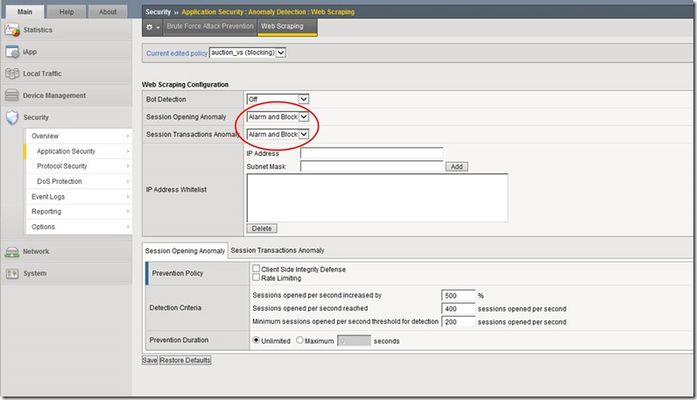adn
71 TopicsTwo-Factor Authentication With Google Authenticator And APM
Introduction Two-factor authentication (TFA) has been around for many years and the concept far pre-dates computers. The application of a keyed padlock and a combination lock to secure a single point would technically qualify as two-factor authentication: “something you have,” a key, and “something you know,” a combination. Until the past few years, two-factor authentication in its electronic form has been reserved for high security environments: government, banks, large companies, etc. The most common method for implementing a second authentication factor has been to issue every employee a disconnected time-based one-time password hard token. The term “disconnected” refers to the absence of a connection between the token and a central authentication server. A “hard token” implies that the device is purpose-built for authentication and serves no other purpose. A soft or “software” token on the other hand has other uses beyond providing an authentication mechanism. In the context of this article we will refer to mobile devices as a soft tokens. This fits our definition as the device an be used to make phone calls, check email, surf the Internet, all in addition to providing a time-based one-time password. A time-based one-time password (TOTP) is a single use code for authenticating a user. It can be used by itself or to supplement another authentication method. It fits the definition of “something you have” as it cannot be easily duplicated and reused elsewhere. This differs from a username and password combination, which is “something you know,” but could be easily duplicated by someone else. The TOTP uses a shared secret and the current time to calculate a code, which is displayed for the user and regenerated at regular intervals. Because the token and the authentication server are disconnected from each other, the clocks of each must be perfectly in sync. This is accomplished by using Network Time Protocol (NTP) to synchronize the clocks of each device with the correct time of central time servers. Using Google Authenticator as a soft token application makes sense from many angles. It is low cost due to the proliferation of smart phones and is available from the “app store” free of charge on all major platforms. It uses an open standard (defined by RFC 4226), which means that it is well-tested, understood, secure. Calculation as you will later see is well-documented and relatively easy to implement in your language of choice (iRules in our case). This process is explained in the next section. This Tech Tip is a follow-up to Two-Factor Authentication With Google Authenticator And LDAP. The first article in this series highlighted two-factor authentication with Google Authenticator and LDAP on an LTM. In this follow-up, we will be covering implementation of this solution with Access Policy Manager (APM). APM allows for far more granular control of network resources via access policies. Access policies are rule sets, which are intuitively displayed in the UI as flow charts. After creation, an access policy is applied to a virtual server to provide security, authentication services, client inspection, policy enforcement, etc. This article highlights not only a two-factor authentication solution, but also the usage of iRules within APM policies. By combining the extensibility of iRules with the APM’s access policies, we are able to create virtually any functionality we might need. Note: A 10-user fully-featured APM license is included with every LTM license. You do not need to purchase an additional module to use this feature if you have less than 10 users. Calculating The Google Authenticator TOTP The Google Authenticator TOTP is calculated by generating an HMAC-SHA1 token, which uses a 10-byte base32-encoded shared secret as a key and Unix time (epoch) divided into a 30 second interval as inputs. The resulting 80-byte token is converted to a 40-character hexadecimal string, the least significant (last) hex digit is then used to calculate a 0-15 offset. The offset is then used to read the next 8 hex digits from the offset. The resulting 8 hex digits are then AND’d with 0x7FFFFFFF (2,147,483,647), then the modulo of the resultant integer and 1,000,000 is calculated, which produces the correct code for that 30 seconds period. Base32 encoding and decoding were covered in my previous Tech Tip titled Base32 Encoding And Decoding With iRules . The Tech Tip details the process for decoding a user’s base32-encoded key to binary as well as converting a binary key to base32. The HMAC-SHA256 token calculation iRule was originally submitted by Nat to the Codeshare on DevCentral. The iRule was slightly modified to support the SHA-1 algorithm, but is otherwise taken directly from the pseudocode outlined in RFC 2104. These two pieces of code contribute the bulk of the processing of the Google Authenticator code. The rest is done with simple bitwise and arithmetic functions. Triggering iRules From An APM Access Policy Our previously published Google Authenticator iRule combined the functionality of Google Authenticator token verification with LDAP authentication. It was written for a standalone LTM system without the leverage of APM’s Visual Policy Editor. The issue with combining these two authentication factors in a single iRule is that their functionality is not mutually exclusive or easily separable. We can greatly reduce the complexity of our iRule by isolating functionality for Google Authenticator token verification and moving the directory server authentication to the APM access policy. APM iRules differ from those that we typically develop for LTM. iRules assigned to LTM virtual server are triggered by events that occur during connection or payload handling. Many of these events still apply to an LTM virtual server with an APM policy, but do not have perspective into the access policy. This is where we enter the realm of APM iRules. APM iRules are applied to a virtual server exactly like any other iRule, but are triggered by custom iRule event agent IDs within the access policy. When the access policy reaches an iRule event, it will trigger the ACCESS_POLICY_AGENT_EVENT iRule event. Within the iRule we can execute the ACCESS::policy agent_id command to return the iRule event ID that triggered the event. We can then match on this ID string prior to executing any additional code. Within the iRule we can get and set APM session variables with the ACCESS::session command, which will serve as our conduit for transferring variables to and from our access policy. A visual walkthrough of this paragraph is shown below. iRule Trigger Process Create an iRule Event in the Visual Policy Editor Specify a Name for the object and an ID for the Custom iRule Event Agent Create an iRule with the ID referenced and assign it to the virtual server 1: when ACCESS_POLICY_AGENT_EVENT { 2: if { [ACCESS::policy agent_id] eq "ga_code_verify" } { 3: # get APM session variables 4: set username [ACCESS::session data get session.logon.last.username] 5: 6: ### Google Authenticator token verification (code omitted for brevity) ### 7: 8: # set APM session variables 9: ACCESS::session data set session.custom.ga_result $ga_result 10: } 11: } Add branch rules to the iRule Event which read the custom session variable and handle the result Google Authenticator Two-Factor Authentication Process Two-Factor Authentication Access Policy Overview Rather than walking through the entire process of configuring the access policy from scratch, we’ll look at the policy (available for download at the bottom of this Tech Tip) and discuss the flow. The policy has been simplified by creating macros for the redundant portions of the authentication process: Google Authenticator token verification and the two-factor authentication processes for LDAP and Active Directory. The “Google Auth verification” macro consists of an iRule event and 5 branch rules. The number of branch rules could be reduced to just two: success and failure. This would however limit our diagnostic capabilities should we hit a snag during our deployment, so we added logging for all of the potential failure scenarios. Remember that these logs are sent to APM reporting (Web UI: Access Policy > Reports) not /var/log/ltm. APM reporting is designed to provide per-session logging in the user interface without requiring grepping of the log files. The LDAP and Active Directory macros contain the directory server authentication and query mechanisms. Directory server queries are used to retrieve user information from the directory server. In this case we can store our Google Authenticator key (shared secret) in a schema attribute to remove a dependency from our BIG-IP. We do however offer the ability to store the key in a data group as well. The main portion of the access policy is far simpler and easier to read by using macros. When the user first enters our virtual server we look at the Landing URI they are requesting. A first time request will be sent to the “normal” logon page. The user will then input their credentials along with the one-time password provided by the Google Authenticator token. If the user’s credentials and one-time password match, they are allowed access. If they fail the authentication process, we increment a counter via a table in our iRule and redirect them back to an “error” logon page. The “error” logon page notifies them that their credentials are invalid. The notification makes no reference as to which of the two factors they failed. If the user exceeds the allowed number of failures for a specified period of time, their session will be terminated and they will be unable to login for a short period of time. An authenticated user would be allowed access to secured resources for the duration of their session. Deploying Google Authenticator Token Verification This solution requires three components (one optional) for deployment: Sample access policy Google Authenticator token verification iRule Google Authenticator token generation iRule (optional) The process for deploying this solution has been divided into four sections: Configuring a AAA server Login to the Web UI of your APM From the side panel select Access Policy > AAA Servers > Active Directory, then the + next to the text to create a new AD server Within the AD creation form you’ll need to provide a Name, Domain Controller, Domain Name, Admin Username, and Admin Password When you have completed the form click Finished Copy the iRule to BIG-IP and configure options Download a copy of the Google Authenticator Token Verification iRule for APM from the DevCentral CodeShare (hint: this is much easier if you “edit” the wiki page to display the source without the line numbers and formatting) Navigate to Local Traffic > iRules > iRule List and click the + symbol Name the iRule '”google_auth_verify_apm,” then copy and paste the iRule from the CodeShare into the Definition field At the top of the iRule there are a few options that need to be defined: lockout_attempts - number of attempts a user is allowed to make prior to being locked out temporarily (default: 3 attempts) lockout_period - duration of lockout period (default: 30 seconds) ga_code_form_field - name of HTML form field used in the APM logon page, this field is define in the "Logon Page" access policy object (default: ga_code_attempt) ga_key_storage - key storage method for users' Google Authenticator shared keys, valid options include: datagroup, ldap, or ad (default: datagroup) ga_key_ldap_attr - name of LDAP schema attribute containing users' key ga_key_ad_attr - name of Active Directory schema attribute containing users' key ga_key_dg - data group containing user := key mappings Click Finished when you’ve configured the iRule options to your liking Import sample access policy From the Web UI, select Access Policy > Access Profiles > Access Profiles List In the upper right corner, click Import Download the sample policy for Two-Factor Authentication With Google Authenticator And APM and extract the .conf from ZIP archive Fill in the New Profile Name with a name of your choosing, then select Choose File, navigate to the extracted sample policy and Open Click Import to complete the import policy The sample policy’s AAA servers will likely not work in your environment, from the Access Policy List, click Edit next to the imported policy When the Visual Policy Editor opens, expand the macro (LDAP or Active Directory auth) that describe your environment Click the AD Auth object, select the AD server from the drop-down that was defined earlier in the AAA Servers step, then click Save Repeat this process for the AD Query object Assign sample policy and iRule to a virtual server From the Web UI, select Local Traffic > Virtual Servers > Virtual Server List, then the create button (+) In the New Virtual Server form, fill in the Name, Destination address, Service Port (should be HTTPS/443), next select an HTTP profile and an SSL Profile (Client). Next you’ll add a SNAT Profile if needed, an Access Profile, and finally the token verification iRule Depending on your deployment you may want to add a pool or other network connectivity resources Finally click Finished At this point you should have a function virtual server that is serving your access policy. You’ll now need to add some tokens for your users. This process is another section on its own and is listed below. Generating Software Tokens For Users In addition to the Google Authenticator Token Verification iRule for APM we also wrote a Google Authenticator Soft Token Generator iRule that will generate soft tokens for your users. The iRule can be added directly to an HTTP virtual server without a a pool and accessed directly to create tokens. There are a few available fields in the generator: account, pre-defined secret, and a QR code option. The “account” field defines how to label the soft token within the user’s mobile device and can be useful if the user has multiple soft token on the same device (I have 3 and need to label them to keep them straight). A 10-byte string can be used as a pre-defined secret for conversion to a base32-encoded key. We will advise you against using a pre-defined key because a key known to the user is something they know (as opposed to something they have) and could be potentially regenerate out-of-band thereby nullifying the benefits of two-factor authentication. Lastly, there is an option to generate a QR code by sending an HTTPS request to Google and returning the QR code as an image. While this is convenient, this could be seen as insecure since it may wind up in Google’s logs somewhere. You’ll have to decide if that is a risk you’re willing to take for the convenience it provides. Once the token has been generated, it will need to be added to a data group on the BIG-IP: Navigate to Local Traffic > iRules > Data Group Lists Select Create from the upper right-hand corner if the data group does not yet exist. If it exists, just select it from the list. Name the data group “google_auth_keys” (data group name can be changed in the beginning section of the iRule) The type of data group will be String Type the “username” into the String field and paste the “Google Authenticator key” into the Value field Click Add and the username/key pair should appear in the list as such: user := ONSWG4TFOQYTEMZU Click Finished when all your username/key pairs have been added. Your user can scan the QR code or type it into their device manually. After they scan the QR code, the account name should appear along with the TOTP for the account. The image below is how the soft token appears in the Google Authenticator iPhone application: Once again, do not let the user leave with a copy of the plain text key. Knowing their key value will negate the value of having the token in the first place. Once the key has been added to the BIG-IP, the user’s device, and they’ve tested their access, destroy any reference to the key outside the BIG-IPs data group.If you’re worried about having the keys in plain text on the BIG-IP, they can be encrypted with AES or stored off-box in LDAP and only queried via secure connection. This is beyond the scope of this article, but doable with iRules. Code Google Authenticator Token Verification iRule for APM – Documentation and code for the iRule used in this Tech Tip Google Authenticator Soft Token Generator iRule – iRule for generating soft tokens for users Sample Access Policy: Two-Factor Authentication With Google Authenticator And APM – APM access policy Reference Materials RFC 4226 - HOTP: An HMAC-Based One-Time Password Algorithm RFC 2104 - HMAC: Keyed-Hashing for Message Authentication RFC 4648 - The Base16, Base32, and Base64 Data Encodings SOL3122: Configuring the BIG-IP system to use an NTP server using the Configuration utility – Information on configuring time servers Configuration Guide for BIG-IP Access Policy Manager – The “big book” on APM configurations Configuring Authentication Using AAA Servers – Official F5 documentation for configuring AAA servers for APM Troubleshooting AAA Configurations – Extra help if you hit a snag configuring your AAA server17KViews6likes28CommentsThese Are Not The Scrapes You're Looking For - Session Anomalies
In my first article in this series, I discussed web scraping -- what it is, why people do it, and why it could be harmful. My second article outlined the details of bot detection and how the ASM blocks against these pesky little creatures. This last article in the series of web scraping will focus on the final part of the ASM defense against web scraping: session opening anomalies and session transaction anomalies. These two detection modes are new in v11.3, so if you're using v11.2 or earlier, then you should upgrade and take advantage of these great new features! ASM Configuration In case you missed it in the bot detection article, here's a quick screenshot that shows the location and settings of the Session Opening and Session Transactions Anomaly in the ASM. You'll find all the fun when you navigate to Security > Application Security > Anomaly Detection > Web Scraping. There are three different settings in the ASM for Session Anomaly: Off, Alarm, and Alarm and Block. (Note: these settings are configured independently...they don't have to be set at the same value) Obviously, if Session Anomaly is set to "Off" then the ASM does not check for anomalies at all. The "Alarm" setting will detect anomalies and record attack data, but it will allow the client to continue accessing the website. The "Alarm and Block" setting will detect anomalies, record the attack data, and block the suspicious requests. Session Opening Anomaly The first detection and prevention mode we'll discuss is Session Opening Anomaly. But before we get too deep into this, let's review what a session is. From a simple perspective, a session begins when a client visits a website, and it ends when the client leaves the site (or the client exceeds the session timeout value). Most clients will visit a website, surf around some links on the site, find the information they need, and then leave. When clients don't follow a typical browsing pattern, it makes you wonder what they are up to and if they are one of the bad guys trying to scrape your site. That's where Session Opening Anomaly defense comes in! Session Opening Anomaly defense checks for lots of abnormal activities like clients that don't accept cookies or process JavaScript, clients that don't scrape by surfing internal links in the application, and clients that create a one-time session for each resource they consume. These one-time sessions lead scrapers to open a large number of new sessions in order to complete their job quickly. What's Considered A New Session? Since we are discussing session anomalies, I figured we should spend a few sentences on describing how the ASM differentiates between a new or ongoing session for each client request. Each new client is assigned a "TS cookie" and this cookie is used by the ASM to identify future requests from the client with a known, ongoing session. If the ASM receives a client request and the request does not contain a TS cookie, then the ASM knows the request is for a new session. This will prove very important when calculating the values needed to determine whether or not a client is scraping your site. Detection There are two different methods used by the ASM to detect these anomalies. The first method compares a calculated value to a predetermined ceiling value for newly opened sessions. The second method considers the rate of increase of newly opened sessions. We'll dig into all that in just a minute. But first, let's look at the criteria used for detecting these anomalies. As you can see from the screenshot above, there are three detection criteria the ASM uses...they are: Sessions opened per second increased by: This specifies that the ASM considers client traffic to be an attack if the number of sessions opened per second increases by a given percentage. The default setting is 500 percent. Sessions opened per second reached: This specifies that the ASM considers client traffic to be an attack if the number of sessions opened per second is greater than or equal to this number. The default value is 400 sessions opened per second. Minimum sessions opened per second threshold for detection: This specifies that the ASM considers traffic to be an attack if the number of sessions opened per second is greater than or equal to the number specified. In addition, at least one of the "Sessions opened per second increased by" or "Sessions opened per second reached" numbers must also be reached. If the number of sessions opened per second is lower than the specified number, the ASM does not consider this traffic to be an attack even if one of the "Sessions opened per second increased by" or "Sessions opened per second" reached numbers was reached. The default value for this setting is 200 sessions opened per second. In addition, the ASM maintains two variables for each client IP address: a one-minute running average of new session opening rate, and a one-hour running average of new session opening rate. Both of these variables are recalculated every second. Now that we have all the basic building blocks. let's look at how the ASM determines if a client is scraping your site. First Method: Predefined Ceiling Value This method uses the user-defined "minimum sessions opened per second threshold for detection" value and compares it to the one-minute running average. If the one-minute average is less than this number, then nothing else happens because the minimum threshold has not been met. But, if the one-minute average is higher than this number, the ASM goes on to compare the one-minute average to the user-defined "sessions opened per second reached" value. If the one-minute average is less than this value, nothing happens. But, if the one-minute average is higher than this value, the ASM will declare the client a web scraper. The following flowchart provides a pictorial representation of this process. Second Method: Rate of Increase The second detection method uses several variables to compare the rate of increase of newly opened sessions against user-defined variables. Like the first method, this method first checks to make sure the minimum sessions opened per second threshold is met before doing anything else. If the minimum threshold has been met, the ASM will perform a few more calculations to determine if the client is a web scraper or not. The "sessions opened per second increased by" value (percentage) is multiplied by the one-hour running average and this value is compared to the one-minute running average. If the one-minute average is greater, then the ASM declares the client a web scraper. If the one-minute average is lower, then nothing happens. The following matrix shows a few examples of this detection method. Keep in mind that the one-minute and one-hour averages are recalculated every second, so these values will be very dynamic. Prevention The ASM provides several policies to prevent session opening anomalies. It begins with the first method that you enable in this list. If the system finds this method not effective enough to stop the attack, it uses the next method that you enable in this list. The following screenshots show the different options available for prevention. The "Drop IP Addresses with bad reputation" is tied to Rate Limiting, so it will not appear as an option unless you enable Rate Limiting. Note that IP Address Intelligence must be licensed and enabled. This feature is licensed separately from the other ASM web scraping options. Here's a quick breakdown of what each of these prevention policies do for you: Client Side Integrity Defense: The system determines whether the client is a legal browser or an illegal script by sending a JavaScript challenge to each new session request from the detected IP address, and waiting for a response. The JavaScript challenge will typically involve some sort of computational challenge. Legal browsers will respond with a TS cookie while illegal scripts will not. The default for this feature is disabled. Rate Limiting: The goal of Rate Limiting is to keep the volume of new sessions at a "non-attack" level. The system will drop sessions from suspicious IP addresses after the system determines that the client is an illegal script. The default for this feature is also disabled. Drop IP Addresses with bad reputation: The system drops requests from IP addresses that have a bad reputation according to the system’s IP Address Intelligence database (shown above). The ASM will drop all request from any "bad" IP addresses even if they respond with a TS cookie. IP addresses that do not have a bad reputation also undergo rate limiting. The default for this option is disabled. Keep in mind that this option is available only after Rate Limiting is enabled. In addition, this option is only enforced if at least one of the IP Address Intelligence Categories is set to Alarm mode. Prevention Duration Now that we have detected session opening anomalies and mitigated them using our prevention options, we must figure out how long to apply the prevention measures. This is where the Prevention Duration comes in. This setting specifies the length of time that the system will prevent an attack. The system prevents attacks by rejecting requests from the attacking IP address. There are two settings for Prevention Duration: Unlimited: This specifies that after the system detects and stops an attack, it performs attack prevention until it detects the end of the attack. This is the default setting. Maximum <number of> seconds: This specifies that after the system detects and stops an attack, it performs attack prevention for the amount of time indicated unless the system detects the end of the attack earlier. So, to finish up our Session Opening Anomaly part of this article, I wanted to share a quick scenario. I was recently reading several articles from some of the web scrapers around the block, and I found one guy's solution to work around web scraping defense. Here's what he said: "Since the service conducted rate-limiting based on IP address, my solution was to put the code that hit their service into some client-side JavaScript, and then send the results back to my server from each of the clients. This way, the requests would appear to come from thousands of different places, since each client would presumably have their own unique IP address, and none of them would individually be going over the rate limit." This guy is really smart! And, this would work great against a web scraping defense that only offered a Rate Limiting feature. Here's the pop quiz question: If a user were to deploy this same tactic against the ASM, what would you do to catch this guy? I'm thinking you would need to set your minimum threshold at an appropriate level (this will ensure the ASM kicks into gear when all these sessions are opened) and then the "sessions opened per second" or the "sessions opened per second increased by" should take care of the rest for you. As always, it's important to learn what each setting does and then test it on your own environment for a period of time to ensure you have everything tuned correctly. And, don't forget to revisit your settings from time to time...you will probably need to change them as your network environment changes. Session Transactions Anomaly The second detection and prevention mode is Session Transactions Anomaly. This mode specifies how the ASM reacts when it detects a large number of transactions per session as well as a large increase of session transactions. Keep in mind that web scrapers are designed to extract content from your website as quickly and efficiently as possible. So, web scrapers normally perform many more transactions than a typical application client. Even if a web scraper found a way around all the other defenses we've discussed, the Session Transaction Anomaly defense should be able to catch it based on the sheer number of transactions it performs during a given session. The ASM detects this activity by counting the number of transactions per session and comparing that number to a total average of transactions from all sessions. The following screenshot shows the detection and prevention criteria for Session Transactions Anomaly. Detection How does the ASM detect all this bad behavior? Well, since it's trying to find clients that surf your site much more than other clients, it tracks the number of transactions per client session (note: the ASM will drop a session from the table if no transactions are performed for 15 minutes). It also tracks the average number of transactions for all current sessions (note: the ASM calculates the average transaction value every minute). It can use these two figures to compare a specific client session to a reasonable baseline and figure out if the client is performing too many transactions. The ASM can automatically figure out the number of transactions per client, but it needs some user-defined thresholds to conduct the appropriate comparisons. These thresholds are as follows: Session transactions increased by: This specifies that the system considers traffic to be an attack if the number of transactions per session increased by the percentage listed. The default setting is 500 percent. Session transactions reached: This specifies that the system considers traffic to be an attack if the number of transactions per session is equal to or greater than this number. The default value is 400 transactions. Minimum session transactions threshold for detection: This specifies that the system considers traffic to be an attack if the number of transactions per session is equal to or greater than this number, and at least one of the "Sessions transactions increased by" or "Session transactions reached" numbers was reached. If the number of transactions per session is lower than this number, the system does not consider this traffic to be an attack even if one of the "Session transactions increased by" or "Session transaction reached" numbers was reached. The default value is 200 transactions. The following table shows an example of how the ASM calculates transaction values (averages and individual sessions). We would expect that a given client session would perform about the same number of transactions as the overall average number of transactions per session. But, if one of the sessions is performing a significantly higher number of transactions than the average, then we start to get suspicious. You can see that session 1 and session 3 have transaction values higher than the average, but that only tells part of the story. We need to consider a few more things before we decide if this client is a web scraper or not. By the way, if the ASM knows that a given session is malicious, it does not use that session's transaction numbers when it calculates the average. Now, let's roll in the threshold values that we discussed above. If the ASM is going to declare a client as a web scraper using the session transaction anomaly defense, the session transactions must first reach the minimum threshold. Using our default minimum threshold value of 200, the only session that exceeded the minimum threshold is session 3 (250 > 200). All other sessions look good so far...keep in mind that these numbers will change as the client performs additional transactions during the session, so more sessions may be considered as their transaction numbers increase. Since we have our eye on session 3 at this point, it's time to look at our two methods of detecting an attack. The first detection method is a simple comparison of the total session transaction value to our user-defined "session transactions reached" threshold. If the total session transactions is larger than the threshold, the ASM will declare the client a web scraper. Our example would look like this: Is session 3 transaction value > threshold value (250 > 400)? No, so the ASM does not declare this client as a web scraper. The second detection method uses the "transactions increased by" value along with the average transaction value for all sessions. The ASM multiplies the average transaction value with the "transactions increased by" percentage to calculate the value needed for comparison. Our example would look like this: 90 * 500% = 450 transactions Is session 3 transaction value > result (250 > 450)? No, so the ASM does not declare this client as a web scraper. By the way, only one of these detection methods needs to be met for the ASM to declare the client as a web scraper. You should be able to see how the user-defined thresholds are used in these calculations and comparisons. So, it's important to raise or lower these values as you need for your environment. Prevention Duration In order to save you a bunch of time reading about prevention duration, I'll just say that the Session Transactions Anomaly prevention duration works the same as the Session Opening Anomaly prevention duration (Unlimited vs Maximum <number of> seconds). See, that was easy! Conclusion Thanks for spending some time reading about session anomalies and web scraping defense. The ASM does a great job of detecting and preventing web scrapers from taking your valuable information. One more thing...for an informative anomaly discussion on the DevCentral Security Forum, check out this conversation. If you have any questions about web scraping or ASM configurations, let me know...you can fill out the comment section below or you can contact the DevCentral team at https://devcentral.f5.com/s/community/contact-us.1.1KViews2likes2CommentsMy Buddy Byron: Security iRules
So, I was having lunch with my buddy Byron, who is a fantabulous Sales Engineer here at F5. I know, the world sales sends shivers down my spine to, but trust me, he’s a sharp engineer. We do what most co-workers do at lunch, complain about the weather, the Seahawks, and of course… work. I forget how we got on the topic, but somehow we ended up in a rousing discussion around iRules and their usefulness. Both of us had gotten multiple requests around “Hey, what can iRules do to make me safer”? Luckily for us, Byron being the driven guy he is, took the time to create a fact sheet completely around security iRules. (Disclaimer: This has been slightly modified from original content) Fact Sheet: Security iRules The iRule The Solution Transparent Web App Bot Protection Block illegitimate requests from automated bots that bombard a contact form Distributed Apache Killer Deny application requests that cause a Web server Denial of Service (DoS) DNS Blackhole with iRules Prevent employees from accessing known bad websites at the DNS level Thwart Dictionary Attacks Restrict excessive login attempts using the Exponential Backoff algorithm SSL Renegotiation DOS attack Drop connections that renegotiate SSL sessions more than 5 times a minute So, what you have here are 5 iRules that in 5 minutes can help improve your security posture. Transparent Web Application Bot Protection: This iRule is rather cool alternative to CAPTCHA’s that can work well in situations. It also includes an admin interface iRule. That’s pretty shiny Distributed Apache Killer: We security folks are so lucky. It seems like every other month or so, another “Killer” comes out. The loic, hoic, D-A-K, all as deadly as a Drink Delivering Dalek DNS Blackhole: DNS is all the rage on the interwebs. Dan Kaminski has consistently preached on the importantly of DNS (much tech love/thank to Dan for his work), and rightfully so. The DNS blackhole iRule allows an admin to intercept requests to DNS and respond back with a DNS blocking page. Great application: Known malware sites, HR policy blocks, and of course world of warcraft. It doesn’t stop users from surfing via IP though (keep in mind) Thwart Dictionary Attacks: Brute Force.. it’s a brutal use of force to attempt to login. Attacker simply tries to login with every potential password that a user might choose. Given the time and cycles, they will succeed. So, what do we do? Limit a user to 3 attempts before locking them out for 5 minutes? That could work, but lets look at a more elegant weapon, for a more civilized age The exponential backoff algorithm determines the amount of time a user is locked out, based upon the number of times they failed login attempts during a window. It uses some nifty math to make it all happen. Ssl renegotiation dos attack: Ah the classics. SSL renegotiation was quite in fashion, until it was proven that you can DoS a server with ease from a single system, due to the processing expense of ssl renegotiation. While the F5 was a tougher nut to crack than a standard server, we wanted get out a mitigation quickly, just in case. I want to thank Byron for his great work on putting the document together! Have a great day all. Me and Byron at Lunch232Views1like0CommentsMore Web Scraping - Bot Detection
In my last article, I discussed the issue of web scraping and why it could be a problem for many individuals and/or companies. In this article, we will dive into some of the technical details regarding bots and how the BIG-IP Application Security Manager (ASM) can detect them and block them from scraping your website. What Is A Bot? A bot is a software application that runs automated tasks and typically performs these tasks much faster than a human possibly could. In the context of web scraping, bots are used to extract data from websites, parse the data, and assemble it into a structured format where it can be presented in a useful form. Bots can perform many other actions as well, like submitting forms, setting up schedules, and connecting to databases. They can also do fun things like add friends to social networking sites like Twitter, Facebook, Google+, and others. A quick Internet search will show that many different bot tools are readily available for download free of charge. We won't go into the specifics of each vendor's bot application, but it's important to understand that they are out there and are very easy to use. Bot Detection So, now that we know what a bot is and what it does, how can we distinguish between malicious bot activity and harmless human activity? Well, the ASM is configured to check for some very specific activities that help it determine if the client source is a bot or a human. By the way, it's important to note that the ASM can accurately detect a human user only if clients have JavaScript enabled and support cookies. There are three different settings in the ASM for bot detection: Off, Alarm, and Alarm and Block. Obviously, if bot detection is set to "Off" then the ASM does not check for bot activity at all. The "Alarm" setting will detect bot activity and record attack data, but it will allow the client to continue accessing the website. The "Alarm and Block" setting will detect bot activity, record the attack data, and block the suspicious requests. These settings are shown in the screenshot below. Once you apply the setting for bot detection, you can then tune the ASM to begin checking for bots that are accessing your website. The bot detection utilizes four different techniques to detect and defend against bot activity. These include Rapid Surfing, Grace Interval, Unsafe Interval, and Safe Interval. Rapid Surfing detects bot activity by counting the client's page consumption speed. A page change is counted from the page load event to its unload event. The ASM configuration allows you to set a maximum number of page changes for a given time period (measured in milliseconds). If a page changes more than the maximum allowable times for the given time interval, the ASM will declare the client as a bot and perform the action that was set for bot detection (Off, Alarm, Alarm and Block). The default setting for Rapid Surfing is 5 page changes per second (or 1000 milliseconds). The Grace Interval setting specifies the maximum number of page requests the system reviews while it tries to detect whether the client is a human or a bot. As soon as the system makes the determination of human or bot it ends the Grace Interval and stops checking for bots. The default setting for the Grace Interval is 100 requests. Once the system determines that the client is valid, the system does not check the subsequent requests as specified in the Safe Interval setting. This setting allows for normal client activity to continue since the ASM has determined the client is safe (during the Grace Interval). Once the number of requests sent by the client reaches the value specified in the Safe Interval setting, the system reactivates the Grace Interval and begins the process again. The default setting for the Safe Interval is 2000 requests. This Safe Interval is nice because it lowers the processing overhead needed to constantly check every client request. If the system does not detect a valid client during the Grace Interval, the system issues and continues to issue the "Web Scraping Detected" violation until it reaches the number of requests specified in the Unsafe Interval setting. The Unsafe Interval setting specifies the number of requests that the ASM considers unsafe. Much like in the Safe Interval, after the client sends the number of requests specified in the Unsafe Interval setting, the system reactivates the Grace Interval and begins the process again. The default setting for the Unsafe Interval is 100 requests. The following figure shows the settings for Bot Detection and the values associated with each setting. Interval Timing The following picture shows a timeline of client requests and the intervals associated with each request. In the example, the first 100 client requests will fall into the Grace Interval, and during this interval the ASM will be determining whether or not the client is a bot. Let's say a bot is detected at client request 100. Then, the ASM will immediately invoke the Unsafe Interval and the next 100 requests will be issued a "Web Scraping Detected" violation. When the Unsafe Interval is complete, the ASM reverts back to the Grace Interval. If, during the Grace Interval, the system determines that the client is a human, it does not check the subsequent requests at all (during the Safe Interval). Once the Safe Interval is complete, the system moves back into the Grace Interval and the process continues. Notice that the ASM is able to detect a bot before the Grace Interval is complete (as shown in the latter part of the diagram below). As soon as the system detects a bot, it immediately moves into the Unsafe Interval...even if the Grace Interval has not reached its set threshold. Setting Thresholds As you can see from the timeline above, it's important to establish the correct thresholds for each interval setting. The longer you make the Grace Interval, the longer you give the ASM a chance to detect a bot, but keep in mind that the processing overhead can become expensive. Likewise, the Unsafe Interval setting is a great feature, but if you set it too high, your requesting clients will have to sit through a long period of violation notices before they can access your site again. Finally, the Safe Interval setting allows your users free and open access to your site. If you set this too low, you will force the system to cycle through the Grace Interval unnecessarily, but if you set it too high, a bot might have a chance to sneak past the ASM defense and scrape your site. Remember, the ASM does not check client requests at all during the Safe Interval. Also, remember the ASM does not perform web scraping detection on traffic from search engines that the system recognizes as being legitimate. If your web application has its own search engine, it's recommended that you add it to the system. Go to Security > Options > Application Security > Advanced Configuration > Search Engines and add it to the list (the ASM comes preconfigured with Ask, Bing, Google, and Yahoo already loaded). A Quick Test I loaded up a sample virtual web server (in this case it was a fictitious online auction site) and then configured the ASM to Alarm and Block bot activity on the site. Then, I fired up the iMacro plugin from Firefox to scrape the site. Using the iMacro plugin, I sent many client requests in a short amount of time. After several requests to the site, I received the response page shown below. You can see that the response page settings in the ASM are shown in the Firefox browser window when web scraping is detected. These settings can be adjusted in the ASM by navigating to Security > Application Security > Blocking > Response Pages. Well, thanks for coming back and reading about ASM bot detection. Be sure to swing by again for the final web scraping article where I will discuss session anomalies. I can't possibly think of anything that could be more fun than that!2.2KViews1like0CommentsTwo-Factor Authentication With Google Authenticator And LDAP
Introduction Earlier this year Google released their time-based one-time password (TOTP) solution named Google Authenticator. A TOTP is a single-use code with a finite lifetime that can be calculated by two parties (client and server) using a shared secret and a synchronized clock (see RFC 4226 for additional information). In the case of Google Authenticator, the TOTP are generated using a software (soft) token on a mobile device. Google currently offers applications for the Apple iPhone, Android-based devices, and Blackberry handsets. A user authenticating with a Google Authenticator-enabled service will require the possession of this software token. In order for the token to be effective, it must not be able to be duplicated and the shared secret should be closely guarded. Google Authenticator’s soft token solution offer a number of advantages over other commercially available solutions. It is free to use (all applications are free to download), the TOTP algorithm is open source, well-known, and well-tested, and finally it does not require a dedicated server for processing tokens. While certain potential weakness in SHA-1 have been identified, none of them can be exploited within the 30-second timeframe of the TOTP’s usability. For all intents and purposes, SHA-1 is reasonably secure, well-tested, and purpose-appropriate for this application. The algorithm however is only as secure as the users and administrators are at protecting the shared secret used in token processing. Calculating The Google Authenticator TOTP The Google Authenticator TOTP is calculated by generating an HMAC-SHA1 token, which uses a 10-byte base32-encoded shared secret as a key and Unix time (epoch) divided into a 30 second interval as inputs. The resulting 80-byte token is converted to a 40-character hexadecimal string, the least significant (last) hex digit is then used to calculate a 0-15 offset. The offset is then used to read the next 8 hex digits from the offset. The resulting 8 hex digits are then AND’d with 0x7FFFFFFF (2,147,483,647), then the modulo of the resultant integer and 1,000,000 is calculated, which produces the correct code for that 30 seconds period. Base32 encoding and decoding were covered in my previous Tech Tip titled Base32 Encoding And Decoding With iRules . The Tech Tip details the process for decoding a user’s base32-encoded key to binary as well as converting a binary key to base32. The HMAC-SHA256 token calculation iRule was originally submitted by Nat to the Codeshare on DevCentral. The iRule was slightly modified to support the SHA-1 algorithm, but is otherwise taken directly from the pseudocode outlined in RFC 2104. These two pieces of code contribute the bulk of the processing of the Google Authenticator code. The rest is done with simple bitwise and arithmetic functions. Google Authenticator Two-Factor Authentication Process Installing Google Authenticator Two-Factor Authentication The installation of Google Authenticator two-factor authentication on your BIG-IP is divided into six sections: creating an LDAP authentication configuration, configuring an LDAP (Active Directory) authentication profile, testing your authentication profile, adding the Google Authenticator iRule and “user_to_google_auth” mapping data group, attaching iRule to the authentication profile, and finally generating soft tokens for your users. The process is broken out into steps as trying to complete all the sections in tandem can be difficult to troubleshoot. Creating An LDAP (Active Directory) Authentication Configuration The LDAP profile we will configure will be extremely basic: no SSL, no Active Directory, etc. A detailed walkthrough for more advanced deployments can be found in our best practices guide: Configuring LDAP remote authentication for Active Directory . 1. Login to your BIG-IP using administrator credentials 2. Navigate to Local Traffic > Profiles > Authentication > Configurations 3. Click “Create” in the upper right-hand corner 4. Select “LDAP” from the “Type” drop-down menu 5. Now fill in the fields with your environment-specific values: Name: ldap.f5test.local Type: LDAP Remote LDAP Tree: dc=f5test, dc=local Host(s): <IP address(es) of LDAP server(s)> Service Port: 389 (default) LDAP Version: 3 (default) Bind DN: cn=ldap_bind_acct, dc=f5test, dc=local (if your LDAP server allows anonymous binds you may not need this option) Bind Password: <admin password> Confirm Bind Password: <admin password> 6. Click “Finished” to save the configuration Configuring An LDAP (Active Directory) Authentication Profile 1. Navigate to Local Traffic > Profiles > Authentication > Profiles 2. Click “Create” in the upper right-hand corner 3. Select “LDAP” from the “Type” drop-down menu 4. Fill in fields with appropriate values: Name: ldap.f5test.local Type: LDAP Configuation: ldap.f5test.local (select previously named configuration from drop-down) Rule: (leave this unchecked and not enabled for now, but this is where we will enable the Google Authenticator iRule shortly) 5. Click “Finished” Test Your Authentication Profile 1. Create a basic HTTP virtual server with your LDAP authentication profile enabled on the virtual 2. Access your virtual from a web browser and you should be prompted with an HTTP Basic Authentication credential form 3. Test with known-working credentials, if everything works you’re good to go, if not you’ll need to troubleshoot the authentication issue Adding the Google Authenticator iRule 1. Go to the DevCentral Codeshare and download the Google Authenticator iRule 2. Navigate to Local Traffic > iRules > iRule List 3. Click “Create” in the upper right-hand corner 4. Name your iRule “google_authenticator_plus_ldap_two_factor” and paste the iRule into “Definition” section 5. Click “Finished” when you’re done Attaching The Google Authenticator iRule To Your Authentication Profile 1. Go back to the “Authentication Profile” section by browsing to Local Traffic > Profiles > Authentication > Profiles 2. Select your LDAP profile from the list 3. Now attach select the “google_authenticator_plus_ldap_two_factor” iRule from the “Rule” drop-down 4. Click “Finished” Generating Software Tokens For Users In addition to the Google Authenticator iRule we also wrote a Google Authenticator Soft Token Generator iRule that will generate soft tokens for your users. The iRule can be added directly to an HTTP virtual server without a a pool and accessed directly to create tokens. There are a few available fields in the generator: account, pre-defined secret, and a QR code option. The “account” field defines how to label the soft token within the user’s mobile device and can be useful if the user has multiple soft token on the same device (I have 3 and need to label them to keep them straight). A 10-byte string can be used as a pre-defined secret for conversion to a base32-encoded key. We will advise you against using a pre-defined key because a key known to the user is something they know (as opposed to something they have) and could be potentially regenerate out-of-band thereby nullifying the benefits of two-factor authentication. Lastly, there is an option to generate a QR code by sending an HTTPS request to Google and returning the QR code as an image. While this is convenient, this could be seen as insecure since it may wind up in Google’s logs somewhere. You’ll have to decide if that is a risk you’re willing to take for the convenience it provides. Once the token has been generated, it will need to be added to a data group on the BIG-IP: 1. Navigate to Local Traffic > iRules > Data Group Lists 2. Select “Create” from the upper right-hand corner if the data group does not yet exist. If it exists, just select it from the list. 3. Name the data group “user_to_google_auth” (data group name can be changed in the RULE_INIT section of the Google Authenticator iRule) 4. The type of data group will be “string” 5. Type the “username” into the “string” field and paste the “Google Authenticator key” into the “value” field 6. Click “Add” and you the username/key pair should appear in the list as such: user := ONSWG4TFOQYTEMZU 7. Click “Finished” when all your username/key pairs have been added. Your user can scan the QR code or type it into their device manually. After they scan the QR code, the account name should appear along with the TOTP for the account. The image below is how the soft token appears in the Google Authenticator iPhone application: Once again, do not let the user leave with a copy of the plain text key. Knowing their key value will negate the value of having the token in the first place. Once the key has been added to the BIG-IP, the user’s device, and they’ve tested their access, destroy any reference to the key outside the BIG-IPs data group.If you’re worried about having the keys in plain text on the BIG-IP, they can be encrypted with AES or stored off-box in LDAP and only queried via secure connection. This is beyond the scope of this article, but doable with iRules. Testing and Troubleshooting There are a lot of moving pieces in this iRule so troubleshooting can be a bit daunting at first glance, but because all of the pieces can be separated into their constituents the problem is usually identified quickly. There are five pieces that make up this solution: the LDAP service, the BIG-IP LDAP profile, the Google Authenticator iRule, the “user_to_google_auth” mapping data group, and finally the soft token. Try to separate them from each other to expedite the troubleshooting process. Here are a few helpful hints in troubleshooting potential issues: 1. Are all the clocks synchronized? The BIG-IP and LDAP server can be tested from the command line by running ‘ntpdate –q pool.ntp.org’. If the clocks are more than a few milliseconds off, they’ll need to be adjusted. An NTP server should be configured for all devices. Likewise the user’s mobile device must be configured to use network time or else the calculated value will always be wrong. Remember that timezones do not matter when using Unix time. 2. Is basic LDAP working without the iRule attached? Before ever touching any of the Google Authenticator related iRules, data groups, devices, etc. your LDAP configuration should be in working order. If you’re having problems finding the issue, enable “debug logging” at the bottom of the LDAP authentication configuration page on your BIG-IP and tail the logs on your LDAP server. Revisit the best practices guide if you are still unsure about any configuration options. 3. Turn on (or increase) logging for Google Authenticator iRule. In the RULE_INIT section of the Google Authenticator iRule, there is a debug logging option. Set it to ‘2’ and all actions from the iRule will be logged to /var/log/ltm. If you see one particular area that is consistently hanging, investigate it further. Conclusion With every passing day system security becomes a greater concern. Today’s attacks are far more sophisticated and costly than those of days past. With all the stories of stolen laptops and other devices in the field, it is a little easier to sleep as a systems administrator knowing that a tech-aware thief has one more hurdle to surpass in an effort to compromise your infrastructure. The implementation costs of deploying two-factor authentication with Google Authenticator in an existing F5 infrastructure are very low assuming your employees have company-issued mobile devices. The cost can be deduced to the man hours required to install this iRule and generate tokens for your users. The cost is almost certainly less than that of a single incident of a compromise account. Until next time, batten down the hatches and get that two-factor project underway that’s been on the backburner for two years. Code and References Google Authenticator iRule – Documentation and code for the iRule used in this Tech Tip Google Authenticator Soft Token Generator iRule – iRule for generating soft tokens for users RFC 4226 - HOTP: An HMAC-Based One-Time Password Algorithm RFC 2104 - HMAC: Keyed-Hashing for Message Authentication RFC 4648 - The Base16, Base32, and Base64 Data Encodings SOL11072 - Configuring LDAP remote authentication for Active Directory7.7KViews1like12CommentsSelective Client Cert Authentication
SSL encryption on the web is not a new concept to the general population of the internet. Those of us that frequent many websites per week (day, hour, minute, etc.) are quite used to making use of SSL encryption for security purposes. It's an accepted standard, and we're all fairly used to dealing with it in varied capacities. Whether it's that nifty yellow URL bar in Firefox, or the security warning saying that portions of the site you're going to are unencrypted, we've likely seen it before, and are comfortable with it in day to day operation. What if, however, I wanted to get more out of my certificates? One of the more common, behind the scenes things that gets done with certificates is authentication. Via client-cert authentication users can have a "passwordless" user experience, automatic authentication into multiple apps with different access levels, and a smooth browsing experience with the applications in question. Combine these nice to have features with improved security, as it's much harder to spoof a client-cert than it is a password, and it's not surprising we're seeing a fair amount of companies putting this type of authentication into place. That's all well and good, but what if you don't want your entire site to be authenticated this way? What if you only want users trying to access certain portions of the site to be required to present a valid client-cert? What's more, what if you need to pass along some of the information from the certificate to the back end application? Extracting things like the issuer, subject and version can be necessary in some of these situations. That's a fair amount of application layer overhead to put on your application servers - inspecting every client request, determining the intended location, negotiating client-cert authentication if necessary, passing that info on, etc. etc. Wouldn't it be nice if you could not only offload all of this overhead, but the management overhead of the setup as well? As is often the case, with iRules, you can. With the below example iRule not only can you selectively require a certificate from the inbound users depending on, in this case the requested URI, but you can also extract valuable cert information from the client and insert it into HTTP headers to be passed back to the application servers for whatever processing needs they might have. This allows you to fine-tune the user experience of your application or site for those users who need access via client-cert authentication, but not affect those that don't. You can even custom define the actions for the iRule to take in the case that a user requests a URI that requires authentication, but doesn't have the appropriate cert. There is a little configuration that needs to be done, like setting up a Client SSL profile to decrypt the SSL traffic coming in, but that should be simple enough. The iRule itself is pretty straight-forward. It uses the matchclass command to compare the URI to a list of known URIs that require authentication (class not shown in the example). If it finds a match, it uses the SSL commands to check for and require a certificate. Once this is found it uses the X509 commands to poll cert information and include it in some custom HTTP headers that the back end servers can look for. when CLIENTSSL_CLIENTCERT { HTTP::release if { [SSL::cert count] < 1 } { reject } } when HTTP_REQUEST { if { [matchclass [HTTP::uri] starts_with $::requires_client_cert] } { if { [SSL::cert count] <= 0 } { HTTP::collect SSL::authenticate always SSL::authenticate depth 9 SSL::cert mode require SSL::renegotiate } } } when HTTP_REQUEST_SEND { clientside { if { [SSL::cert count] > 0 } { HTTP::header insert "X-SSL-Session-ID"[SSL::sessionid] HTTP::header insert "X-SSL-Client-Cert-Status"[X509::verify_cert_error_string [SSL::verify_result]] HTTP::header insert "X-SSL-Client-Cert-Subject"[X509::subject [SSL::cert 0]] HTTP::header insert "X-SSL-Client-Cert-Issuer"[X509::issuer [SSL::cert 0]] } } } As you can see there is a fair amount of room for further customization, as was partly mentioned above. Things like dealing with custom error pages or routing for requests that should require authentication but don't provide a cert, allowing different levels of access based on the cert information collected, etc. All in all this iRule represents a relatively simple solution to a more complex problem and does so in a manner that's easy to implement and maintain. That's the power of iRules, in a nutshell. Get the Flash Player to see this player.3.2KViews1like6Comments