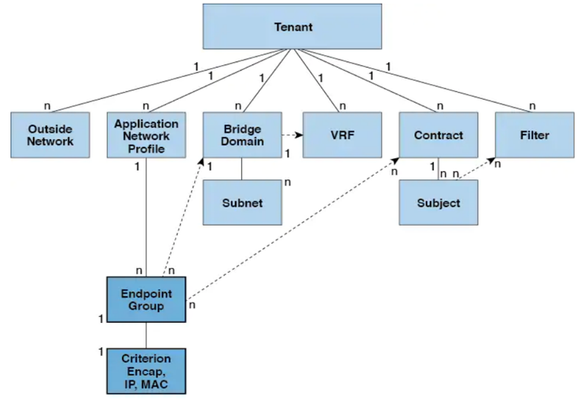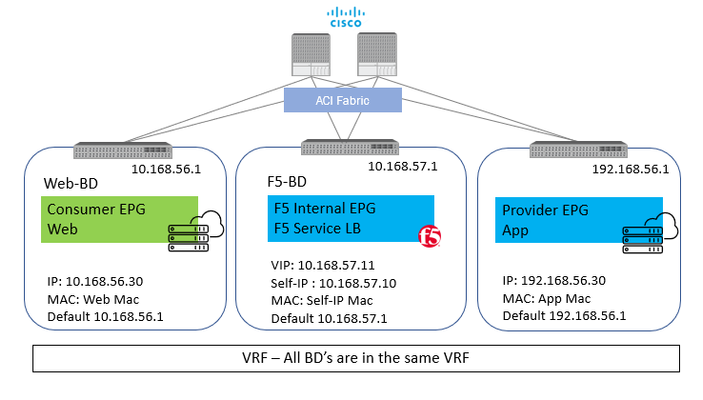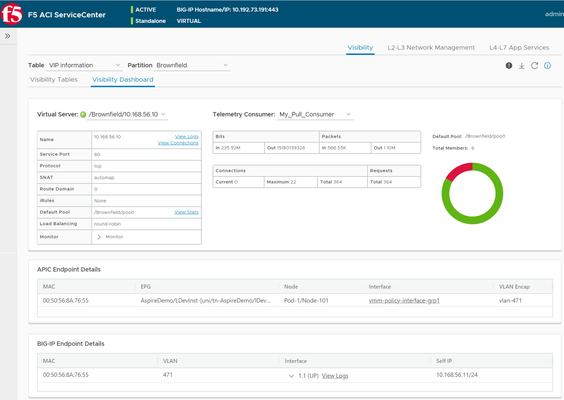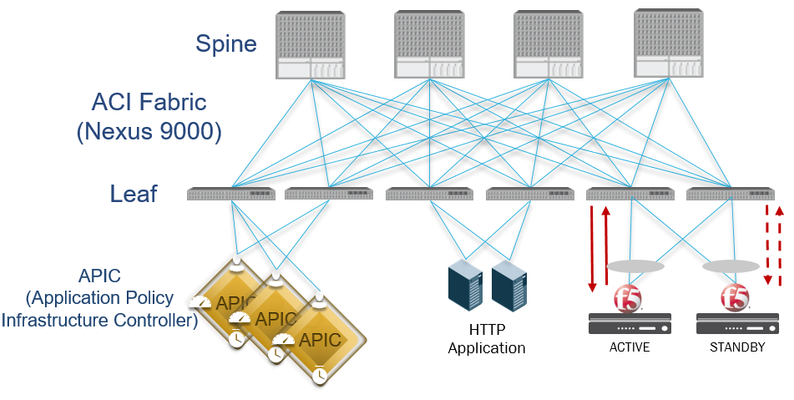F5 ACI ServiceCenter
4 TopicsF5 & Cisco ACI Essentials - Dynamic pool sizing using the F5 ACI ServiceCenter
APIC EndPoints and EndPoint Groups When dealing with the Cisco ACI environment you may have wondered about using an Application-Centric Design or a Network-Centric Design. Regardless of the strategy, the ultimate goal is to have an accessible and secure application/workload in the ACI environment. An application is comprised of several servers; each one performing a function for the application (web server, DB server, app server etc.). Each of these servers may be physical or virtual and are treated as endpoints on the ACI fabric. Endpoints are devices connected to the network directly or indirectly. They have an address, attributes and can be physical or virtual. Endpoint examples include servers, virtual machines, network-attached storage, or clients on the Internet. An EPG (EndPoint Group) is an object that contains a collection of endpoints, which can be added to an EPG either dynamically or statically. Take a look at the relationship between different objects on the APIC. Click here for more details. Relationship between Endpoints and Pool members If an application is being served by web servers with IPs having address's in the range 192.168.56.*, for example, then these IP addresses will be presented as an endpoint in an endpoint group (EPG) on the APIC. From the perspective of BIG-IP, these web servers are pool members of a particular pool. The F5 ACI ServiceCenter is an application developed on the Cisco ACI App Center platform designed to run on the APIC controller. It has access to both APIC and BIG-IP and can correlate existing information from both devices to provide a mapping as follows: BIG-IP | APIC ________________________________________________________________________ VIP: Pool: Pool Member(s): Route Domain (RD) | Tenant: Application Profile: End Point group: Virtual Routing and Forwarding (VRF) This gives an administrator a view of how the APIC workload is associated with the BIG-IP and what all applications and virtual IP's are tied to a tenant. Click here for more details on this visibility dashboard and learn more on how and under what situations the dashboard can be helpful. In this article we are going to see how the F5 ACI ServiceCenter can take advantage of the endpoints learned by the ACI fabric to dynamically grow/shrink pool members. Dynamic EndPoint Attach and Detach Let's think back to our application which is say being hosted on 100's of servers, these servers could be added to an APIC EPG statically by a network admin or they could be added dynamically through a vCenter or openstack APIC integration. In either case, these endpoints ALSO need to be added to the BIG-IP where the endpoints can be protected by malicious attacks and/or load-balanced. This can be a very tedious task for a APIC or a BIG-IP administrator. Using the dynamic EndPoint attach and detach feature on the F5 ACI ServiceCenter, this burden can be reduced. The application has the ability to adjust the pool members on the BIG-IP based on the server farm on the APIC. On APIC when an endpoint is attached, it is learned by the fabric and added to a particular tenant, application profile and EPG on the APIC. The F5 ACI ServiceCenter provides the capability to map an EPG on the APIC to a pool on the BIG-IP. The application relies on the attach/detach notifications from the APIC to add/delete the BIG-IP pool-members. There are different ways in which the dynamic mapping can be leveraged using the F5 ACI ServiceCenter based on the L4-L7 configuration: Scenario 1: Declare L4-L7 configuration using F5 ACI ServiceCenter Scenario 2: L4-L7 configuration already exists on the BIG-IP Scenario 3: Use dynamic mapping but do not declare the L4-L7 configuration using the F5 ACI ServiceCenter Scenario 4: Use the F5 ACI ServiceCenter API's to define the mapping along with the L4-L7 configuration Let's take a look at each one of them in detail. Scenario 1: Declare L4-L7 configuration using F5 ACI ServiceCenter Let's assume there is no existing configuration on the BIG-IP, a new application needs to be deployed which is front ended by a VIP/Pool/Pool members. The F5 ACI ServiceCenter provides a UI that can be used to deploy the L4-L7 configuration and create a mapping between Pool <-> EPG. There are two options: Basic mode uses FAST and Advanced mode uses AS3. Basic mode: Leverage dynamic endpoint attach and detach feature by using the pre-built Service-Discovery template Advanced mode: Leverage dynamic endpoint attach and detach feature by using Manage Endpoint Mappings Scenario 2: L4-L7 configuration already exists on the BIG-IP If L4-L7 configuration using AS3 already exists on the BIG-IP, the F5 ACI ServiceCenter will detect all partitions and application that in compatible with AS3. Configuration for a particular partition/application on BIG-IP can then be updated to create a Pool <-> EPG mapping. However, there is one condition that is the pool can either have static or dynamic members. Thus, if the pool already has existing members, those members will have to be deleted before a dynamic mapping can be created. To maintain the dynamic mapping, any future changes to the L4-L7 configuration on the BIG-IP should be done via the F5 ACI ServiceCenter. Scenario 3: Use dynamic mapping but do not declare the L4-L7 configuration using the F5 ACI ServiceCenter The F5 ACI ServiceCenter can be used just for the dynamic mapping and pool sizing and not for defining the L4-L7 configuration. For this method, the entire AS3 declaration along with the mapping will be directly send to the BIG-IP using AS3. Since the declaration is AS3, the F5 ACI ServiceCenter will automatically detect a Pool <-> EPG mapping which can be viewable from the inventory tab. Step 1: AS3 declaration with Pool <-> EPG mapping posted directly to the BIG-IP (see below for a sample declaration) Step 2: Sync Endpoints Step 3: View Endpoints Scenario 4: Use the F5 ACI ServiceCenter API's to define the mapping along with the L4-L7 configuration Finally, if the UI is not appealing and automation all the way is the goal, then the F5 ACI ServiceCenter has an API call where the mapping as well as the L4-L7 configuration (which was done in Scenario 1) can be completely automated: URI: https://<apic_controller_ip>>/appcenter/F5Networks/F5ACIServiceCenter/updateas3data.json In this scenario, the declaration is being passed to the F5 ACI ServiceCenter through the APIC controller and NOT directly to the BIG-IP. A sample API call Summary Having knowledge on how AS3 works is essential since it is a declarative API, and using it incorrectly can result in incorrect configuration. Any method mentioned above would work, and the decision on which method to use is based on the operational model that works the best in your environment. References Unify Visibility with F5 ACI ServiceCenter in Cisco ACI and F5 BIG-IP Deployments Download F5 ACI ServiceCenter F5 ACI ServiceCenter API documentation F5 AS3 - What does it means -imperative vs declarative F5 AS3 Best Practice Cisco ACI Fabric Endpoint Learning White Paper890Views1like0CommentsF5 & Cisco ACI Essentials - Take advantage of Policy Based Redirect
Different applications and environments have unique needs on how traffic is to be handled. Some applications due to the nature of their functionality or maybe due to a business need do require that the application server(s) are able to view the real IP of the client making the request to the application. Now when the request comes to the BIG-IP it has the option to change the real IP of the request or to keep it intact. In order to keep it intact the setting on the F5 BIG-IP ‘Source Address Translation’ is set to ‘None’. Now as simple as it may sound to just toggle a setting on the BIG-IP, a change of this setting causes significant change in traffic flow behavior. Let’s take an example with some actual values. Starting with a simple setup of a standalone BIG-IP with one interface on the BIG-IP for all traffic (one-arm) Client – 10.168.56.30 BIG-IP Virtual IP – 10.168.57.11 BIG-IP Self IP – 10.168.57.10 Server – 192.168.56.30 Scenario 1: With SNAT From Client : Src: 10.168.56.30 Dest: 10.168.57.11 From BIG-IP to Server: Src: 10.168.57.10 (Self-IP) Dest: 192.168.56.30 With this the server will respond back to 10.168.57.10 and BIG-IP will take care of forwarding the traffic back to the client. Here the application server see’s the IP 10.168.57.10 and not the client IP Scenario 2: No SNAT From Client : Src: 10.168.56.30 Dest: 10.168.57.11 From BIG-IP to Server: Src: 10.168.56.30 Dest: 192.168.56.30 With this the server will respond back to 10.168.56.30 and here where comes in the complication, the return traffic needs to go back to the BIG-IP and not the real client. One way to achieve this is to set the default GW of the server to the Self-IP of the BIG-IP and then the server will send the return traffic to the BIG-IP. BUT what if the server default gateway is not to be changed for whatsoever reason. It is at this time Policy based redirect will help. The default gw of the server will point to the ACI fabric, the ACI fabric will be able to intercept the traffic and send it over to the BIG-IP. With this the advantage of using PBR is two-fold The server(s) default gateway does not need to point to BIG-IP but can point to the ACI fabric The real client IP is preserved for the entire traffic flow Avoid server originated traffic to hit BIG-IP, resulting BIG-IP to configure a forwarding virtual to handle that traffic. If server originated traffic volume is high it could result unnecessary load the BIG-IP Before we get to the deeper into the topic of PRB below are a few links to help you refresh on some of the Cisco ACI and BIG-IP concepts ACI fundamentals: https://www.cisco.com/c/en/us/td/docs/switches/datacenter/aci/apic/sw/1-x/aci-fundamentals/b_ACI-Fundamentals.html SNAT and Automap: https://support.f5.com/csp/article/K7820 BIG-IP modes of deployment: https://support.f5.com/csp/article/K96122456#link_02_01 Now let’s look at what it takes to configure PBR using a Standalone BIG-IP Virtual Edition in One-Arm mode Network diagram for reference: To use the PBR feature on APIC - Service graph is a MUST Details on L4-L7 service graph on APIC To get hands on experience on deploying a service graph (without pbr) Configuration on APIC 1) Bridge domain ‘F5-BD’ Under Tenant->Networking->Bridge domains->’F5-BD’->Policy IP Data plane learning - Disabled 2) L4-L7 Policy-Based Redirect Under Tenant->Policies->Protocol->L4-L7 Policy based redirect, create a new one Name: ‘bigip-pbr-policy’ L3 destinations: BIG-IP Self-IP and MAC IP: 10.168.57.10 MAC: Find the MAC of interface the above Self-IP is assigned from logging into the BIG-IP (example: 00:50:56:AC:D2:81) 3) Logical Device Cluster- Under Tenant->Services->L4-L7, create a logical device Managed – unchecked Name: ‘pbr-demo-bigip-ve` Service Type: ADC Device Type: Virtual (in this example) VMM domain (choose the appropriate VMM domain) Devices: Add the BIG-IP VM from the dropdown and assign it an interface Name: ‘1_1’, VNIC: ‘Network Adaptor 2’ Cluster interfaces Name: consumer, Concrete interface Device1/[1_1] Name: provider, Concrete interface: Device1/[1_1] 4) Service graph template Under Tenant->Services->L4-L7->Service graph templates, create a service graph template Give the graph a name:’ pbr-demo-sgt’ and then drag and drop the logical device cluster (pbr-demo-bigip-ve) to create the service graph ADC: one-arm Route redirect: true 5) Click on the service graph created and then go to the Policy tab, make sure the Connections for the connectors C1 and C2 and set as follows: Connector C1 Direct connect – False (Not mandatory to set to 'True' because PBR is not enabled on consumer connector for the consumer to VIP traffic) Adjacency type – L3 Connector C2 Direct connect - True Adjacency type - L3 6) Apply the service graph template Right click on the service graph and apply the service graph Choose the appropriate consumer End point group (‘App’) provider End point group (‘Web’) and provide a name for the new contract For the connector select the following: BD: ‘F5-BD’ L3 destination – checked Redirect policy – ‘bigip-pbr-policy’ Cluster interface – ‘provider’ Once the service graph is deployed, it is in applied state and the network path between the consumer, BIG-IP and provider has been successfully setup on the APIC. 7) Verify the connector configuration for PBR. Go to Device selection policy under Tenant->Services-L4-L7. Expand the menu and click on the device selection policy deployed for your service graph. For the consumer connector where PBR is not enabled Connector name - Consumer Cluster interface - 'provider' BD- ‘F5-BD’ L3 destination – checked Redirect policy – Leave blank (no selection) For the provider connector where PBR is enabled: Connector name - Provider Cluster interface - 'provider' BD - ‘F5-BD’ L3 destination – checked Redirect policy – ‘bigip-pbr-policy’ Configuration on BIG-IP 1) VLAN/Self-IP/Default route Default route – 10.168.57.1 Self-IP – 10.168.57.10 VLAN – 4094 (untagged) – for a VE the tagging is taken care by vCenter 2) Nodes/Pool/VIP VIP – 10.168.57.11 Source address translation on VIP: None 3) iRule (end of the article) that can be helpful for debugging Few differences in configuration when the BIG-IP is a Virtual edition and is setup in a High availability pair 1) BIG-IP: Set MAC Masquerade (https://support.f5.com/csp/article/K13502) 2) APIC: Logical device cluster Promiscuous mode – enabled Add both BIG-IP devices as part of the cluster 3) APIC: L4-L7 Policy-Based Redirect L3 destinations: Enter the Floating BIG-IP Self-IP and MAC masquerade ------------------------------------------------------------------------------------------------------------------------------------------------------------------ Configuration is complete, let’s take a look at the traffic flows Client-> F5 BIG-IP -> Server Server-> F5 BIG-IP -> Client In Step 2 when the traffic is returned from the client, ACI uses the Self-IP and MAC that was defined in the L4-L7 redirect policy to send traffic to the BIG-IP iRule to help with debugging on the BIG-IP when LB_SELECTED { log local0. "==================================================" log local0. "Selected server [LB::server]" log local0. "==================================================" } when HTTP_REQUEST { set LogString "[IP::client_addr] -> [IP::local_addr]" log local0. "==================================================" log local0. "REQUEST -> $LogString" log local0. "==================================================" } when SERVER_CONNECTED { log local0. "Connection from [IP::client_addr] Mapped -> [serverside {IP::local_addr}] \ -> [IP::server_addr]" } when HTTP_RESPONSE { set LogString "Server [IP::server_addr] -> [IP::local_addr]" log local0. "==================================================" log local0. "RESPONSE -> $LogString" log local0. "==================================================" } Output seen in /var/log/ltm on the BIG-IP, look at the event <SERVER_CONNECTED> Scenario 1: No SNAT -> Client IP is preserved Rule /Common/connections <HTTP_REQUEST>: Src: 10.168.56.30 -> Dest: 10.168.57.11 Rule /Common/connections <SERVER_CONNECTED>: Src: 10.168.56.30 Mapped -> 10.168.56.30 -> Dest: 192.168.56.30 Rule /Common/connections <HTTP_RESPONSE>: Src: 192.168.56.30 -> Dest: 10.168.56.30 If you are curious of the iRule output if SNAT is enabled on the BIG-IP - Enable AutoMap on the virtual server on the BIG-IP Scenario 2: With SNAT -> Client IP not preserved Rule /Common/connections <HTTP_REQUEST>: Src: 10.168.56.30 -> Dest: 10.168.57.11 Rule /Common/connections <SERVER_CONNECTED>: Src: 10.168.56.30 Mapped -> 10.168.57.10-> Dest: 192.168.56.30 Rule /Common/connections <HTTP_RESPONSE>: Src: 192.168.56.30 -> Dest: 10.168.56.30 References: ACI PBR whitepaper: https://www.cisco.com/c/en/us/solutions/collateral/data-center-virtualization/application-centric-infrastructure/white-paper-c11-739971.html Troubleshooting guide: https://www.cisco.com/c/dam/en/us/td/docs/switches/datacenter/aci/apic/sw/4-x/troubleshooting/Cisco_TroubleshootingApplicationCentricInfrastructureSecondEdition.pdf Layer4-Layer7 services deployment guide https://www.cisco.com/c/en/us/td/docs/switches/datacenter/aci/apic/sw/4-x/L4-L7-services/Cisco-APIC-Layer-4-to-Layer-7-Services-Deployment-Guide-401/Cisco-APIC-Layer-4-to-Layer-7-Services-Deployment-Guide-401_chapter_011.html Service graph: https://www.cisco.com/c/en/us/td/docs/switches/datacenter/aci/apic/sw/4-x/L4-L7-services/Cisco-APIC-Layer-4-to-Layer-7-Services-Deployment-Guide-401/Cisco-APIC-Layer-4-to-Layer-7-Services-Deployment-Guide-401_chapter_0111.html https://www.cisco.com/c/en/us/td/docs/switches/datacenter/aci/apic/sw/4-x/L4-L7-services/Cisco-APIC-Layer-4-to-Layer-7-Services-Deployment-Guide-401.pdf3.2KViews1like3CommentsF5 & Cisco ACI Essentials - ServiceCenter: One stop shop for IP address facts
Having to debug a network issue can be a daunting task, involving 100's of IP address's spread across your entire deployment. Imagine having a tool which can help with getting all the information you want of an IP address with a click of a button. The F5 ACI ServiceCenter is one such tool designed to do exactly that and more. To refresh your knowledge on the tool: Lightboard Video Troubshooting tips User and deployment guide Telemetry streaming Let's get into the nuts and bolts of getting the entire benefit from visibility from the ServiceCenter. BIG-IP has a great component as part of its automation toolchain called 'Telemetry streaming'. The ServiceCenter takes advantage of telemetry streaming (TS) to grab traffic statistics from the BIG-IP. Integration TS with the ServiceCenter is a two step process: Step 1: Download and install the TS RPM package on the BIG-IP(no cost, no license) Step 2:Configure the TS consumer on the BIG-IP which the ServiceCenter will poll. Use a tool like POSTMAN or Curl to POST the below API to the BIG-IP. URI: https://<BIG-IP MGMT IP address>/mgmt/shared/telemetry/declare Payload: { "class":"Telemetry", "My_Poller":{ "class":"Telemetry_System_Poller", "interval":0, "actions":[ { "includeData":{ }, "locations":{ "virtualServers":{ ".*":{ } }, "pool":{ ".*":{ } } } } ] }, "My_System":{ "class":"Telemetry_System", "enable":"true", "systemPoller":[ "My_Poller" ] }, "My_Pull_Consumer":{ "class":"Telemetry_Pull_Consumer", "type":"default", "systemPoller":[ "My_Poller" ] } } IP Address facts Once logged into the ServiceCenter from the APIC controller choose the telemetry consumer to retrieve the IP address statistics. Conclusion The ServiceCenter besides the statistics will give much more information like the active connections on the BIG-IP, the physical port on which the IP is active (Virtual IP or node IP) on both the BIG-IP and the Cisco ACI, filtered logs from the BIG-IP and much more. To learn more check out the video below on the latest App enhancements and example use cases: Download the App to get started: https://dcappcenter.cisco.com/f5-aci-servicecenter.html888Views2likes2CommentsF5 & Cisco ACI Essentials - ServiceCenter: A troubleshooting tool for network admins
Introduction The F5 ACI ServiceCenter is an application developed to run only on the Cisco ACI App Center platform. It is an integration point between the F5 BIG-IP and Cisco ACI. The application provides an APIC administrator a unified way to manage both L2-L3 and L4-L7 infrastructure. Once day-0 activities are performed and BIG-IP is deployed within the ACI fabric then the F5 ACI ServiceCenter can be used to handle day-1 and day-2 operations. For more information, check this informative lightboard video Topology Let's take a simple and basic scenario where a pair of BIG-IP's are deployed in an ACI environment and are load balancing a HTTP application. In an ideal world one single administrator would handle all the network related tasks including managing the load balancing capabilities, but in reality that is not the case. In reality a typical network administrator is aware of how the ACI is configured: how many tenants are present on APIC, how many end point groups (EPG) and bridge domains(BD) are deployed, how many contracts are deployed to make sure these end points groups are able to talk to each other etc. On the other hand, a typical BIG-IP administrator is aware of what VIP's are configured on the BIG-IP, what monitors are assigned to the HTTP application, how many pools and pool members exist on the BIG-IP etc. The network administrator has little or no visibility into the BIG-IP configuration and vice-versa and this leads to inconsistency in deployments as well as communication and coordination overhead in making any changes to the network. The F5 ACI ServiceCenter visibility use case aims at bridging this gap. It provides the network administrator some visibility into the BIG-IP configuration which will give a better picture of the entire network to the network administrator. This helps with making troubleshooting easier and also providing a means for making informed decisions. Use Case: Visibility and mapping of APIC and BIG-IP constructs In this article we will dive right into the visibility use case. Click for details on how to get started using the F5 ACI ServiceCenter. Using the visibility tab of the application the network administrator will be able to visually view how application workload on the APIC is tied to the BIG-IP. Workload on APIC is learned by an end point group on APIC. For example, if an application is being served by web servers with IPs 192.168.56.*, then these IP addresses will be present as an end poinst in an end point group (EPG) on the APIC. From the perspective of BIG-IP these web servers are pool members on a particular pool. The F5 ACI ServiceCenter has access to both APIC and BIG-IP and will co-relate this information and provide a mapping. BIG-IP: VIP|Pool|Pool Member <=> APIC: Tenant|Application Profile|End Point group This gives the network administrator a view of how the APIC workload is associated with the BIG-IP and what all applications and virtual IP's are tied to a tenant. Along with the mapping the health statistics from the BIG-IP are collected. The health status is reflected based on the monitor assigned to the VIP, pool and pool members on the BIG-IP. After any change that a network administrator would make on the network, he/she can login to the F5 ACI ServiceCenter and check if the health of the VIP's/pool member's was affected and troubleshoot on the appropriate tenant/app/epg on the APIC. Advantages: Reduce the network administrator's time on waiting on the BIG-IP admin to confirm that the application is or is not healthy. Network administrator has to have minimal knowledge of BIG-IP and still be able to make an informed decision. Can use the F5 ACI ServiceCenter to create a snapshot of the network before and after a network change is made. Automation The information can be viewed visually, but for those network administrators who are automating their environment they can also take advantage of the API support provided by the F5 ACI ServiceCenter. Click here for details on API’s supported on the F5 ACI ServiceCenter Let’s take an example of collecting the snapshot of the VIP and Pool member statistics. Ansible is being used in this example but any automation tool can be used to collect and parse the API response. All API calls are made to the APIC controller. Ansible playbook for gathering virtual IP address and the status of the VIP. After parsing the data copying the content to a file. --- - name: Get VIP and status hosts: localhost gather_facts: false connection: local vars: apic_ip: "10.192.73.xx" big_ip: "10.192.73.xx" partition: "Dynamic" tasks: - name: Login to APIC uri: url: https://{{apic_ip}}/api/aaaLogin.json method: POST validate_certs: no body_format: json body: aaaUser: attributes: name: "admin" pwd: "<<apic_password>>" headers: content_type: "application/json" return_content: yes register: cookie - debug: msg="{{cookie['cookies']['APIC-cookie']}}" - set_fact: token: "{{cookie['cookies']['APIC-cookie']}}" - name: Login to BIG-IP uri: url: https://{{apic_ip}}/appcenter/F5Networks/F5ACIServiceCenter/loginbigip.json method: POST validate_certs: no body: url: "{{big_ip}}" user: "admin" password: "<<bigip_password>>" body_format: json headers: DevCookie: "{{token}}" - name: Get complete visibility information uri: url: https://{{apic_ip}}/appcenter/F5Networks/F5ACIServiceCenter/getvipstats.json method: POST validate_certs: no body: url: "{{big_ip}}" partition: "{{partition}}" body_format: json headers: DevCookie: "{{token}}" return_content: yes register: complete_info - name: Save only VIP information into a fact set_fact: vip_info: "{{ complete_info.json.vipStats}}" - name: Display VIP and status information debug: var: vip_info - name: Set fact with key value pairs set_fact: vip_status: "{{ vip_status|default([]) + [ {'vip': item.address.split(':')[0], 'status': item.status } ] }}" loop: "{{vip_info | json_query(query_string) }}" vars: query_string: "[].vip" - name: Display key value pairs debug: msg: "{{item}}" with_items: "{{vip_status}}" - name: Create VIP ip:status file blockinfile: path: ./vip_status create: yes block: | {{item.vip}}: {{item.status}} marker: "# {mark} ANSIBLE MANAGED BLOCK {{ item.vip }}" with_items: "{{vip_status}}" - name: Delete comments from file lineinfile: path: ./vip_status regexp: '^#' state: absent - name: Sort the content for the file for easy comparision shell: sort -k2 vip_status > before_nw_change_vip Output of file 'before_nw_change_vip' 10.168.56.50: available Ansible playbook for gathering node IP address and the status . After parsing the data copying the content to a file. --- - name: Get node and status hosts: localhost gather_facts: false connection: local vars: apic_ip: "10.192.73.xx" big_ip: "10.192.73.xx" partition: "Dynamic" tasks: - name: Login to APIC uri: url: https://{{apic_ip}}/api/aaaLogin.json method: POST validate_certs: no body_format: json body: aaaUser: attributes: name: "admin" pwd: "<<apic_password>>" headers: content_type: "application/json" return_content: yes register: cookie - debug: msg="{{cookie['cookies']['APIC-cookie']}}" - set_fact: token: "{{cookie['cookies']['APIC-cookie']}}" - name: Login to BIG-IP uri: url: https://{{apic_ip}}/appcenter/F5Networks/F5ACIServiceCenter/loginbigip.json method: POST validate_certs: no body: url: "{{big_ip}}" user: "admin" password: "<<bigip_password>>" body_format: json headers: DevCookie: "{{token}}" - name: Get complete visibility information uri: url: https://{{apic_ip}}/appcenter/F5Networks/F5ACIServiceCenter/getvipstats.json method: POST validate_certs: no body: url: "{{big_ip}}" partition: "{{partition}}" body_format: json headers: DevCookie: "{{token}}" return_content: yes register: complete_info - name: Save only VIP information into a fact set_fact: vip_info: "{{ complete_info.json.vipStats}}" - debug: var: vip_info - name: Set fact with key value pairs for pool members set_fact: node_status: "{{ node_status|default([]) + [ {'ip': item.address, 'status': item.status, 'tenant': item.epgs[0].tenant.name, 'app': item.epgs[0].app.name, 'epg': item.epgs[0].epg.name} ] }}" loop: "{{vip_info | json_query(query_string) }}" vars: query_string: "[].nodes[]" - name: Display key value pairs debug: msg: "{{item}}" with_items: "{{node_status}}" - name: Create node ip:status file blockinfile: path: ./node_status create: yes block: | {{item.ip}}: {{item.status}}: {{item.tenant}} {{item.app}} {{item.epg}} marker: "# {mark} ANSIBLE MANAGED BLOCK {{ item.ip }}" with_items: "{{node_status}}" - name: Delete comments from file lineinfile: path: ./node_status regexp: '^#' state: absent - name: Sort the content for the file for easy comparision shell: sort -k2 node_status > before_nw_change_node Output of file 'before_nw_change_node' 192.168.56.150: available: uni/tn-AspireDemo/ap-AppProfile 192.168.56.151: available: uni/tn-AspireDemo/ap-AppProfile 192.168.56.152: available: uni/tn-AspireDemo/ap-AppProfile 192.168.56.153: available: uni/tn-AspireDemo/ap-AppProfile 192.168.56.154: available: uni/tn-AspireDemo/ap-AppProfile 192.168.56.155: available: uni/tn-AspireDemo/ap-AppProfile 192.168.56.156: available: uni/tn-AspireDemo/ap-AppProfile 192.168.56.157: available: uni/tn-AspireDemo/ap-AppProfile 192.168.56.158: available: uni/tn-AspireDemo/ap-AppProfile 192.168.56.159: available: uni/tn-AspireDemo/ap-AppProfile 192.168.56.167: available: uni/tn-AspireDemo/ap-AppProfile Once a network change is made, this information can be collected again and a comparison can be made of if any VIP's/Pool members were affected by the network change. Summary Few key highlights of the F5 ACI ServiceCenter: Free of cost, no license needed Installed on the APIC natively, no external software/hardware component Operates in the control plane and does not disrupt traffic flow Visibility use case is ideal for new and existing BIG-IP deployments Using the F5 ACI ServiceCenter application within your ACI environment where BIG-IP's are deployed is a win-win for both network administrators and BIG-IP administrators. Network administrators can use it for visibility into the BIG-IP and making sure the network is setup correctly to serve the application sitting behind the BIG-IP. The BIG-IP administrators can take it for granted that the network is intact and the network administrators have done their due diligence by using the F5 ACI ServiceCenter. BIG-IP administrators can focus their efforts on application specific challenges and configurations on the BIG-IP using their day to day operational model. However maybe there is an ideal world and the BIG-IP and network administrators both have access to the APIC controller, in that case the BIG-IP administrator can also take advantage of L4-L7 use case provided by the F5 ACI ServiceCenter. For more details visit: https://www.f5.com/cisco1.1KViews1like0Comments